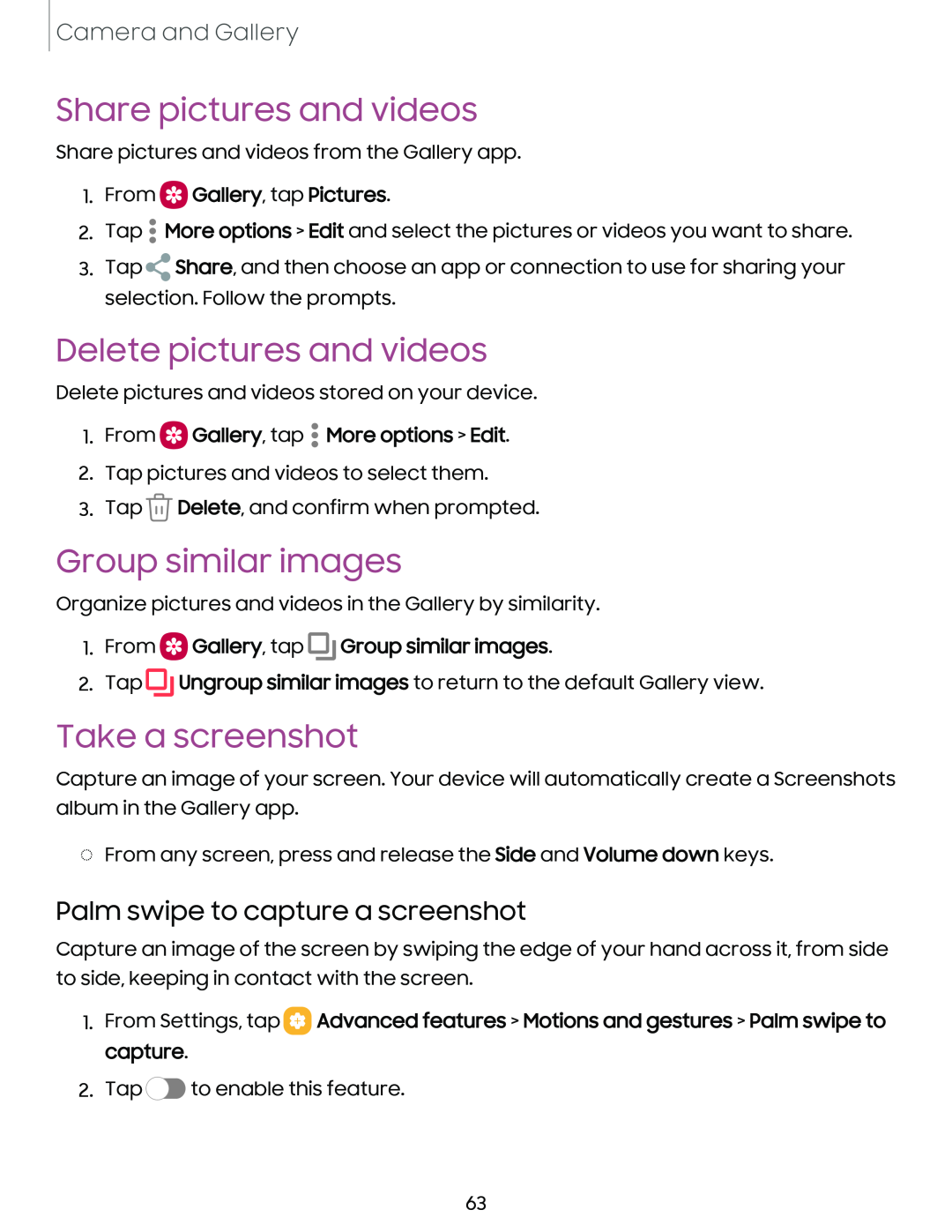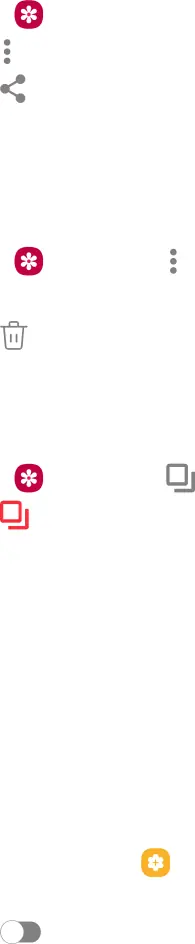
Camera and Gallery
Share pictures and videos
Share pictures and videos from the Gallery app.
1. | From | () Gallery, tap Pictures. | ||
2. | Tap | • | More options > Edit and select the pictures or videos you want to share. | |
• | ||||
|
| • |
|
|
3. | > | Share, and then choose an app or connection to use for sharing your | ||
Tap |
|
| ||
selection. Follow the prompts.
Delete pictures and videos
Delete pictures and videos stored on your device.
1. From () Gallery, tap | : | More options > Edit. |
|
2.Tap pictures and videos to select them.
3.Tap6. Delete, and confirm when prompted.
Group similar images
Organize pictures and videos in the Gallery by similarity.
1. | From | o | Gallery, tap | ro | Group similar images. | ||
2. | Tap |
|
|
| |||
ro | Ungroup similar images to return to the default Gallery view. | ||||||
|
|
|
|
|
| ||
Take a screenshot
Capture an image of your screen. Your device will automatically create a Screenshots album in the Gallery app.
◌From any screen, press and release the Side and Volume down keys.
Palm swipe to capture a screenshot
Capture an image of the screen by swiping the edge of your hand across it, from side to side, keeping in contact with the screen.
1.From Settings, tap 8 Advanced features > Motions and gestures > Palm swipe to capture.
2. Tap C)
63