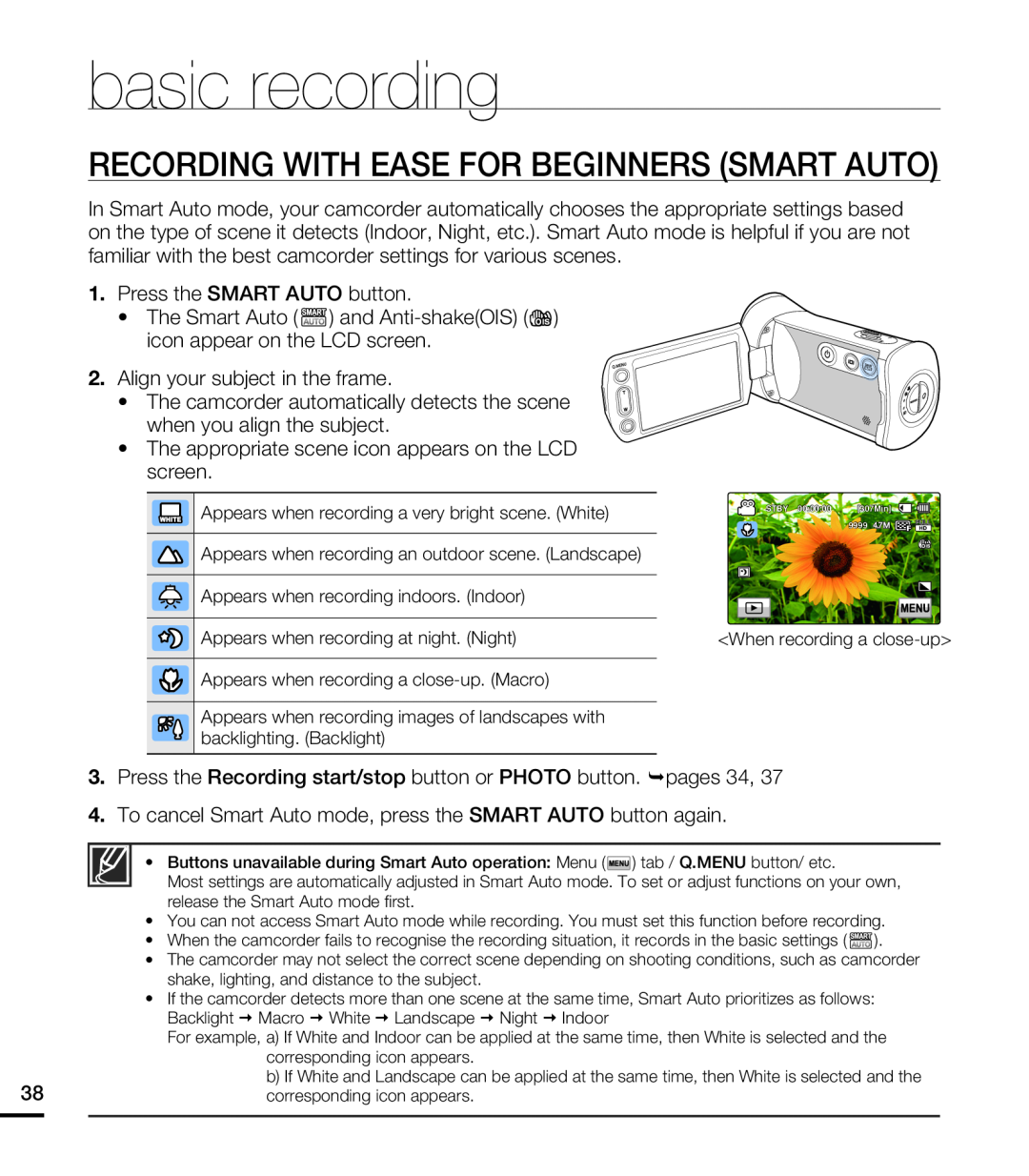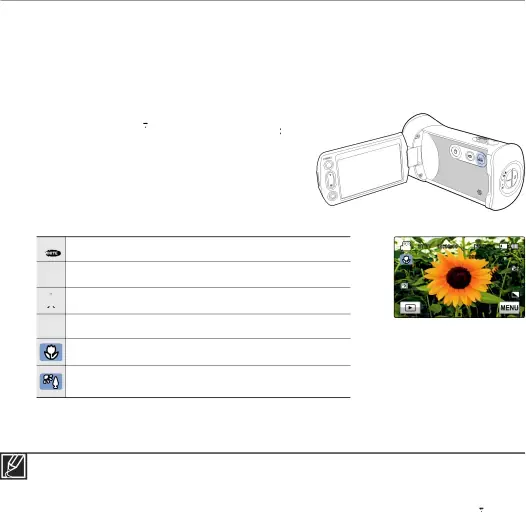
basic recording
RECORDING WITH EASE FOR BEGINNERS (SMART AUTO)
In Smart Auto mode, your camcorder automatically chooses the appropriate settings based on the type of scene it detects (Indoor, Night, etc.). Smart Auto mode is helpful if you are not familiar with the best camcorder settings for various scenes.
1.Press the SMART AUTO button.
•The Smart Auto ( ![]()
![]()
![]() ) and
) and ![]()
![]() ) icon appear on the LCD screen.
) icon appear on the LCD screen.
2. Align your subject in the frame.
• The camcorder automatically detects the scene when you align the subject.
•The appropriate scene icon appears on the LCD screen.
![]() Appears when recording a very bright scene. (White)
Appears when recording a very bright scene. (White)
![]() Appears when recording an outdoor scene. (Landscape)
Appears when recording an outdoor scene. (Landscape)
![]() Appears when recording indoors. (Indoor)
Appears when recording indoors. (Indoor)
![]() Appears when recording at night. (Night)
Appears when recording at night. (Night)
Appears when recording a
Appears when recording images of landscapes with backlighting. (Backlight)
STBY 00:00:00 | [307Min] |
9999 ![]()
![]()
![]()
![]()
<When recording a
3.Press the Recording start/stop button or PHOTO button. ¬pages 34, 37
4.To cancel Smart Auto mode, press the SMART AUTO button again.
• Buttons unavailable during Smart Auto operation: Menu (![]() ) tab / Q.MENU button/ etc.
) tab / Q.MENU button/ etc.
Most settings are automatically adjusted in Smart Auto mode. To set or adjust functions on your own, release the Smart Auto mode first.
•You can not access Smart Auto mode while recording. You must set this function before recording.
•When the camcorder fails to recognise the recording situation, it records in the basic settings (![]()
![]()
![]() ).
).
•The camcorder may not select the correct scene depending on shooting conditions, such as camcorder shake, lighting, and distance to the subject.
•If the camcorder detects more than one scene at the same time, Smart Auto prioritizes as follows:
| Backlight Macro White Landscape Night Indoor |
| For example, a) If White and Indoor can be applied at the same time, then White is selected and the |
| corresponding icon appears. |
38 | b) If White and Landscape can be applied at the same time, then White is selected and the |
corresponding icon appears. | |
|
|