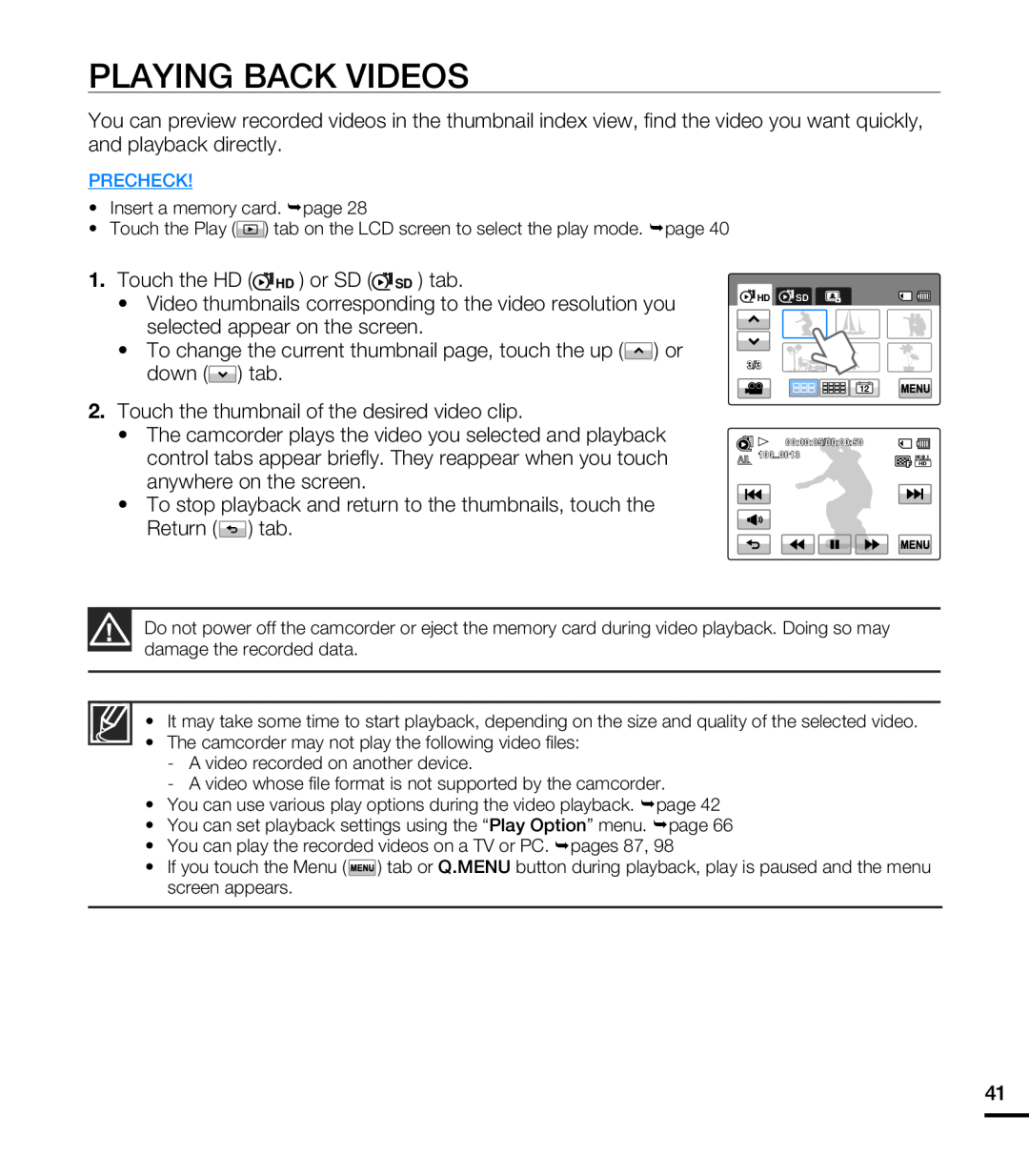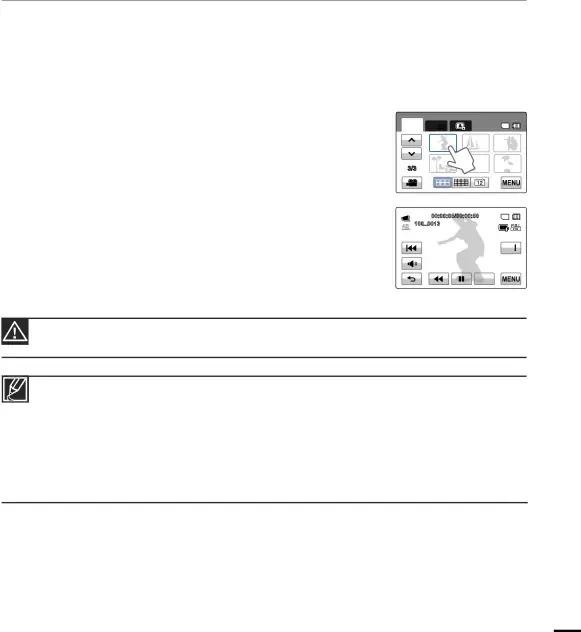
PLAYING BACK VIDEOS
You can preview recorded videos in the thumbnail index view, find the video you want quickly, and playback directly.
PRECHECK!
•Insert a memory card. ¬page 28
•Touch the Play (![]() ) tab on the LCD screen to select the play mode. ¬page 40
) tab on the LCD screen to select the play mode. ¬page 40
1.Touch the HD (![]() HD ) or SD (
HD ) or SD (![]() SD ) tab.
SD ) tab.
•Video thumbnails corresponding to the video resolution you selected appear on the screen.
•To change the current thumbnail page, touch the up (![]() ) or down (
) or down (![]() ) tab.
) tab.
2.Touch the thumbnail of the desired video clip.
•The camcorder plays the video you selected and playback control tabs appear briefly. They reappear when you touch anywhere on the screen.
•To stop playback and return to the thumbnails, touch the Return ( ![]() ) tab.
) tab.
![]() HD
HD ![]() SD
SD
3/3
![]()
![]() 00:00:05/00:00:50 100_0013
00:00:05/00:00:50 100_0013
Do not power off the camcorder or eject the memory card during video playback. Doing so may damage the recorded data.
•It may take some time to start playback, depending on the size and quality of the selected video.
•The camcorder may not play the following video files:
-A video recorded on another device.
-A video whose file format is not supported by the camcorder.
•You can use various play options during the video playback. ¬page 42
•You can set playback settings using the “Play Option” menu. ¬page 66
•You can play the recorded videos on a TV or PC. ¬pages 87, 98
•If you touch the Menu ( ![]() ) tab or Q.MENU button during playback, play is paused and the menu screen appears.
) tab or Q.MENU button during playback, play is paused and the menu screen appears.
41