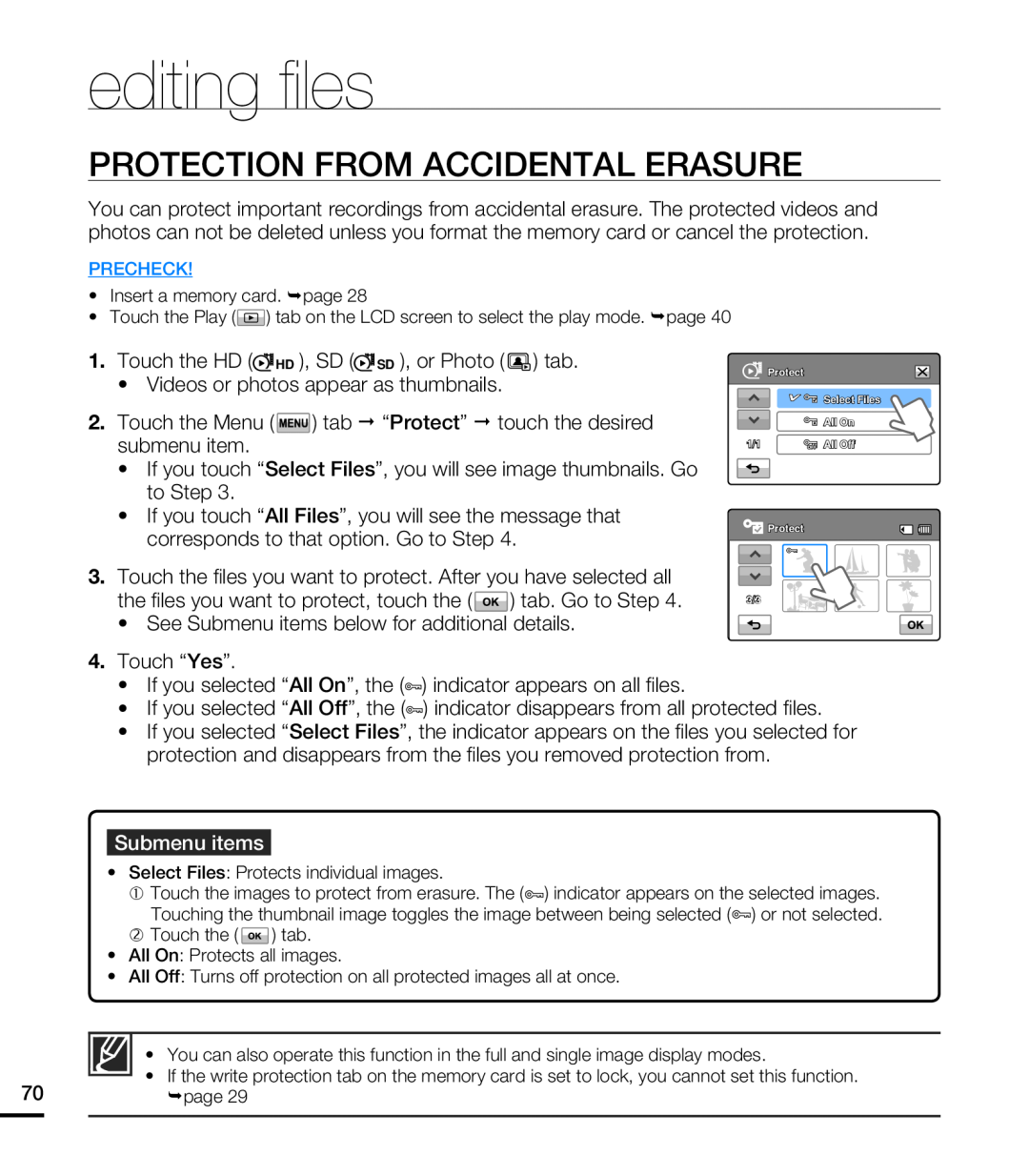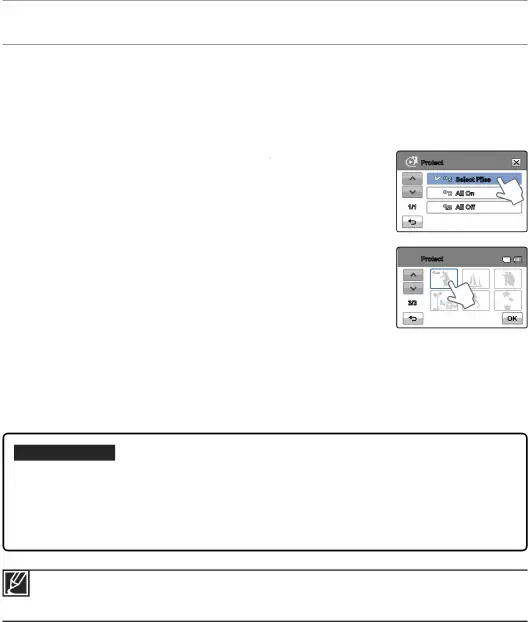
editing fi les
PROTECTION FROM ACCIDENTAL ERASURE
You can protect important recordings from accidental erasure. The protected videos and photos can not be deleted unless you format the memory card or cancel the protection.
PRECHECK!
•Insert a memory card. ¬page 28
•Touch the Play (![]() ) tab on the LCD screen to select the play mode. ¬page 40
) tab on the LCD screen to select the play mode. ¬page 40
1.Touch the HD (![]() HD ), SD (
HD ), SD (![]() SD ), or Photo (
SD ), or Photo ( ![]() ) tab.
) tab.
•Videos or photos appear as thumbnails.
2.Touch the Menu ( ![]() ) tab “Protect” touch the desired submenu item.
) tab “Protect” touch the desired submenu item.
•If you touch “Select Files”, you will see image thumbnails. Go to Step 3.
•If you touch “All Files”, you will see the message that corresponds to that option. Go to Step 4.
3.Touch the files you want to protect. After you have selected all
the files you want to protect, touch the (![]() ) tab. Go to Step 4.
) tab. Go to Step 4.
•See Submenu items below for additional details.
Protect
Select Files
All On
1/1 | All Off |
![]() Protect
Protect
3/3
4.Touch “Yes”.
•If you selected “All On”, the (![]() ) indicator appears on all files.
) indicator appears on all files.
•If you selected “All Off”, the (![]() ) indicator disappears from all protected files.
) indicator disappears from all protected files.
•If you selected “Select Files”, the indicator appears on the files you selected for protection and disappears from the files you removed protection from.
Submenu items
•Select Files: Protects individual images.
c Touch the images to protect from erasure. The (![]() ) indicator appears on the selected images.
) indicator appears on the selected images.
Touching the thumbnail image toggles the image between being selected (![]() ) or not selected.
) or not selected.
d Touch the ( ![]() ) tab.
) tab.
•All On: Protects all images.
•All Off: Turns off protection on all protected images all at once.
• You can also operate this function in the full and single image display modes.
• If the write protection tab on the memory card is set to lock, you cannot set this function.
70¬page 29