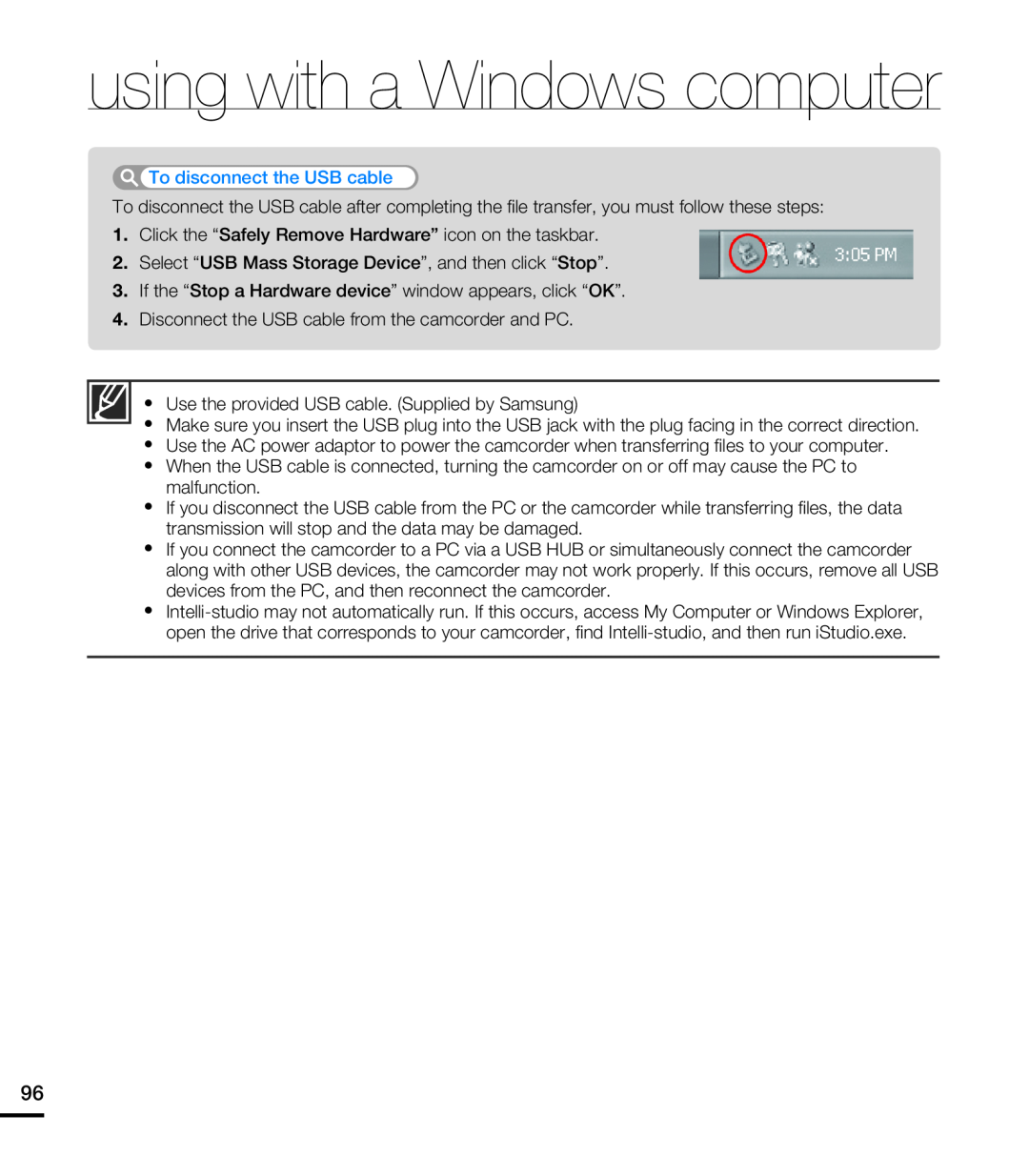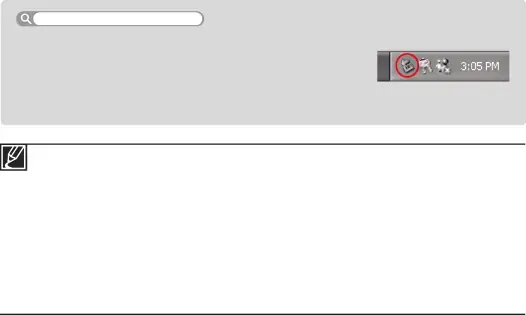
using with a Windows computer
To disconnect the USB cable
To disconnect the USB cable after completing the file transfer, you must follow these steps:
1.Click the “Safely Remove Hardware” icon on the taskbar.
2.Select “USB Mass Storage Device”, and then click “Stop”.
3.If the “Stop a Hardware device” window appears, click “OK”.
4.Disconnect the USB cable from the camcorder and PC.
y Use the provided USB cable. (Supplied by Samsung)
yMake sure you insert the USB plug into the USB jack with the plug facing in the correct direction.
yUse the AC power adaptor to power the camcorder when transferring files to your computer.
yWhen the USB cable is connected, turning the camcorder on or off may cause the PC to malfunction.
yIf you disconnect the USB cable from the PC or the camcorder while transferring files, the data transmission will stop and the data may be damaged.
yIf you connect the camcorder to a PC via a USB HUB or simultaneously connect the camcorder along with other USB devices, the camcorder may not work properly. If this occurs, remove all USB devices from the PC, and then reconnect the camcorder.
y
96