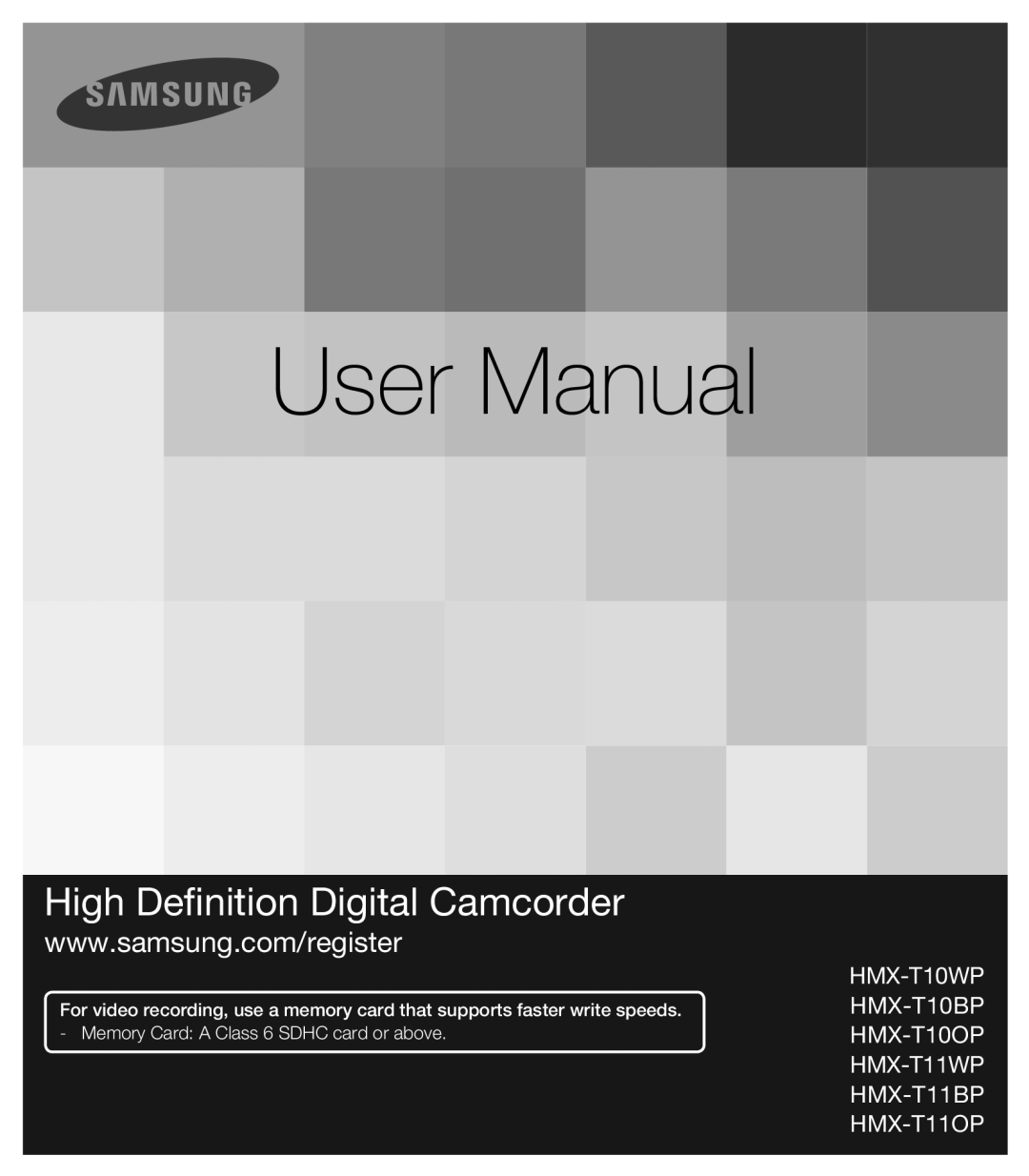 www.samsung.com/register
www.samsung.com/register
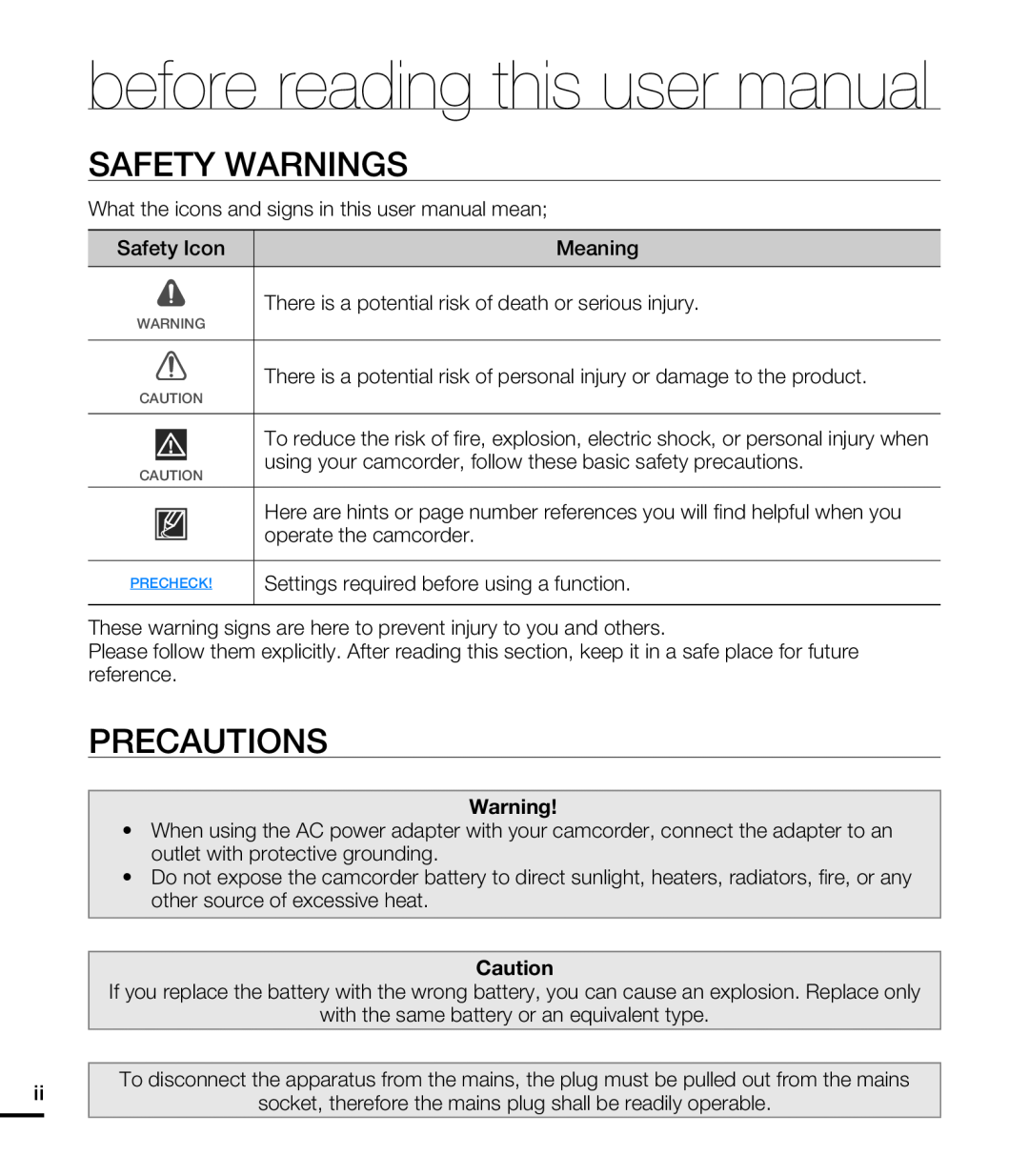 SAFETY WARNINGS
SAFETY WARNINGSPRECAUTIONS
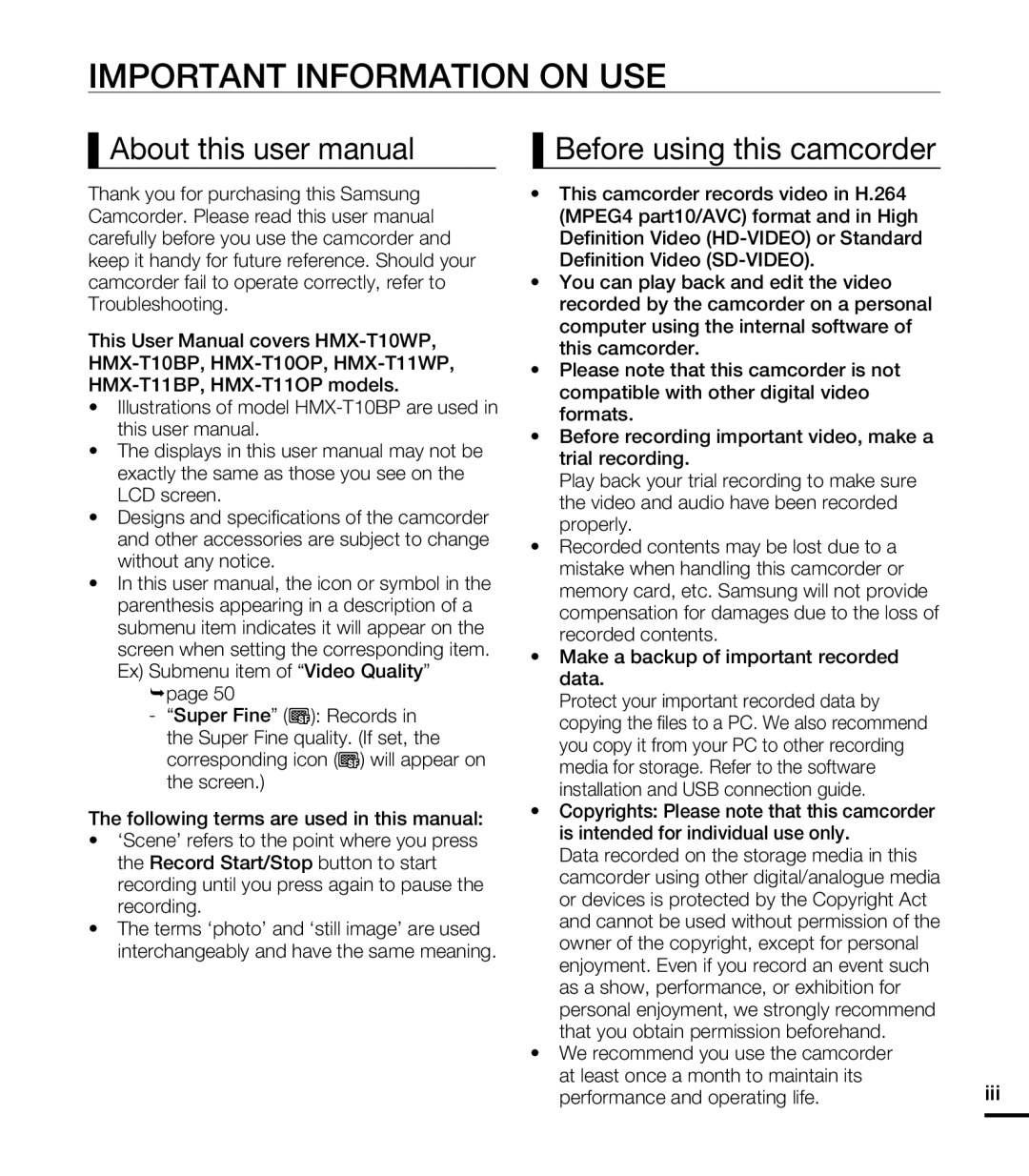 IMPORTANT INFORMATION ON USE
IMPORTANT INFORMATION ON USEAbout this user manual
Before using this camcorder
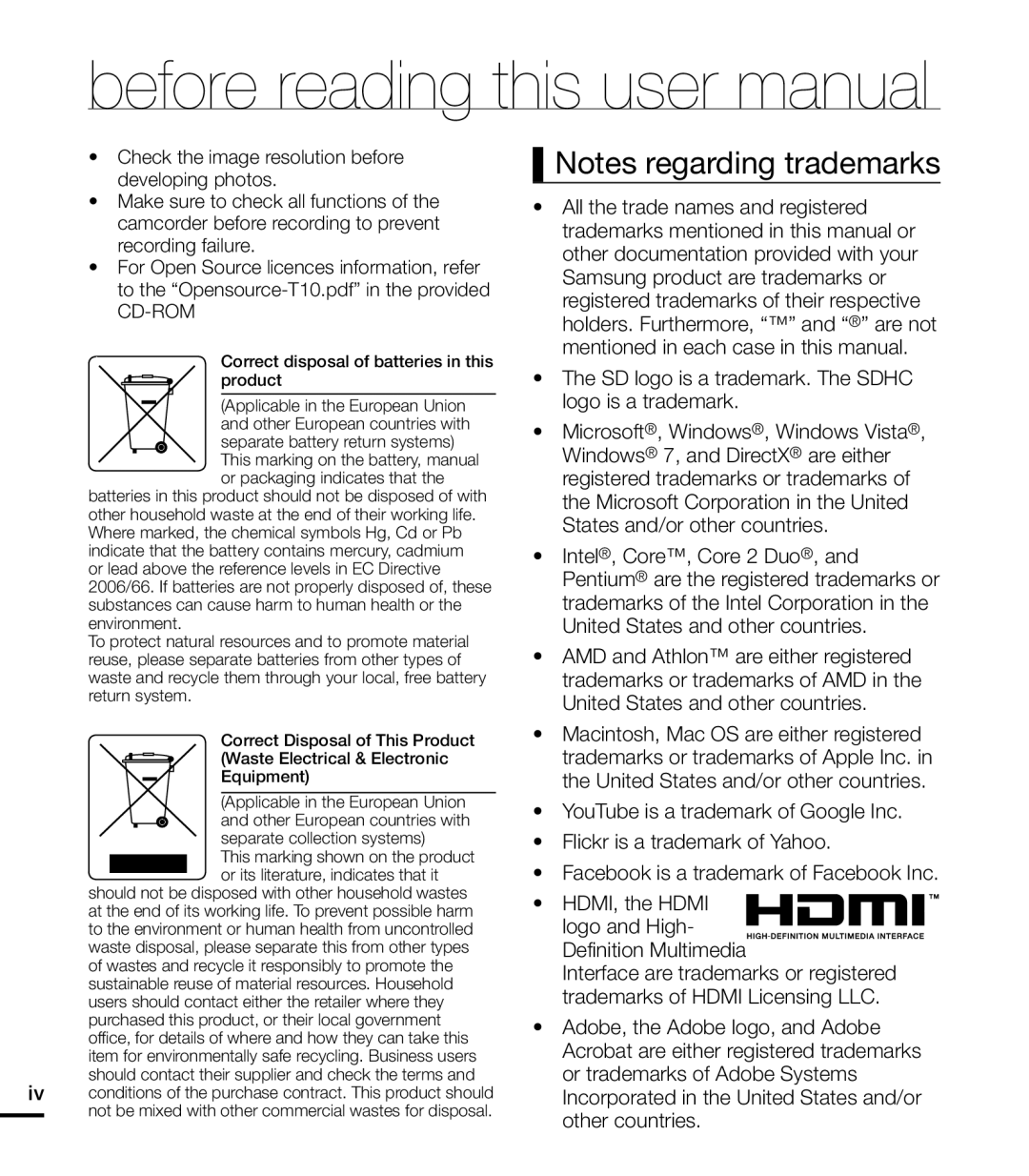 Notes regarding trademarks
Notes regarding trademarks
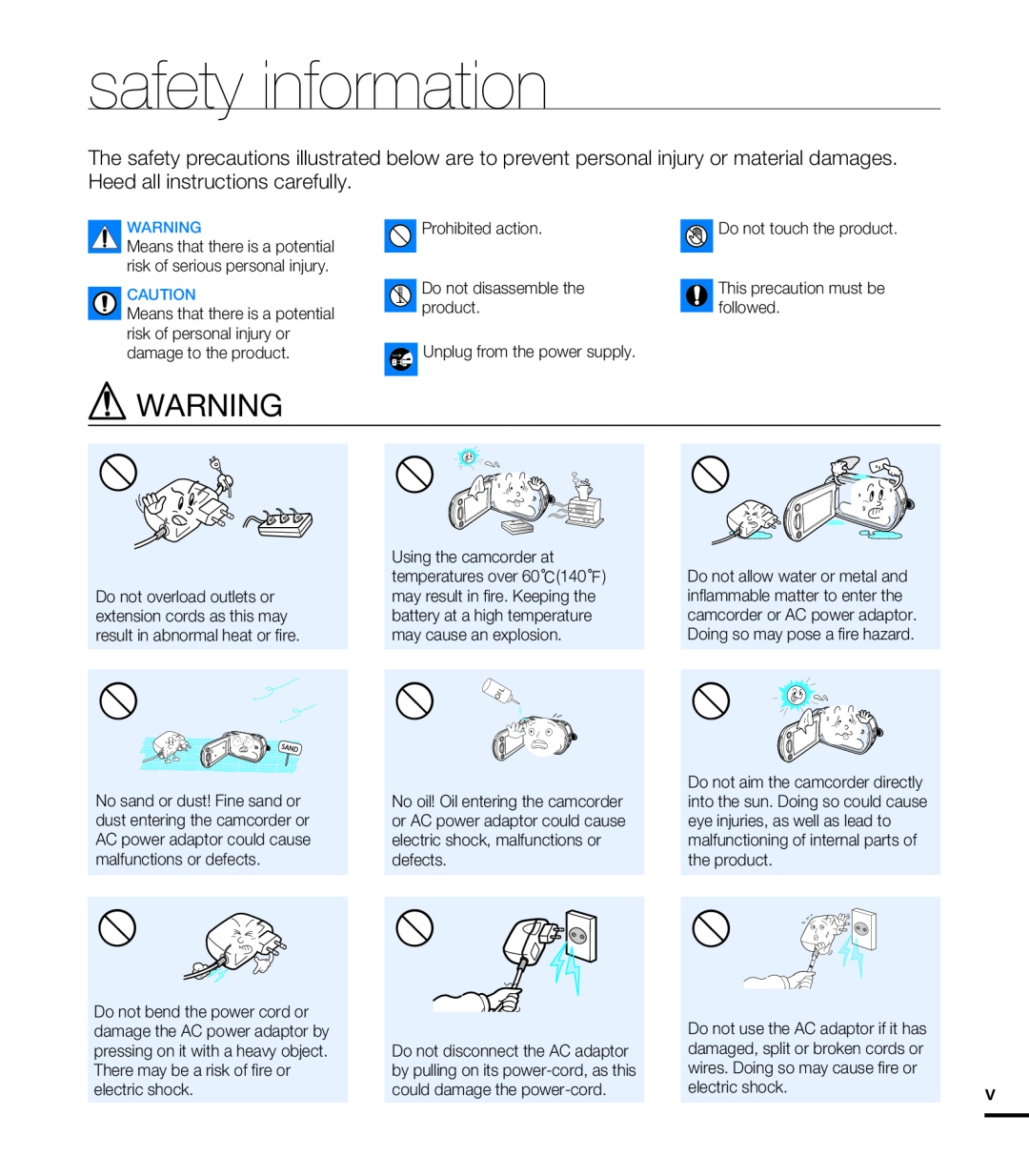 safety information
safety informationWARNING
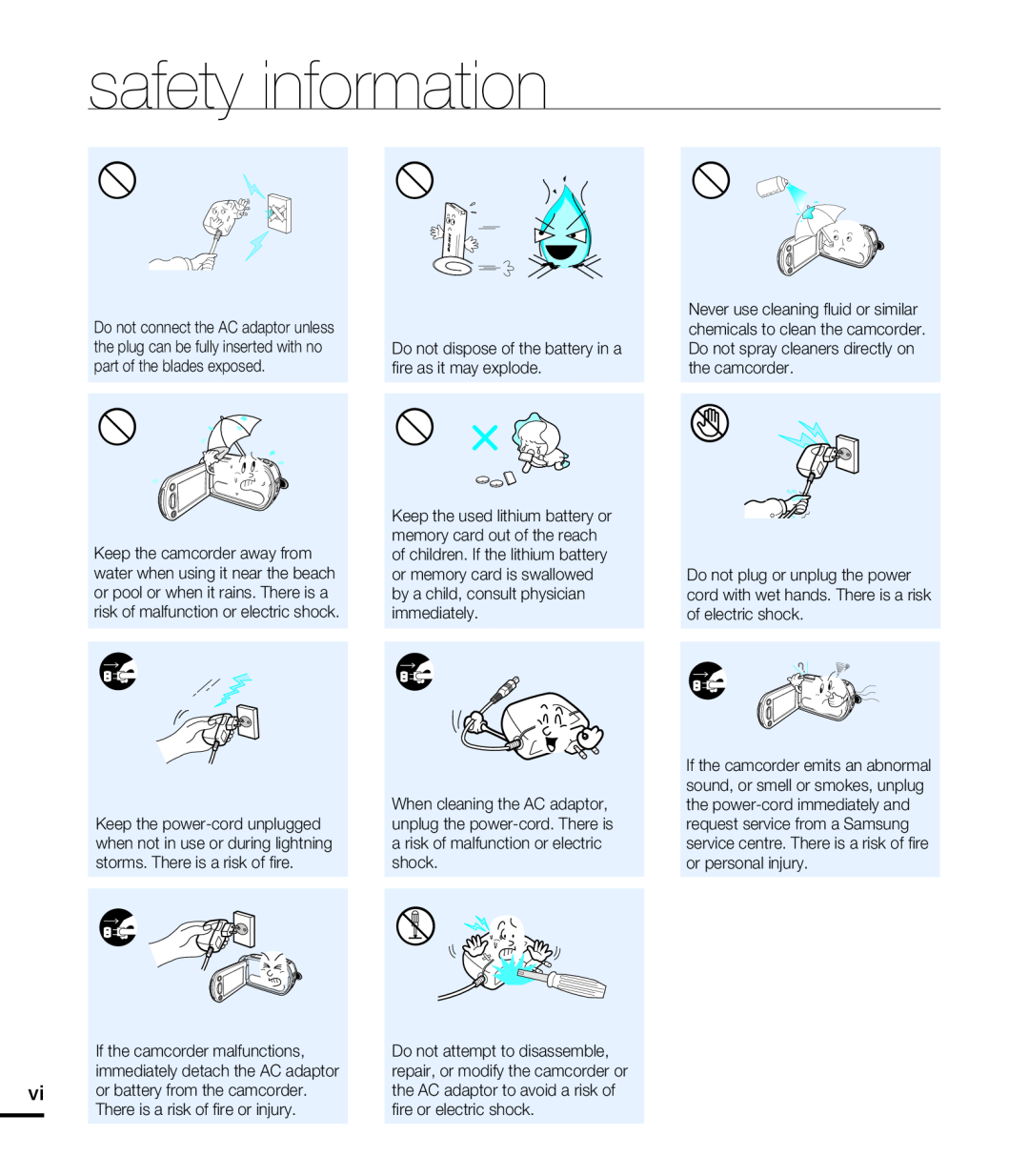 safety information
safety information
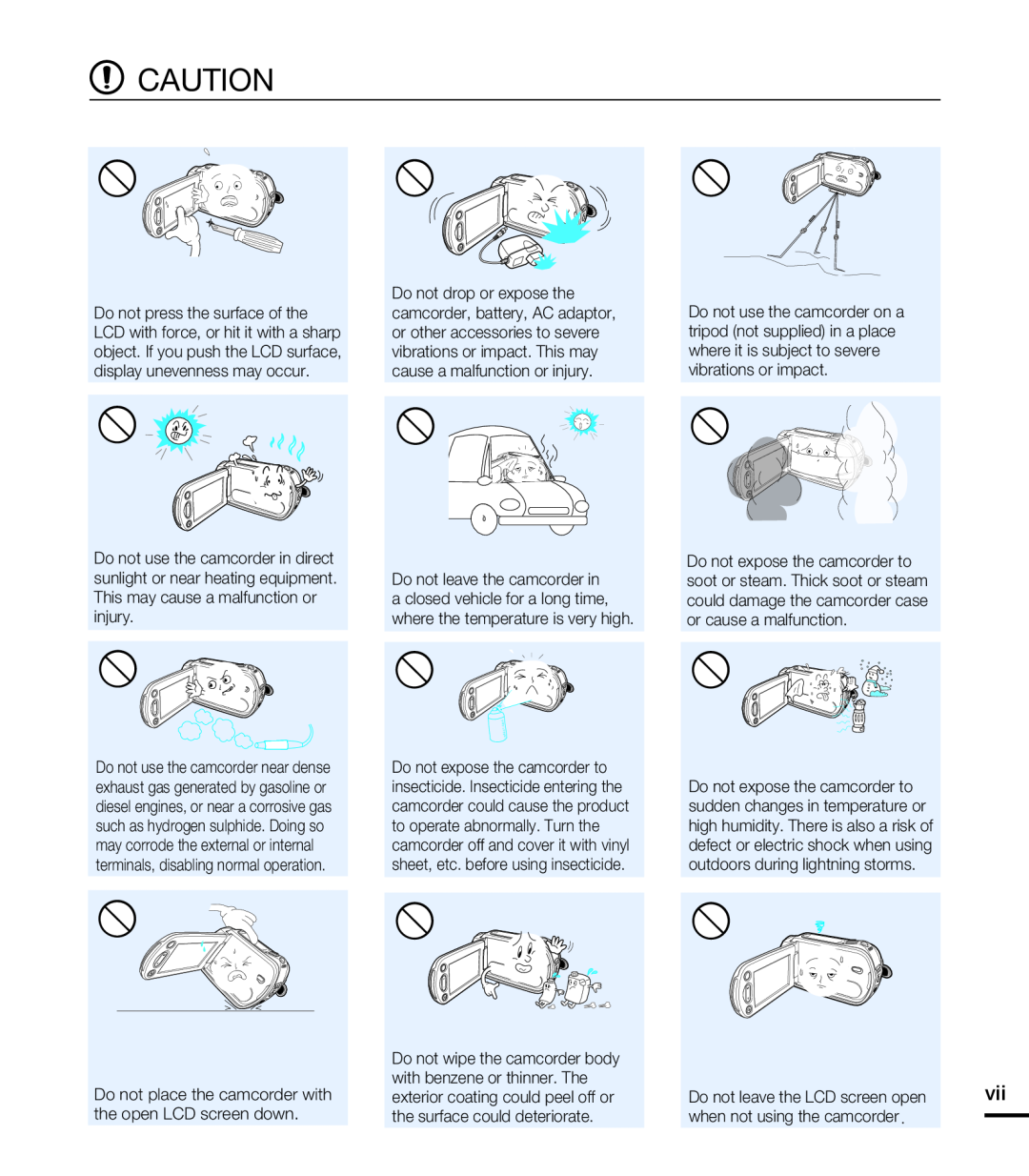 CAUTION
CAUTION
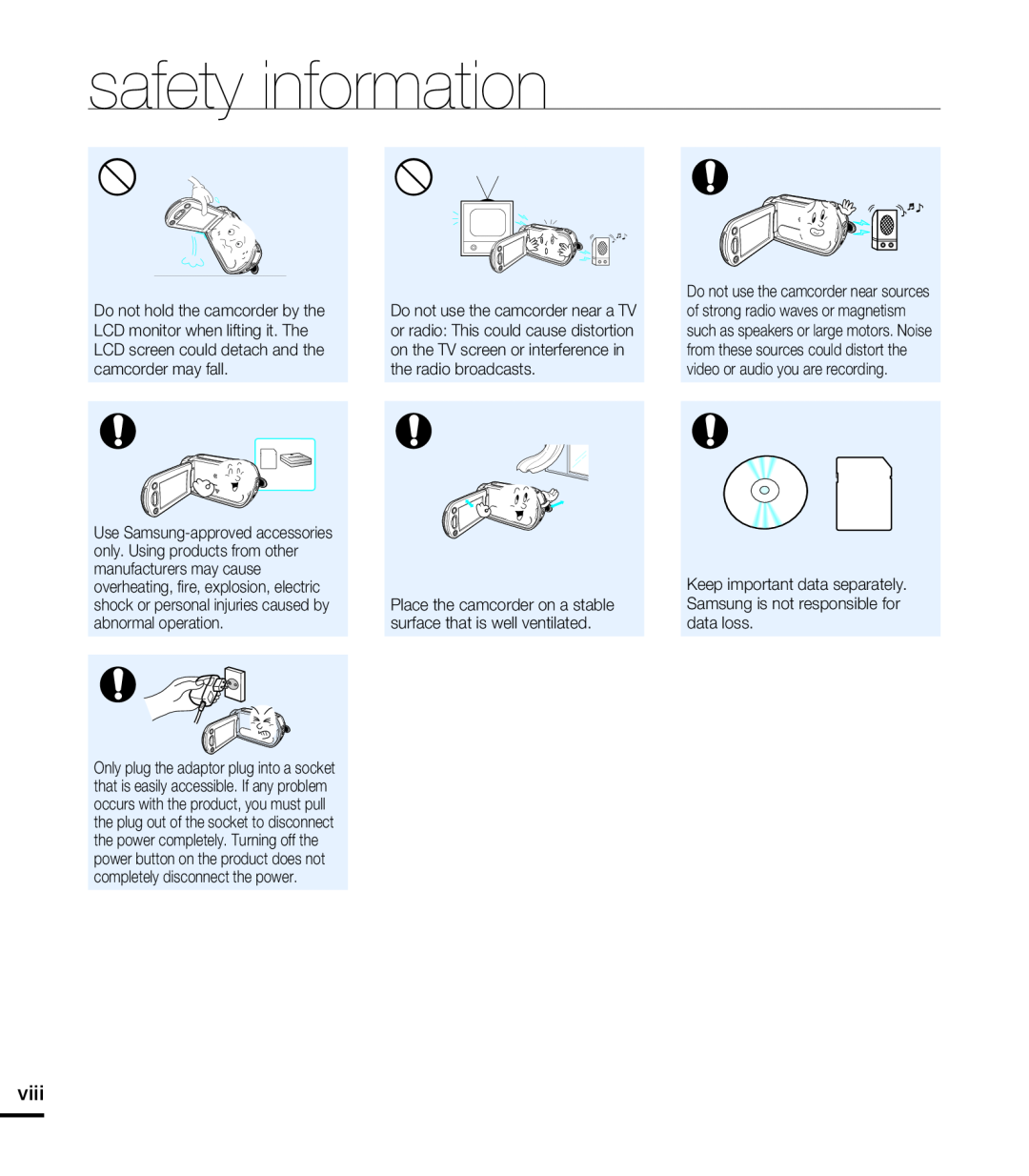 safety information
safety information
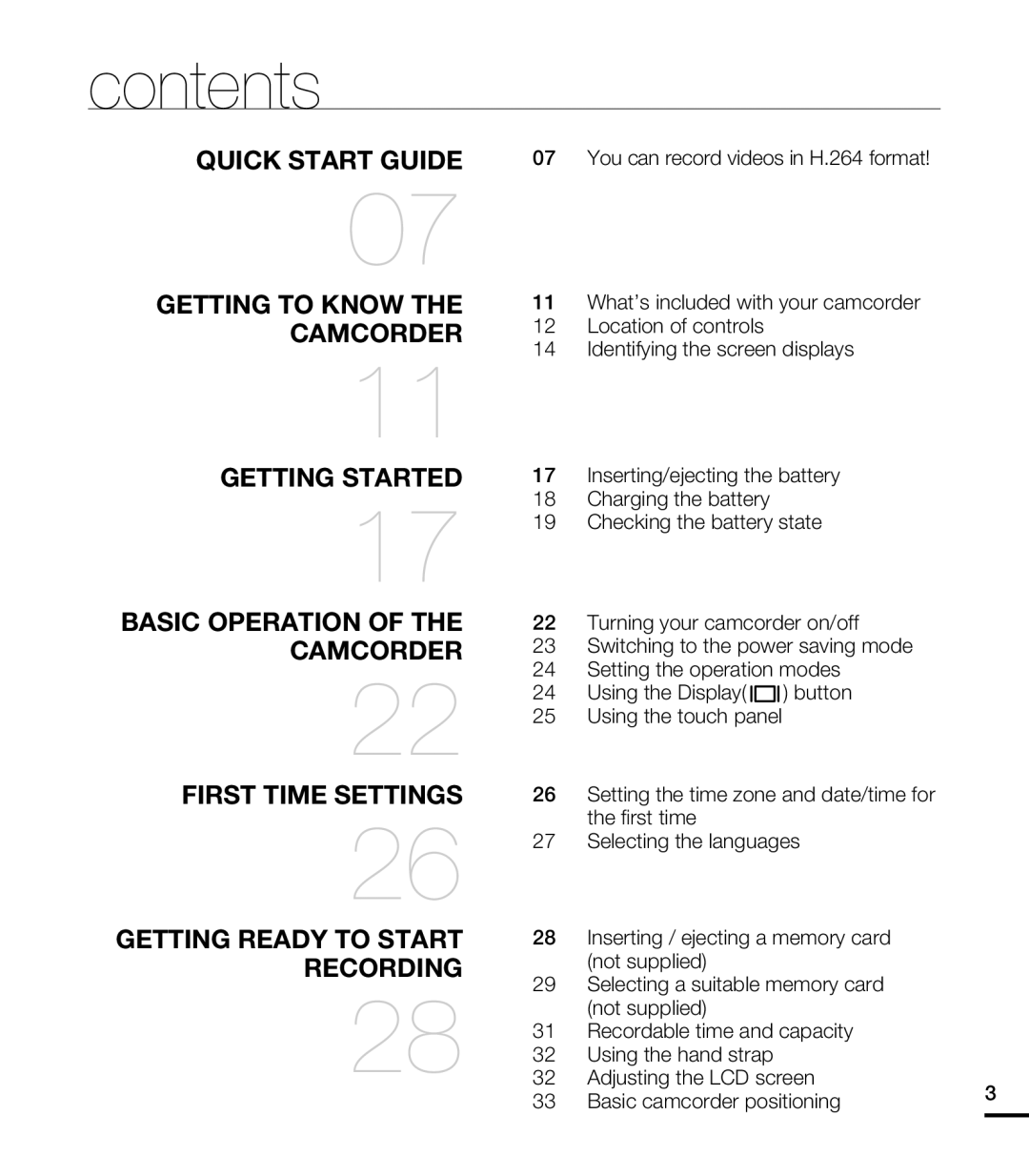 contents
contentsQUICK START GUIDE
GETTING TO KNOW THE CAMCORDER
GETTING STARTED
BASIC OPERATION OF THE CAMCORDER
FIRST TIME SETTINGS
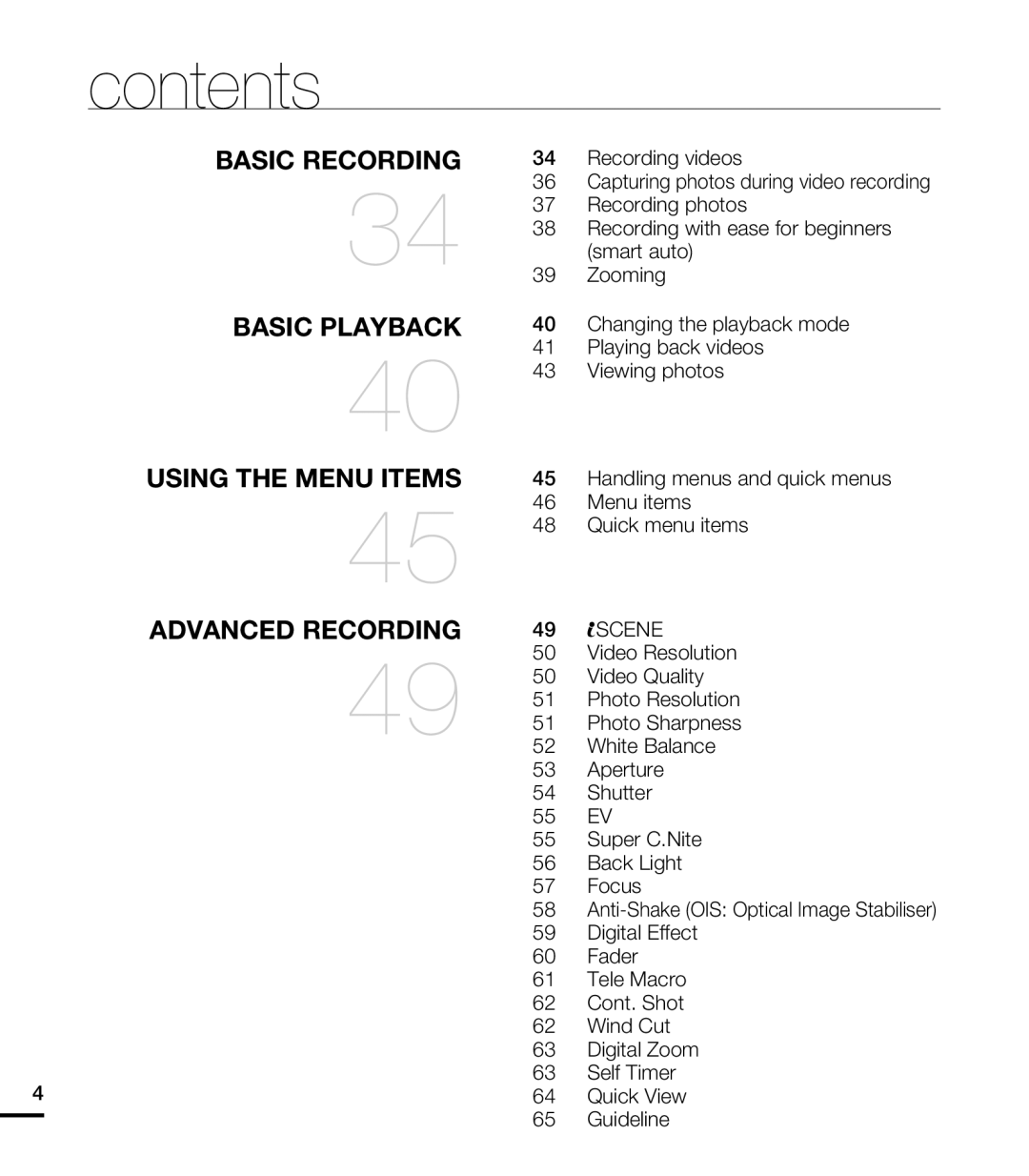 BASIC PLAYBACK
BASIC PLAYBACKUSING THE MENU ITEMS
ADVANCED RECORDING
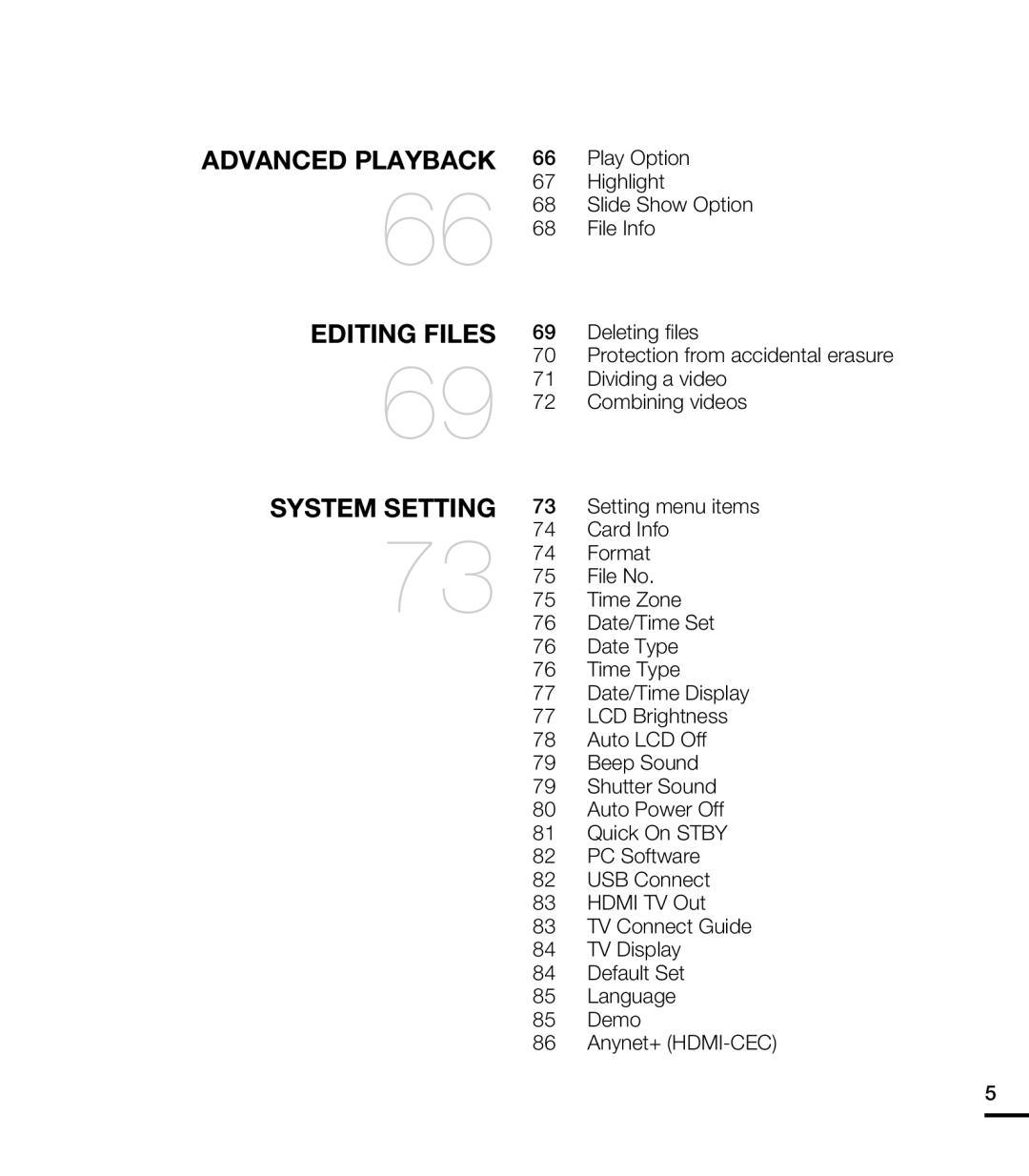 ADVANCED PLAYBACK
ADVANCED PLAYBACKEDITING FILES
SYSTEM SETTING
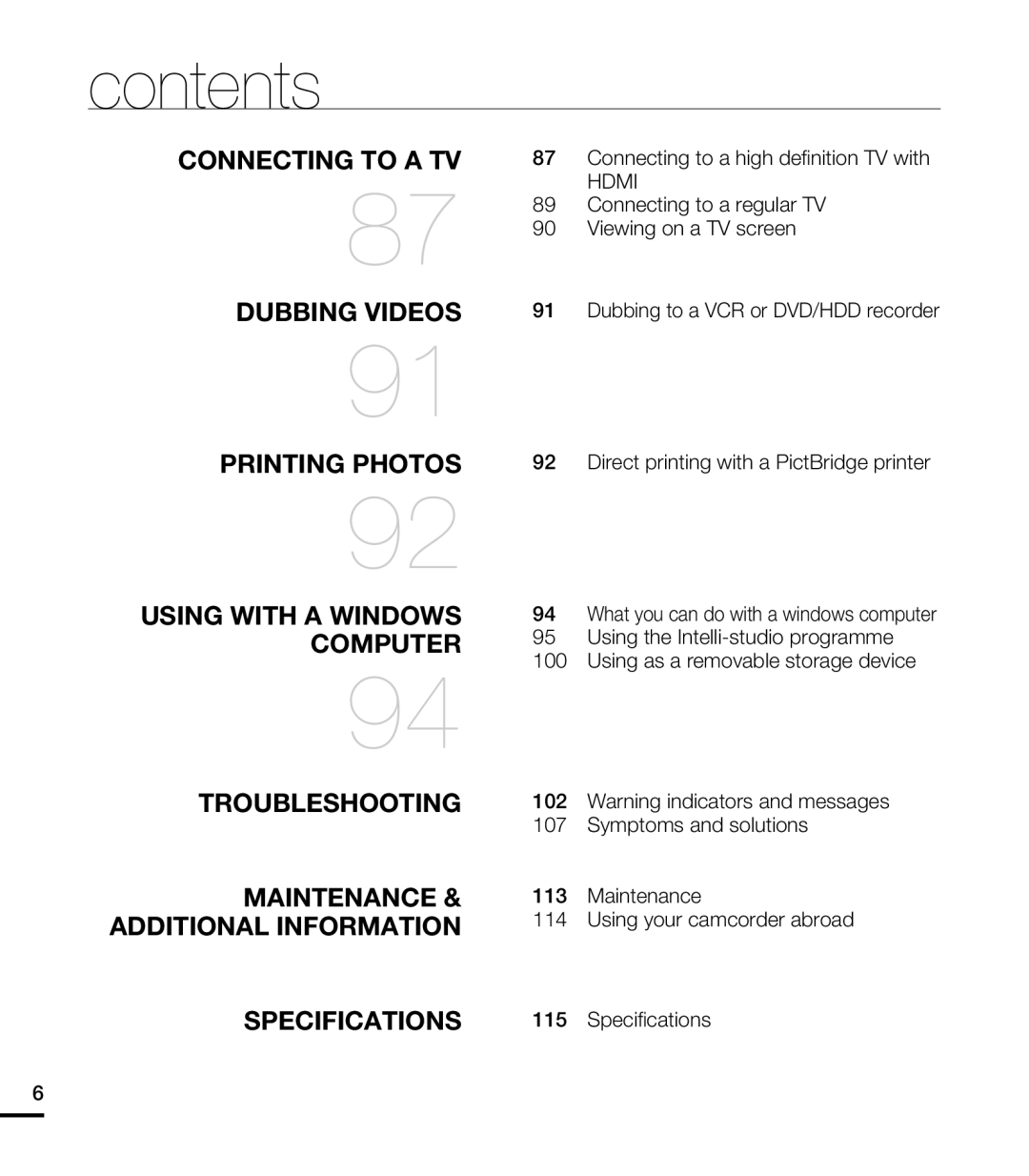 CONNECTING TO A TV
CONNECTING TO A TVDUBBING VIDEOS
PRINTING PHOTOS
USING WITH A WINDOWS COMPUTER
TROUBLESHOOTING
MAINTENANCE & ADDITIONAL INFORMATION
SPECIFICATIONS
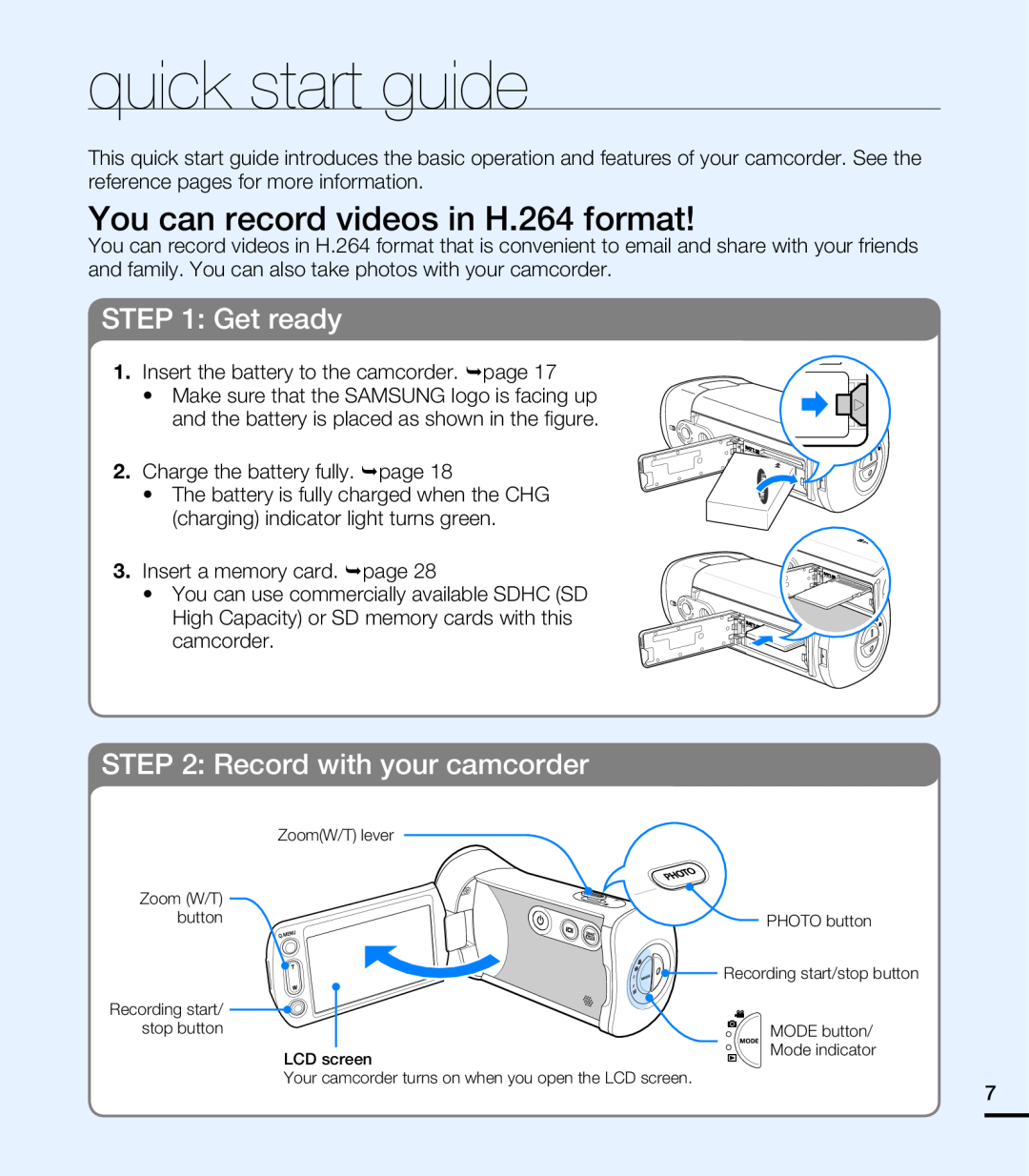 quick start guide
quick start guideYou can record videos in H.264 format
STEP 1: Get ready
STEP 2: Record with your camcorder
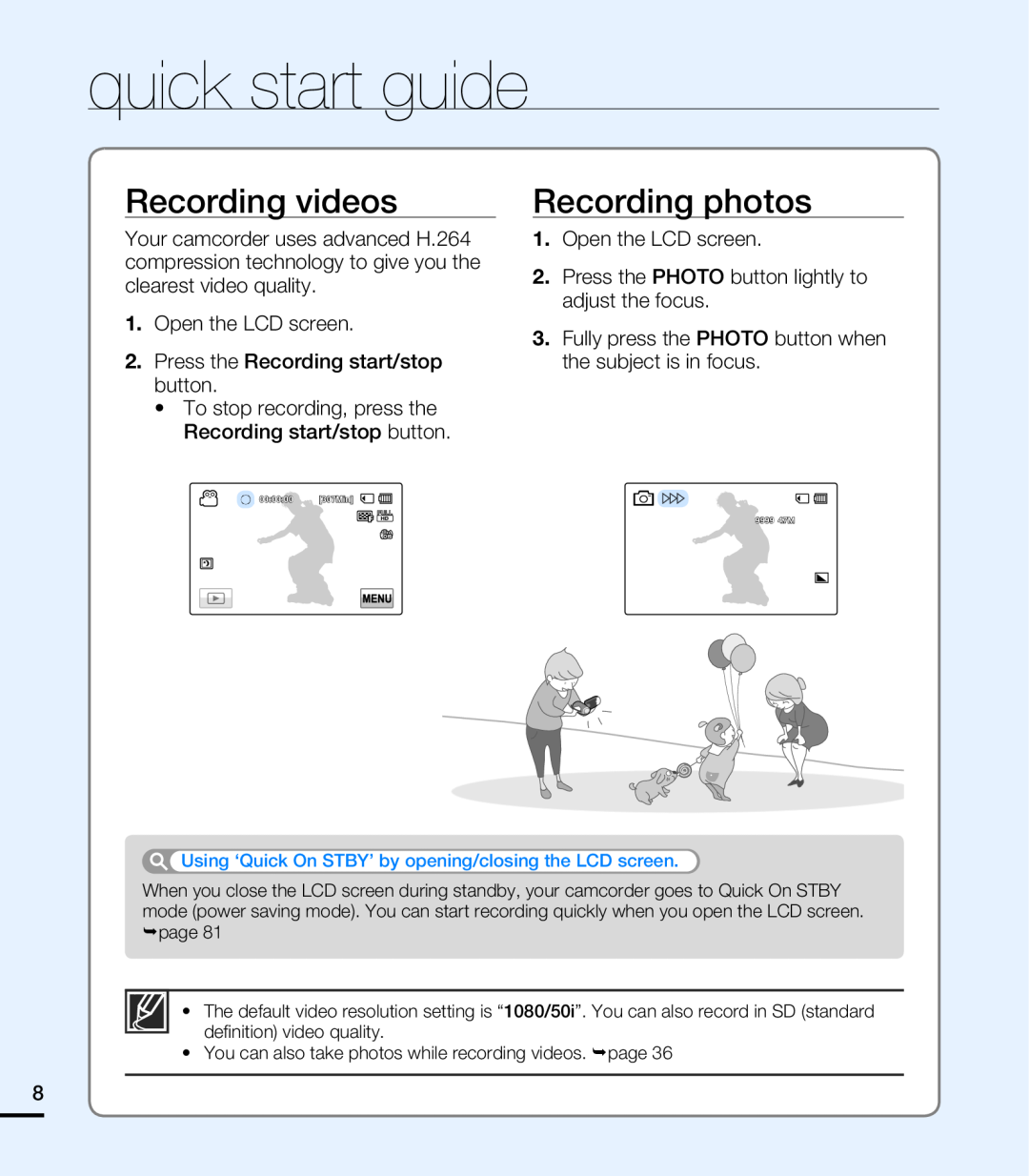 Recording videos
Recording videosRecording photos
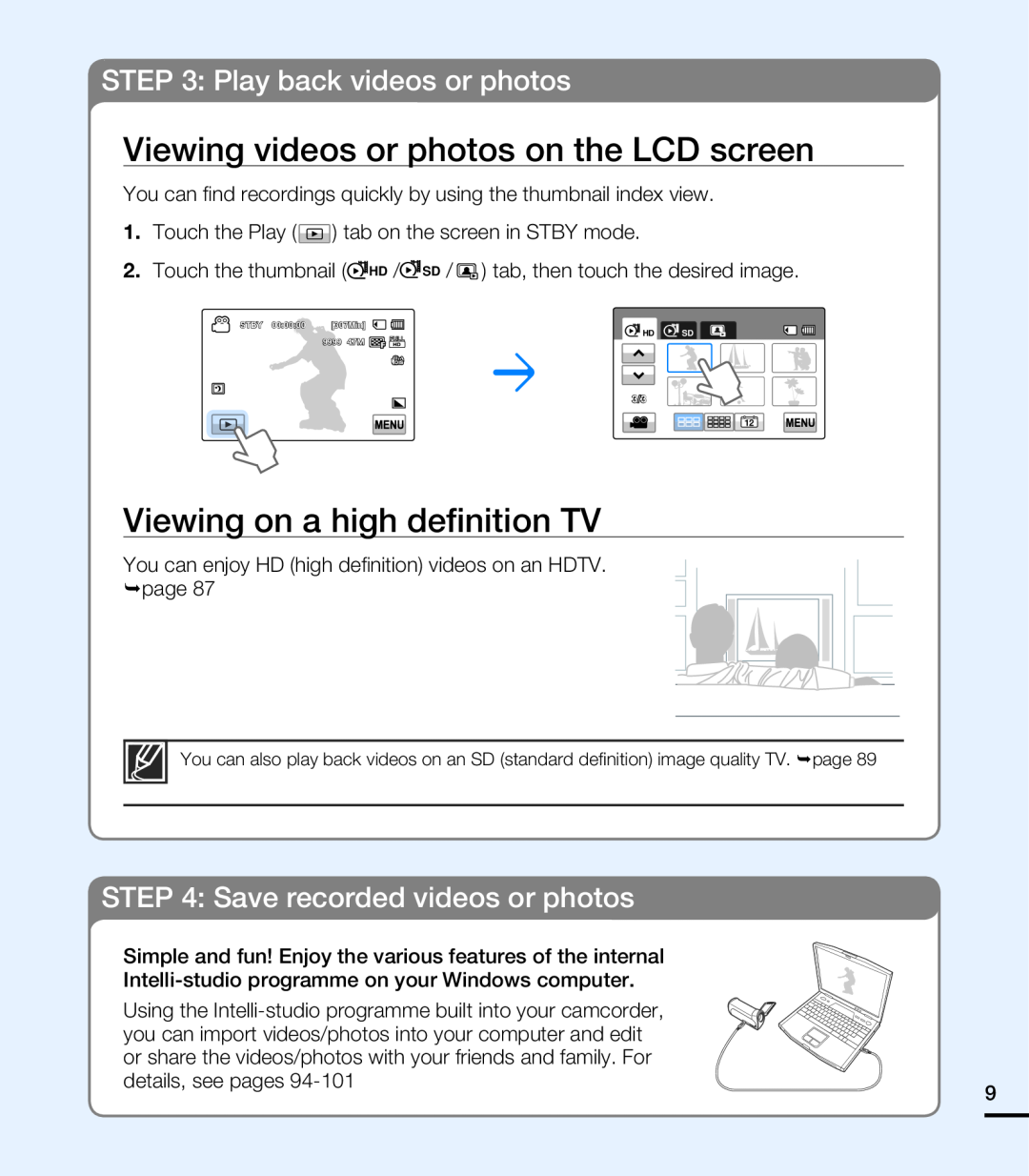 STEP 3: Play back videos or photos
STEP 3: Play back videos or photosViewing videos or photos on the LCD screen
Viewing on a high definition TV
STEP 4: Save recorded videos or photos
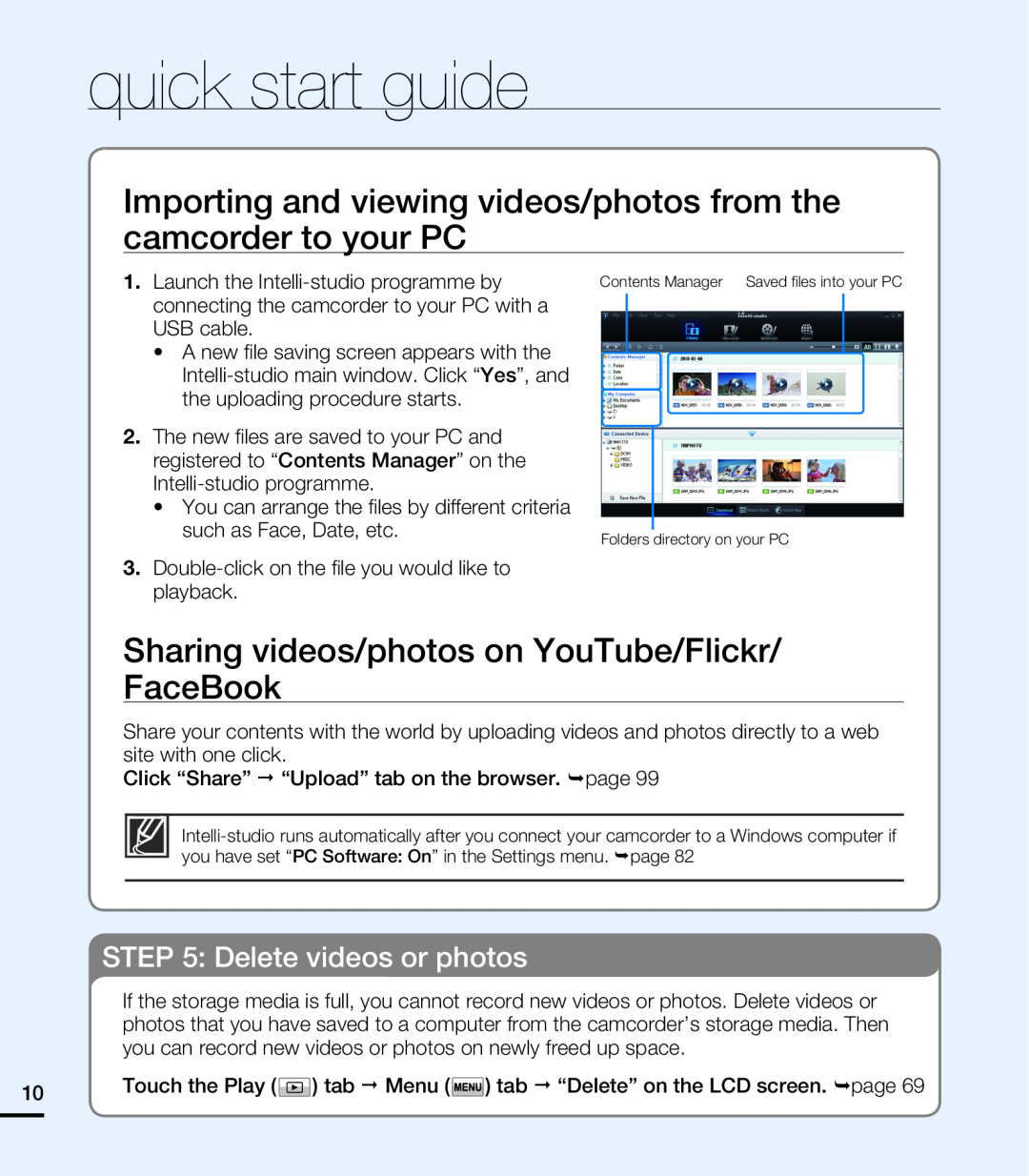 Importing and viewing videos/photos from the camcorder to your PC
Importing and viewing videos/photos from the camcorder to your PCSharing videos/photos on YouTube/Flickr
STEP 5: Delete videos or photos
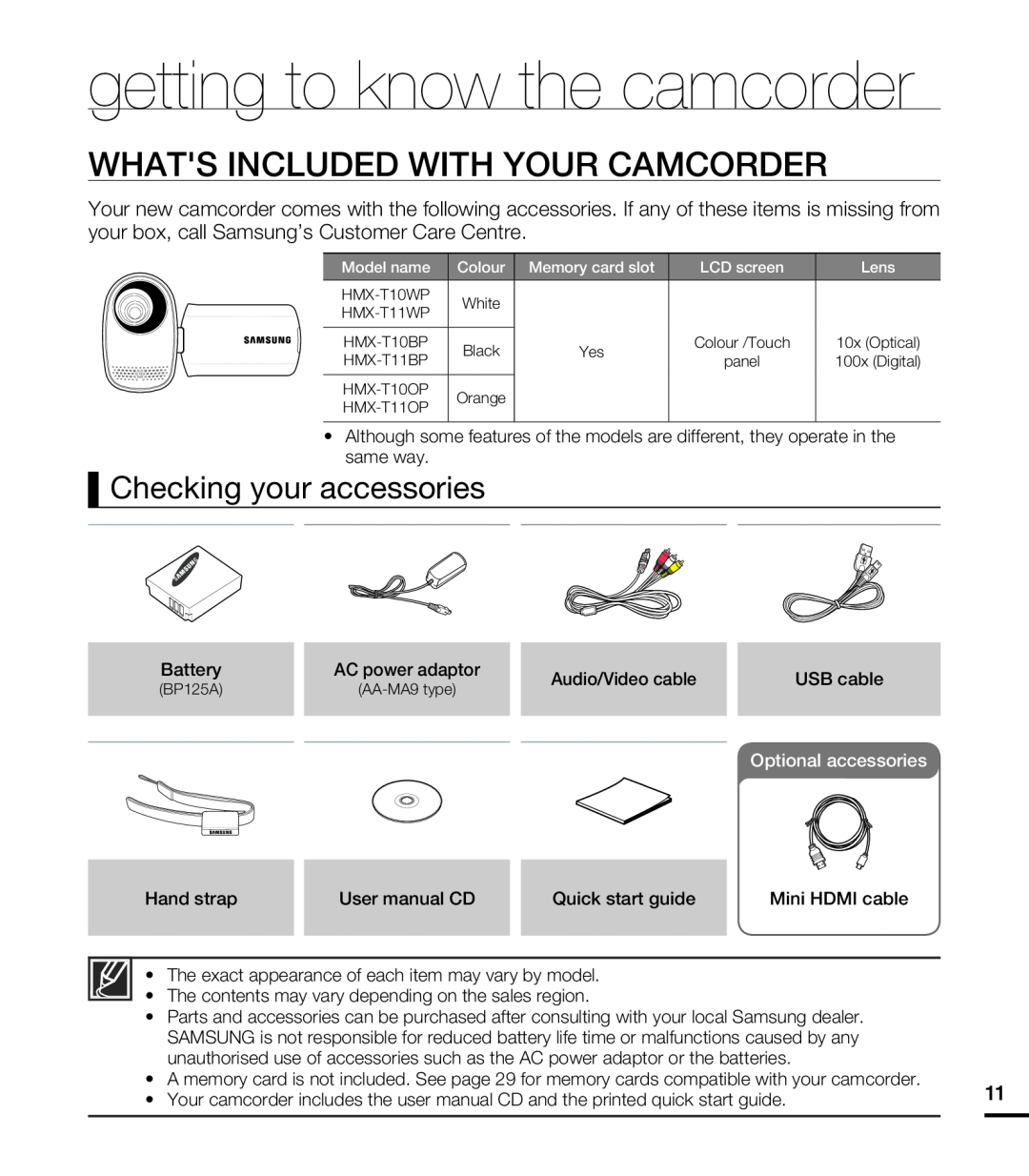 getting to know the camcorder
getting to know the camcorderWHAT'S INCLUDED WITH YOUR CAMCORDER
Checking your accessories
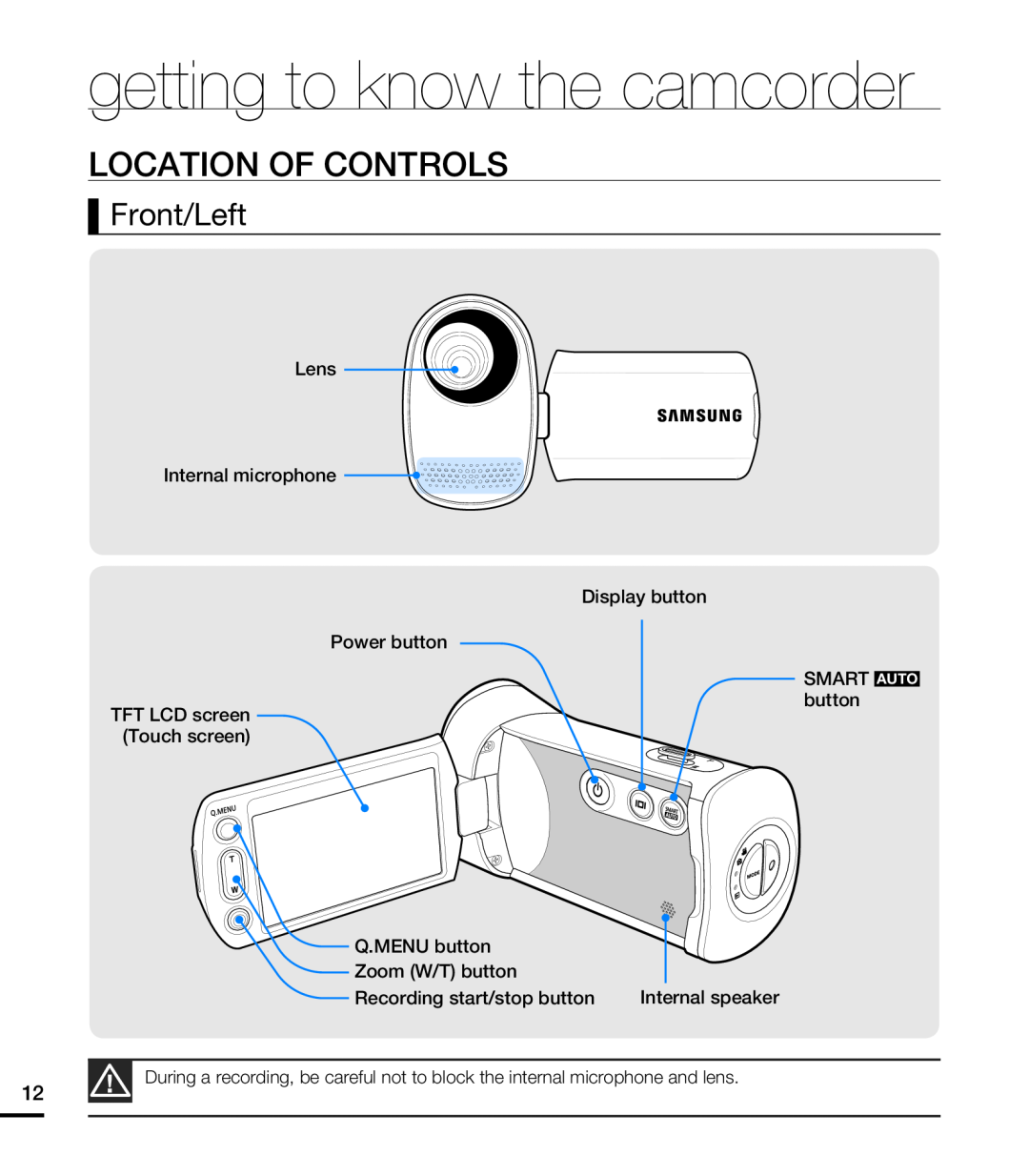 LOCATION OF CONTROLS
LOCATION OF CONTROLSFront/Left
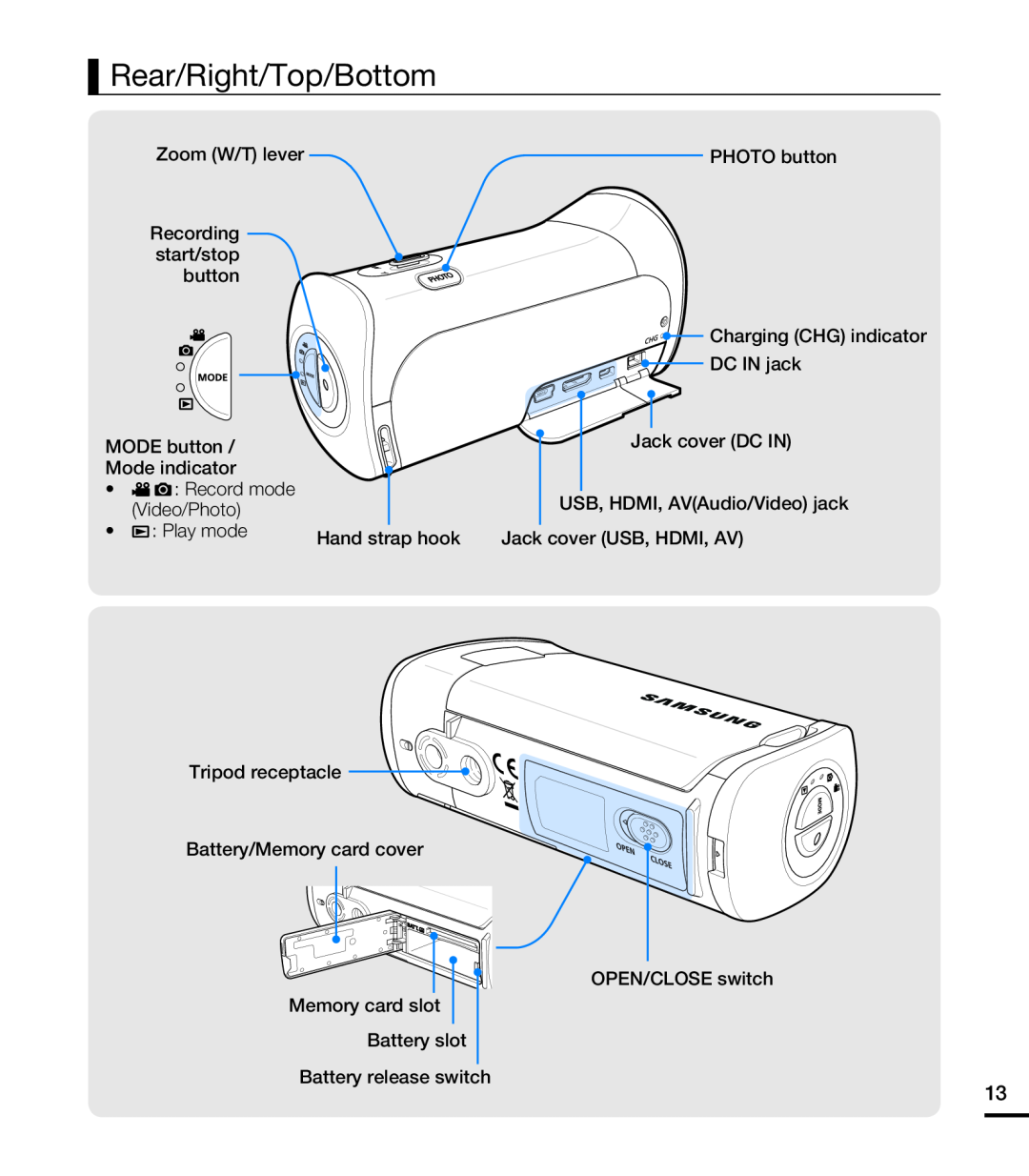 Rear/Right/Top/Bottom
Rear/Right/Top/Bottom
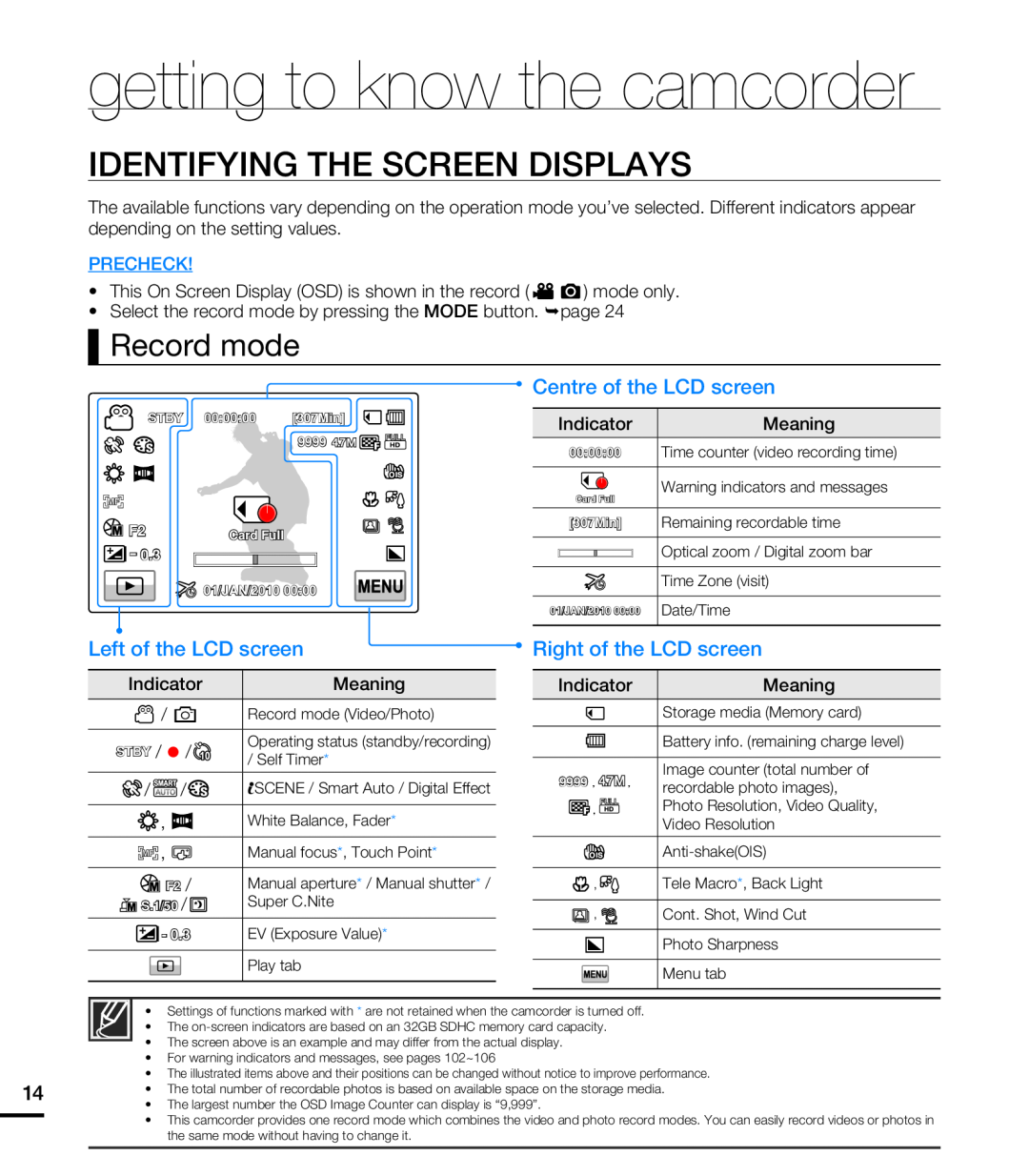 IDENTIFYING THE SCREEN DISPLAYS
IDENTIFYING THE SCREEN DISPLAYSRecord mode
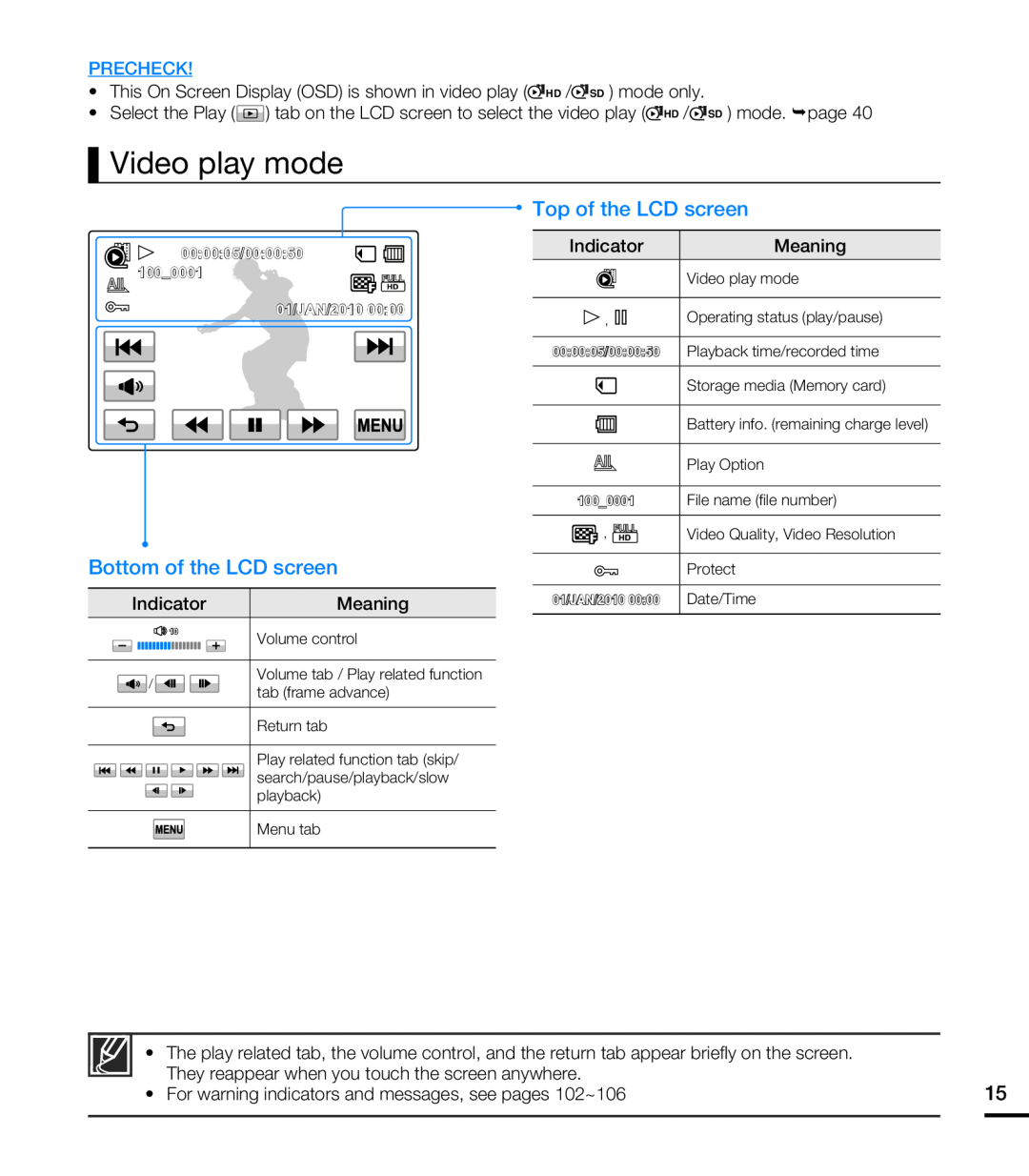 Video play mode
Video play mode
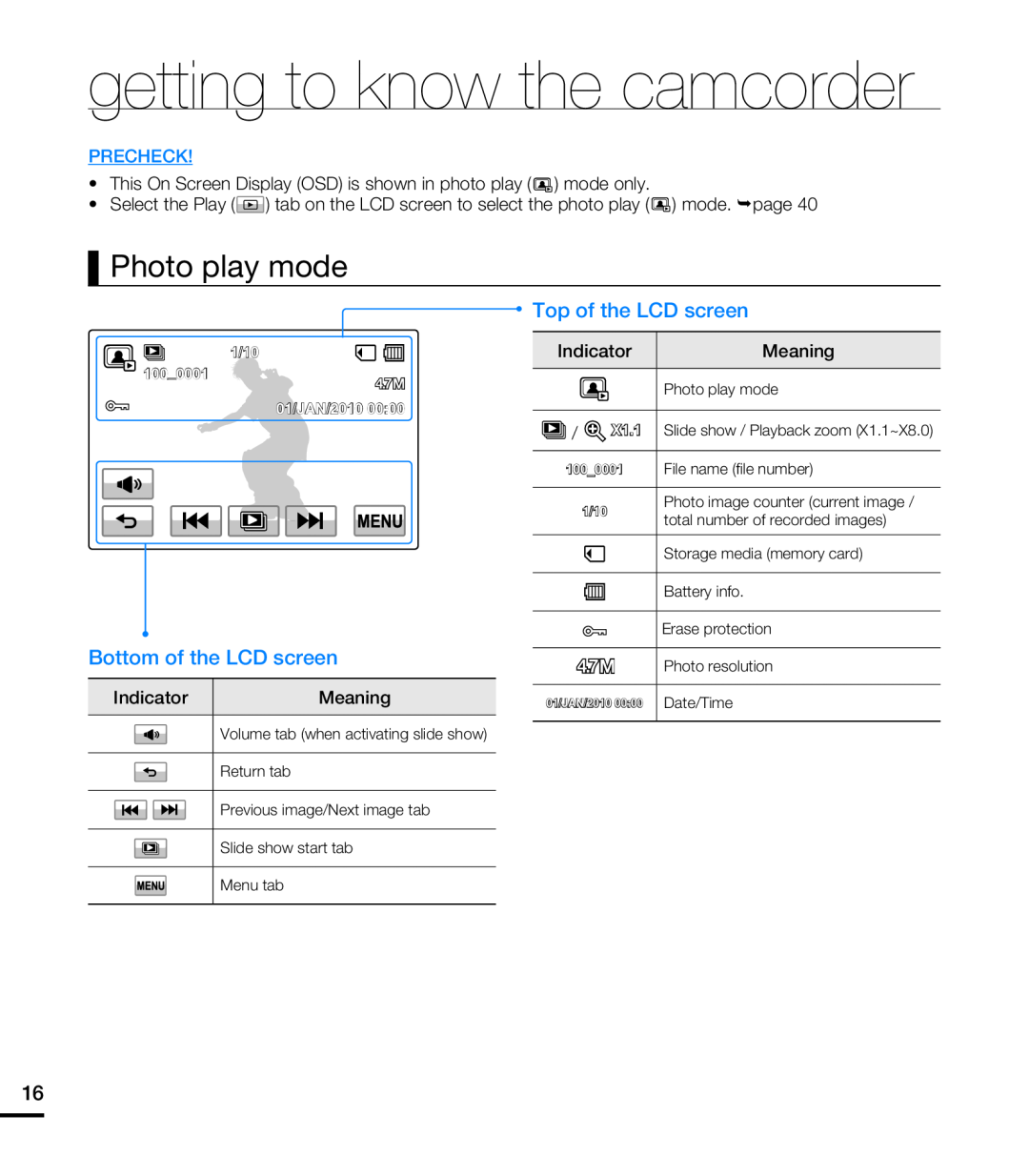 Photo play mode
Photo play mode
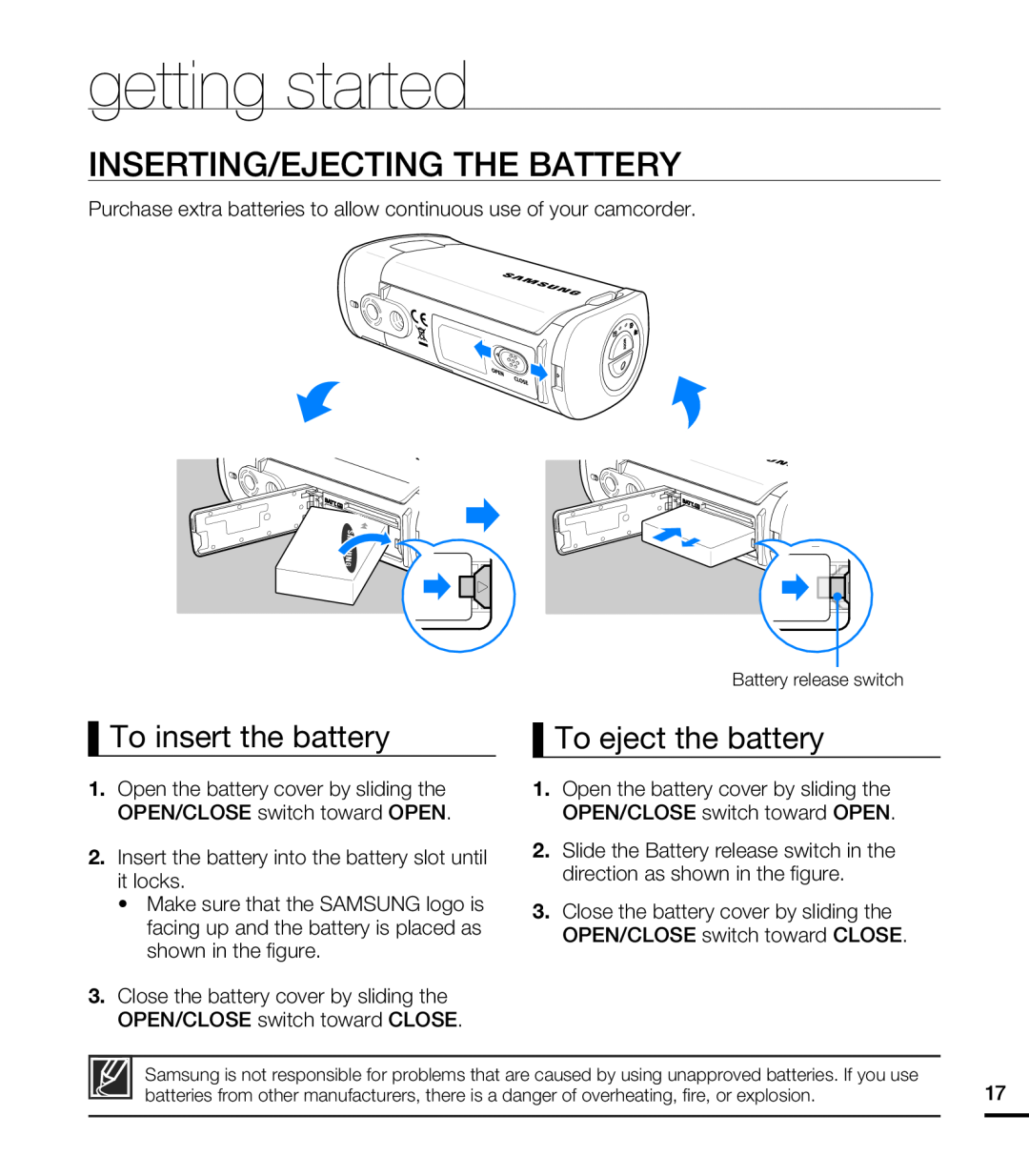 getting started
getting startedINSERTING/EJECTING THE BATTERY
To insert the battery
To eject the battery
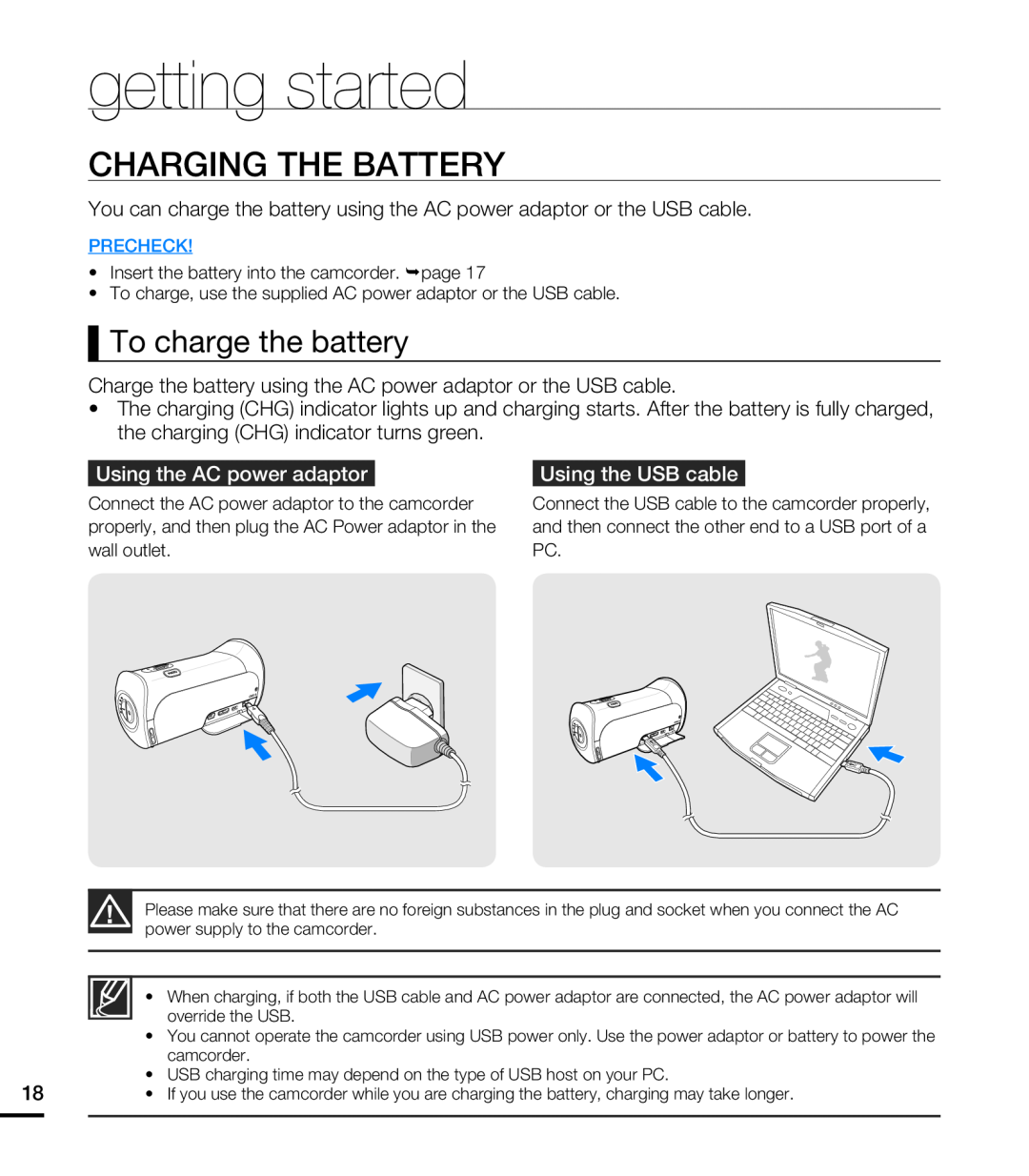 CHARGING THE BATTERY
CHARGING THE BATTERYTo charge the battery
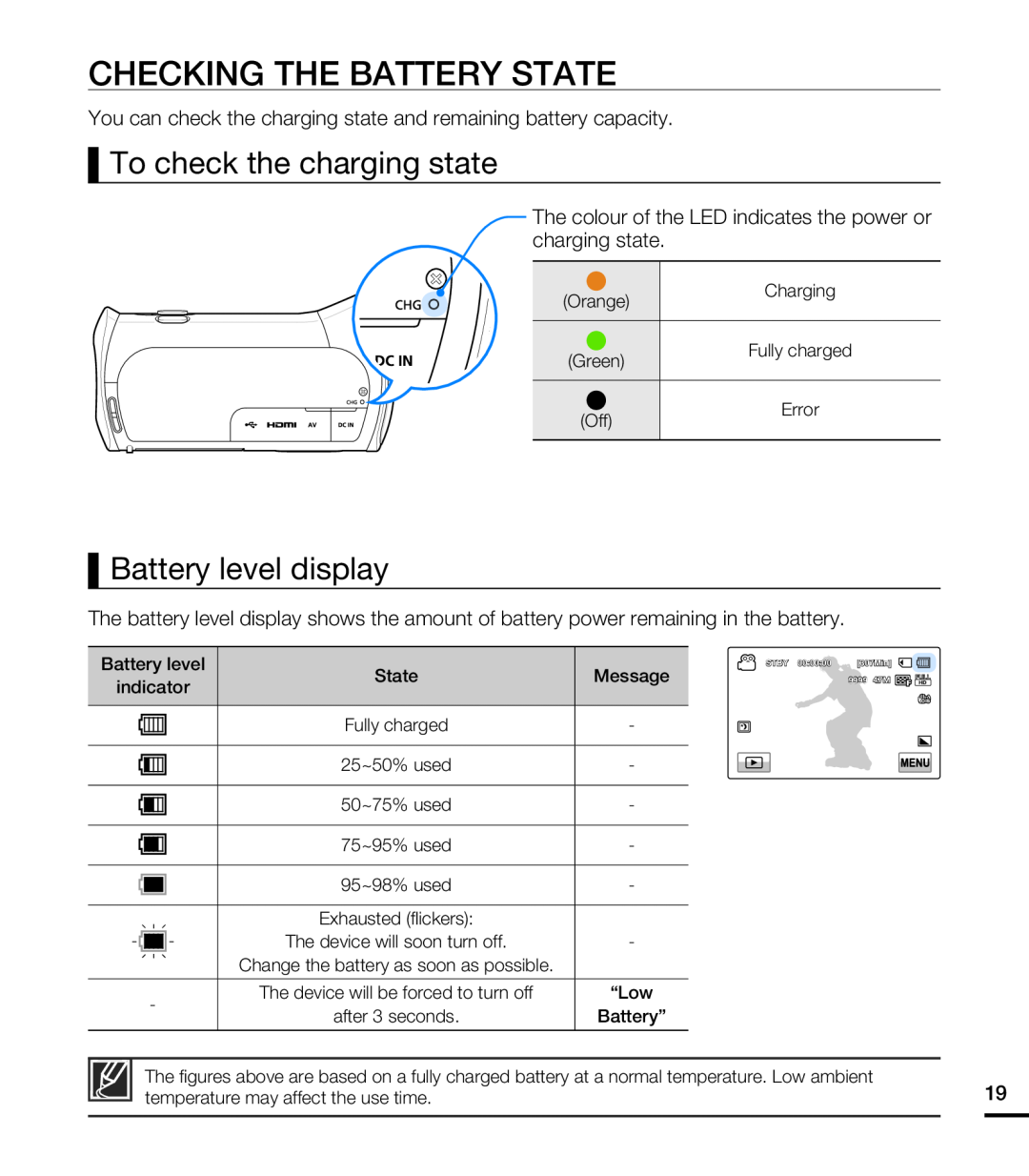 CHECKING THE BATTERY STATE
CHECKING THE BATTERY STATETo check the charging state
Battery level display
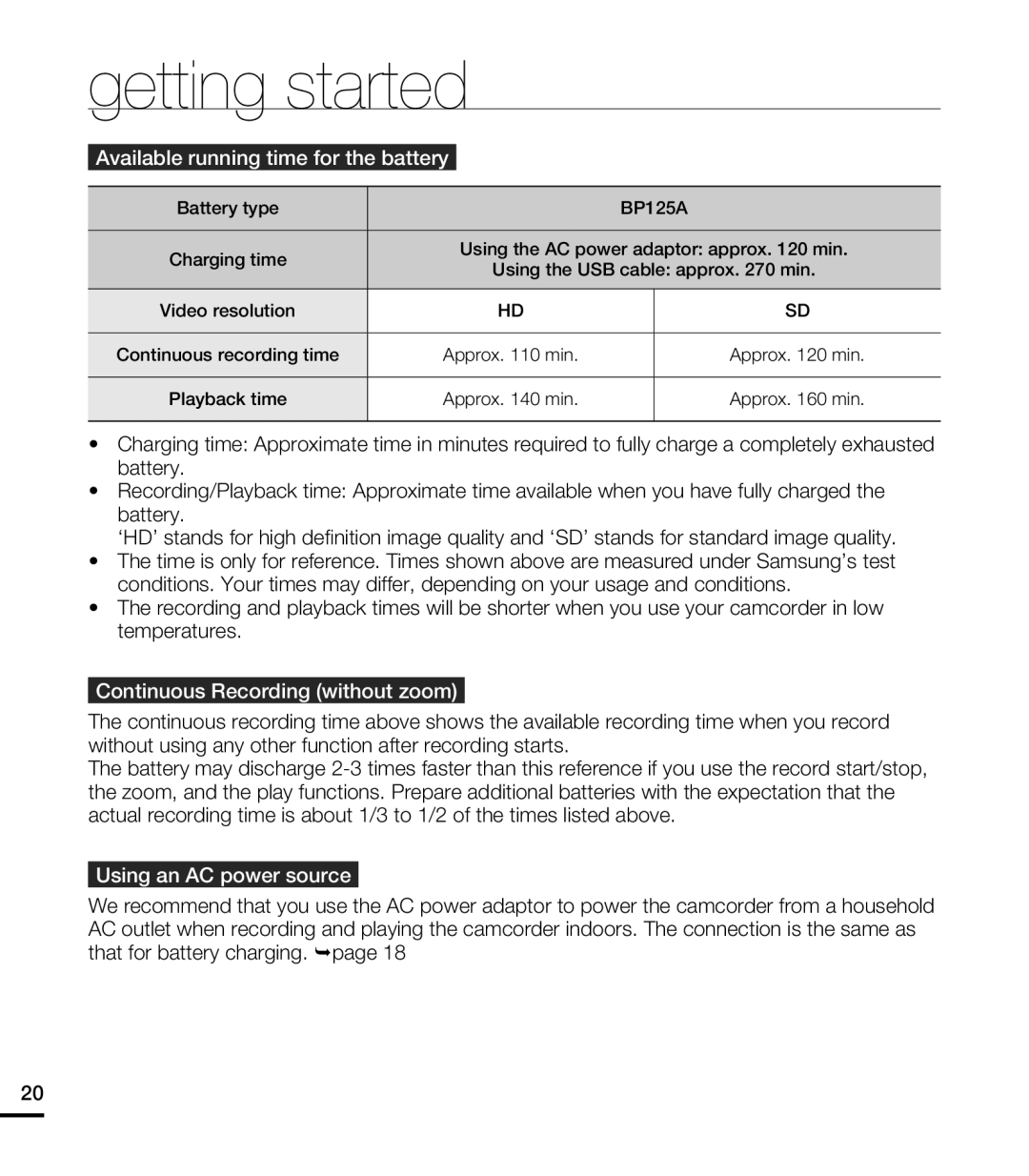 getting started
getting started
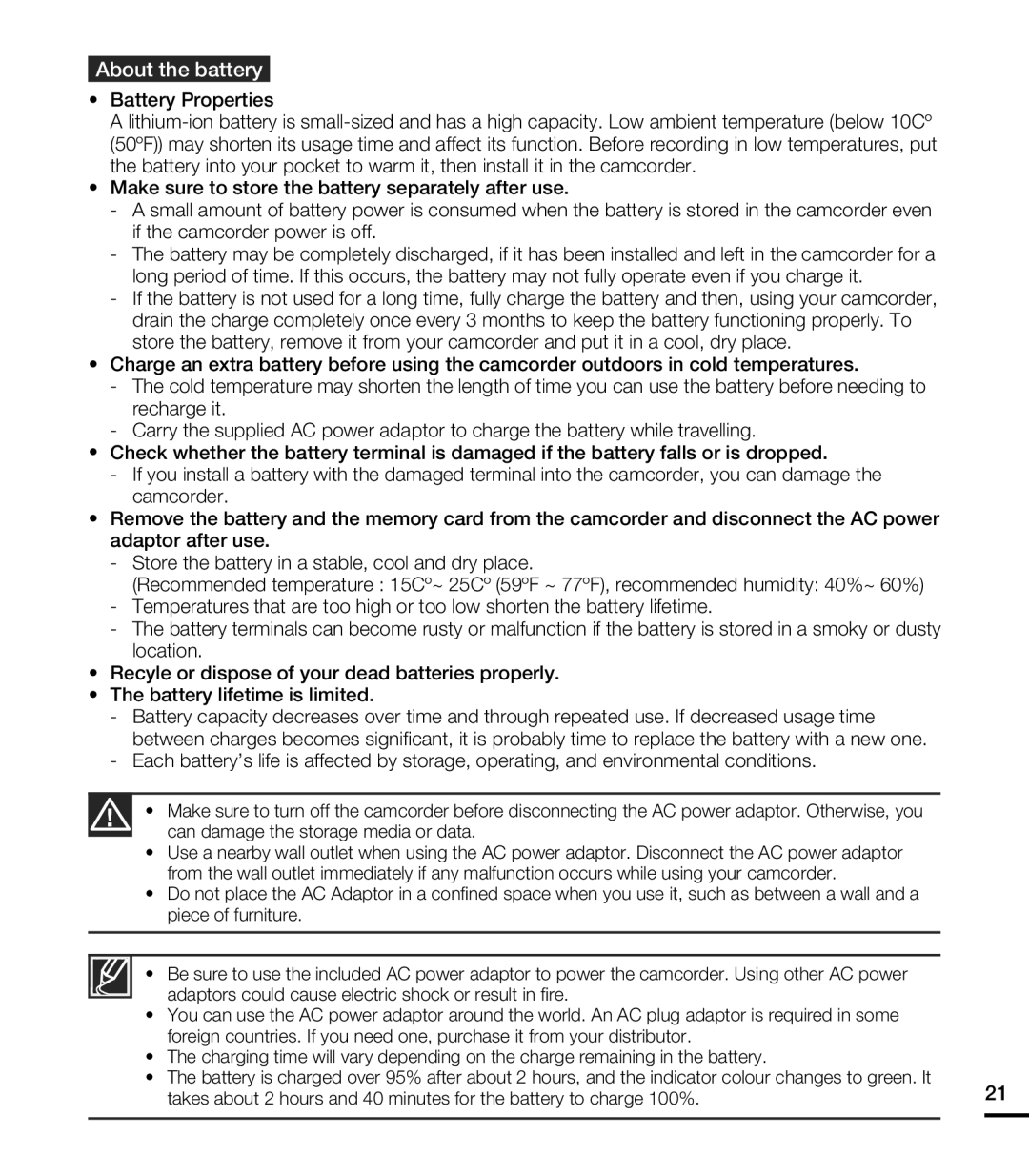
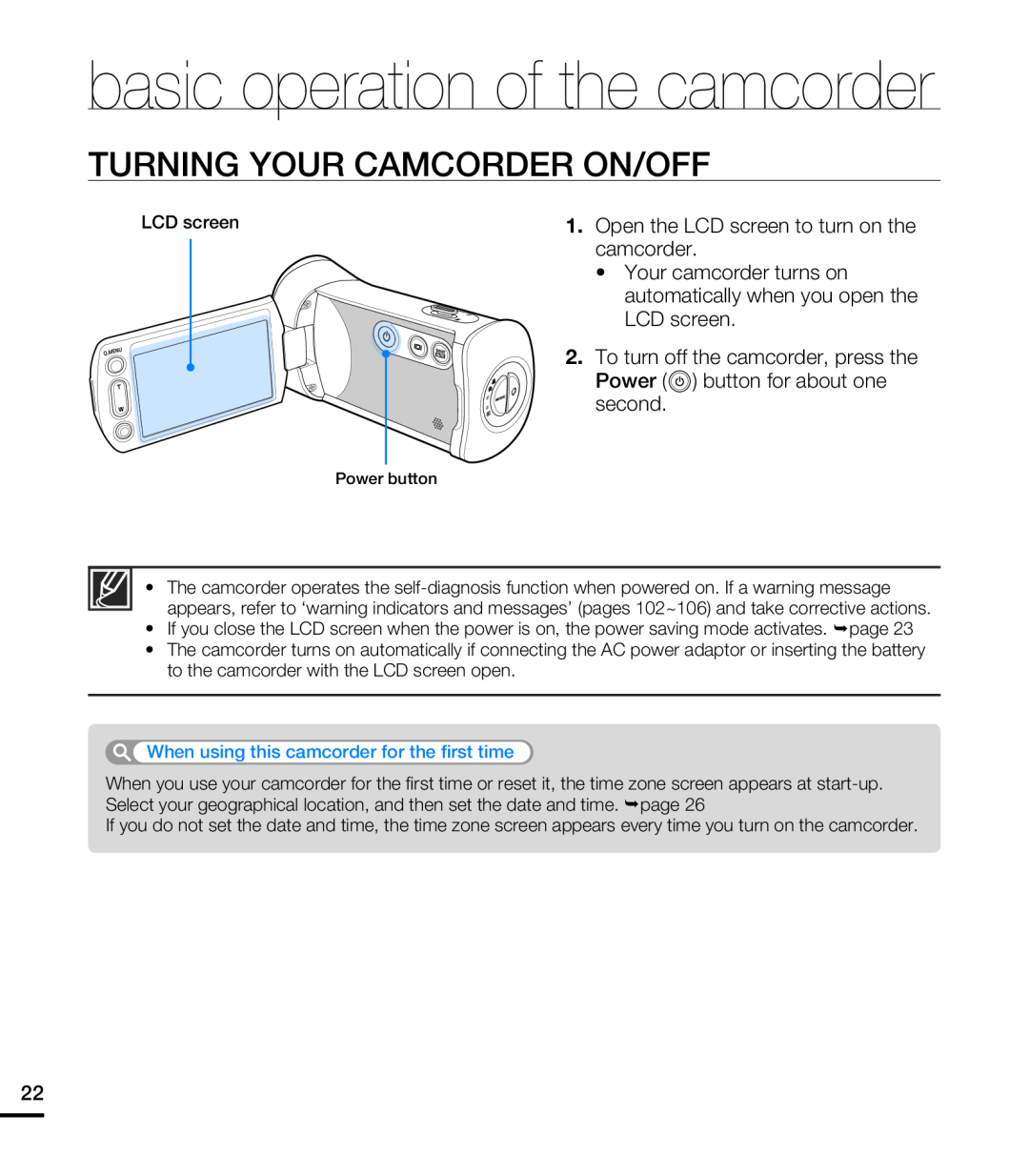 TURNING YOUR CAMCORDER ON/OFF
TURNING YOUR CAMCORDER ON/OFF
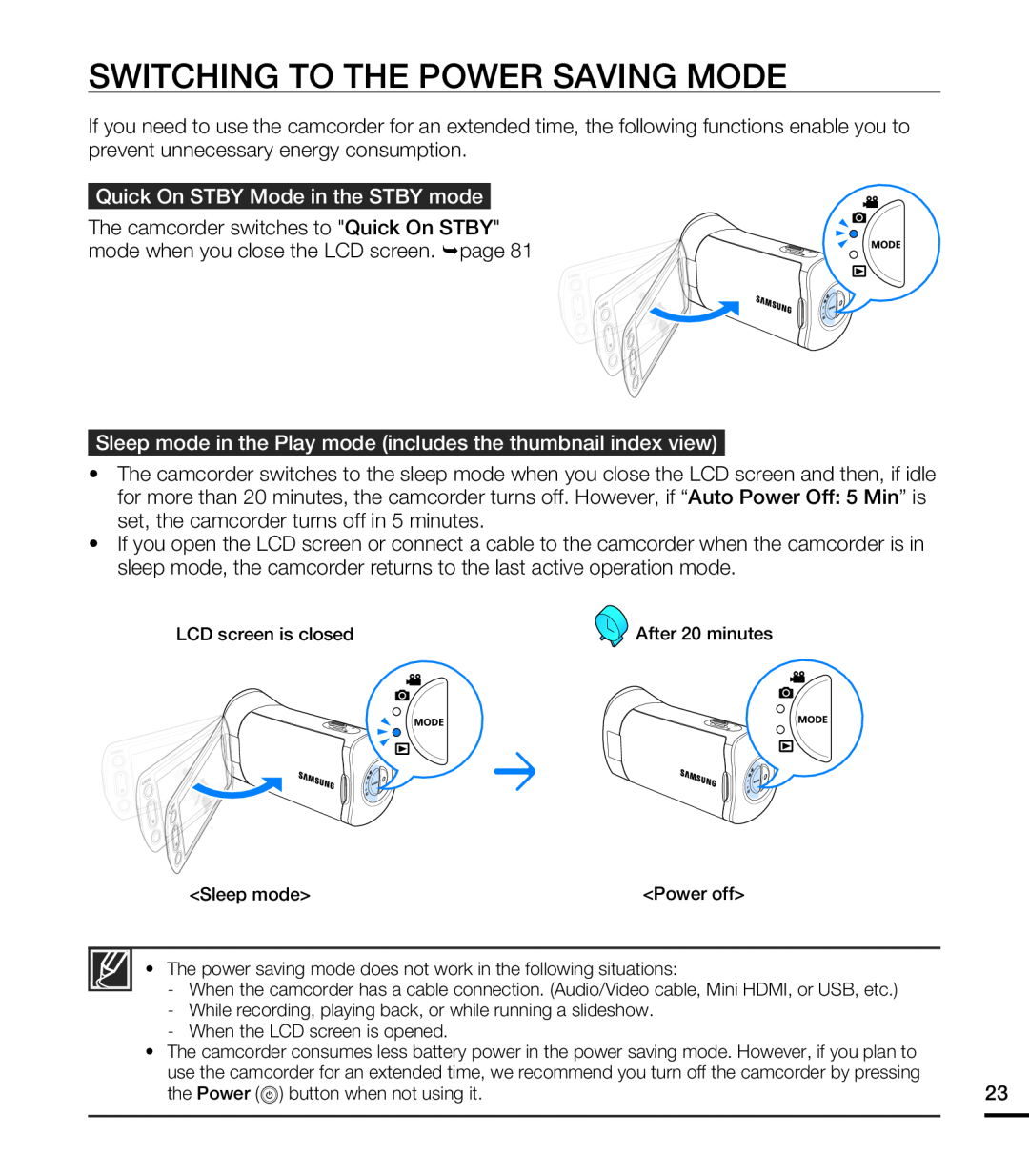 SWITCHING TO THE POWER SAVING MODE
SWITCHING TO THE POWER SAVING MODE
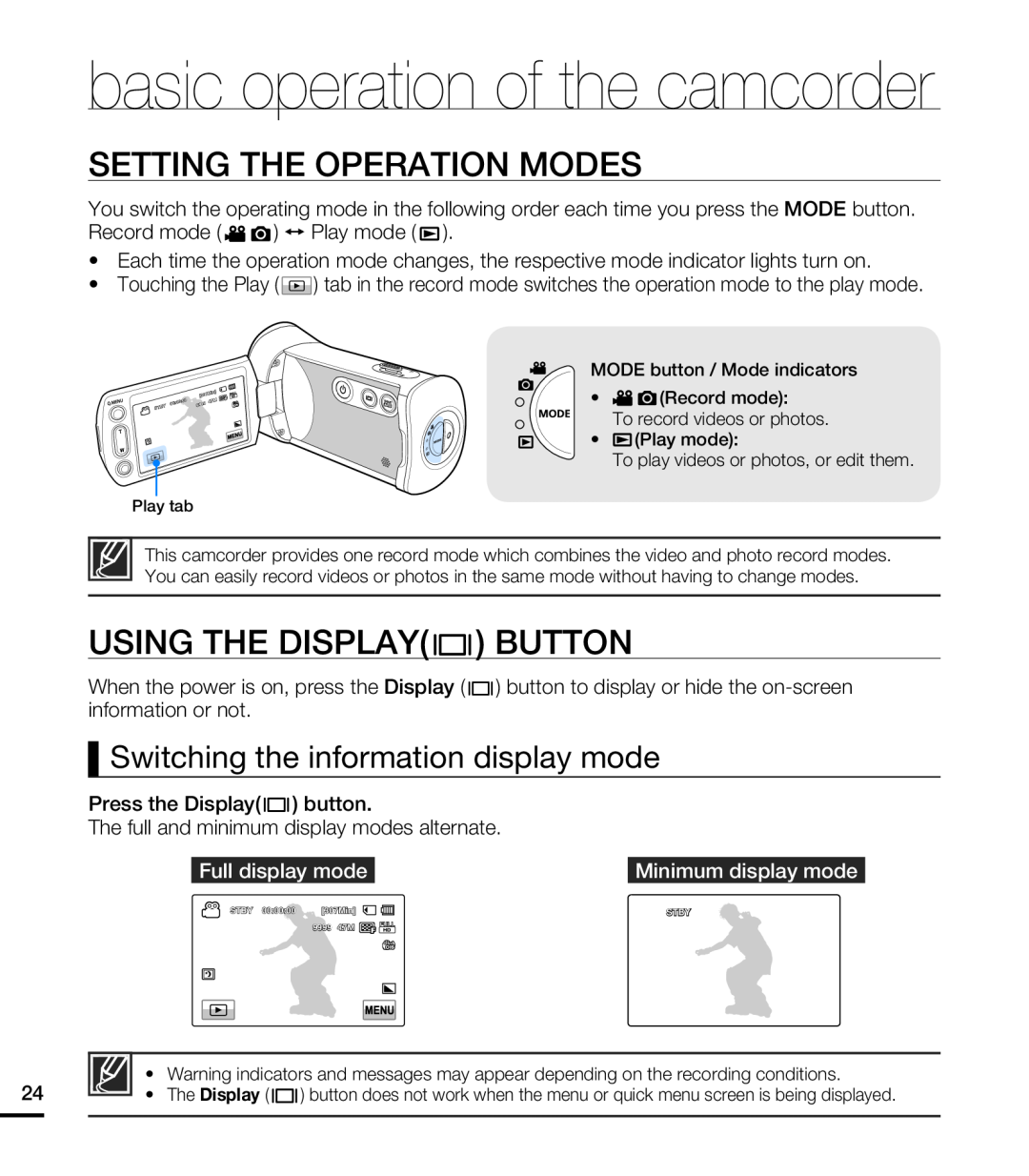 SETTING THE OPERATION MODES
SETTING THE OPERATION MODESUSING THE DISPLAY( ) BUTTON
Switching the information display mode
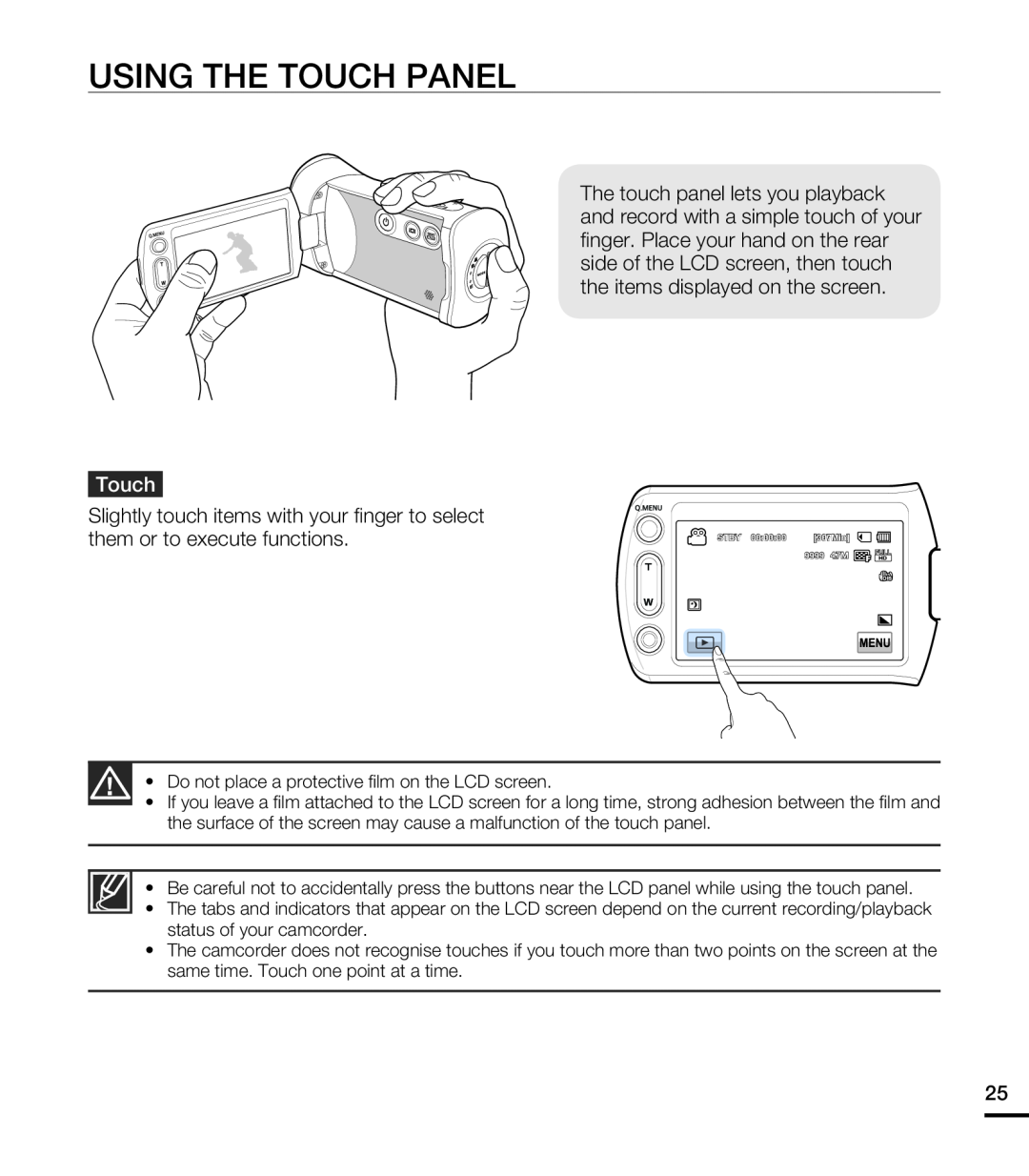 USING THE TOUCH PANEL
USING THE TOUCH PANEL
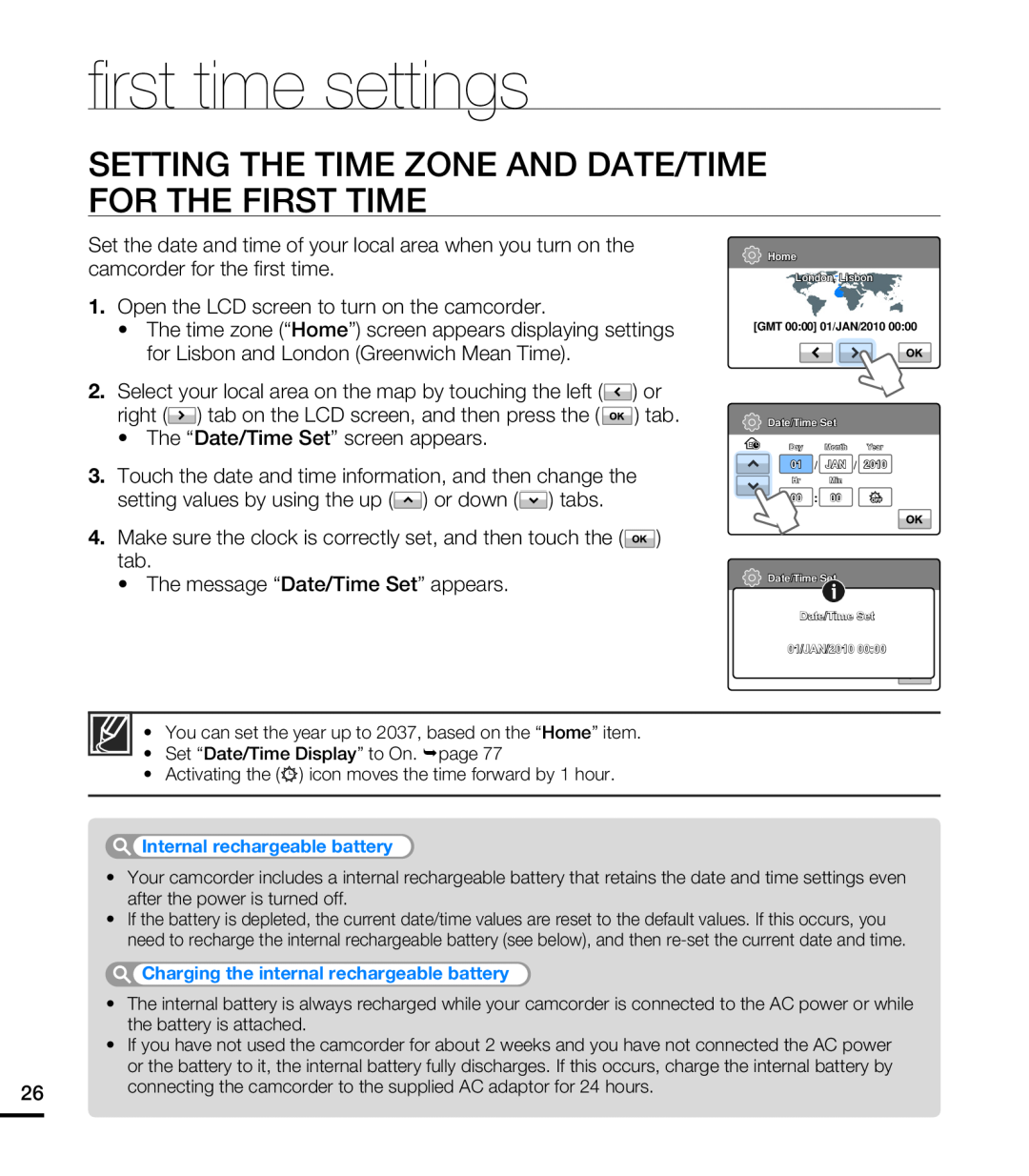 fi rst time settings
fi rst time settingsSETTING THE TIME ZONE AND DATE/TIME FOR THE FIRST TIME
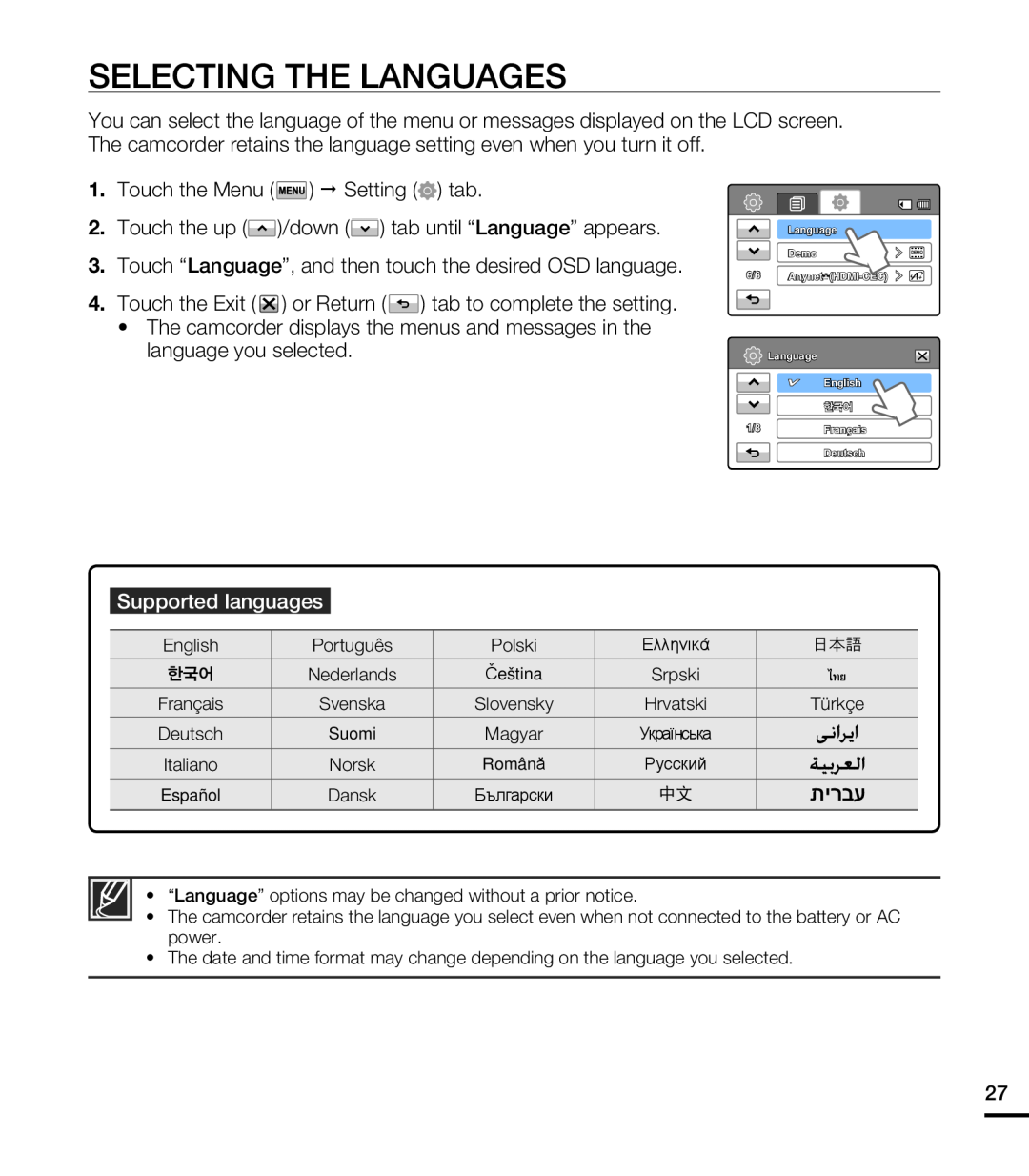 SELECTING THE LANGUAGES
SELECTING THE LANGUAGES
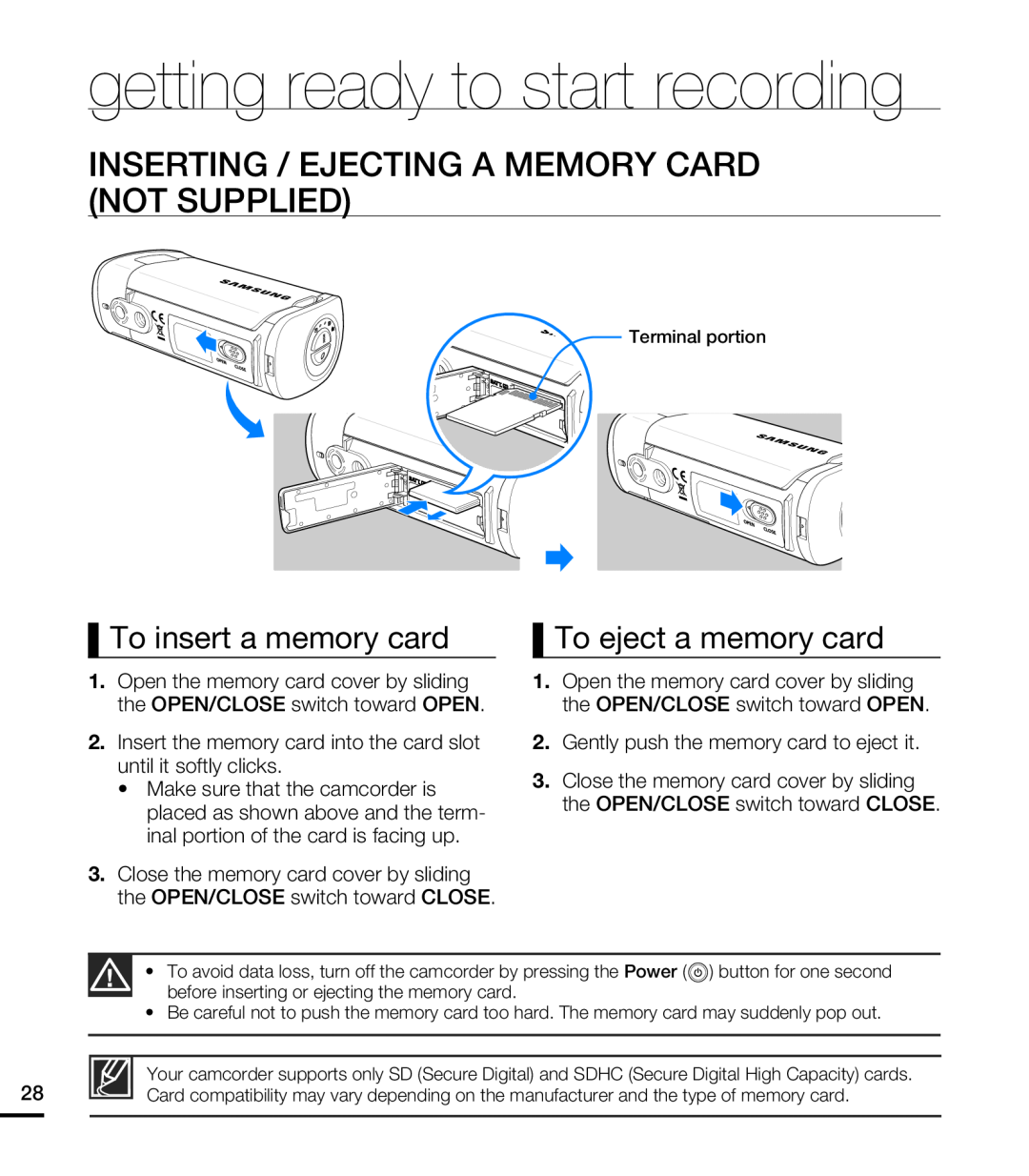 getting ready to start recording
getting ready to start recordingINSERTING / EJECTING A MEMORY CARD (NOT SUPPLIED)
To insert a memory card
To eject a memory card
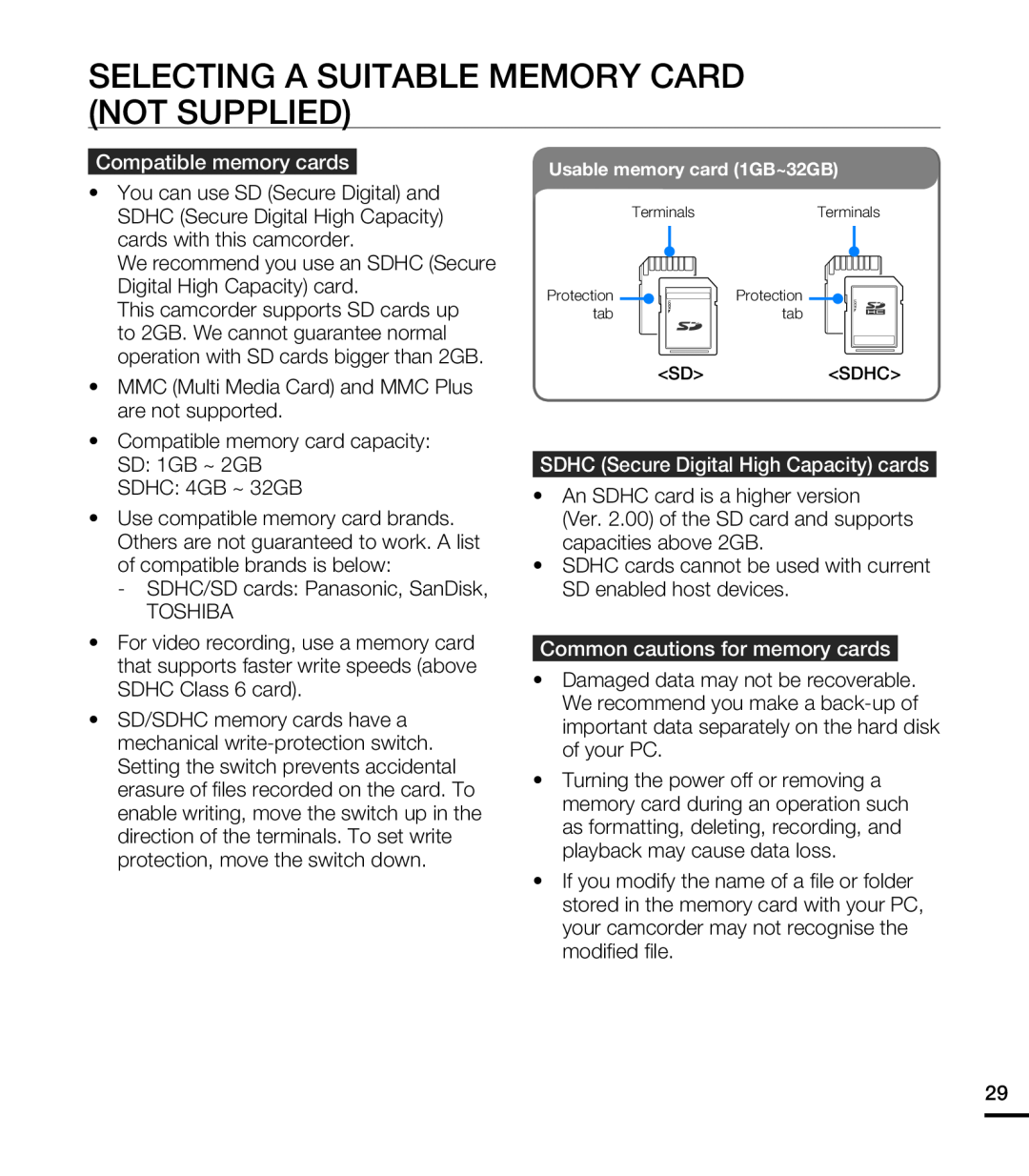 SELECTING A SUITABLE MEMORY CARD (NOT SUPPLIED)
SELECTING A SUITABLE MEMORY CARD (NOT SUPPLIED)
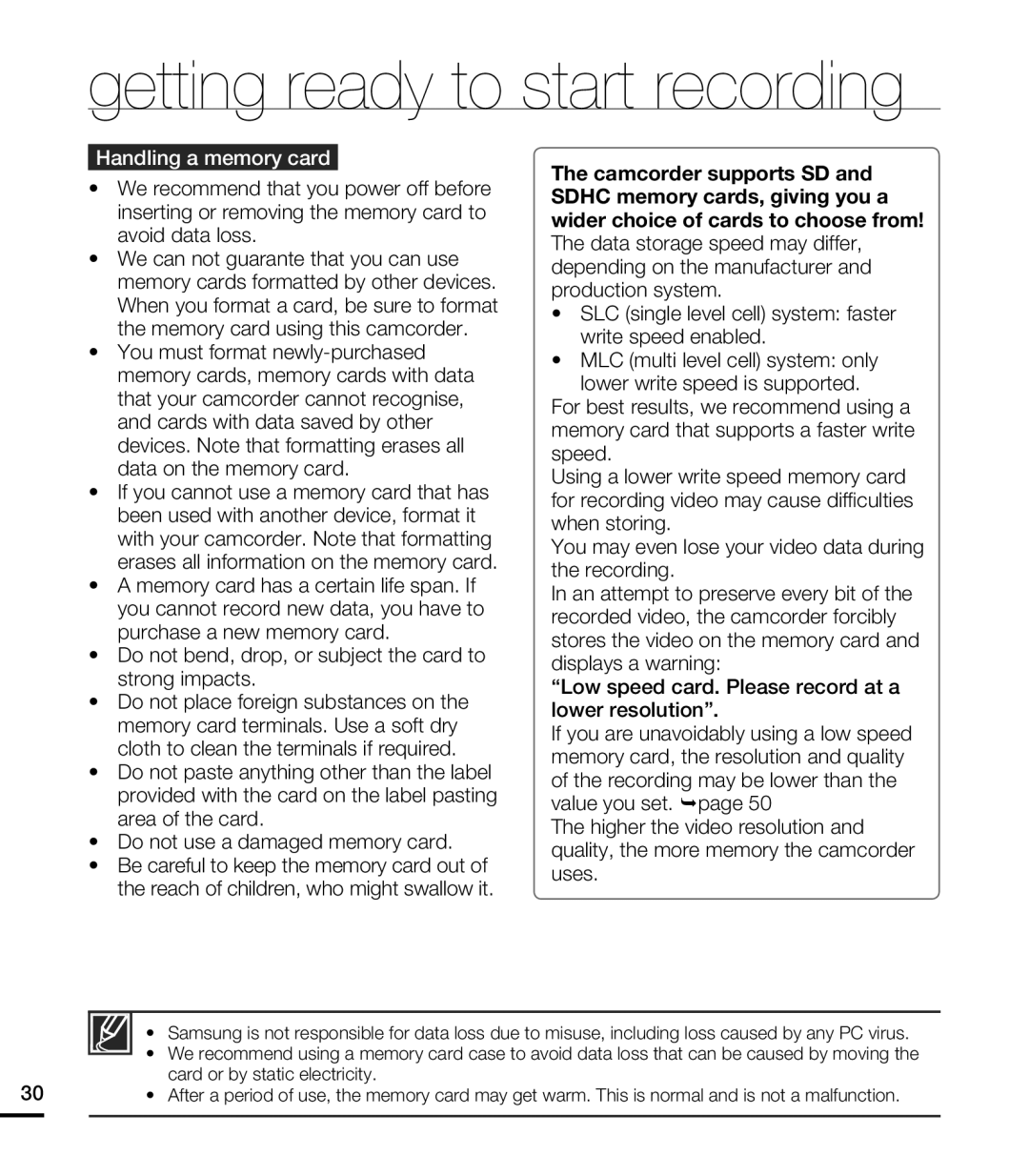 getting ready to start recording
getting ready to start recording
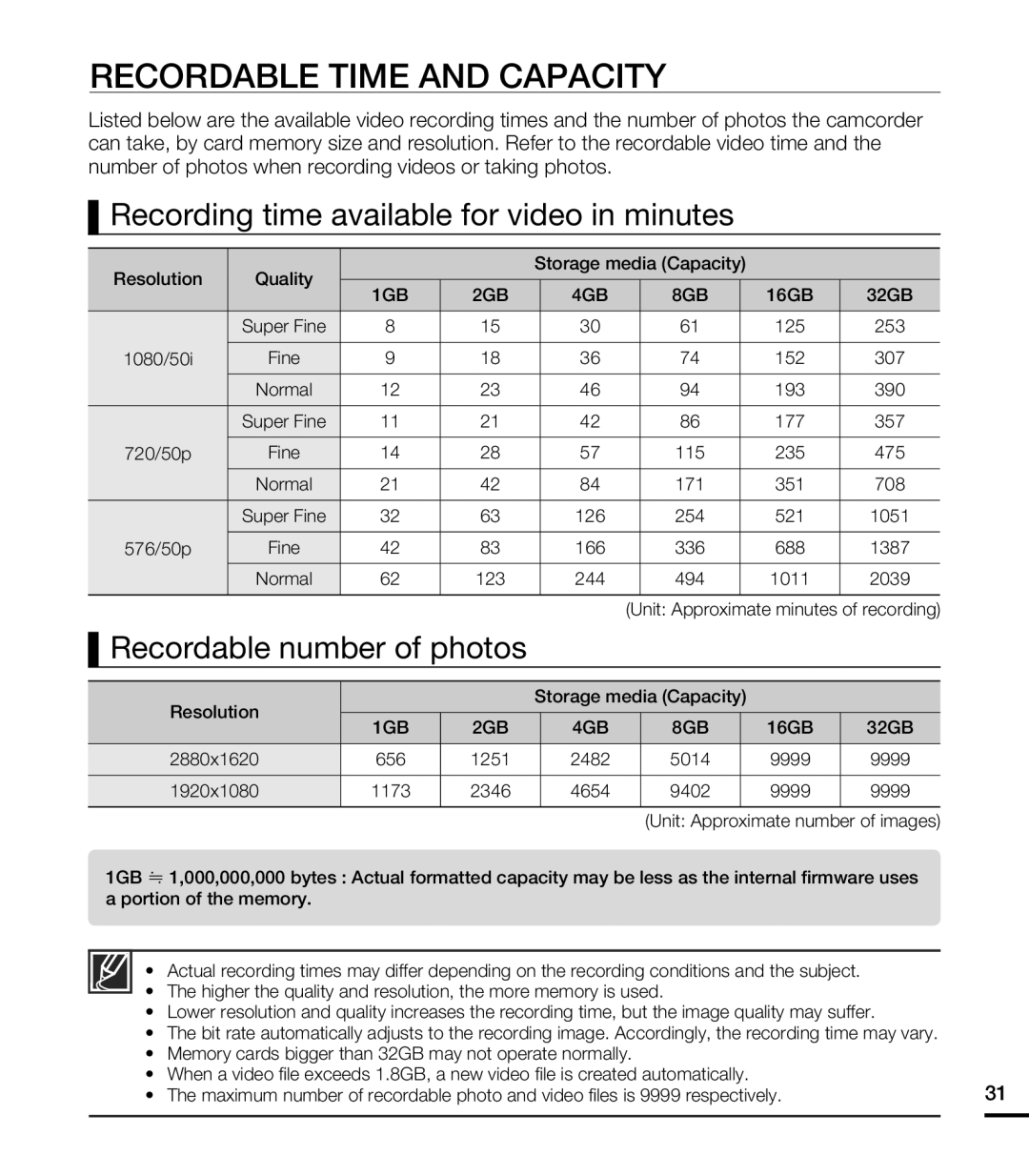 RECORDABLE TIME AND CAPACITY
RECORDABLE TIME AND CAPACITYRecording time available for video in minutes
Recordable number of photos
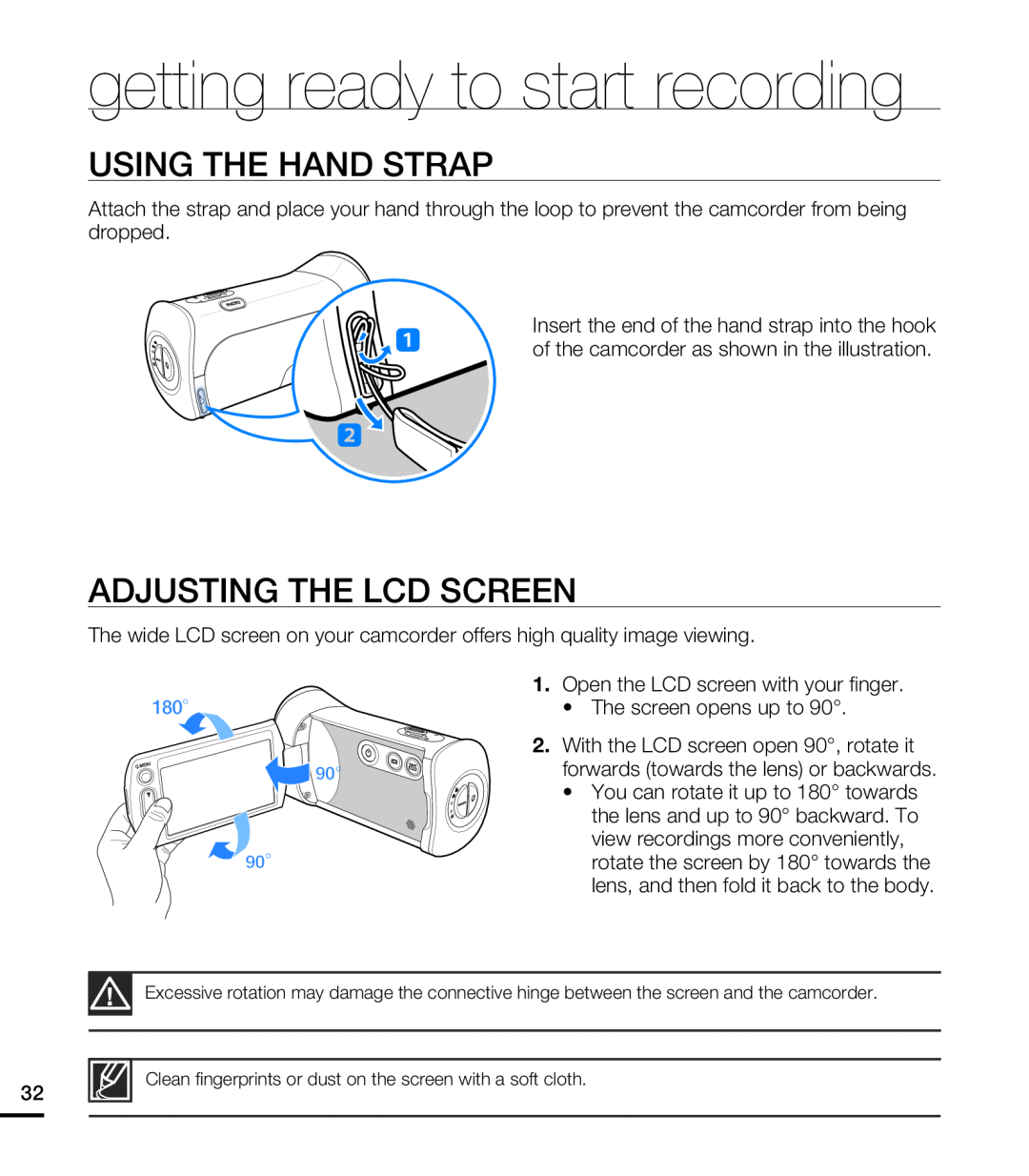 USING THE HAND STRAP
USING THE HAND STRAPADJUSTING THE LCD SCREEN
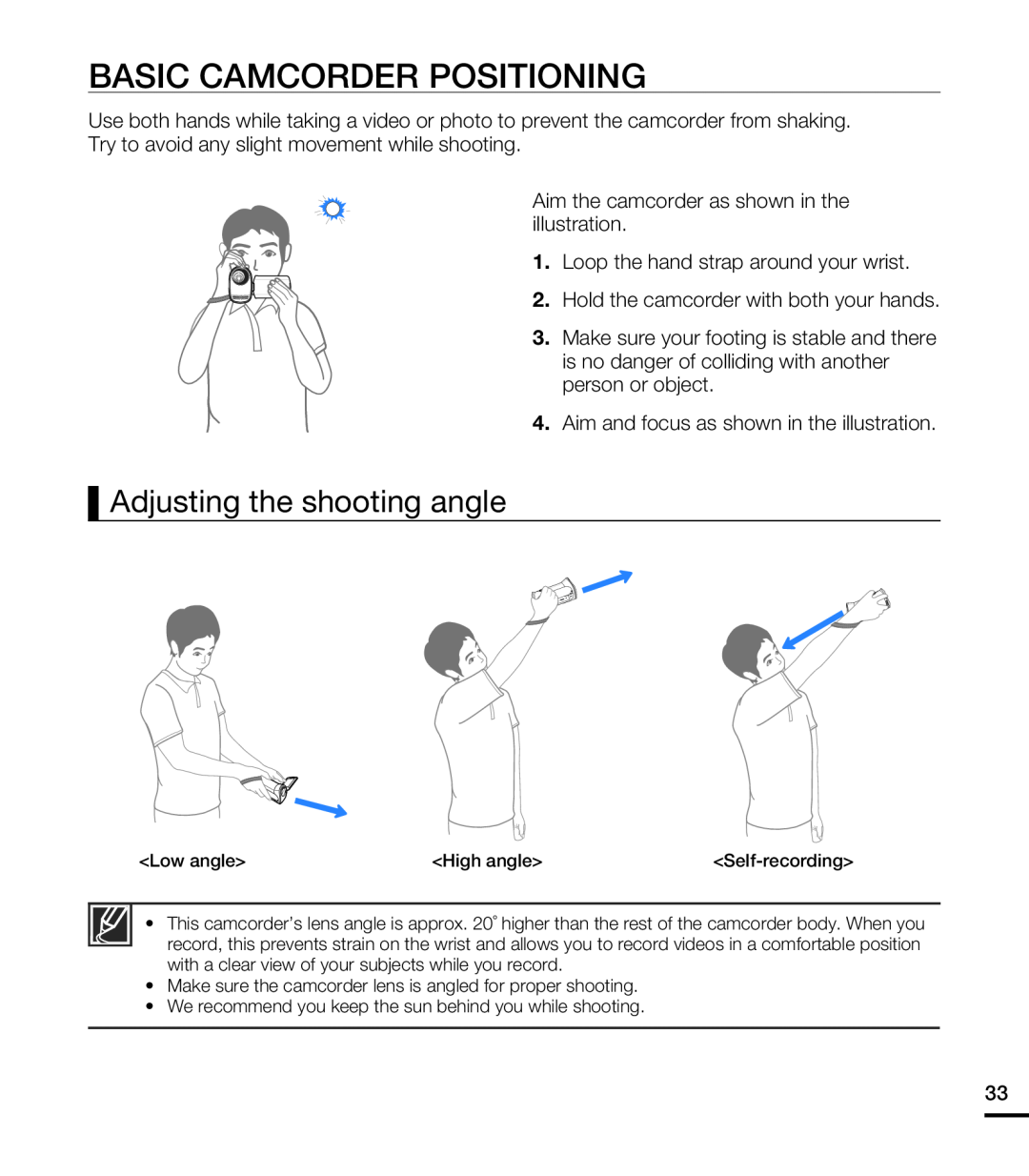 BASIC CAMCORDER POSITIONING
BASIC CAMCORDER POSITIONINGAdjusting the shooting angle
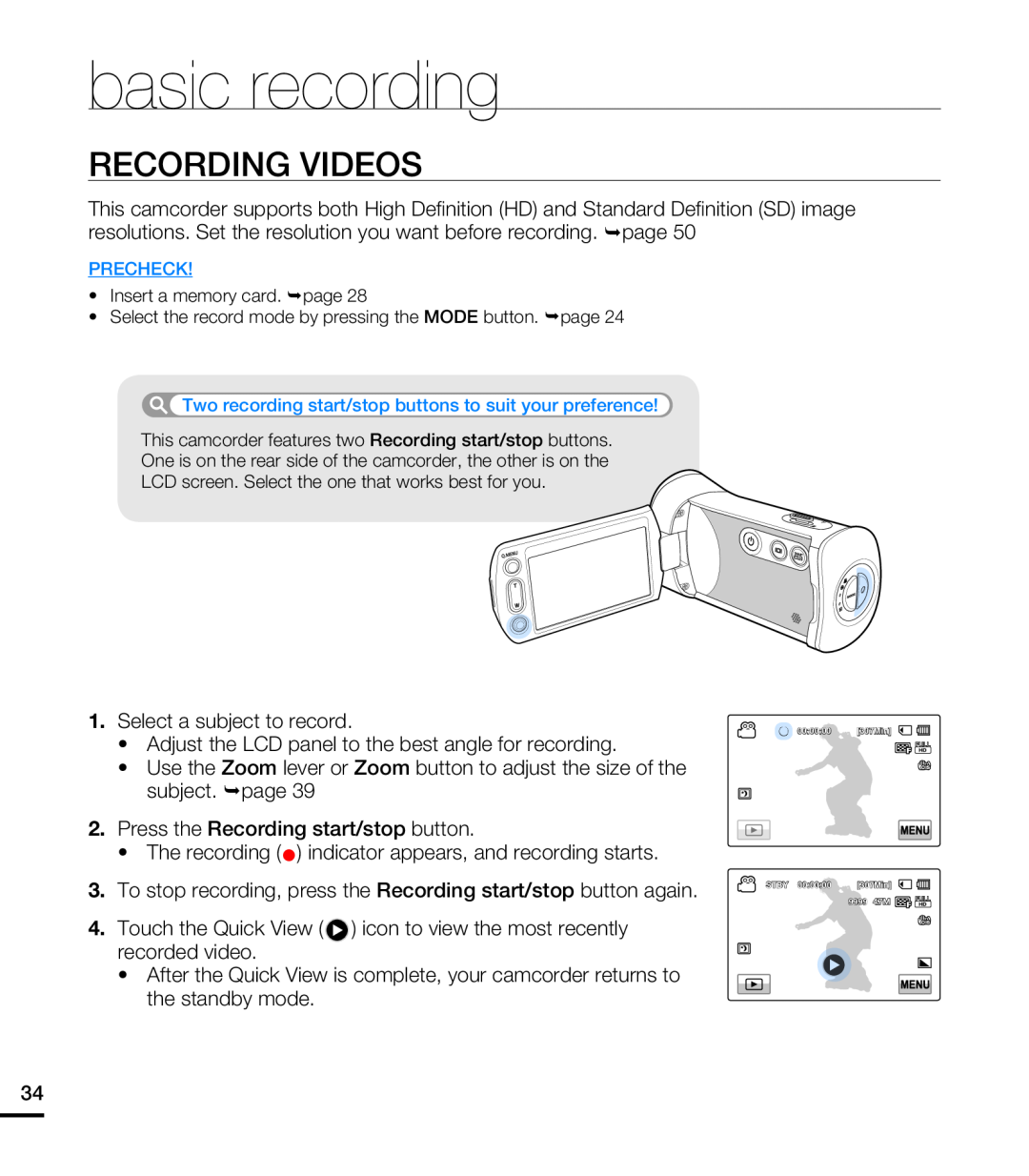 basic recording
basic recordingRECORDING VIDEOS
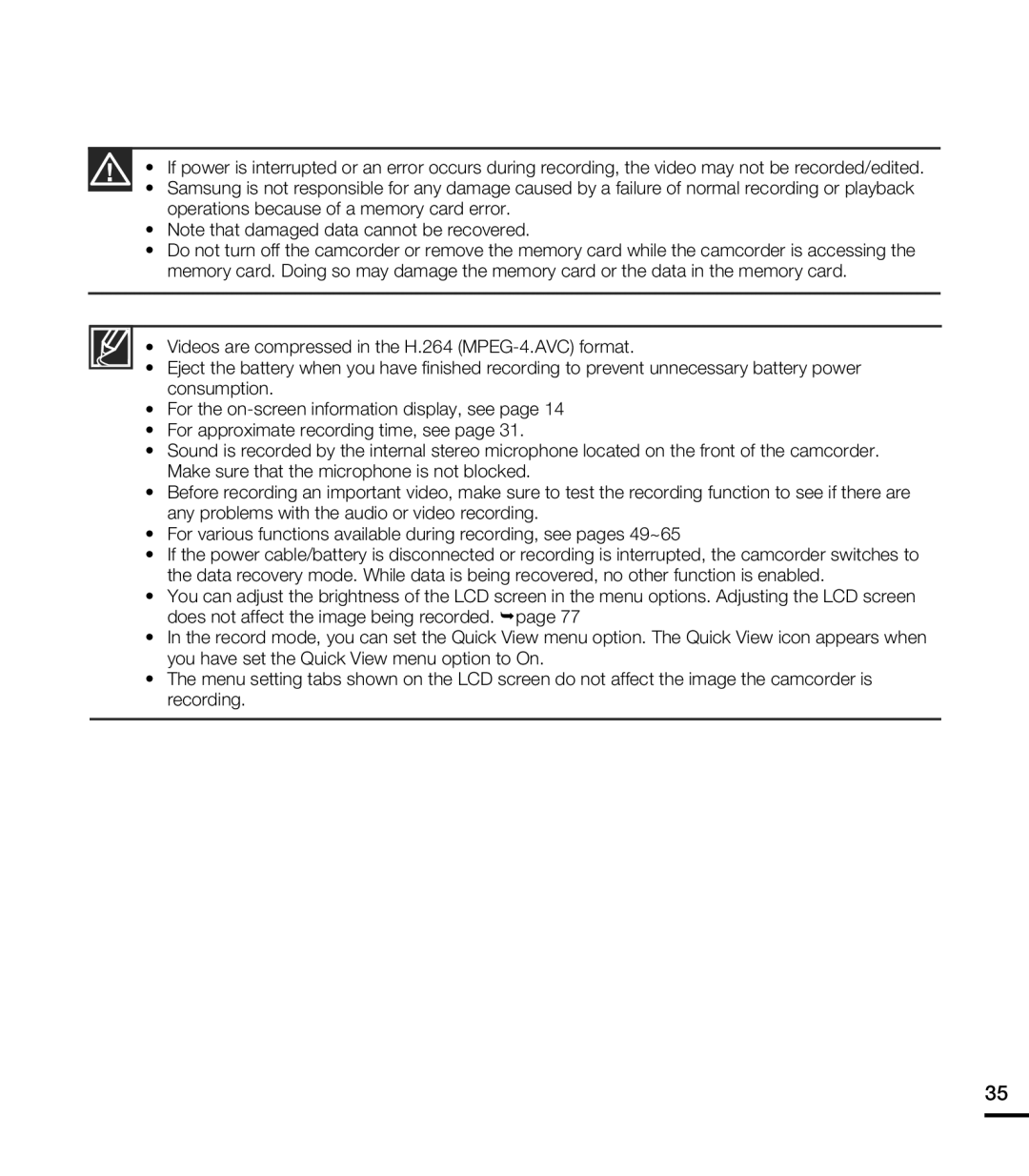
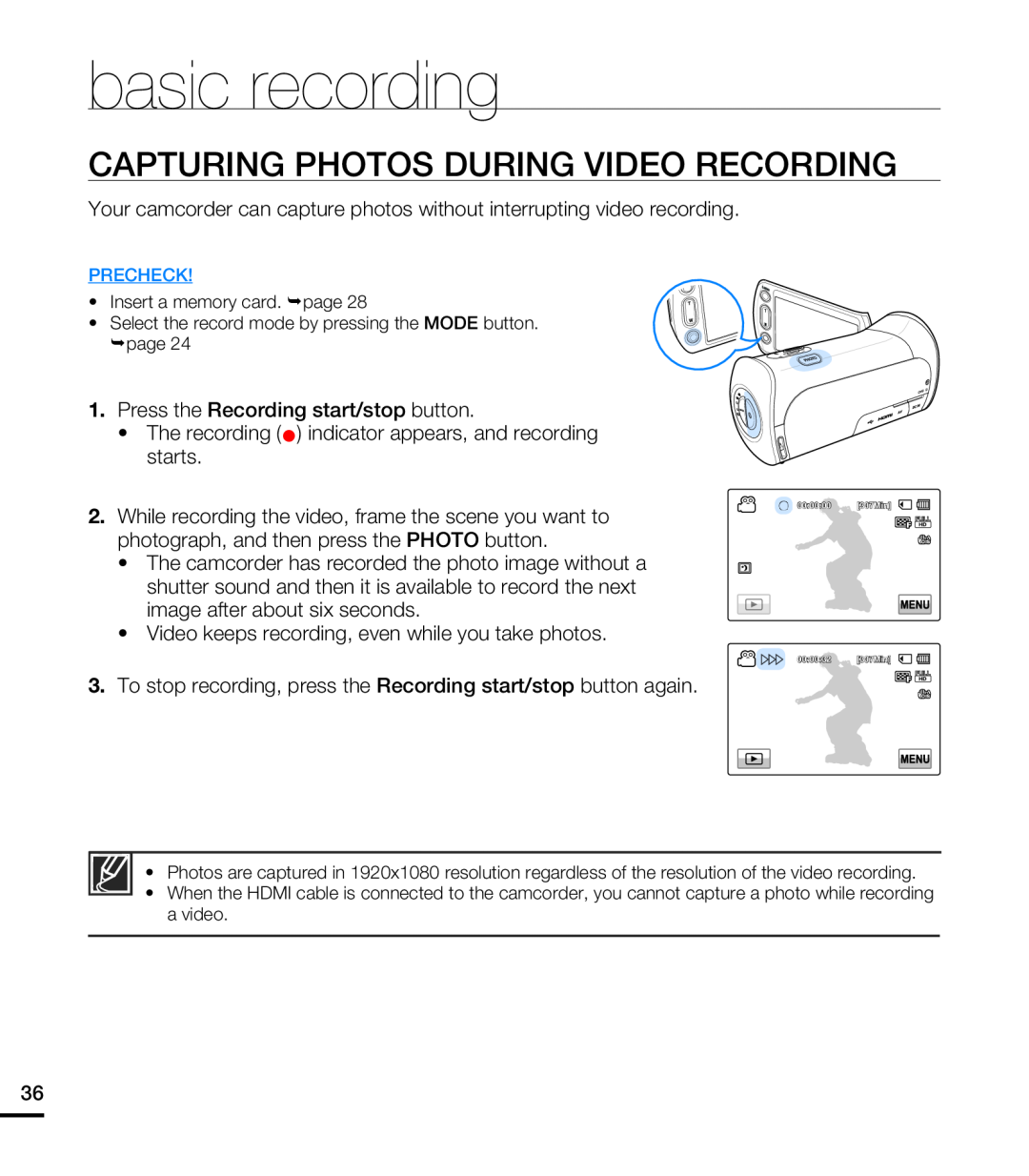 CAPTURING PHOTOS DURING VIDEO RECORDING
CAPTURING PHOTOS DURING VIDEO RECORDING
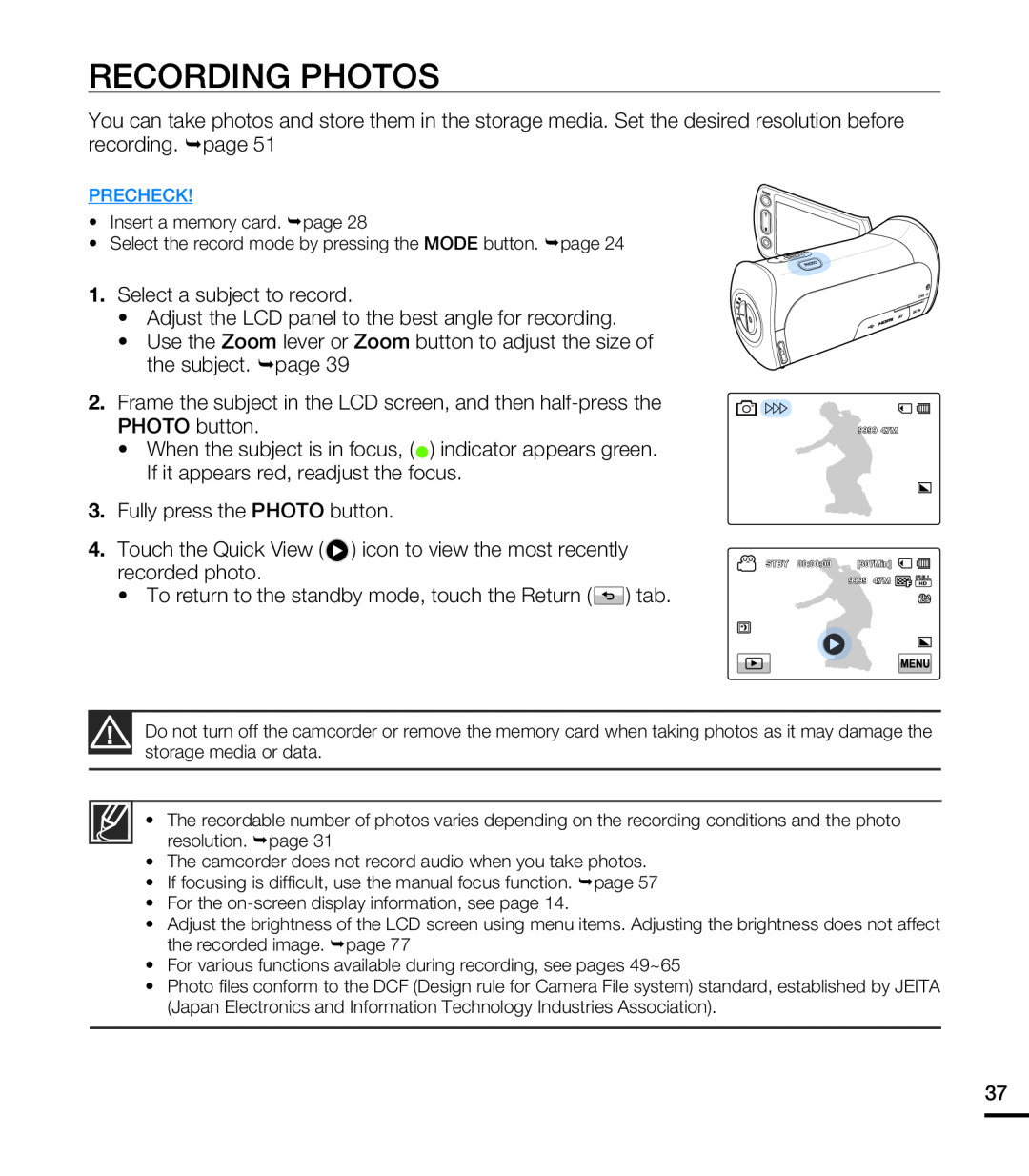 RECORDING PHOTOS
RECORDING PHOTOS
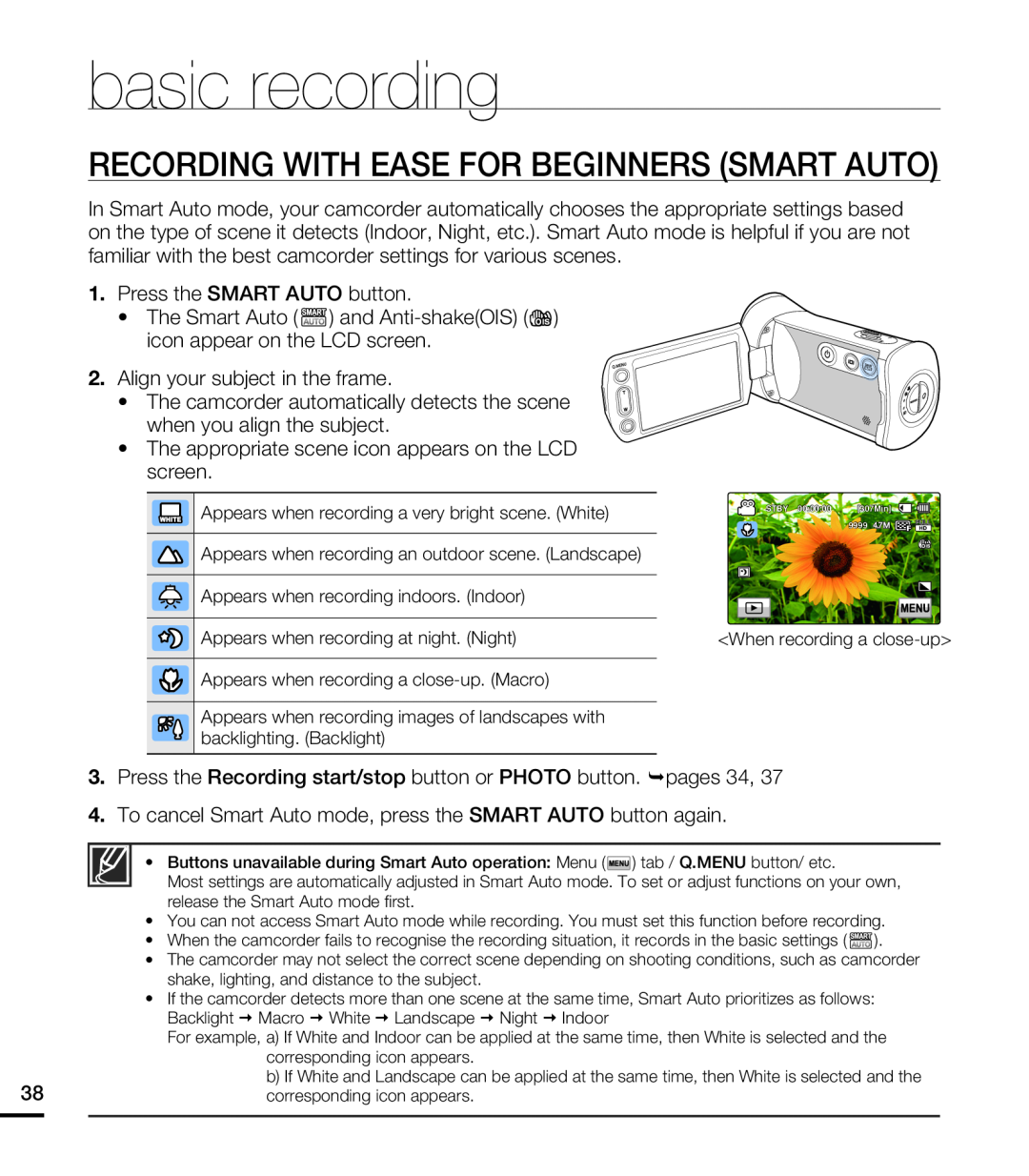 RECORDING WITH EASE FOR BEGINNERS (SMART AUTO)
RECORDING WITH EASE FOR BEGINNERS (SMART AUTO)
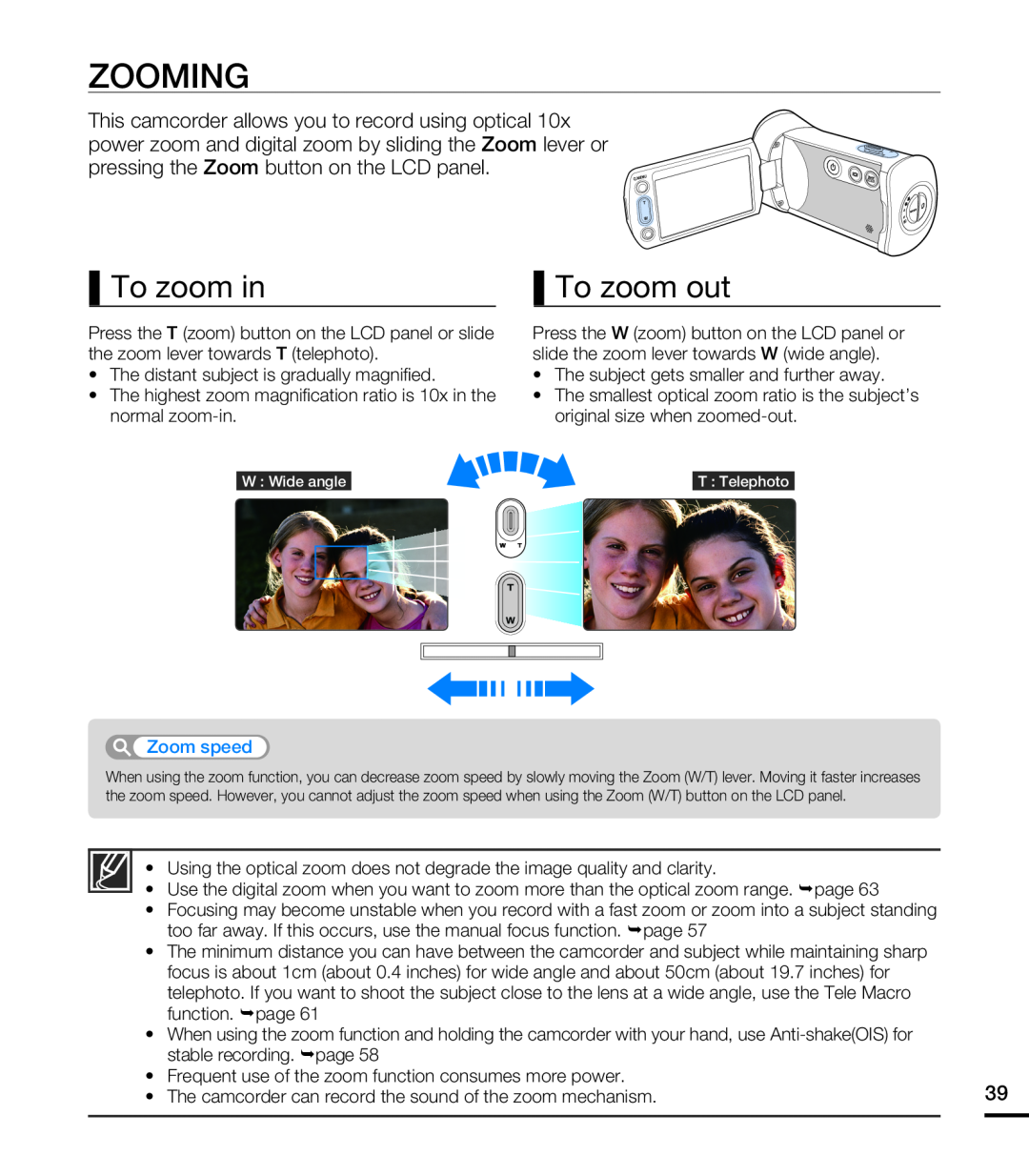 ZOOMING
ZOOMINGTo zoom in
To zoom out
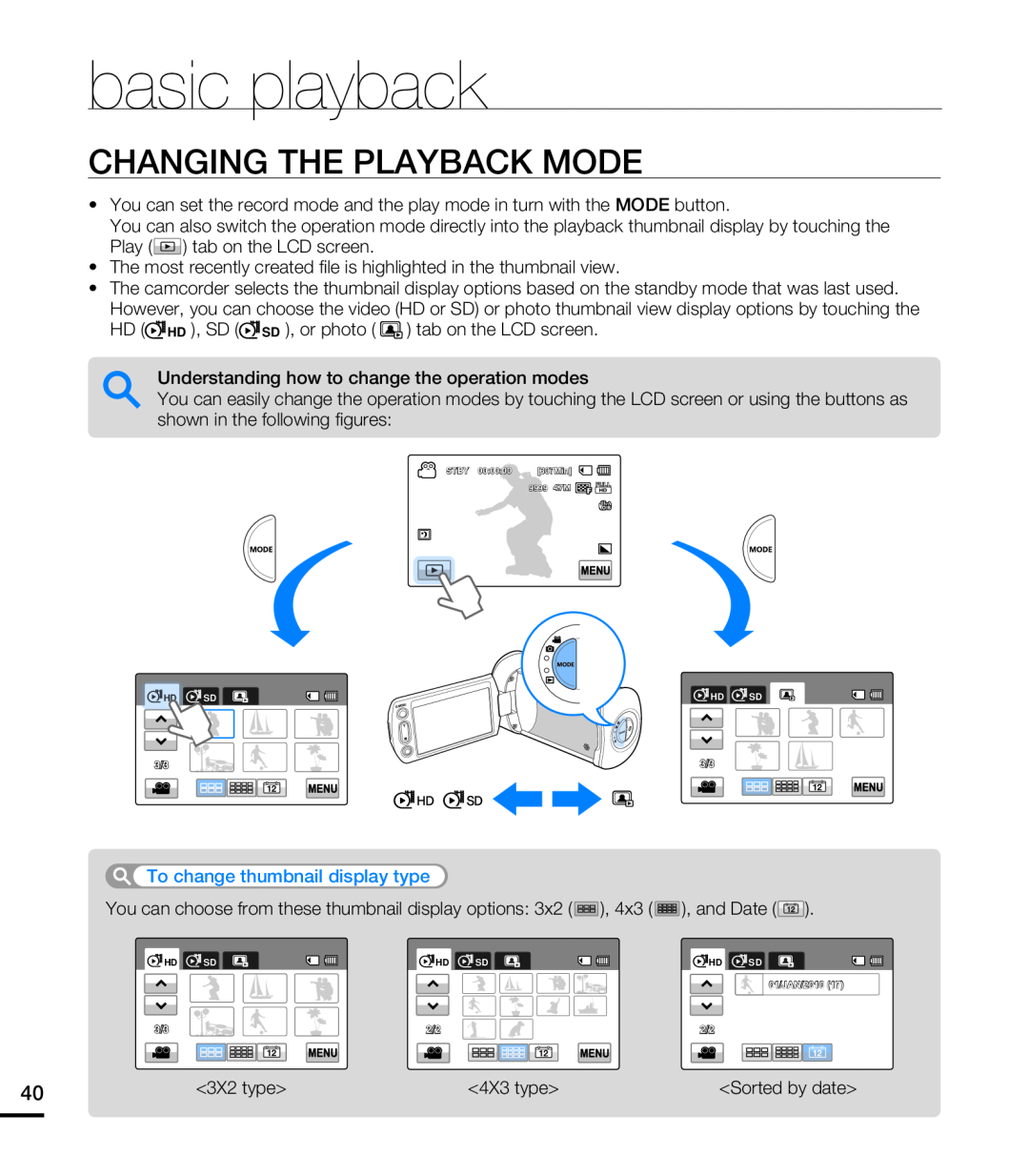 basic playback
basic playbackCHANGING THE PLAYBACK MODE
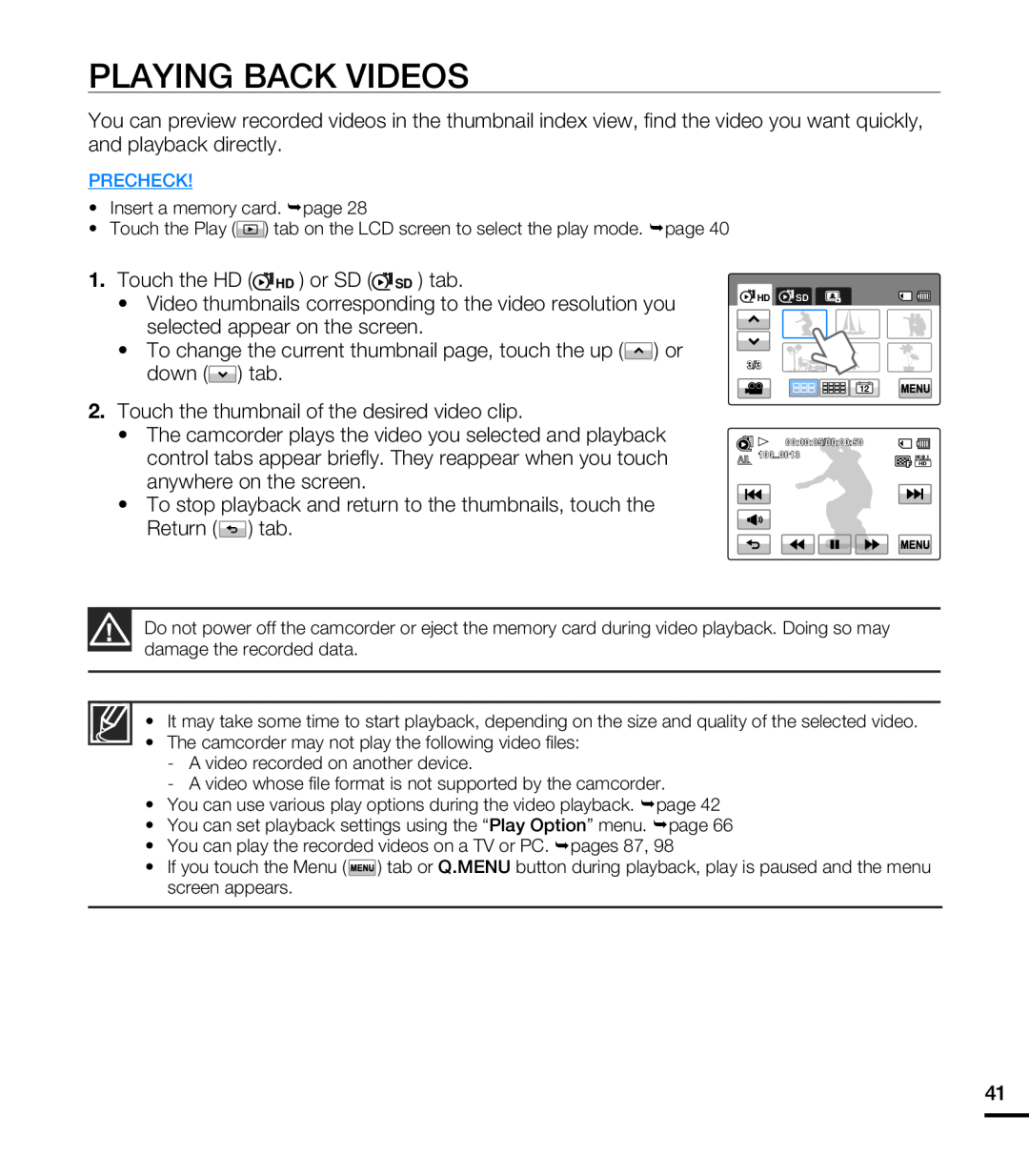 PLAYING BACK VIDEOS
PLAYING BACK VIDEOS
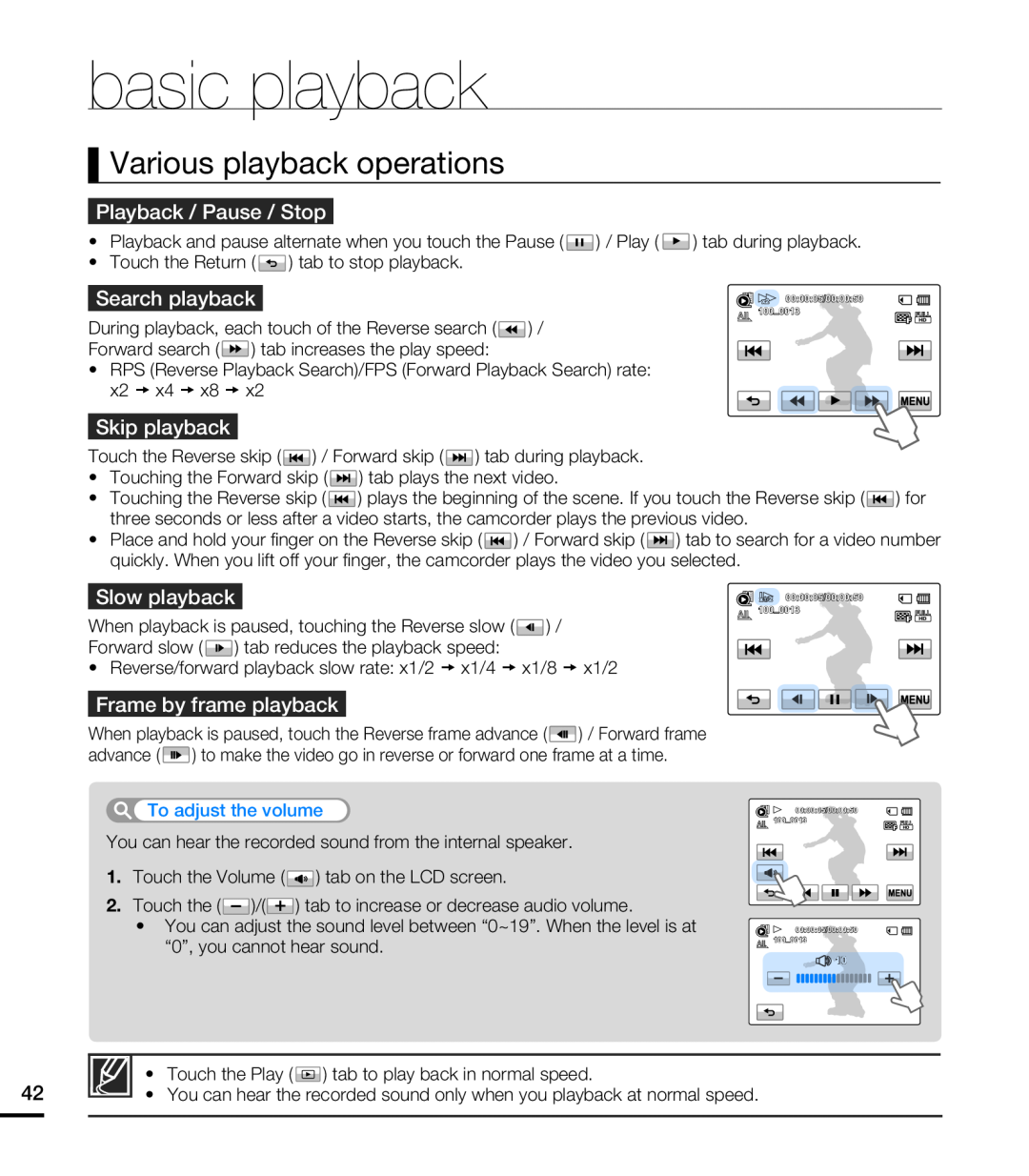 Various playback operations
Various playback operations
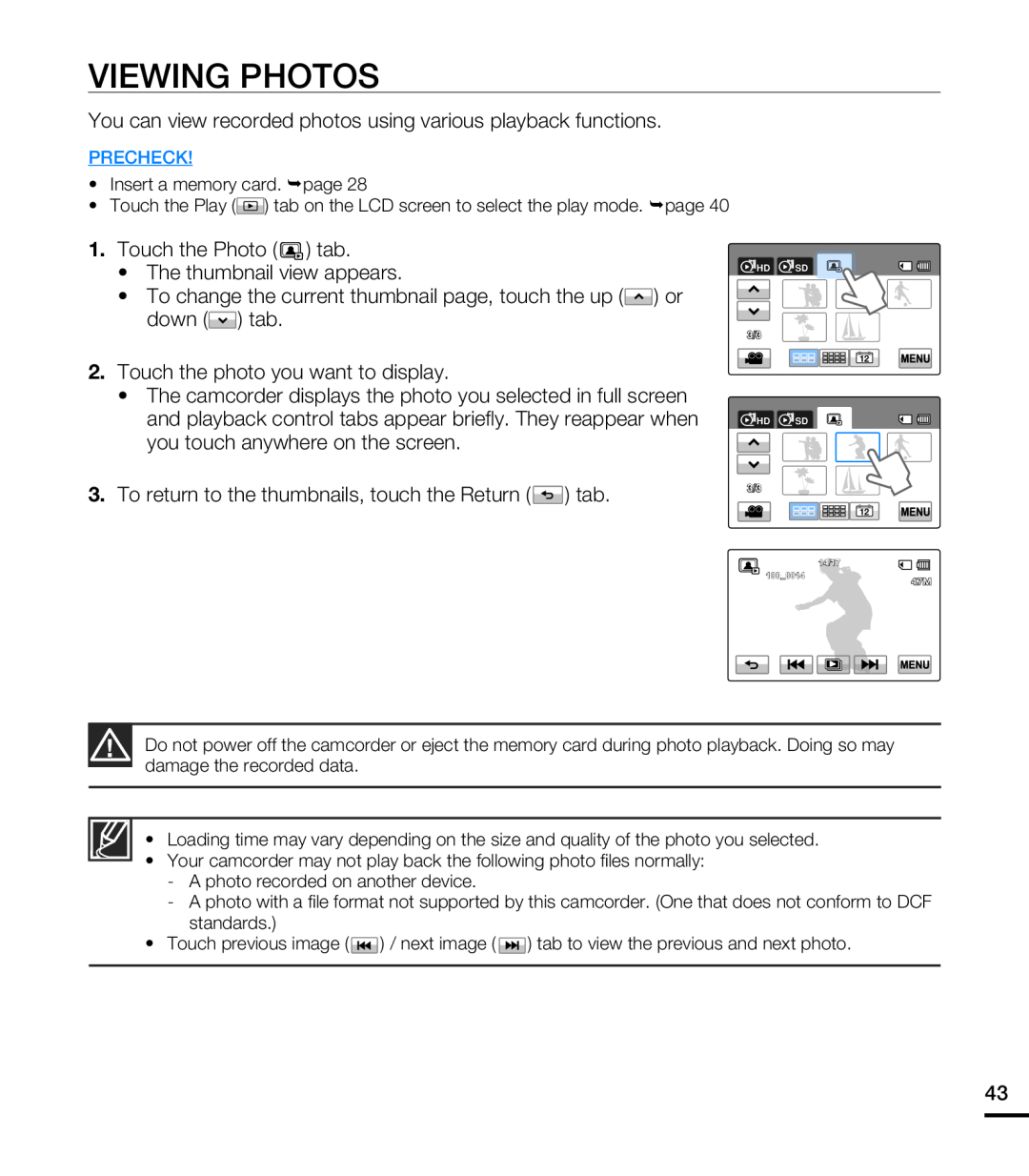 VIEWING PHOTOS
VIEWING PHOTOS
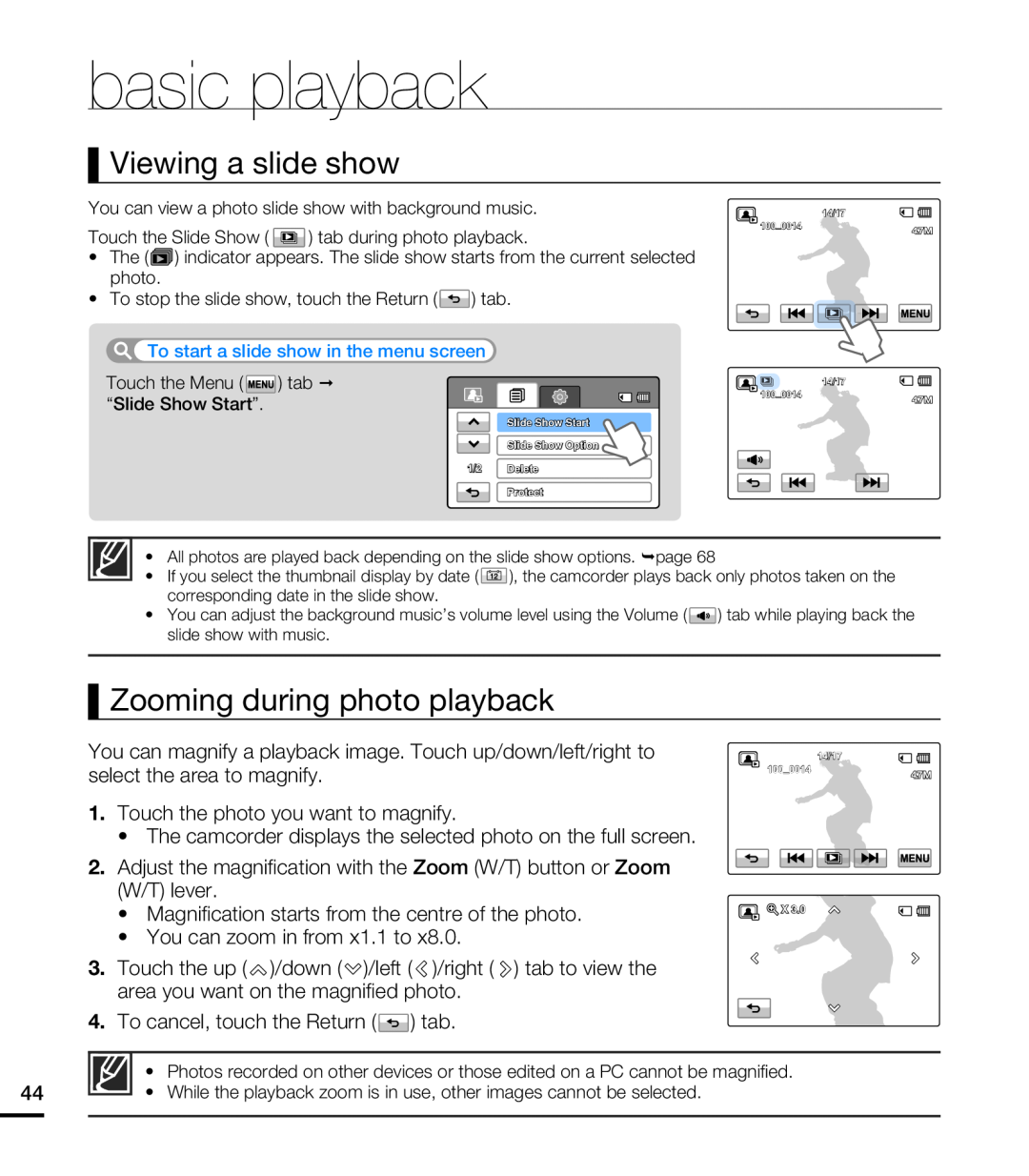 Viewing a slide show
Viewing a slide showZooming during photo playback
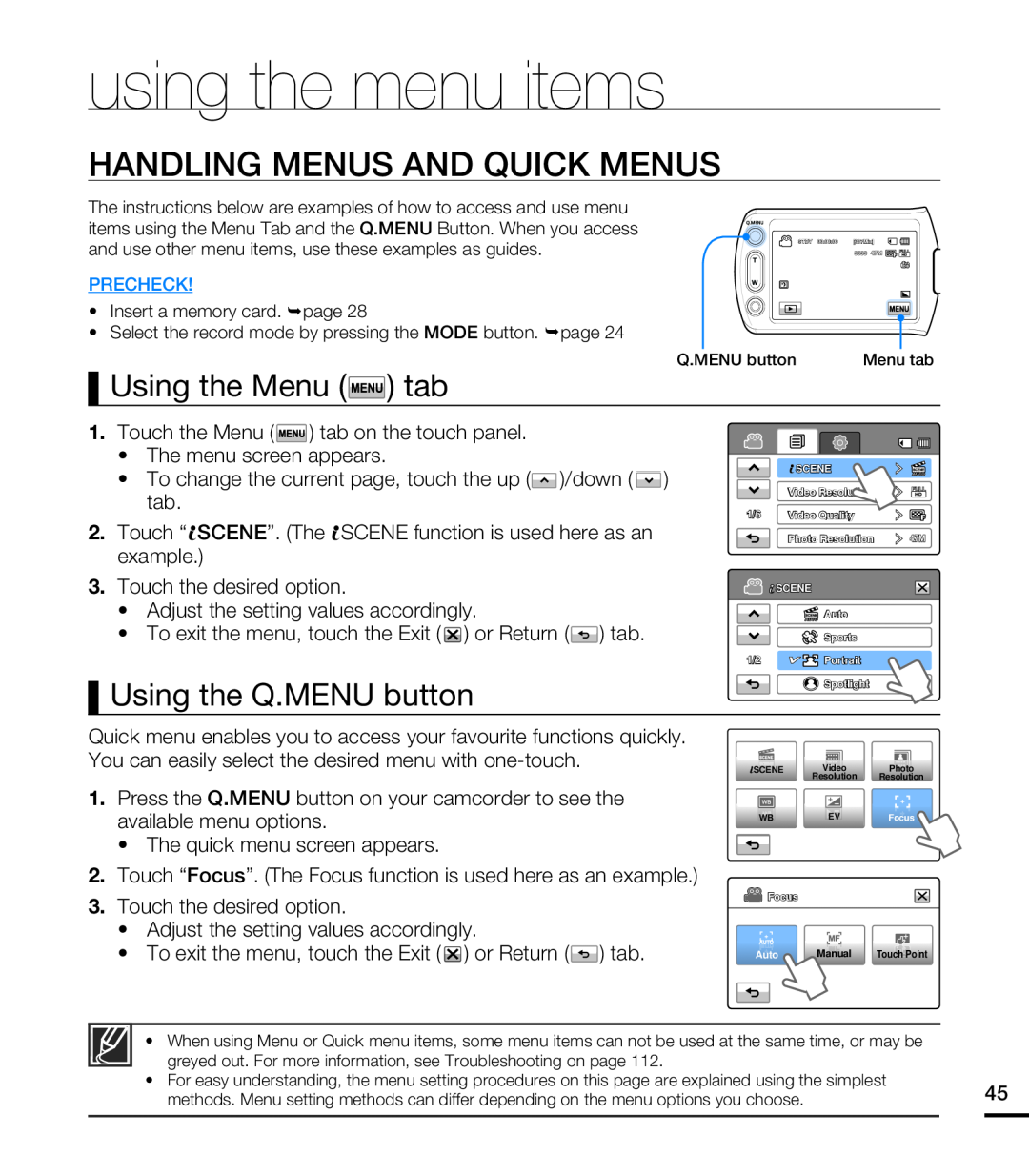 using the menu items
using the menu itemsHANDLING MENUS AND QUICK MENUS
Using the Menu () tab
Using the Q.MENU button
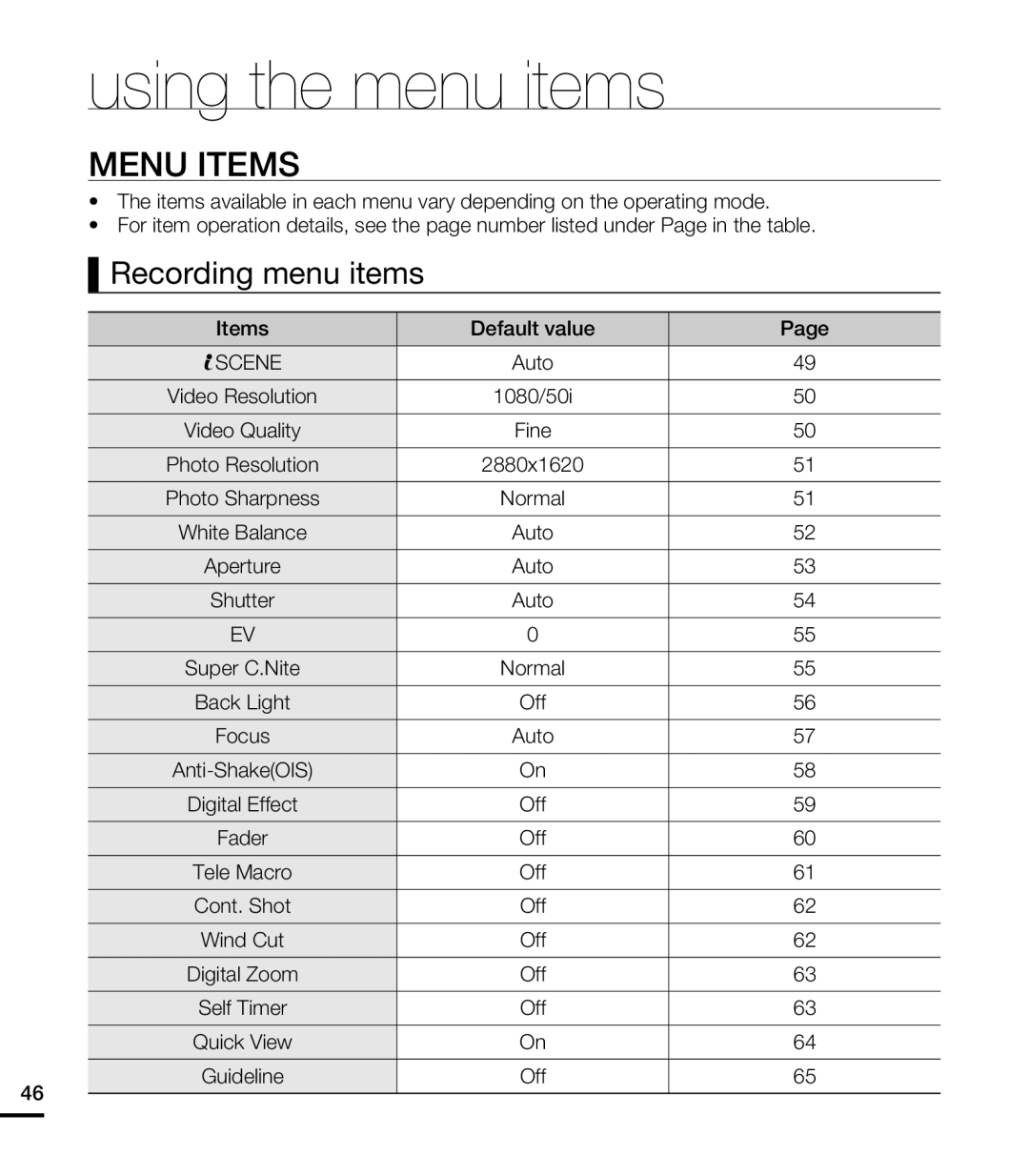 MENU ITEMS
MENU ITEMSRecording menu items
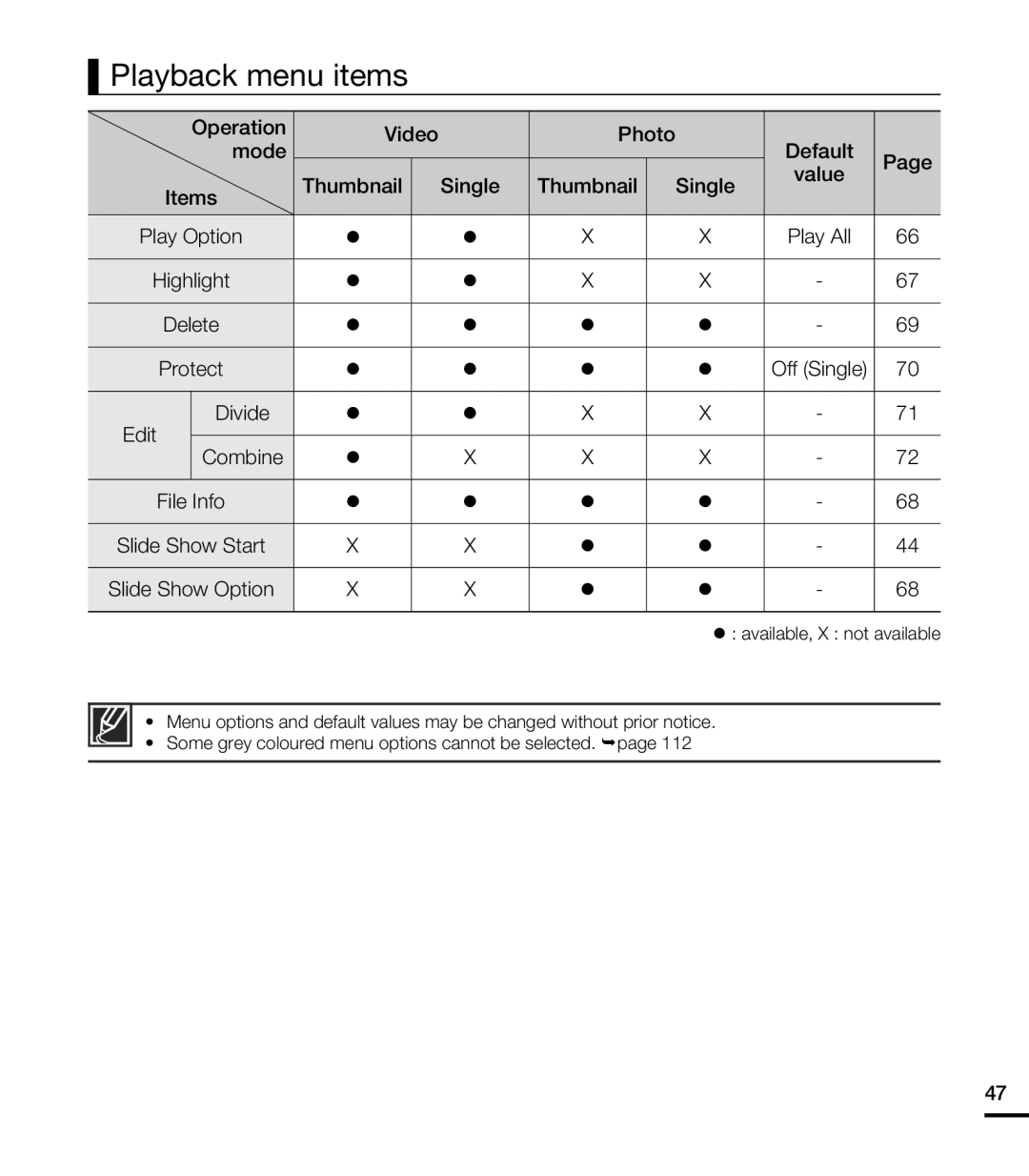 Playback menu items
Playback menu items
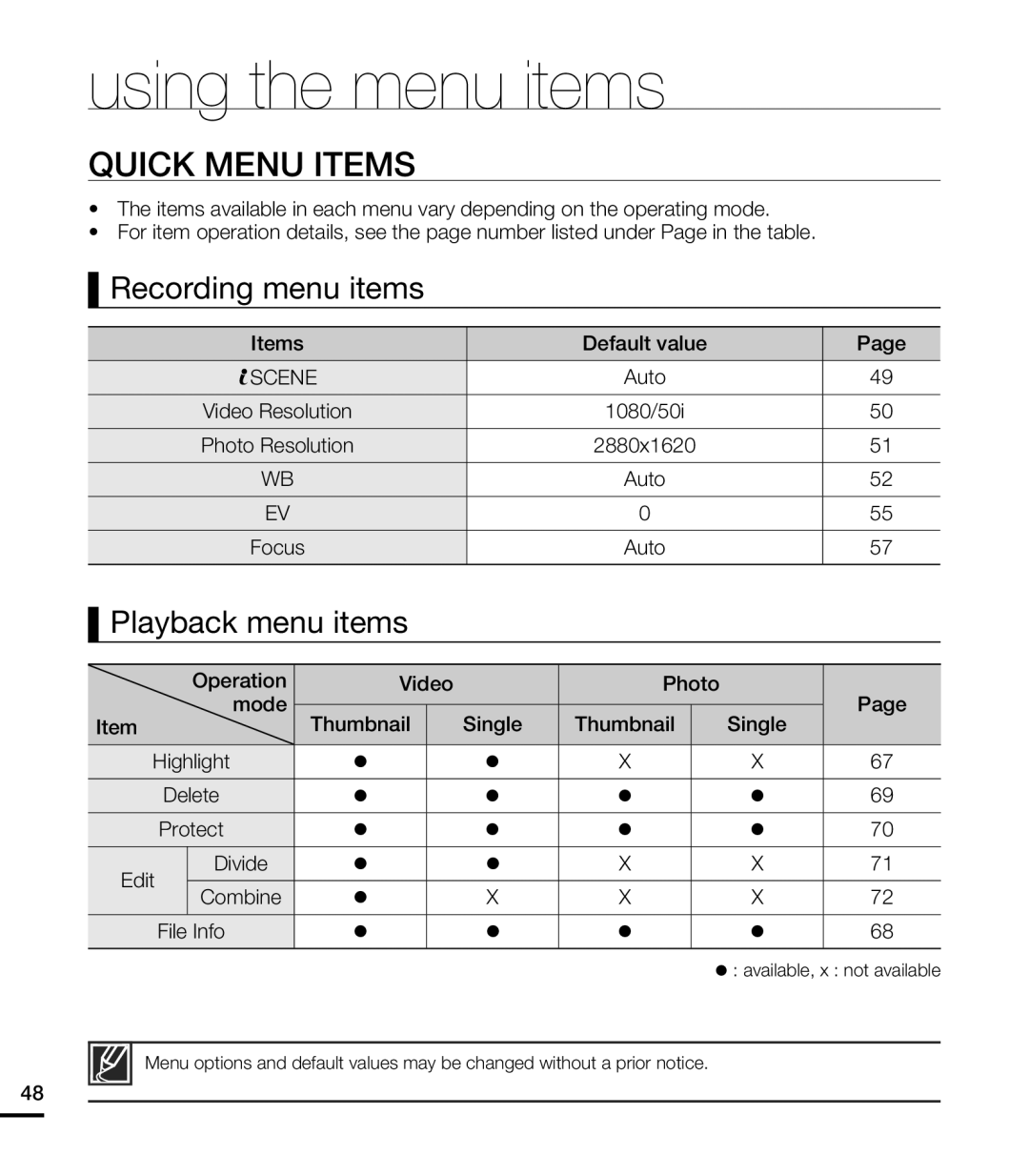 QUICK MENU ITEMS
QUICK MENU ITEMS
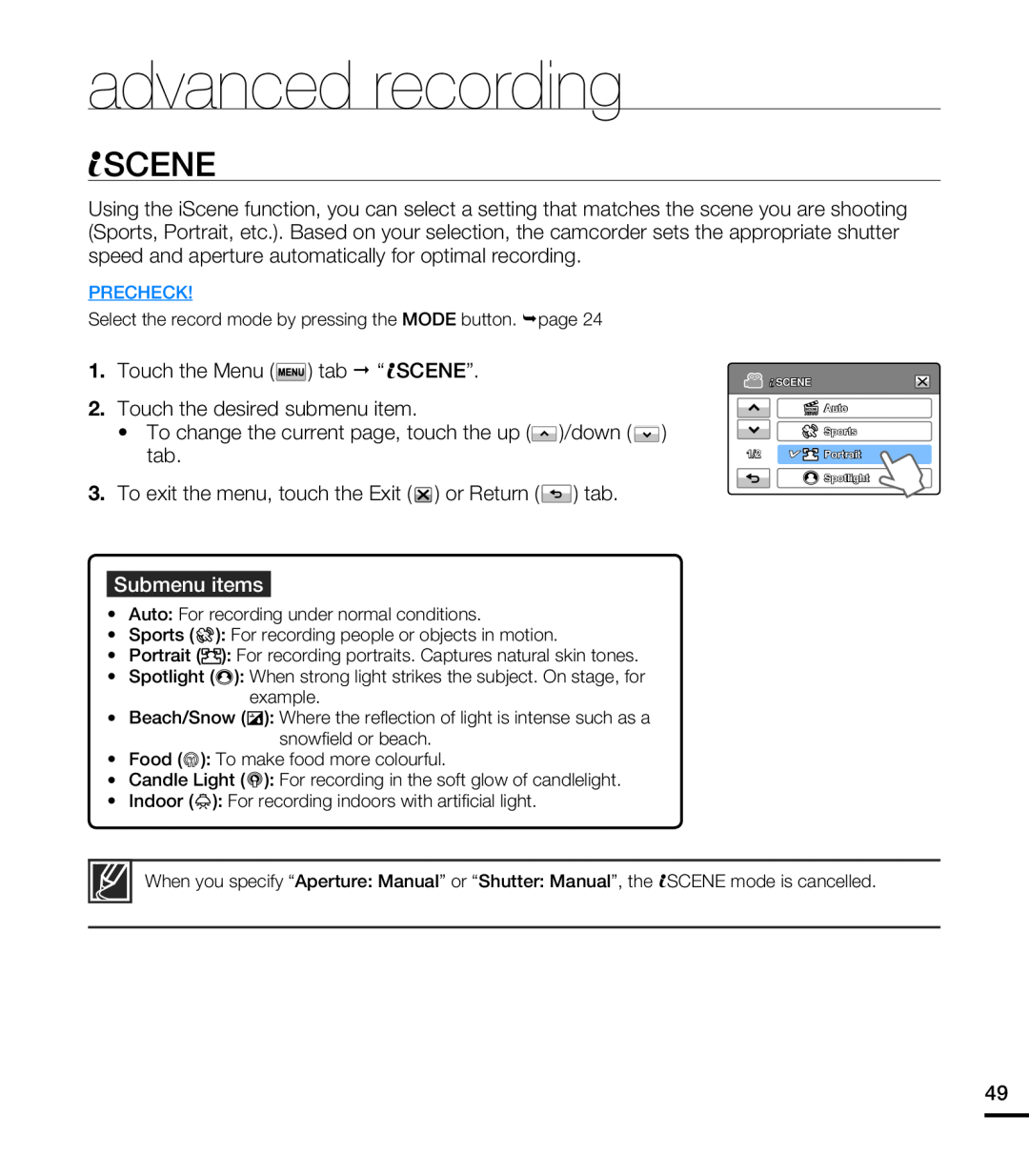 advanced recording
advanced recordingSCENE
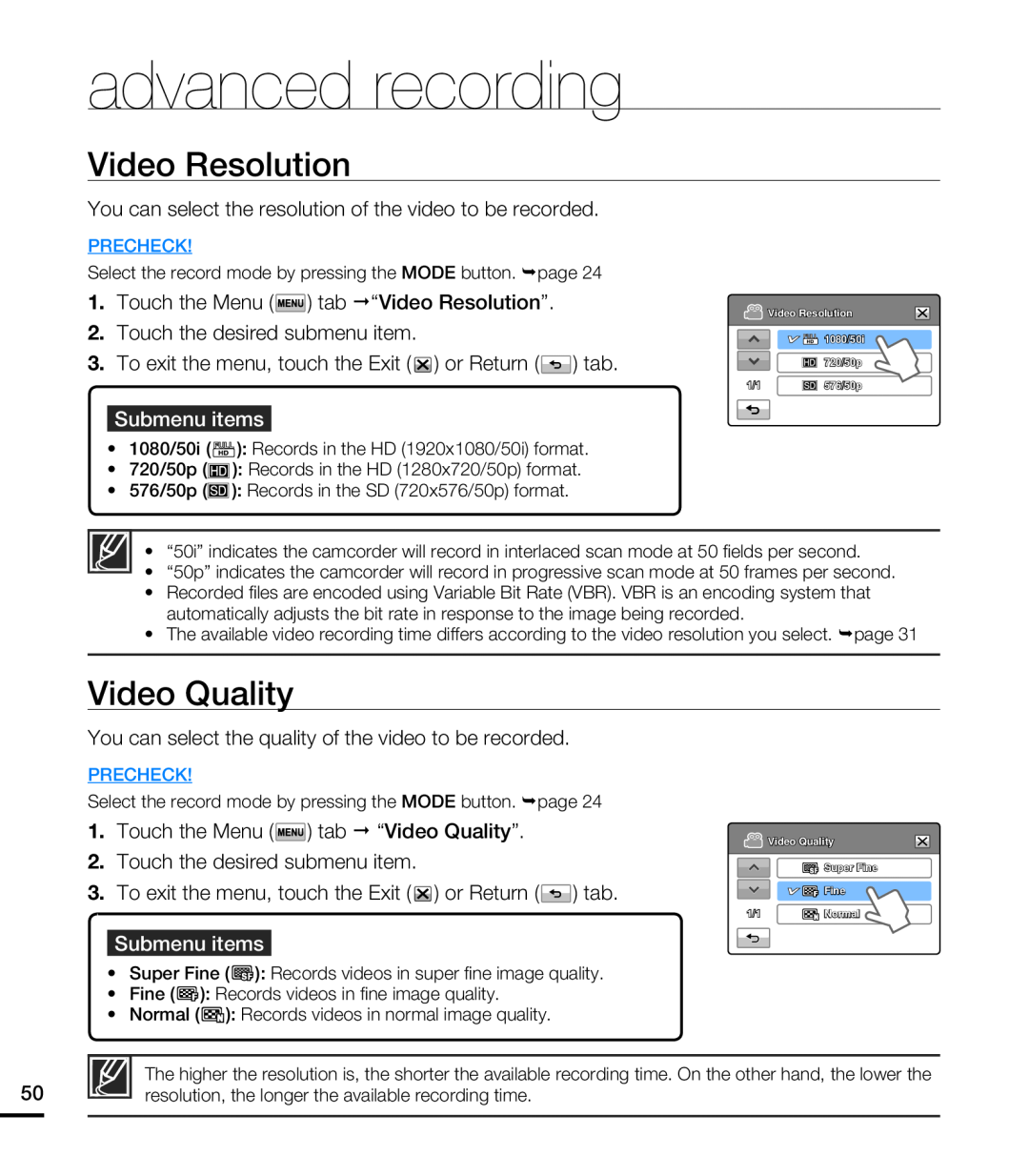 Video Resolution
Video ResolutionVideo Quality
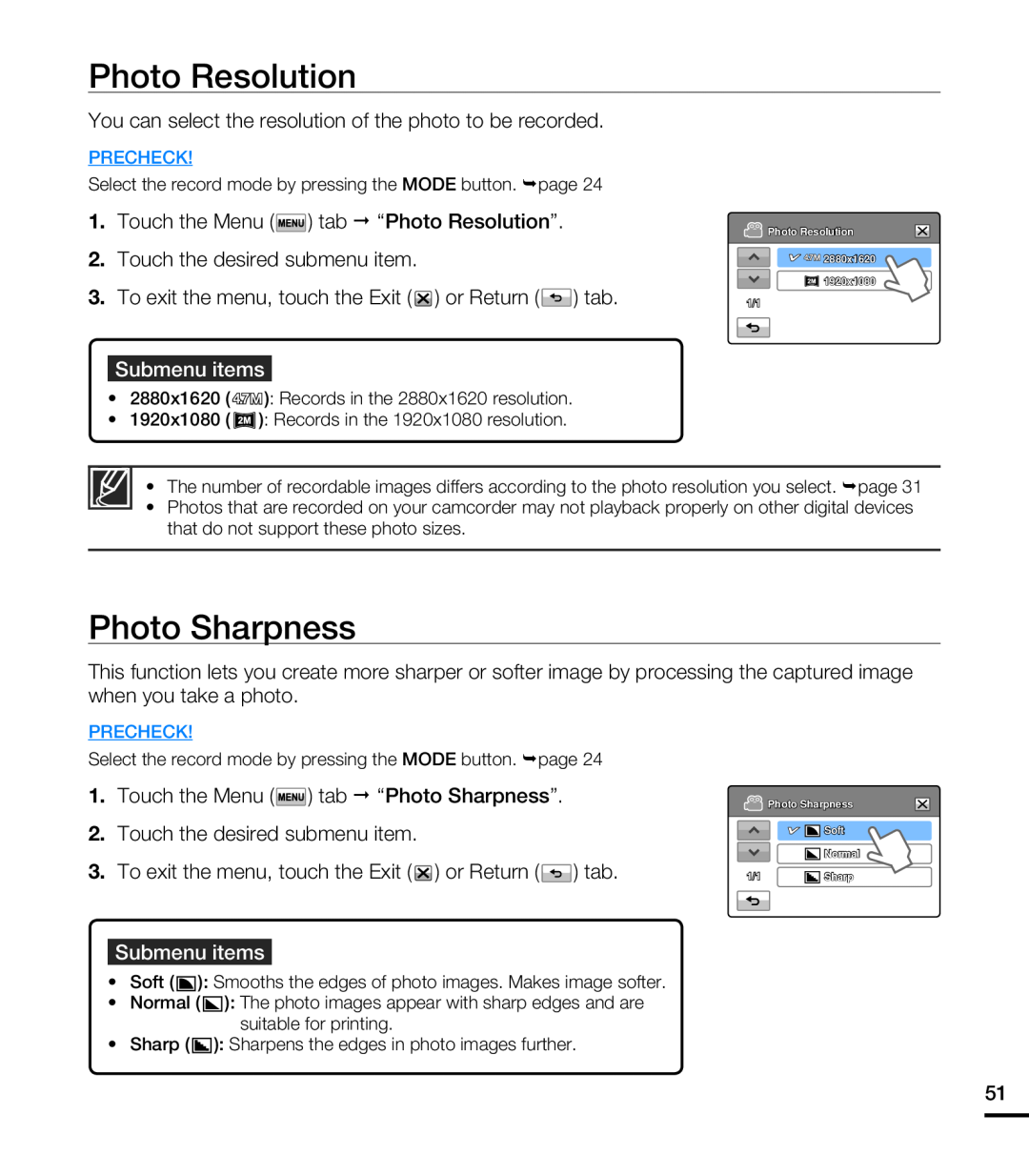 Photo Resolution
Photo ResolutionPhoto Sharpness
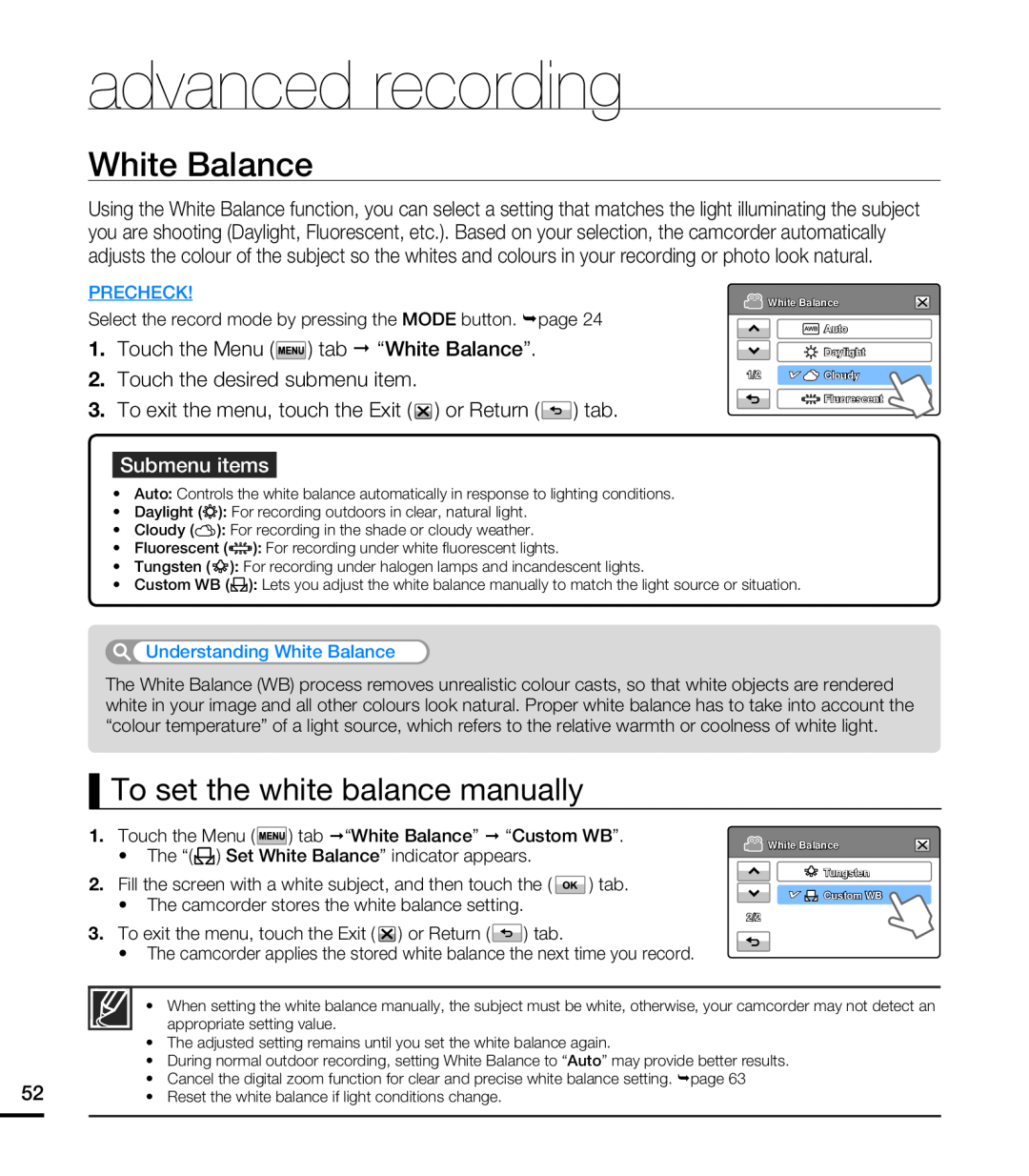 White Balance
White BalanceTo set the white balance manually
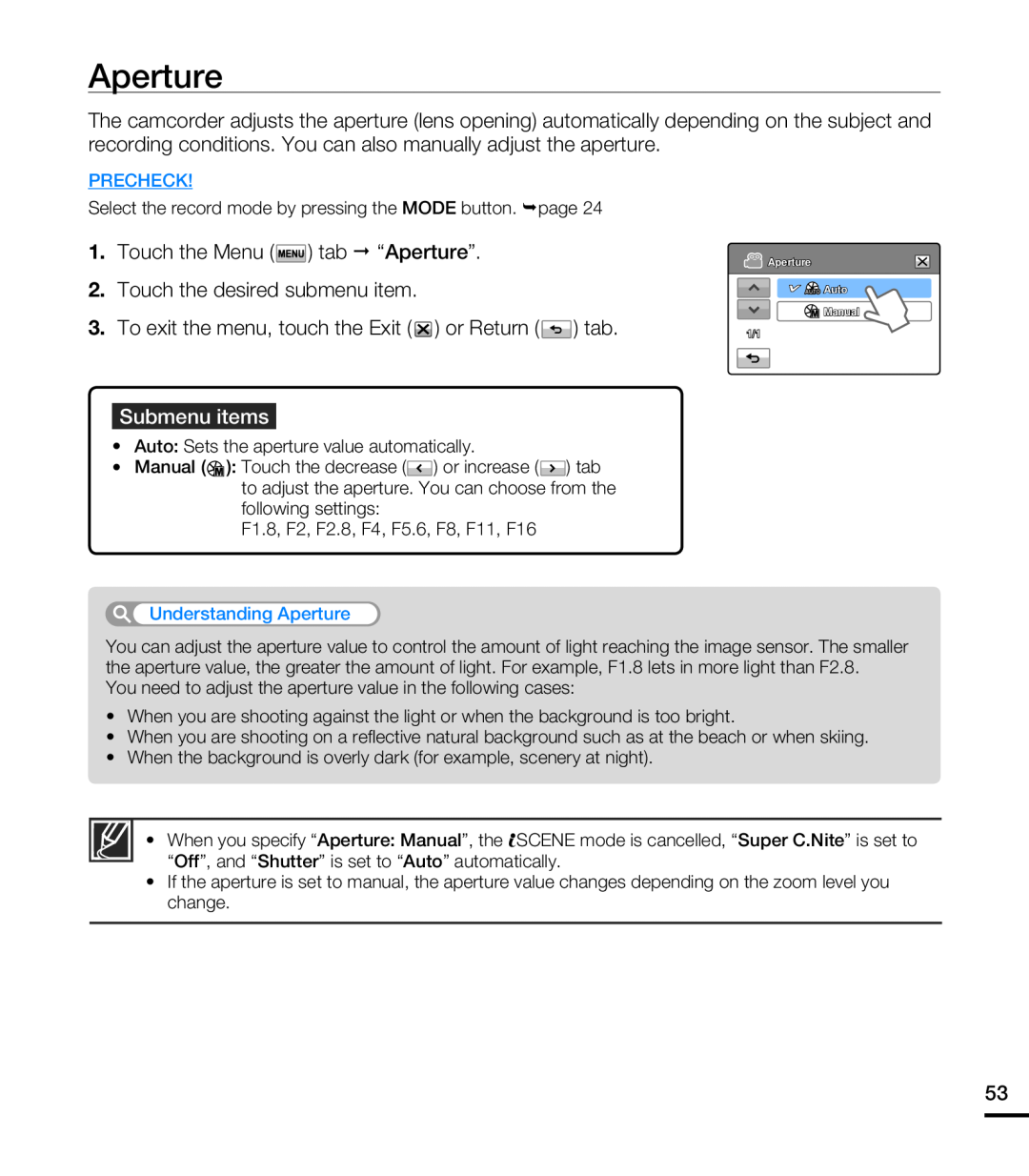 Aperture
Aperture
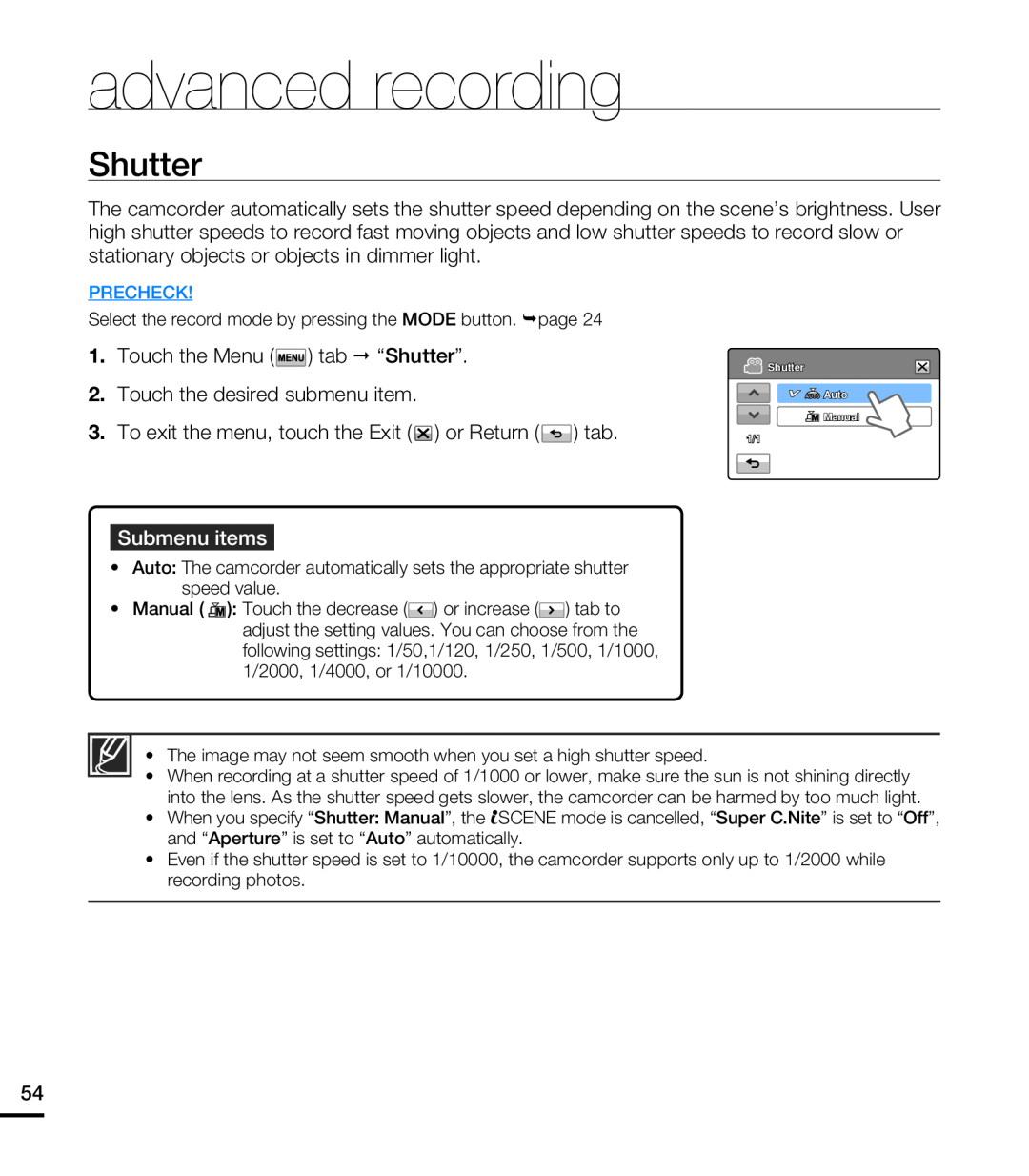 Shutter
Shutter
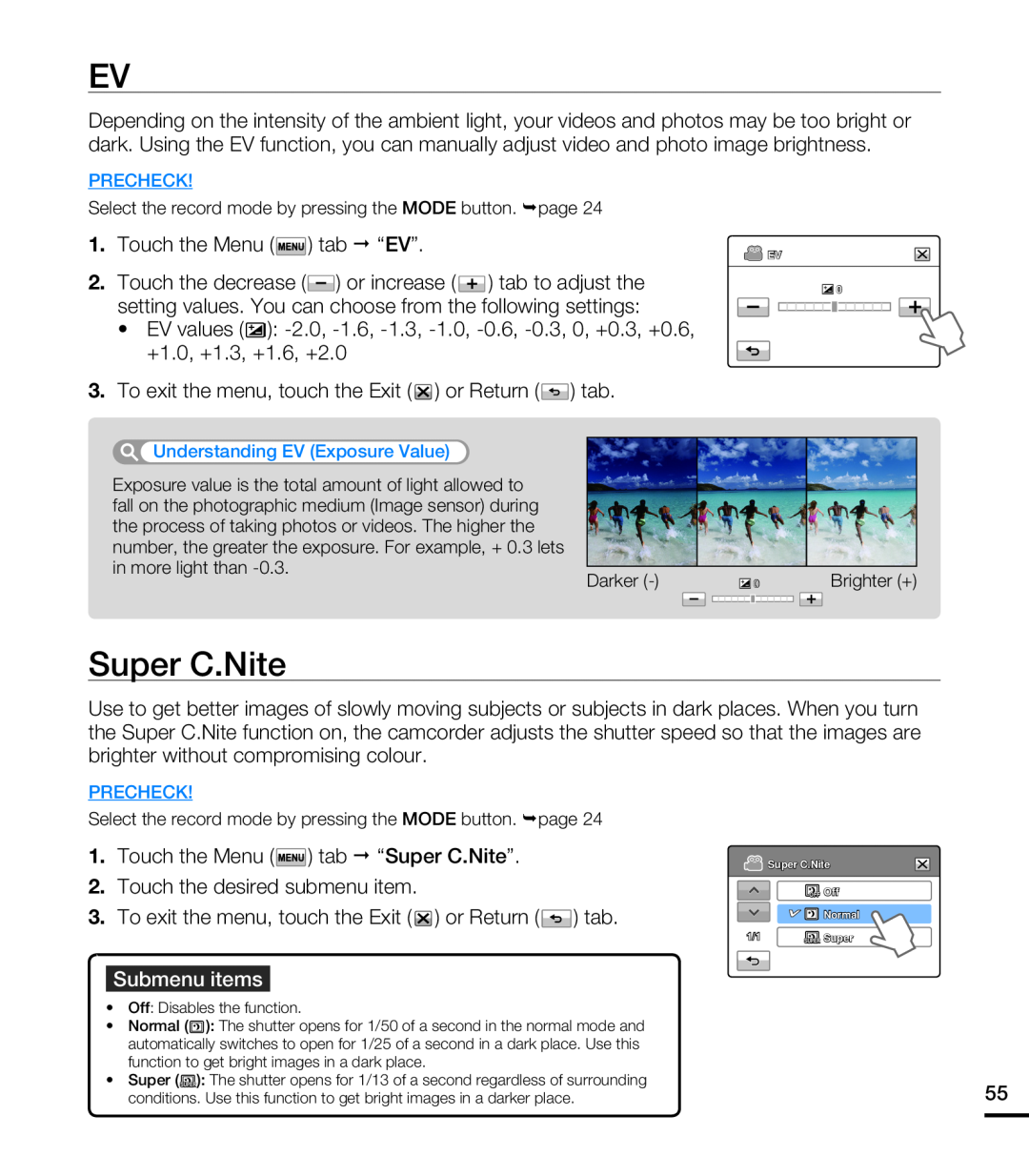 Super C.Nite
Super C.Nite
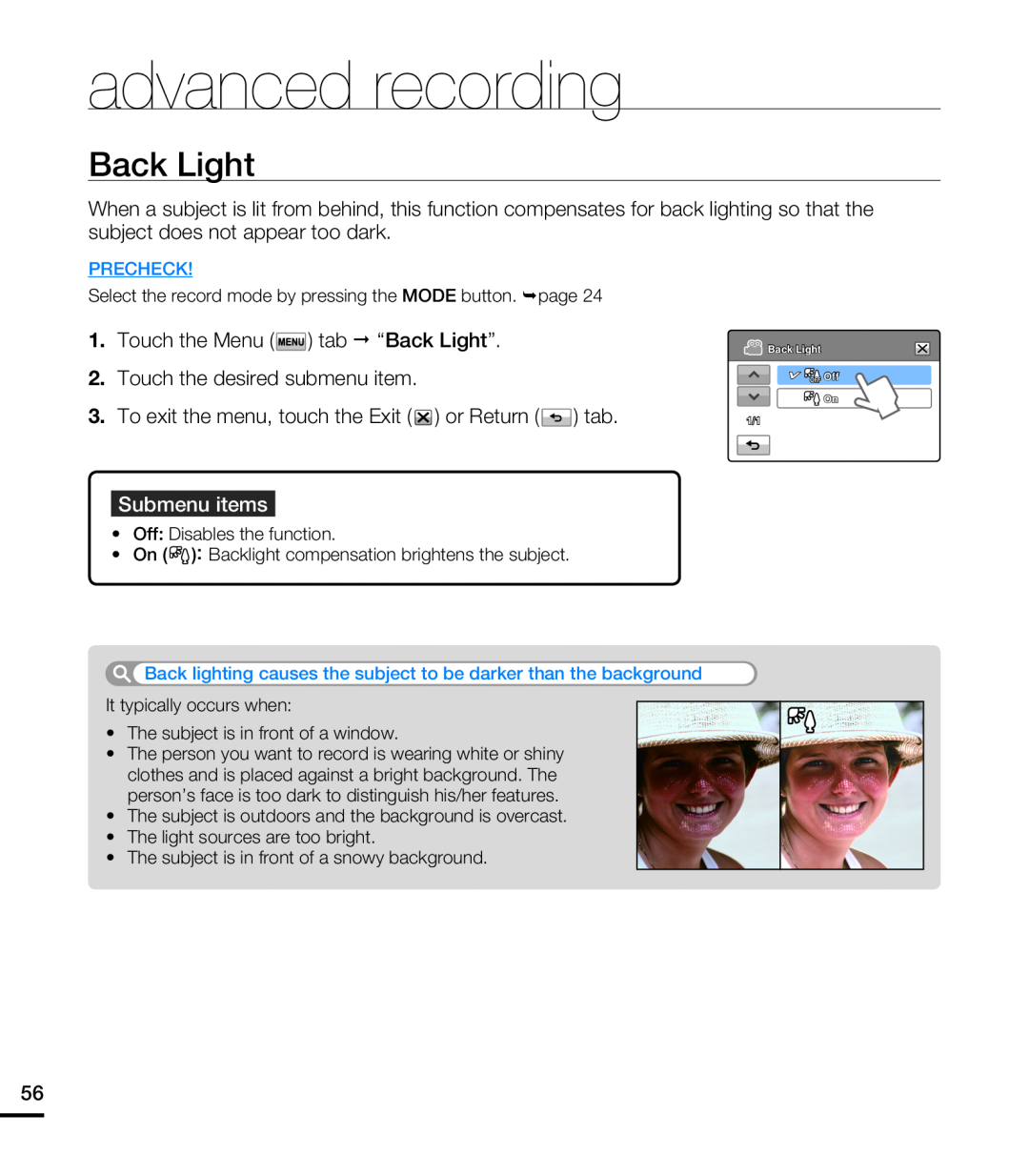 Back Light
Back Light
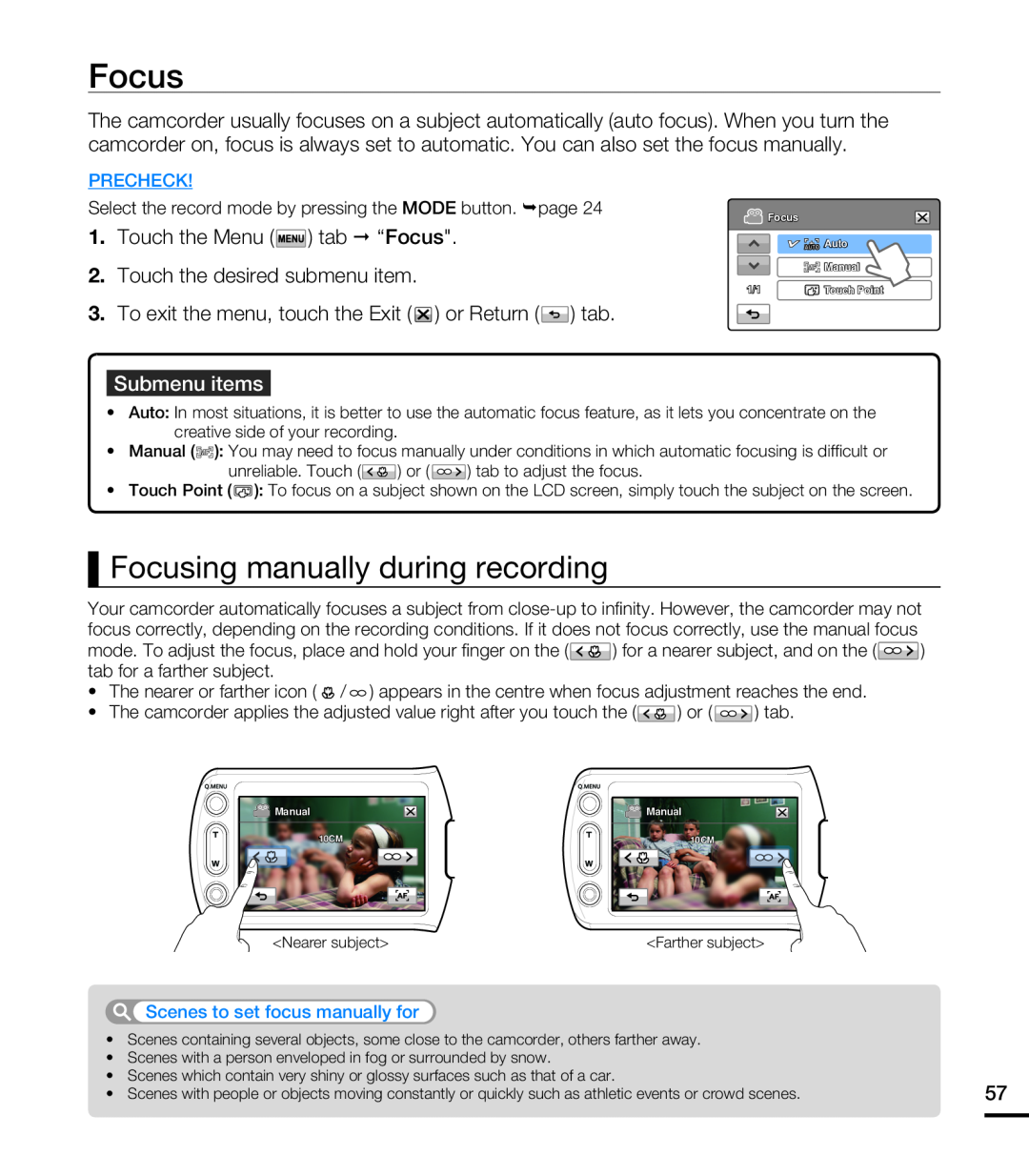 Focus
FocusFocusing manually during recording
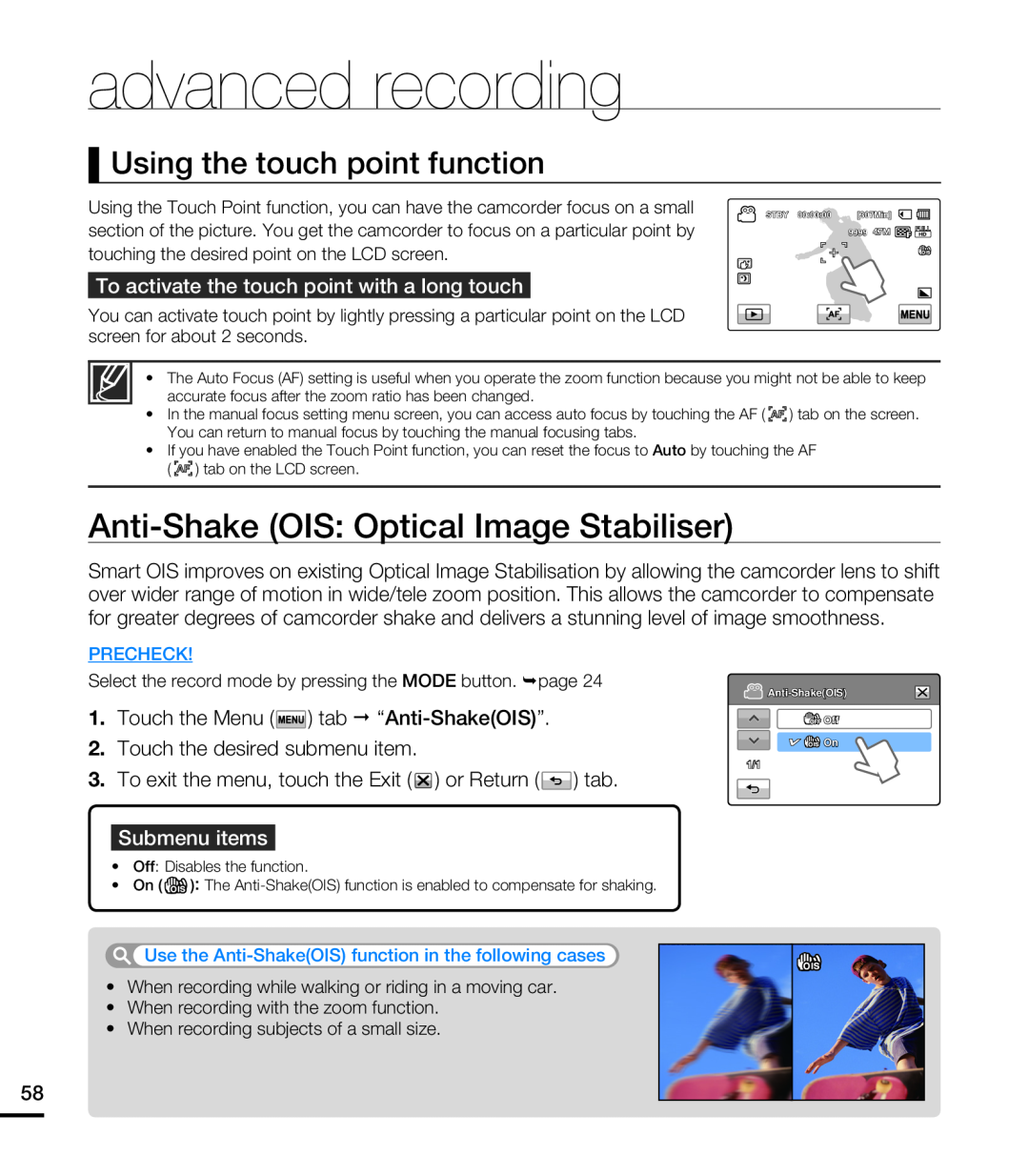 Using the touch point function
Using the touch point functionAnti-Shake(OIS: Optical Image Stabiliser)
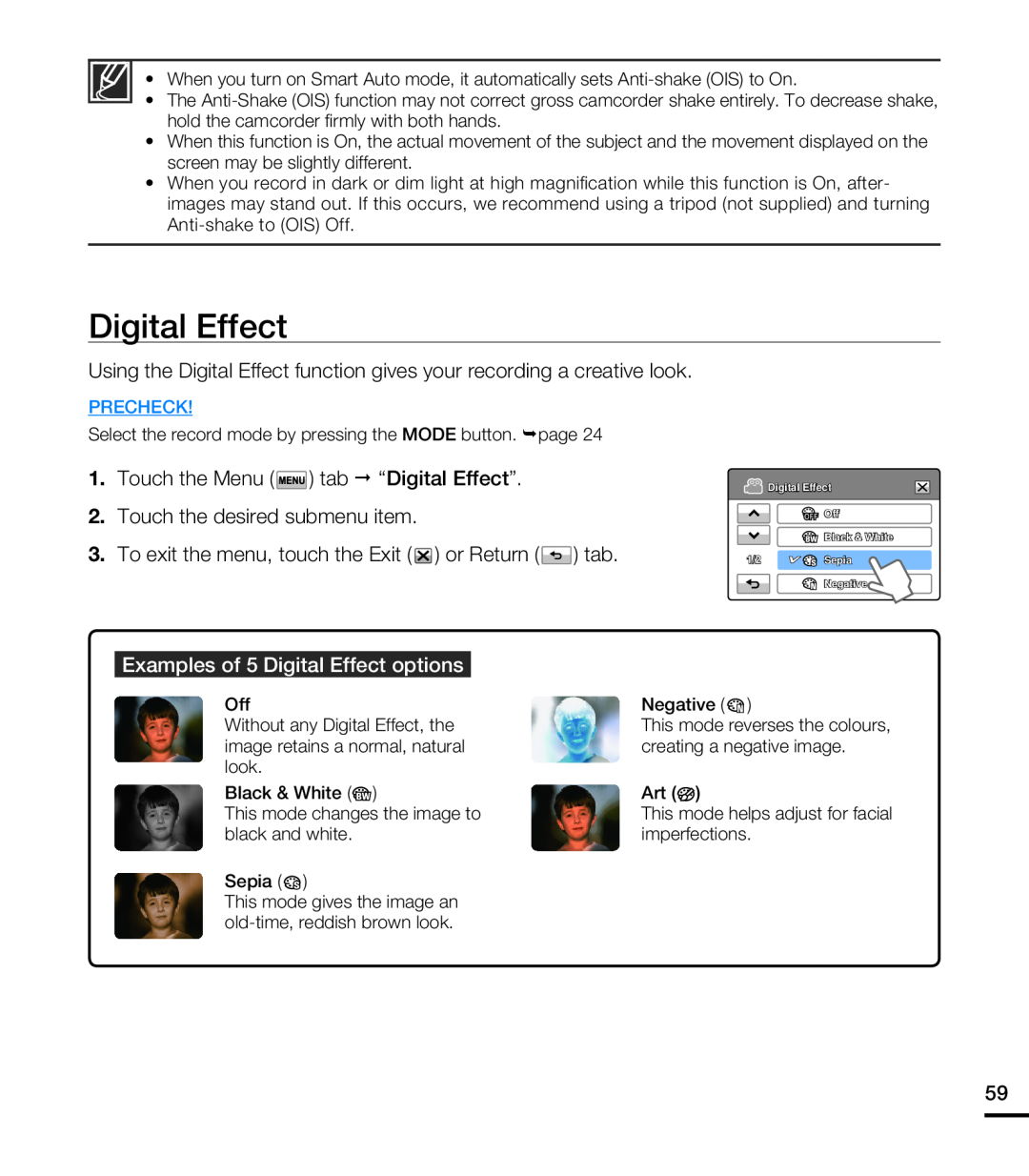 Digital Effect
Digital Effect
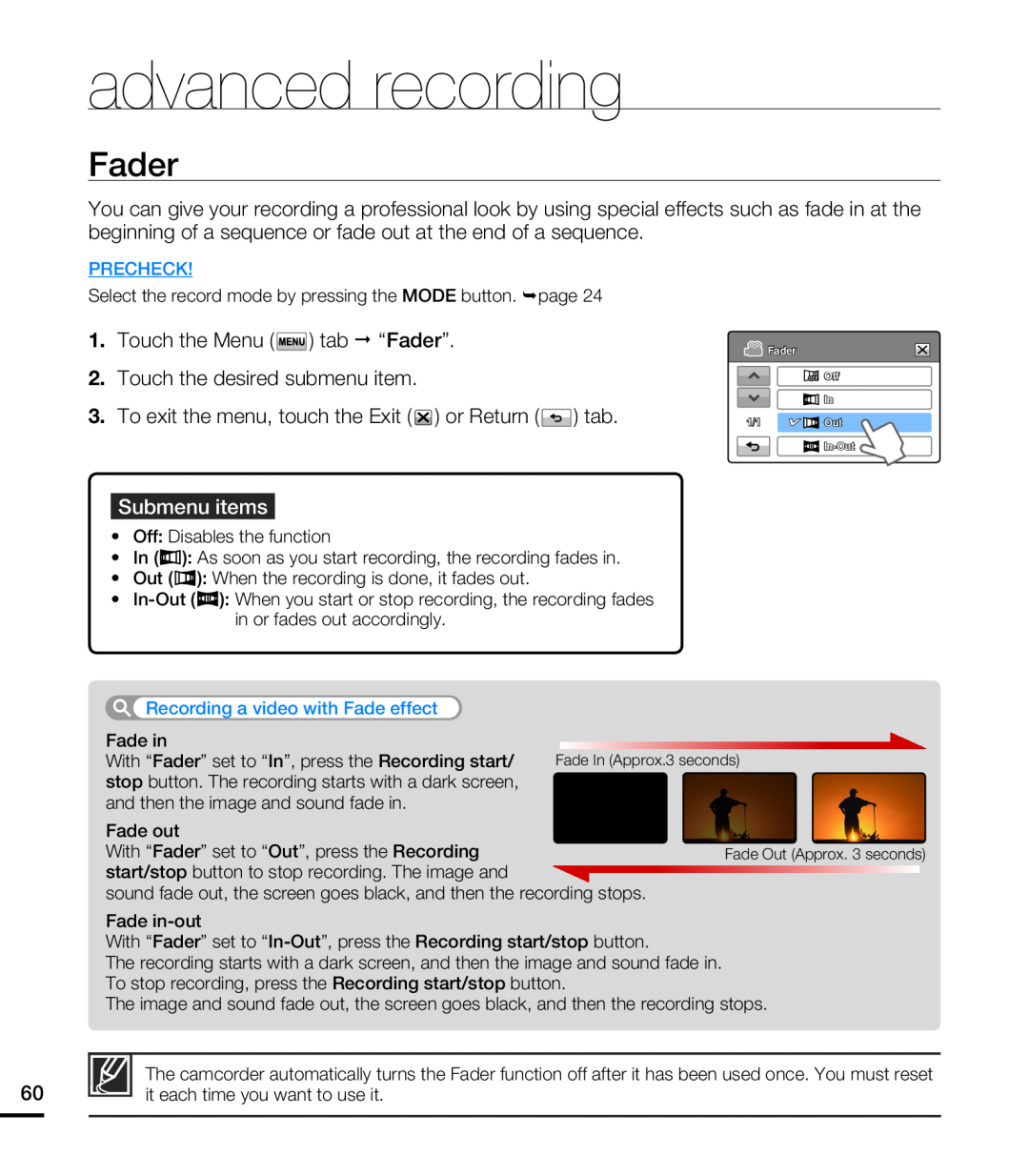 Fader
Fader
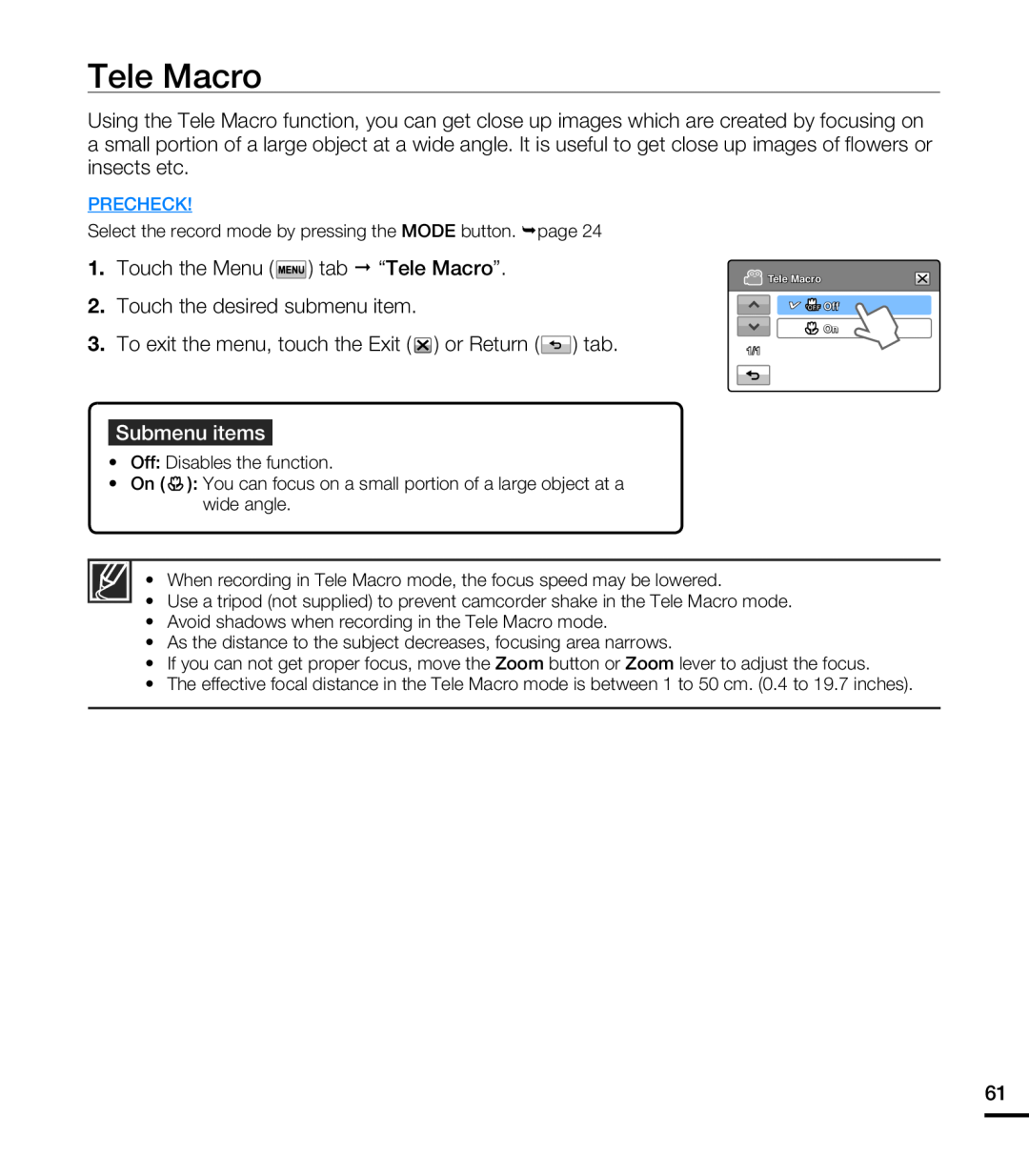 Tele Macro
Tele Macro
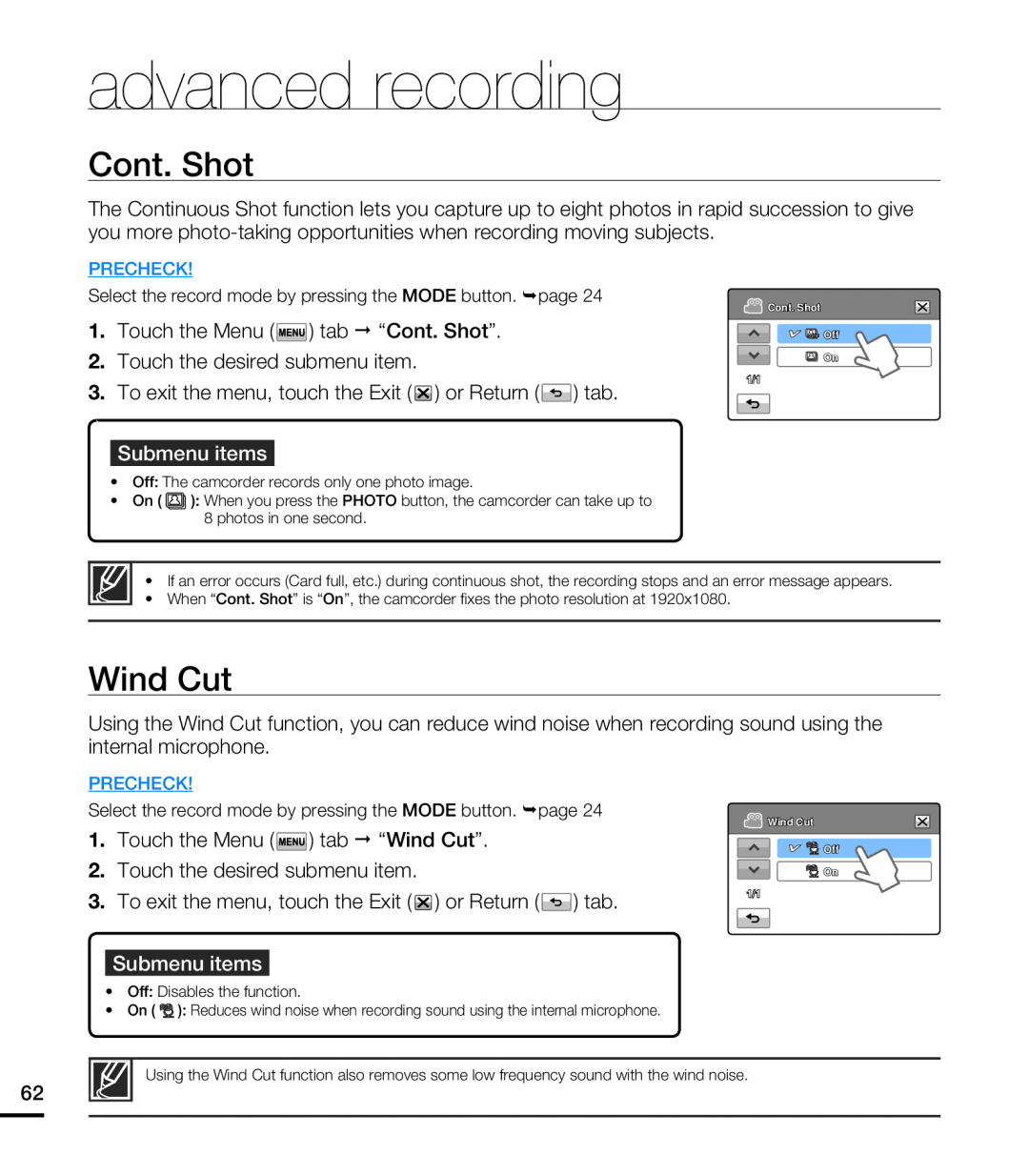 Cont. Shot
Cont. ShotWind Cut
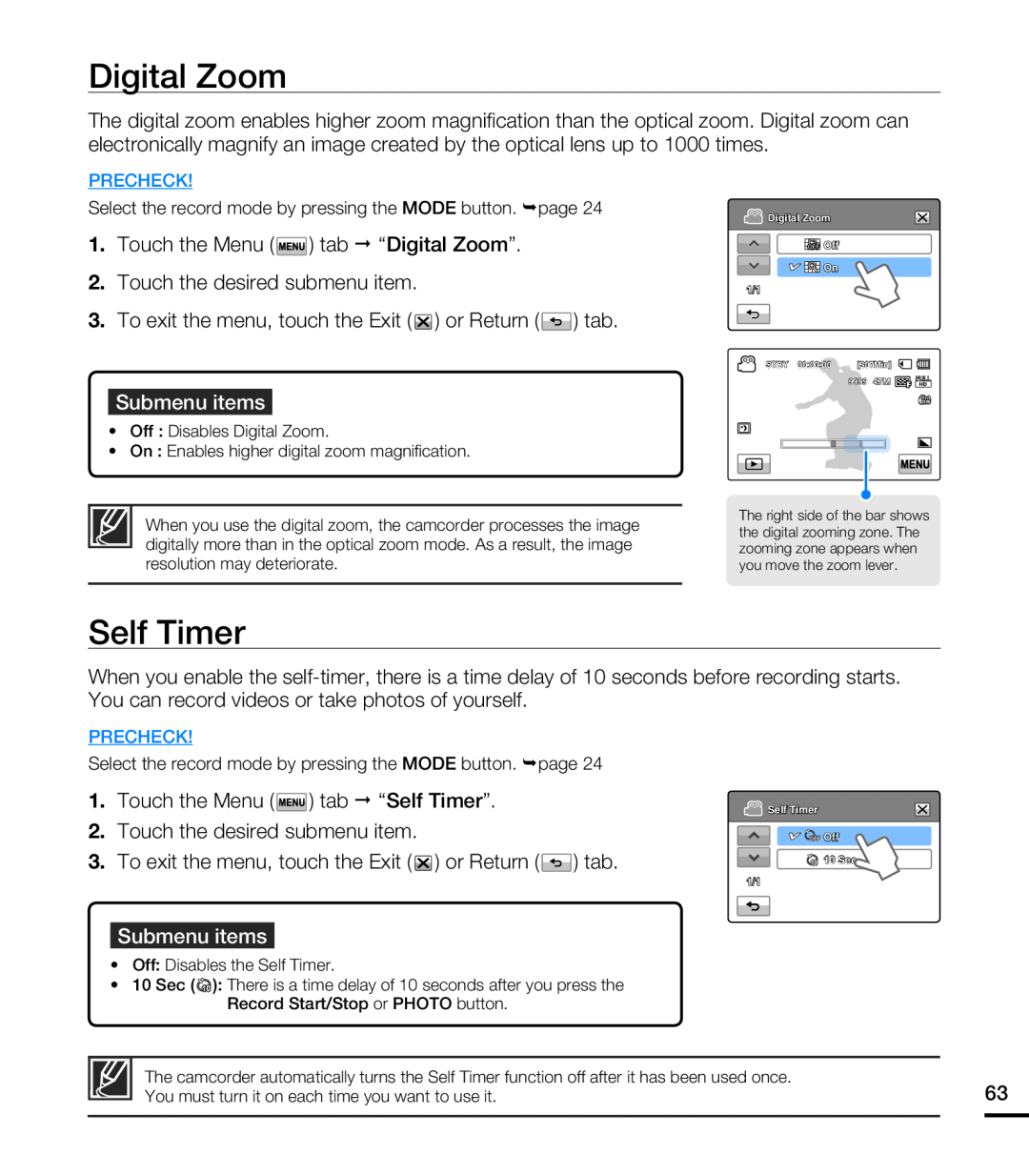 Digital Zoom
Digital ZoomSelf Timer
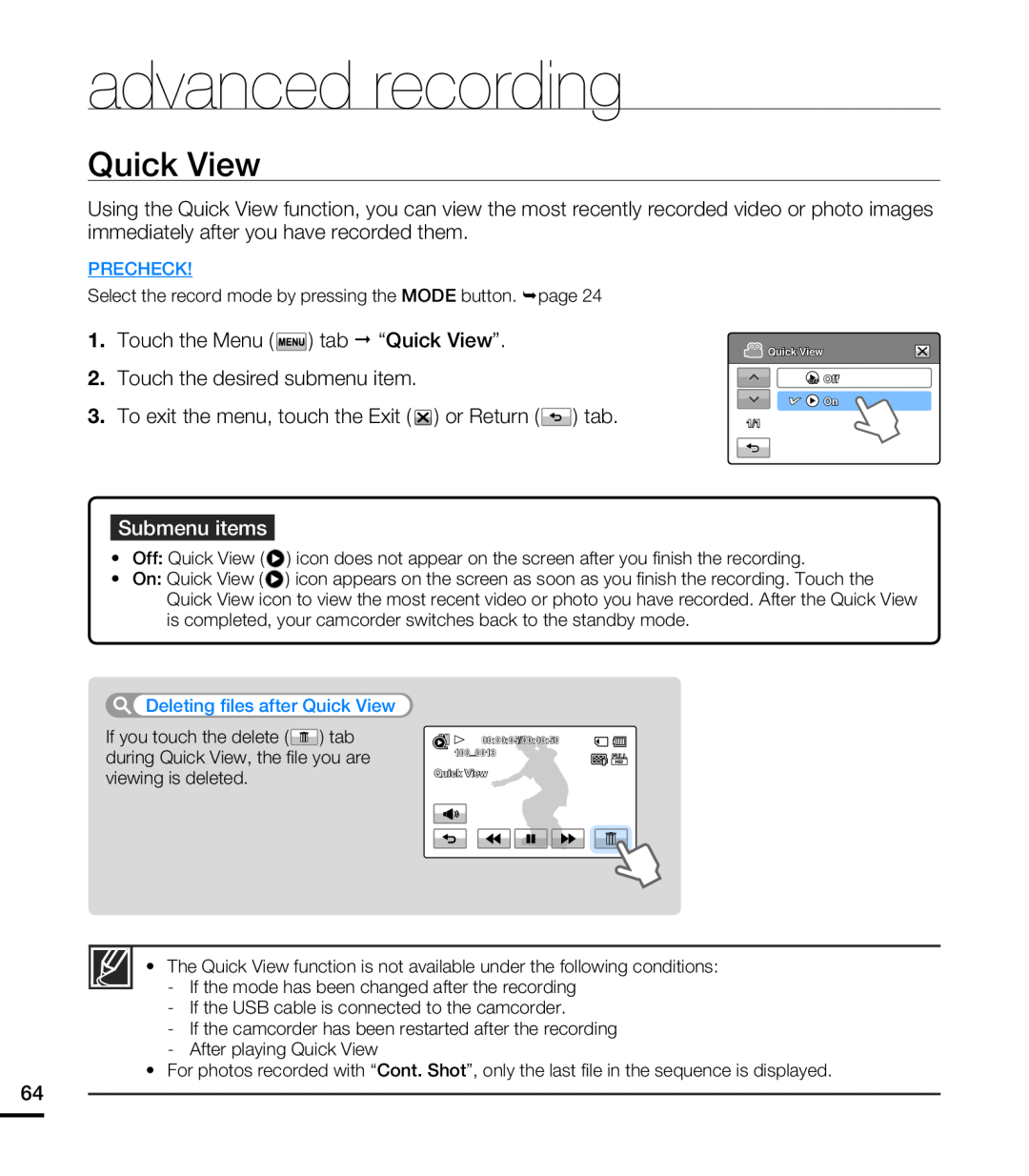 Quick View
Quick View
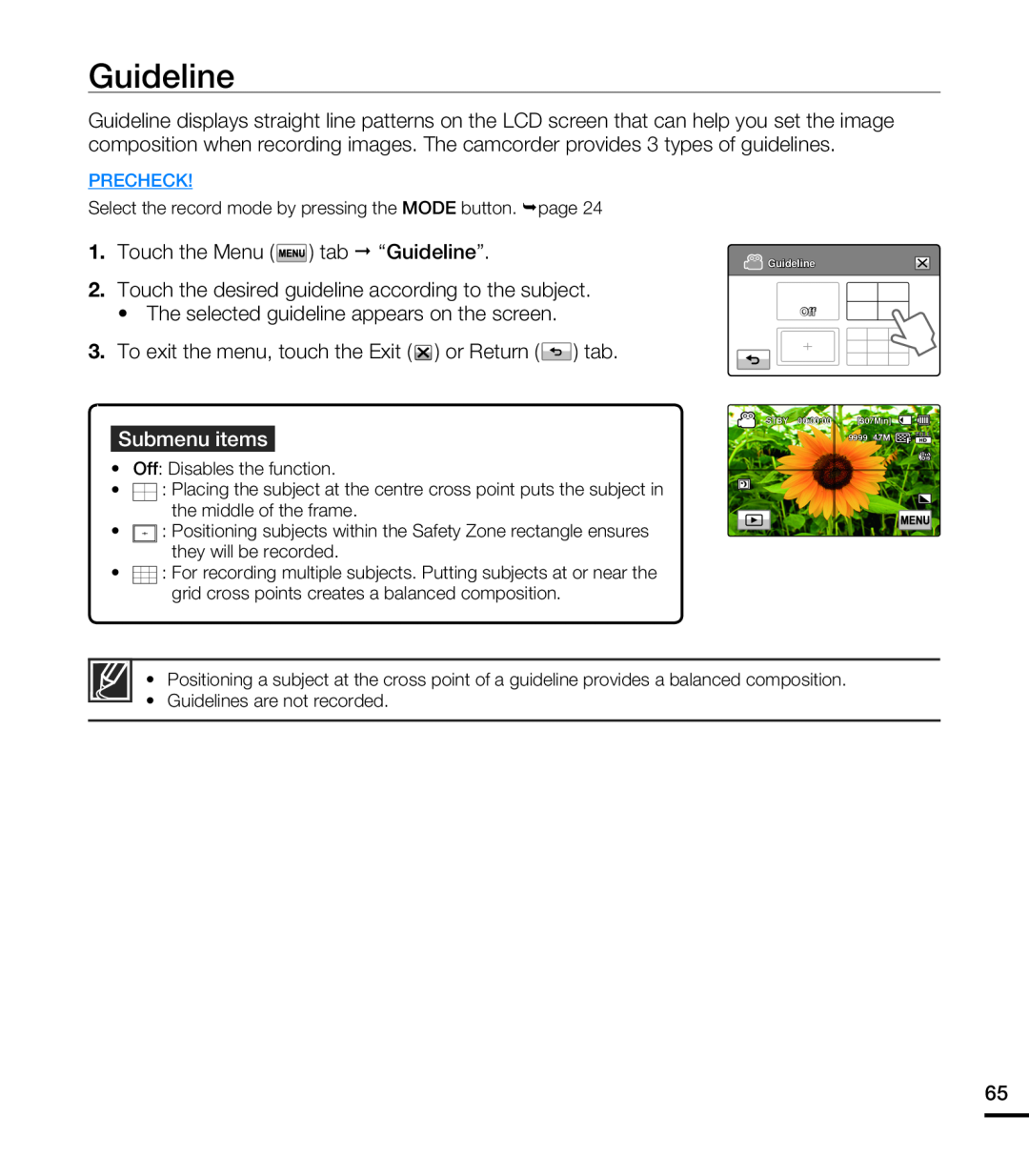 Guideline
Guideline
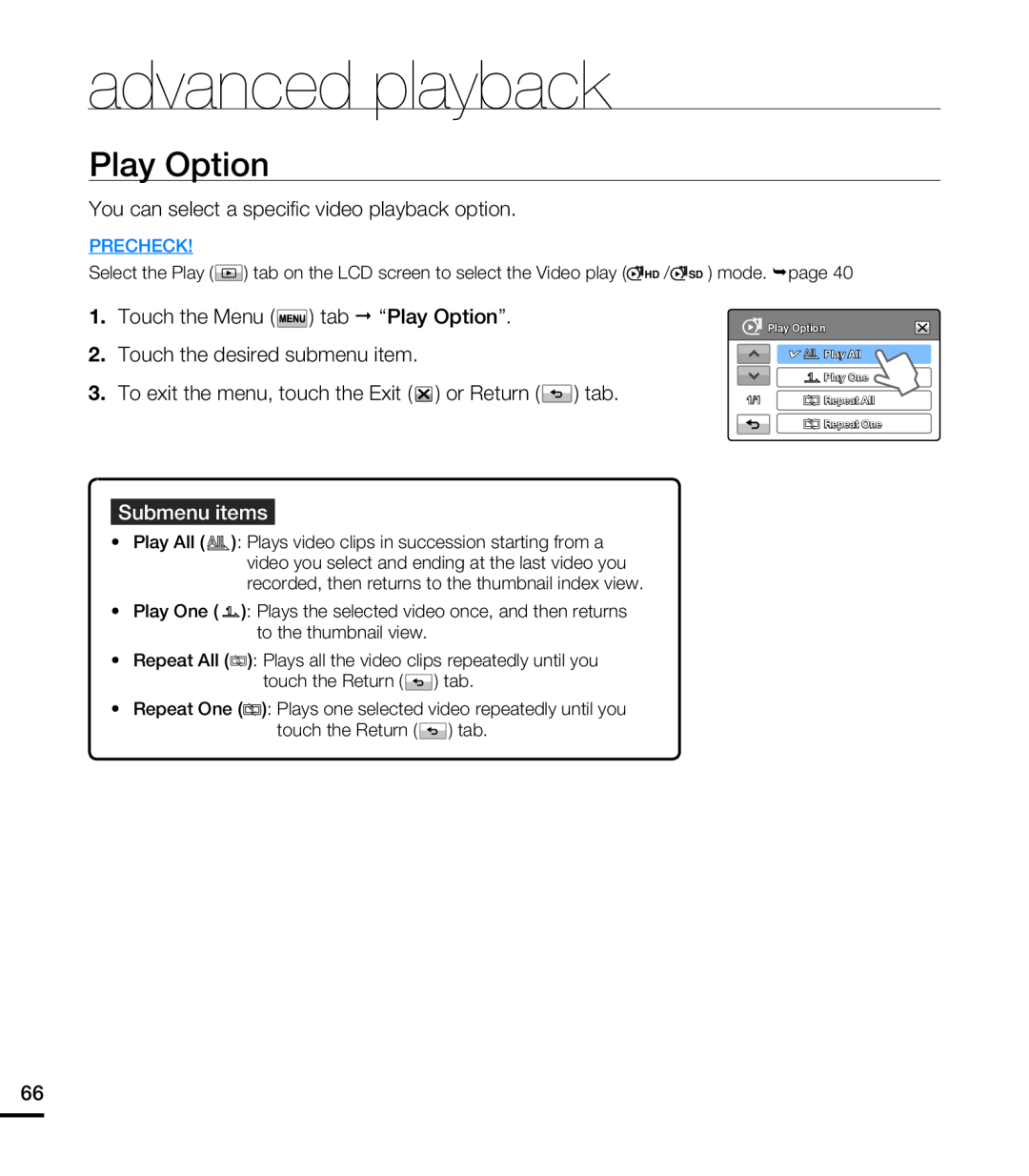 advanced playback
advanced playbackPlay Option
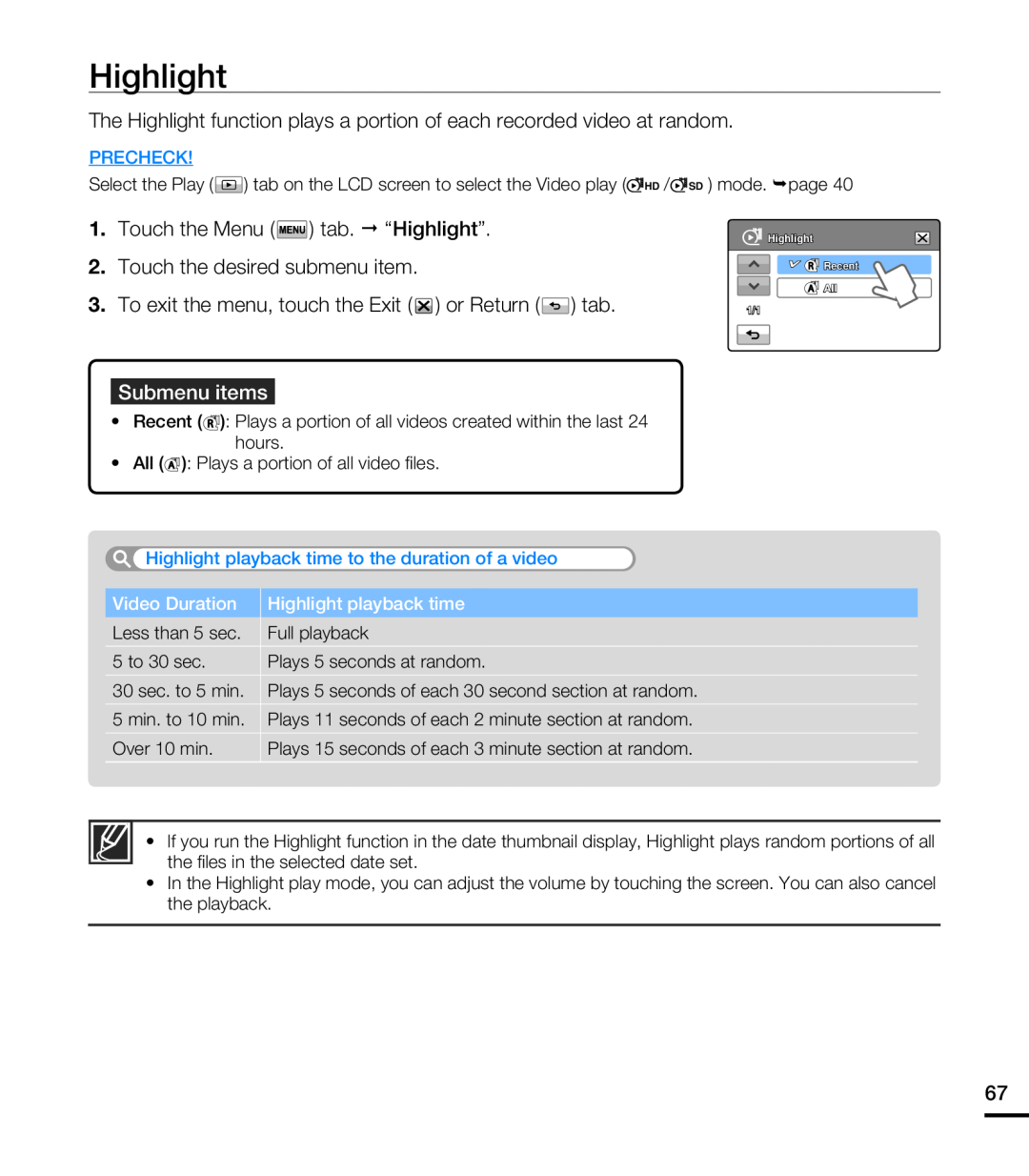 Highlight
Highlight
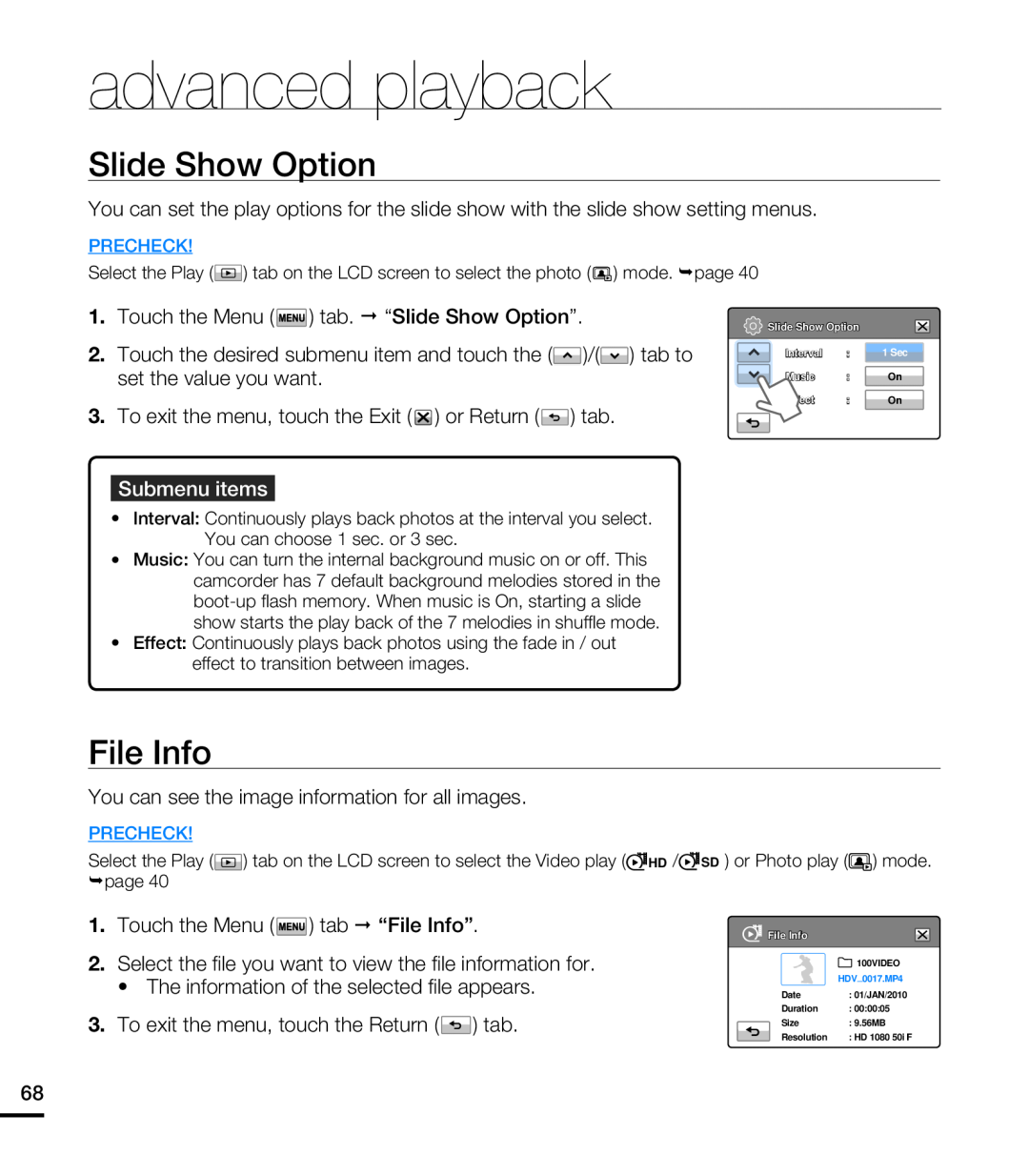 Slide Show Option
Slide Show OptionFile Info
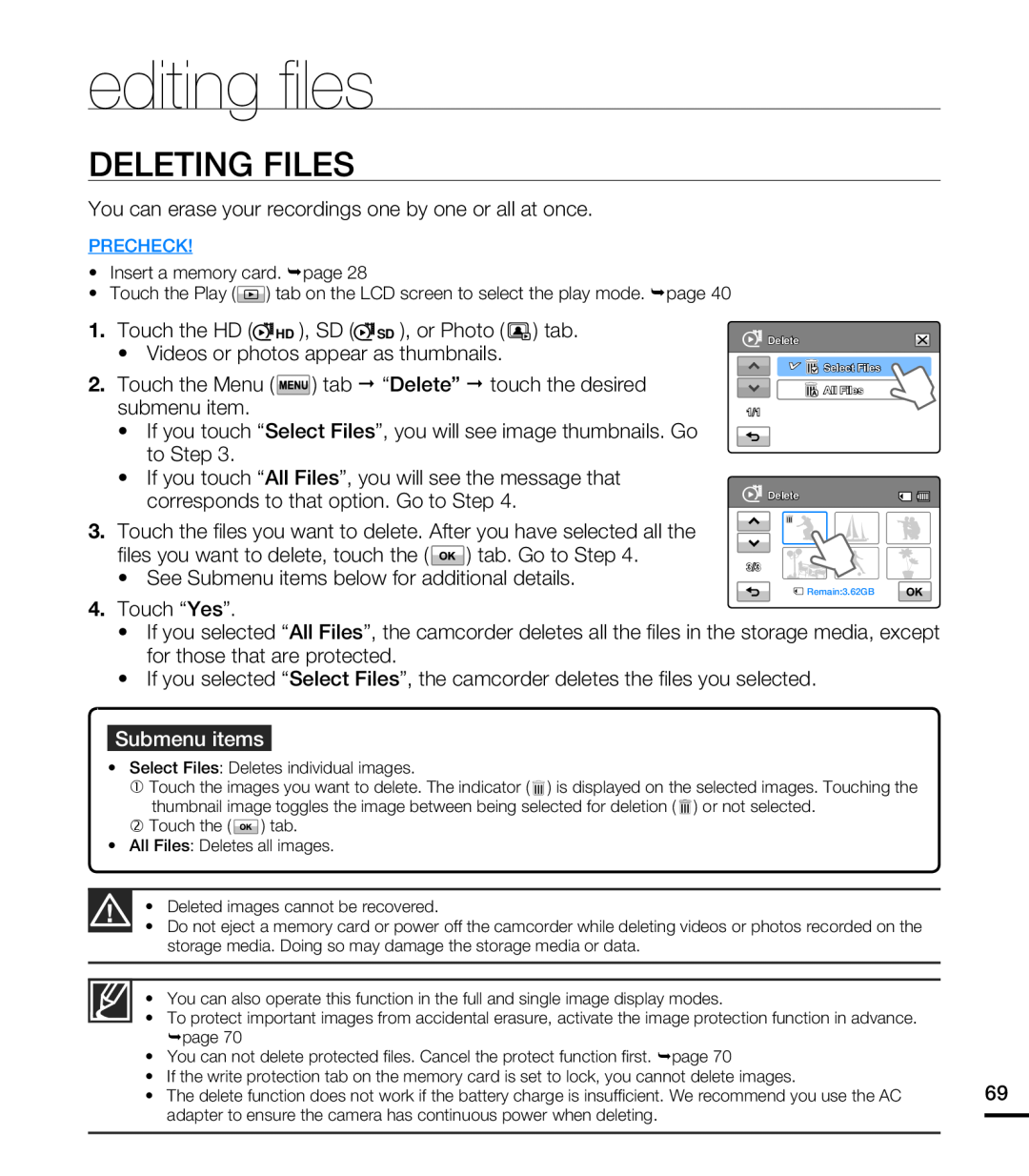 editing fi les
editing fi lesDELETING FILES
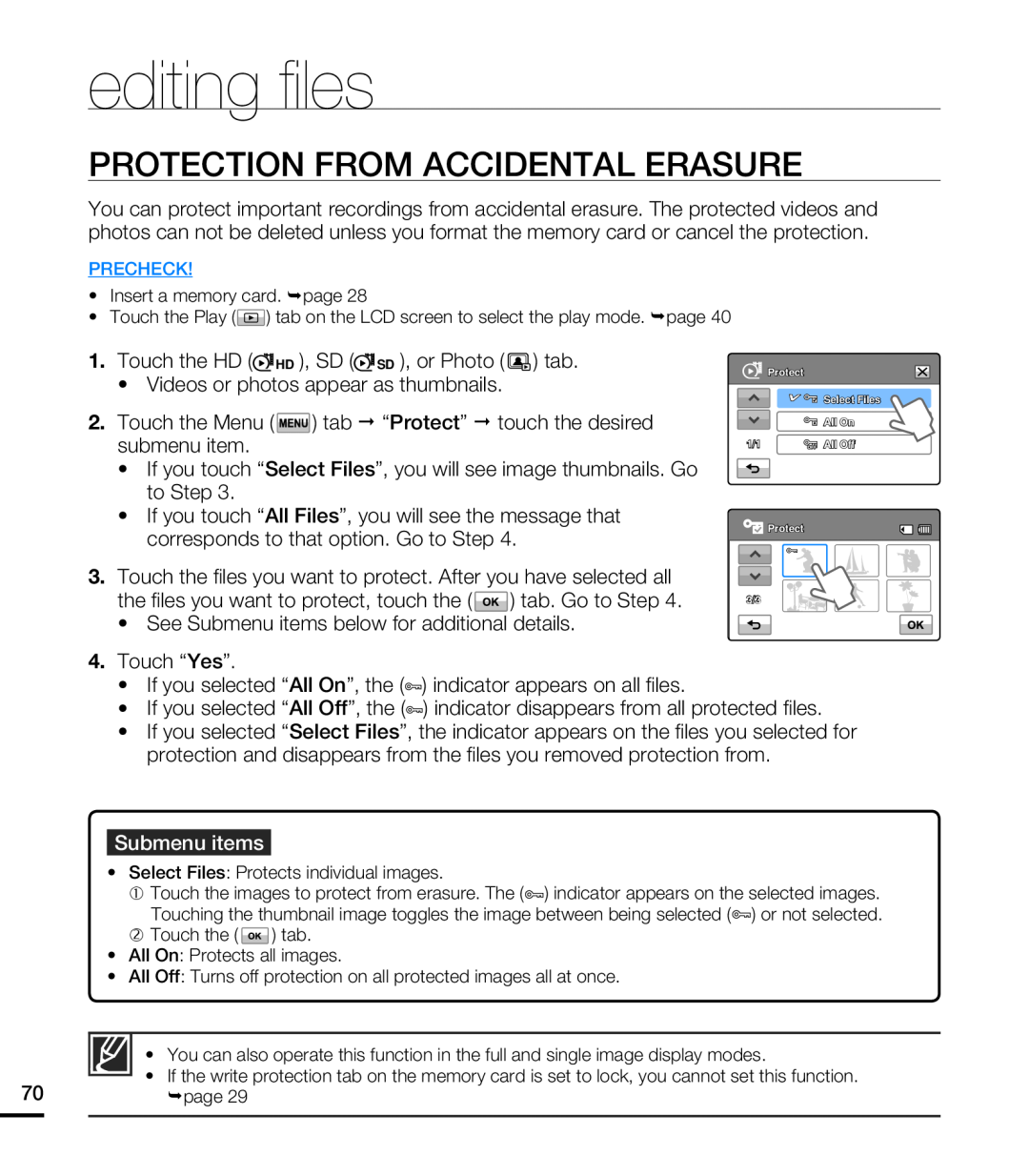 PROTECTION FROM ACCIDENTAL ERASURE
PROTECTION FROM ACCIDENTAL ERASURE
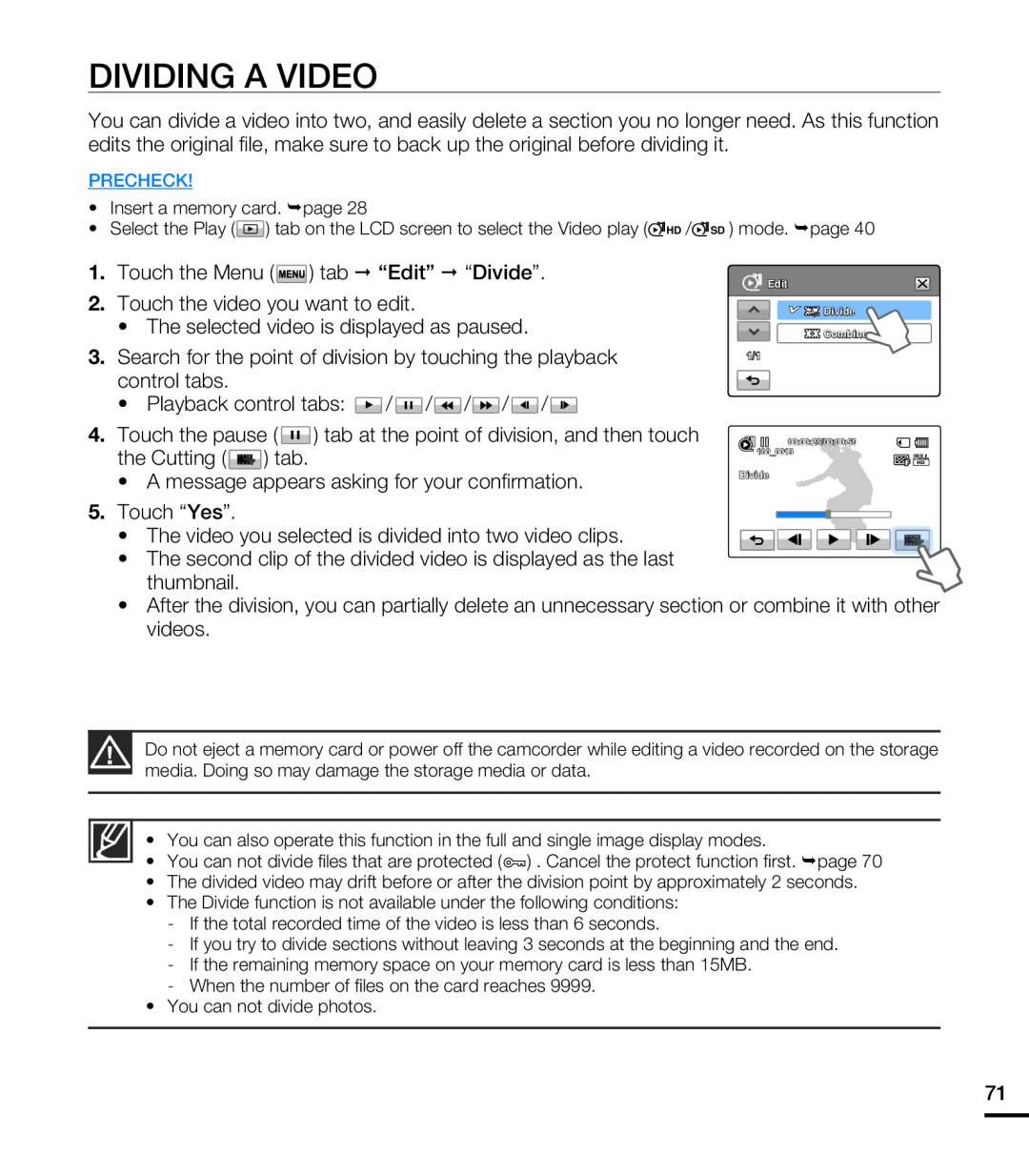 DIVIDING A VIDEO
DIVIDING A VIDEO
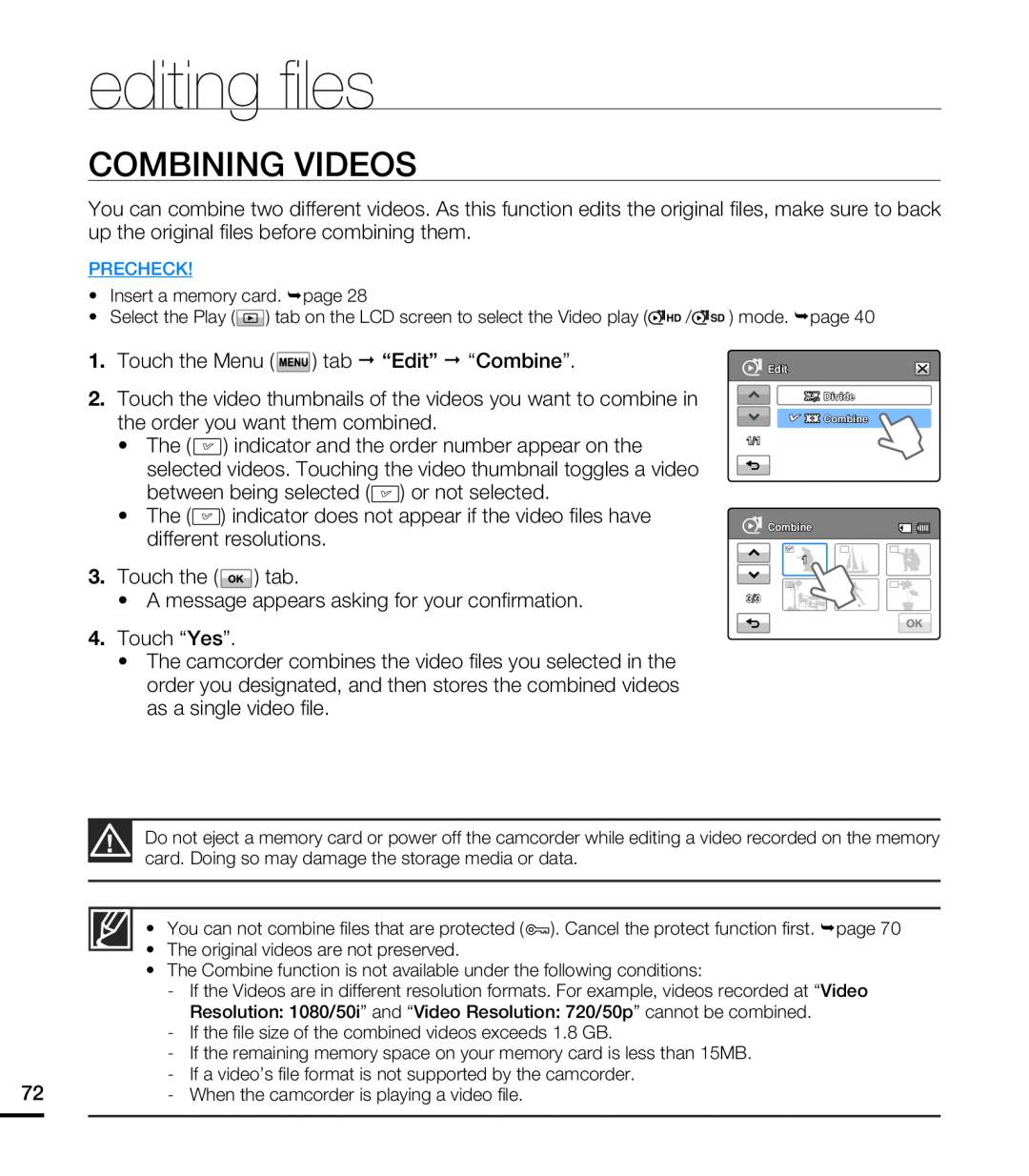 COMBINING VIDEOS
COMBINING VIDEOS
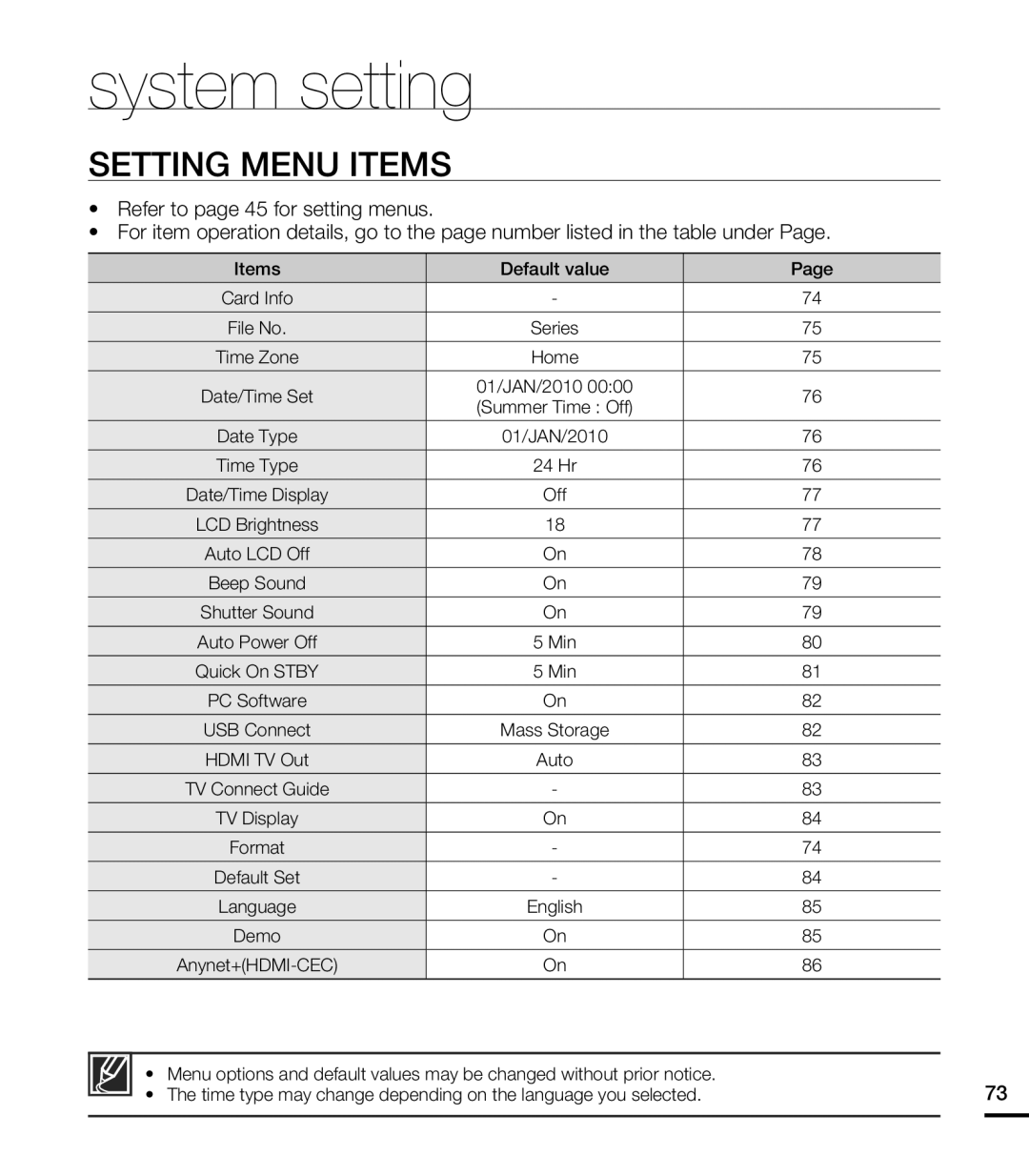 system setting
system settingSETTING MENU ITEMS
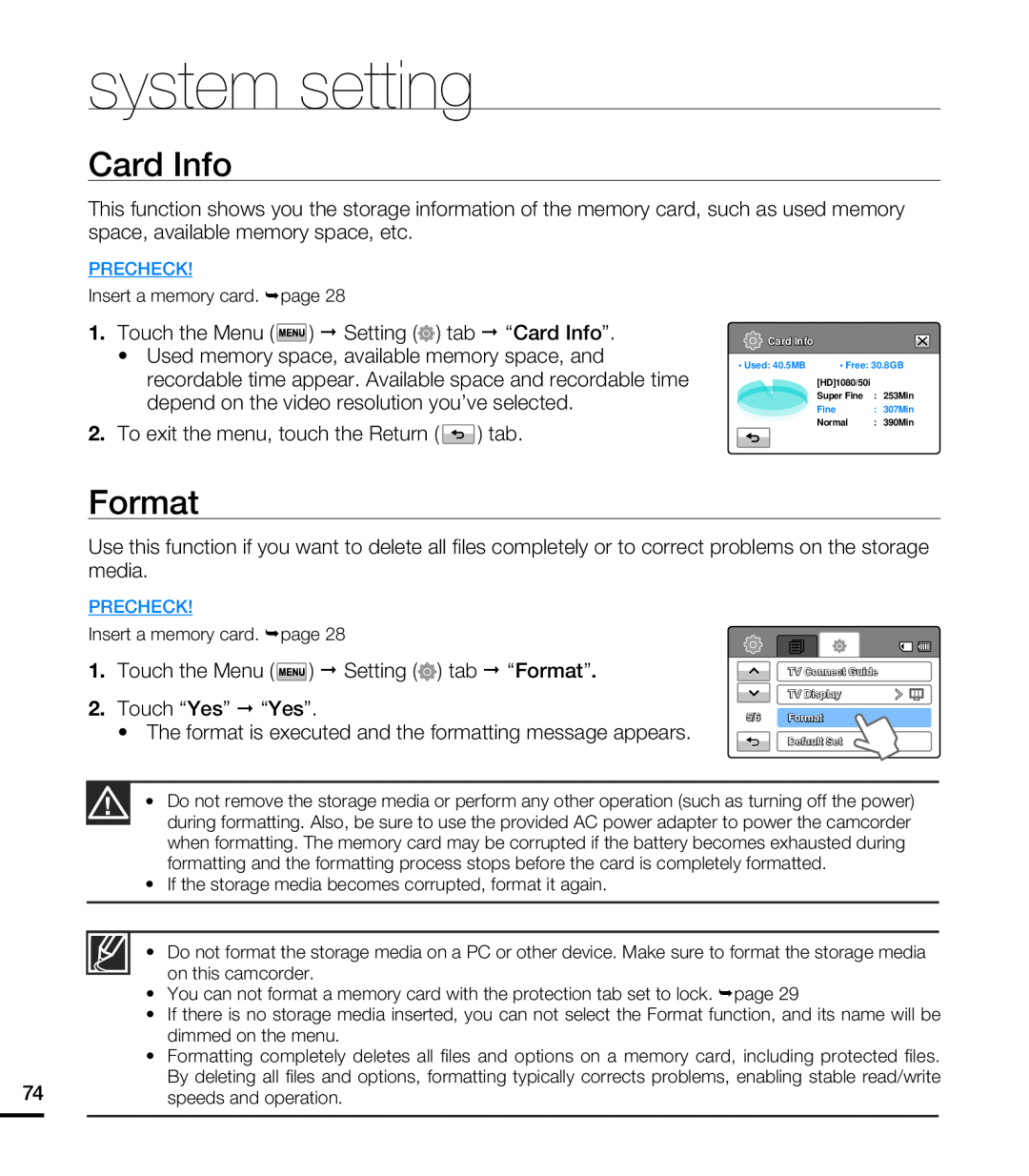 Card Info
Card InfoFormat
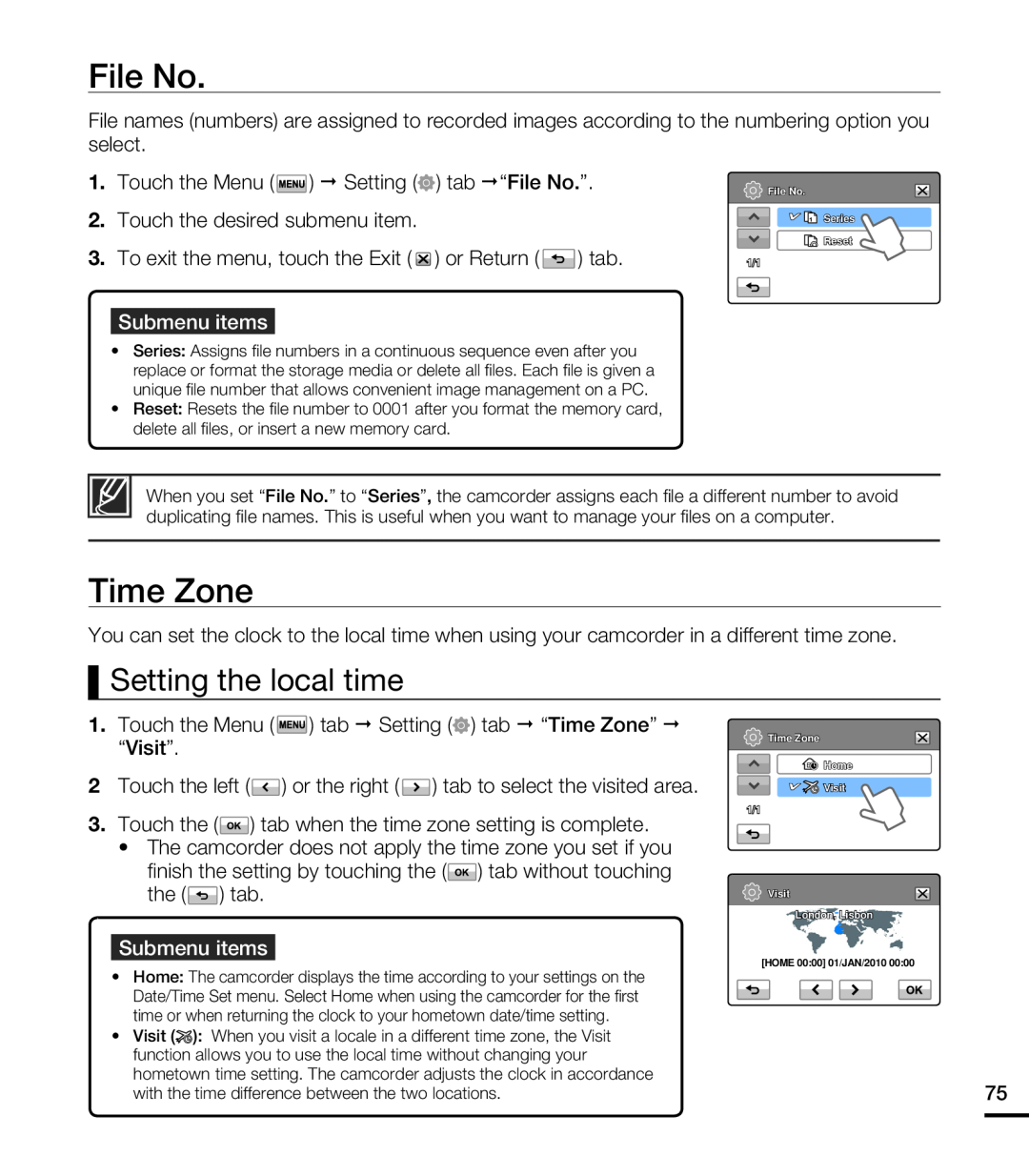 File No
File NoTime Zone
Setting the local time
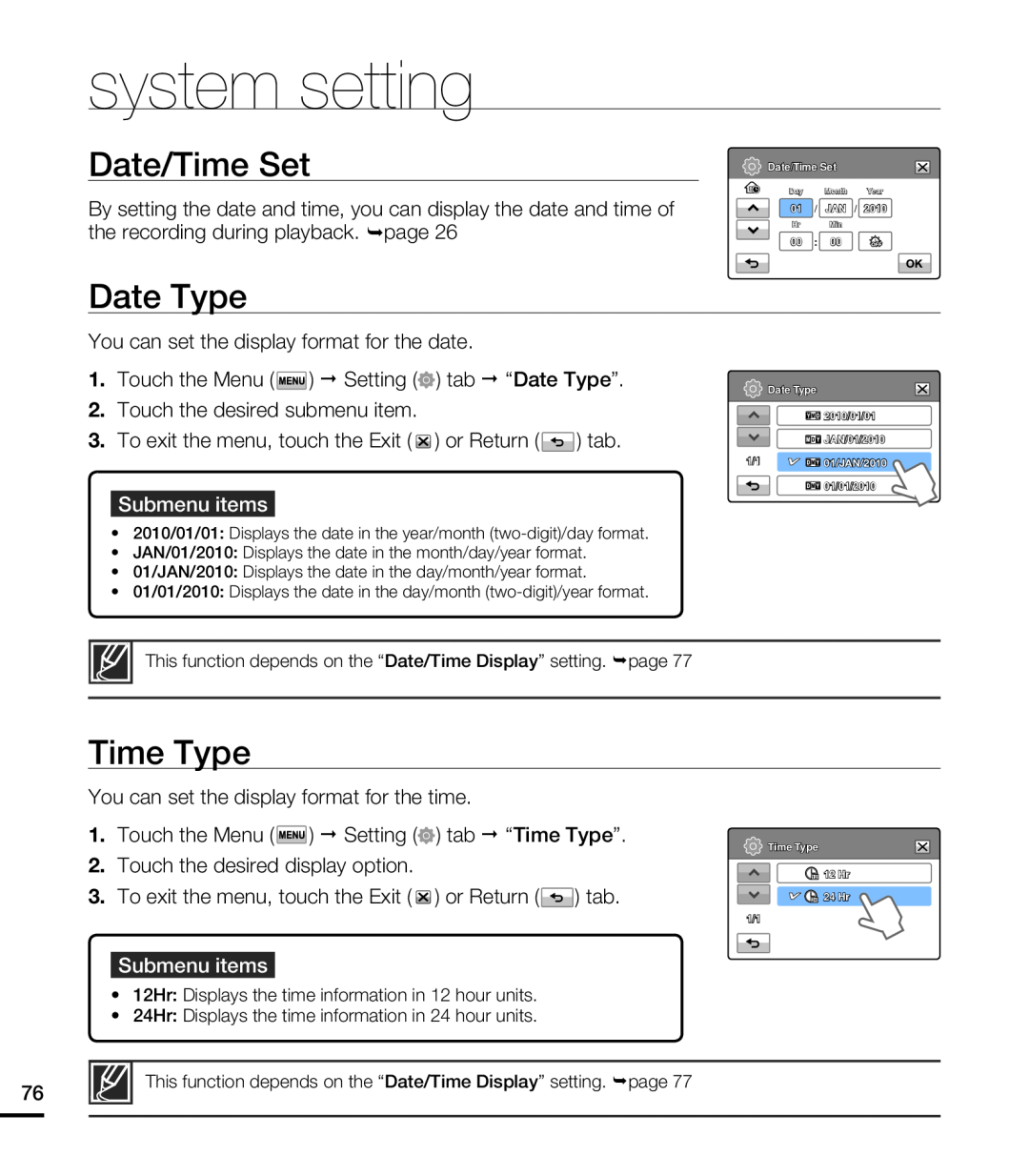 Date/Time Set
Date/Time SetDate Type
Time Type
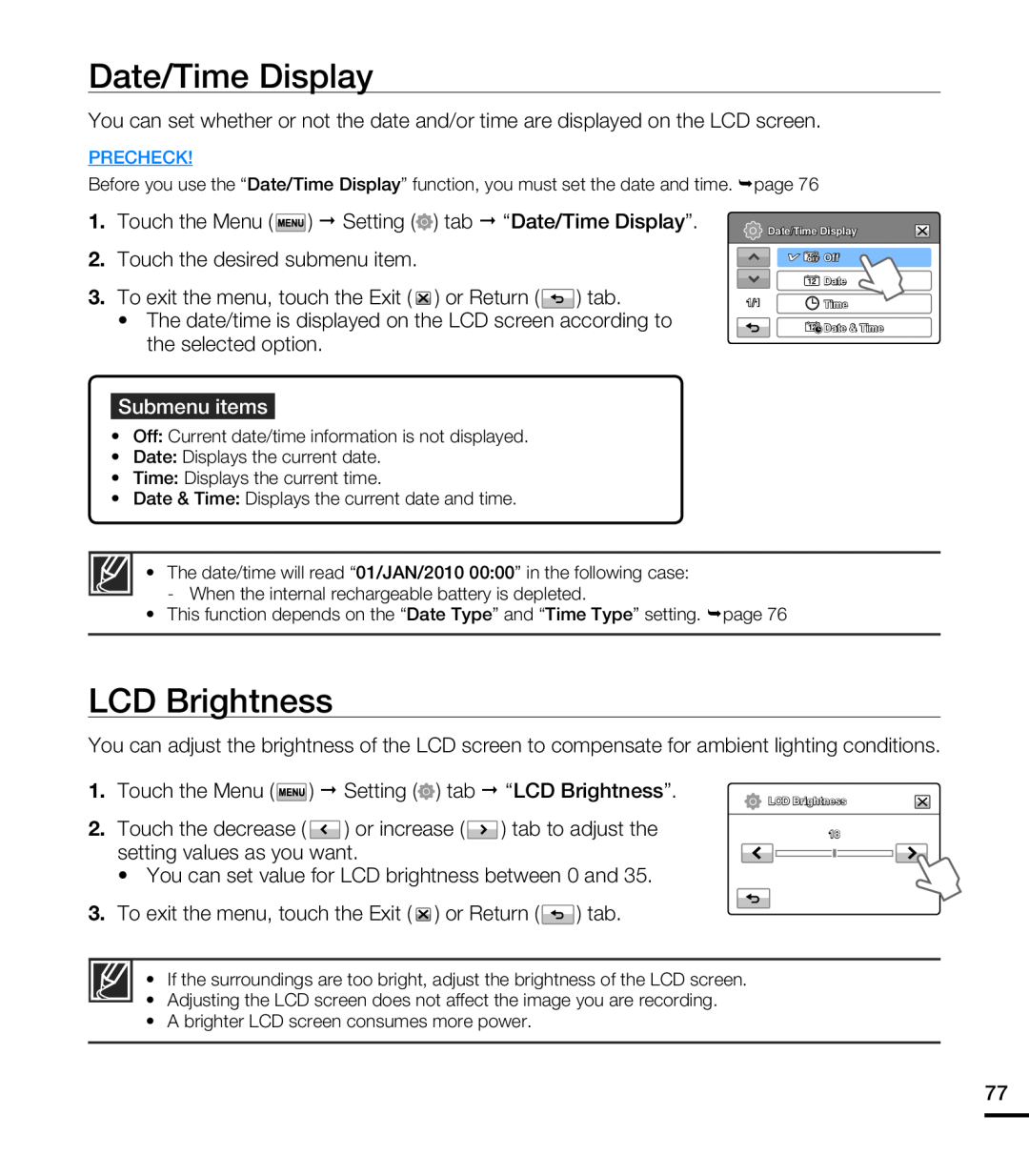 Date/Time Display
Date/Time DisplayLCD Brightness
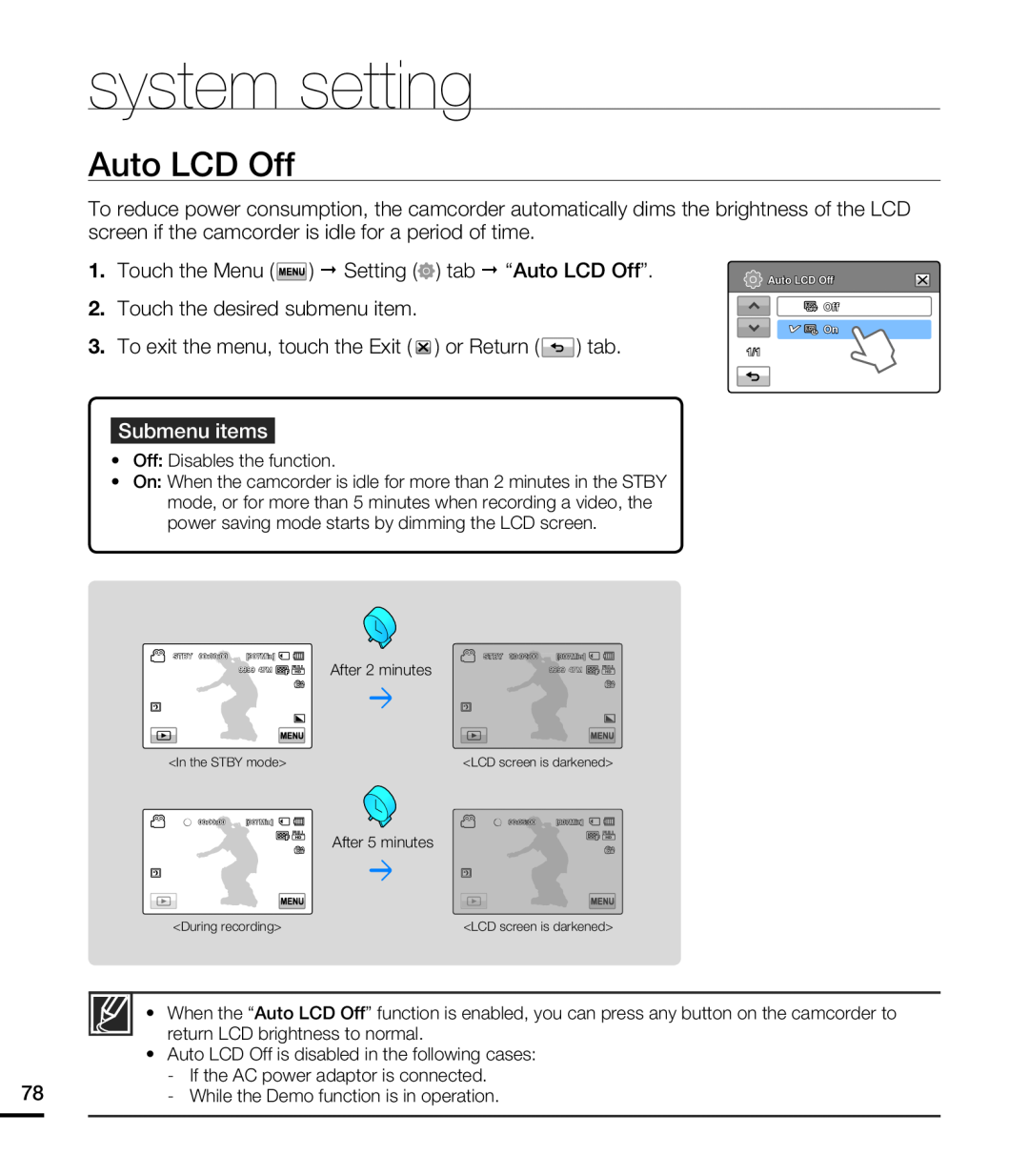 Auto LCD Off
Auto LCD Off
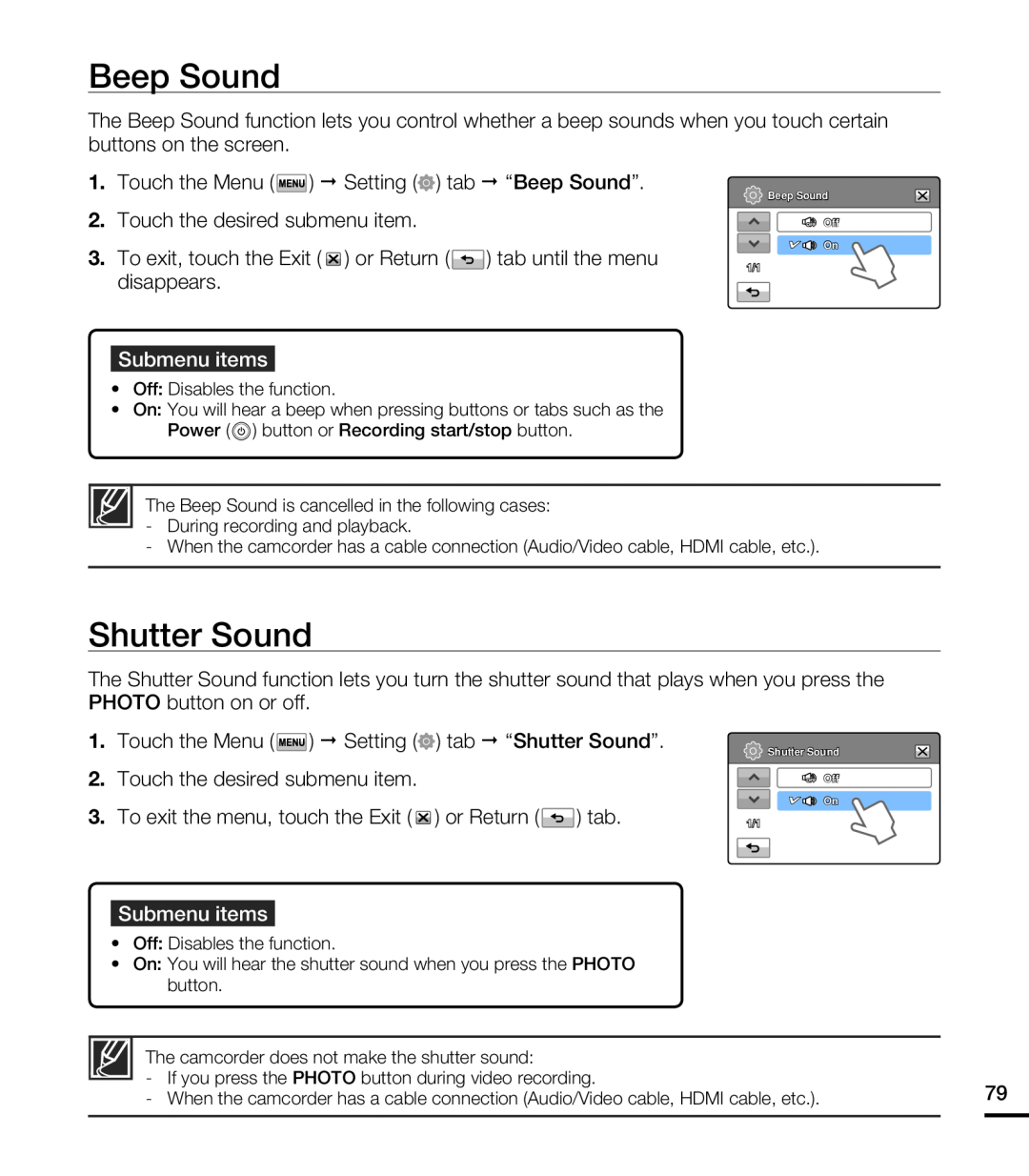 Beep Sound
Beep SoundShutter Sound
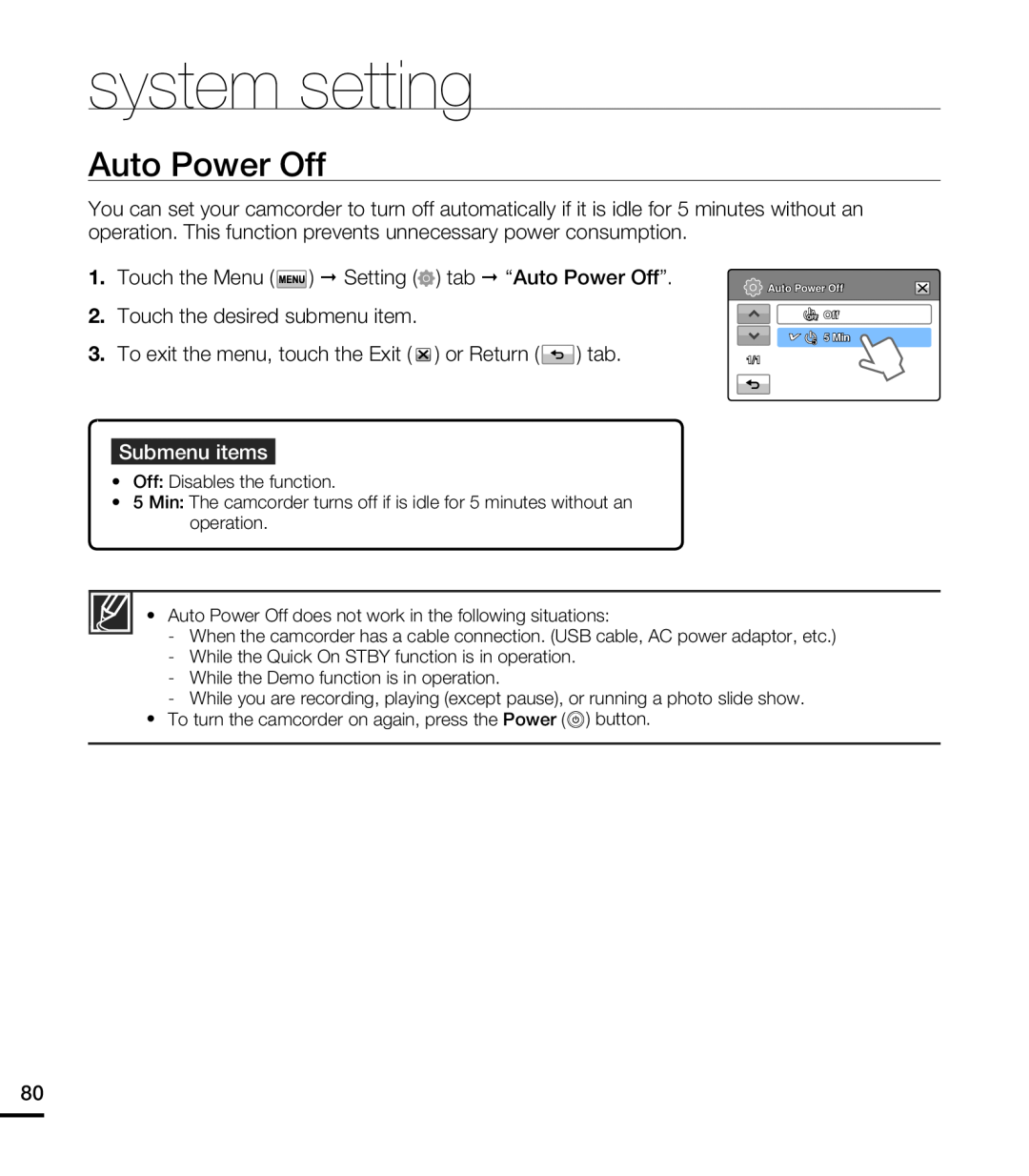 Auto Power Off
Auto Power Off
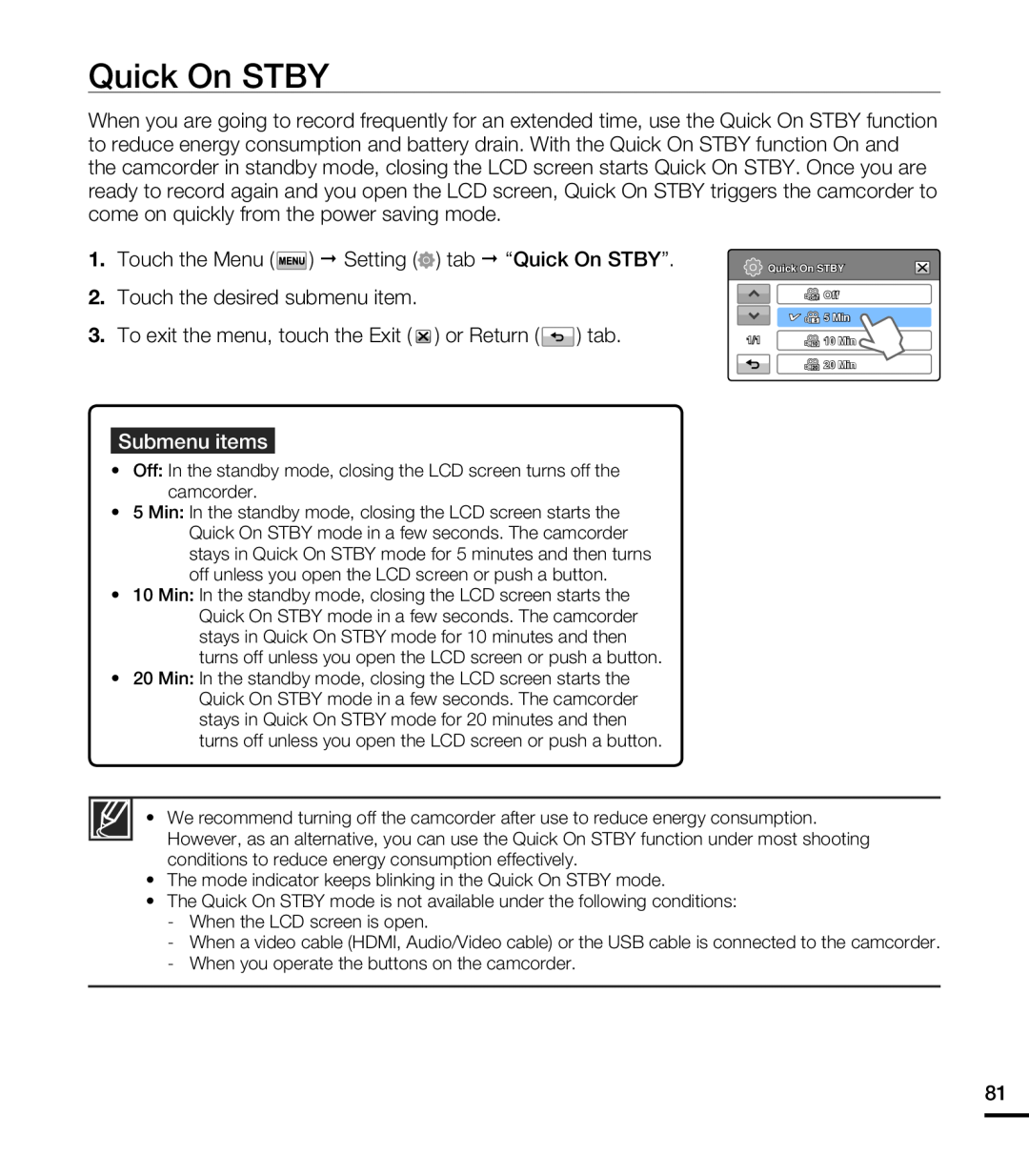 Quick On STBY
Quick On STBY
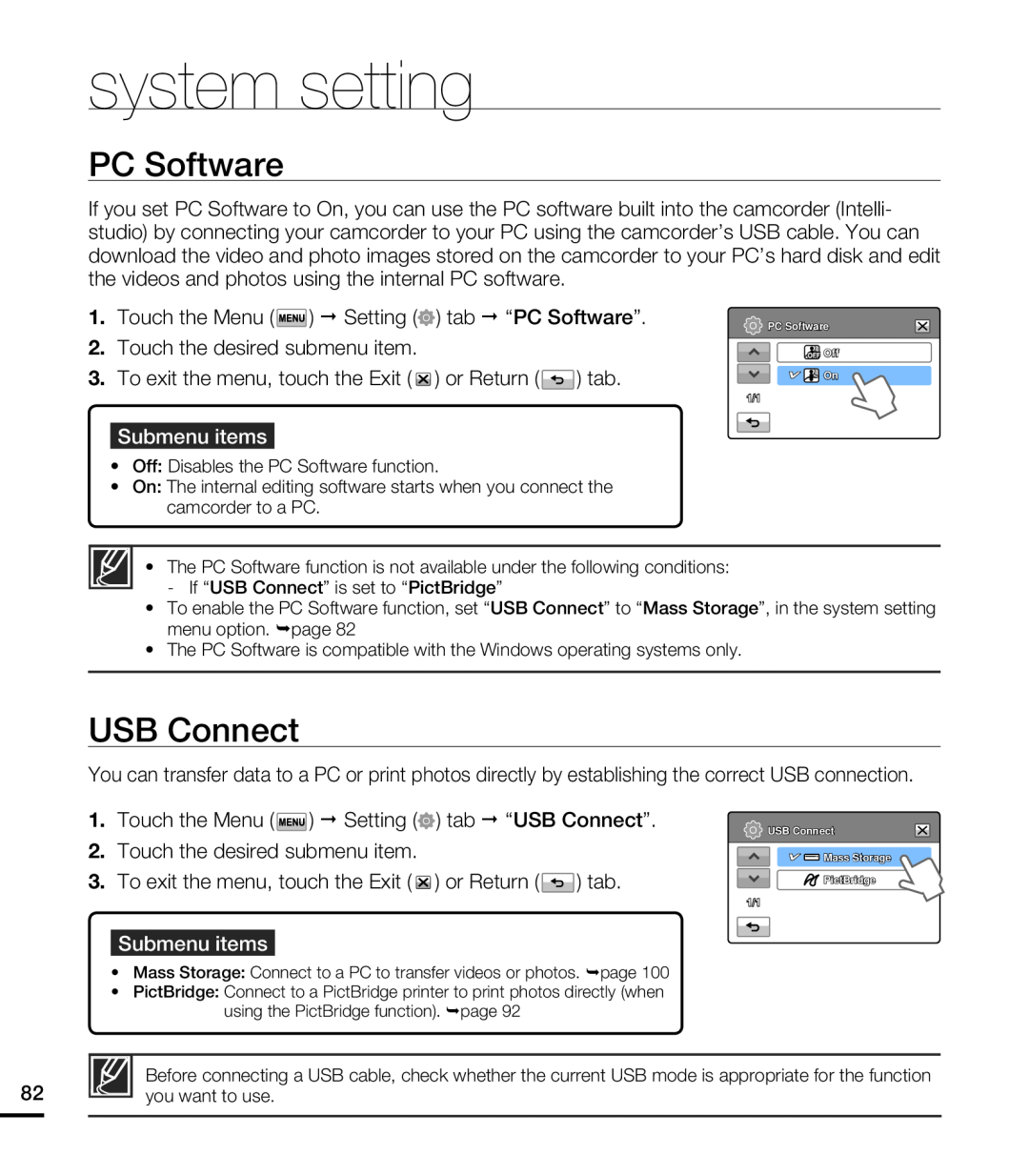 PC Software
PC SoftwareUSB Connect
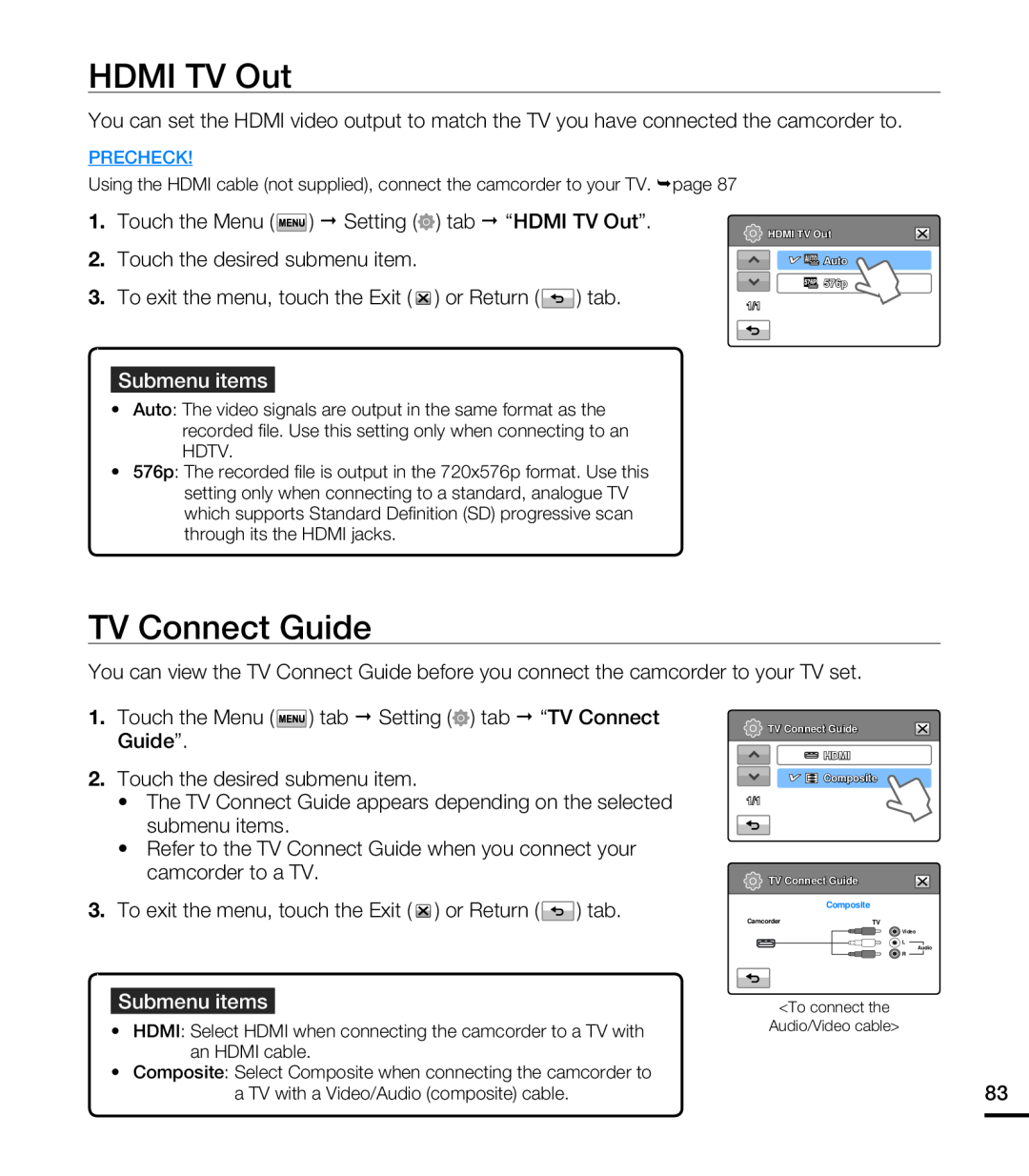 HDMI TV Out
HDMI TV OutTV Connect Guide
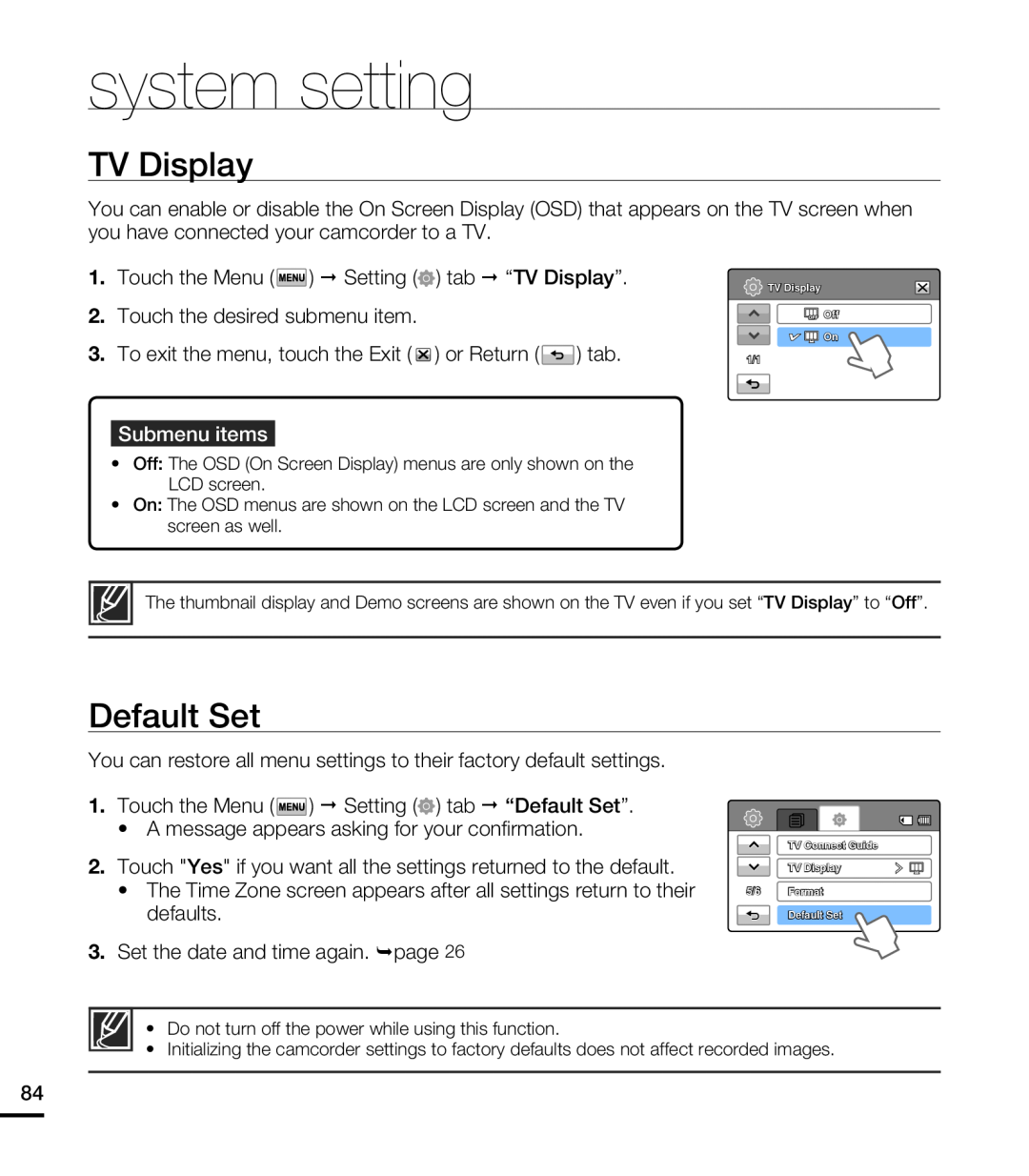 TV Display
TV DisplayDefault Set
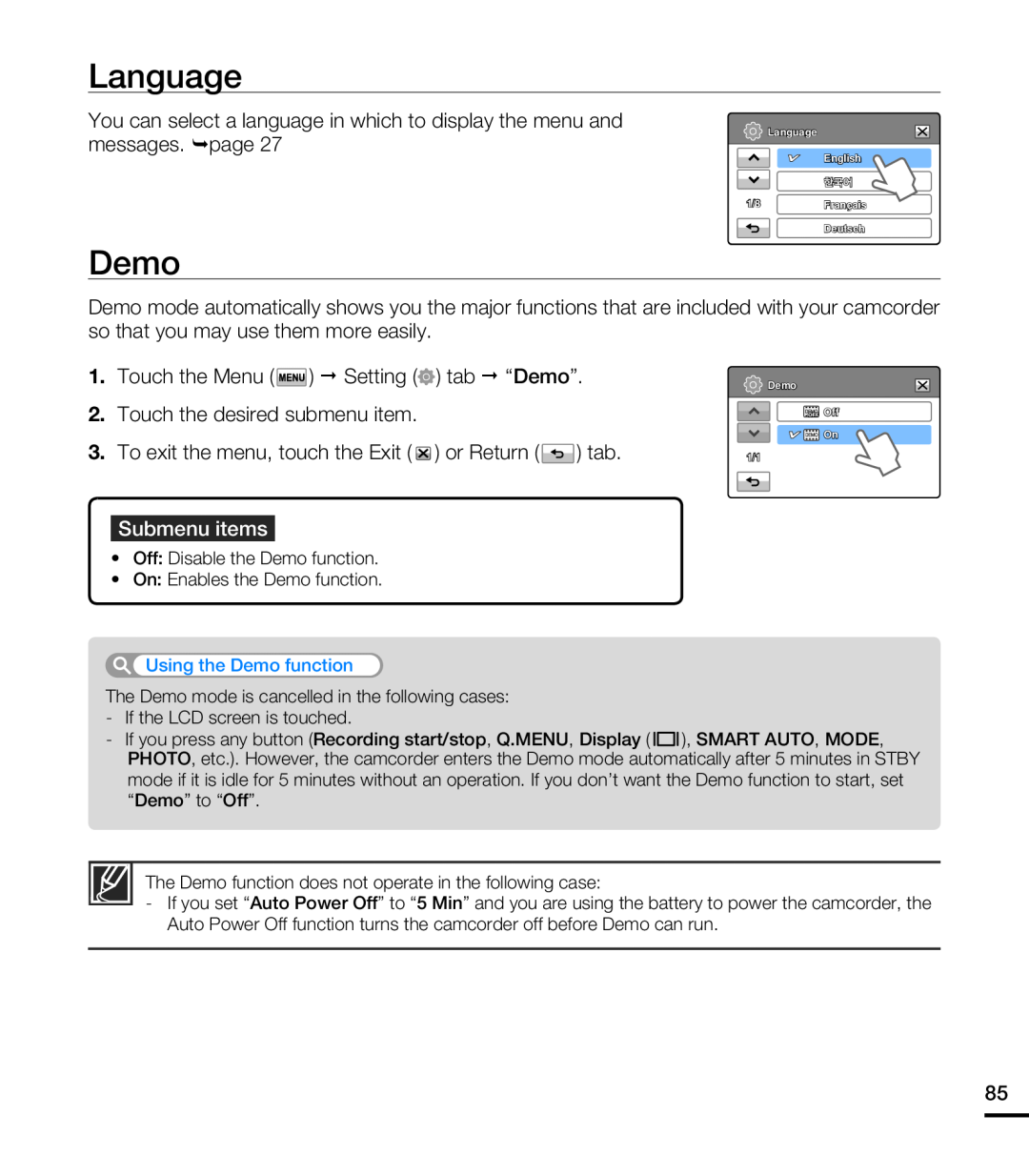 Language
LanguageDemo
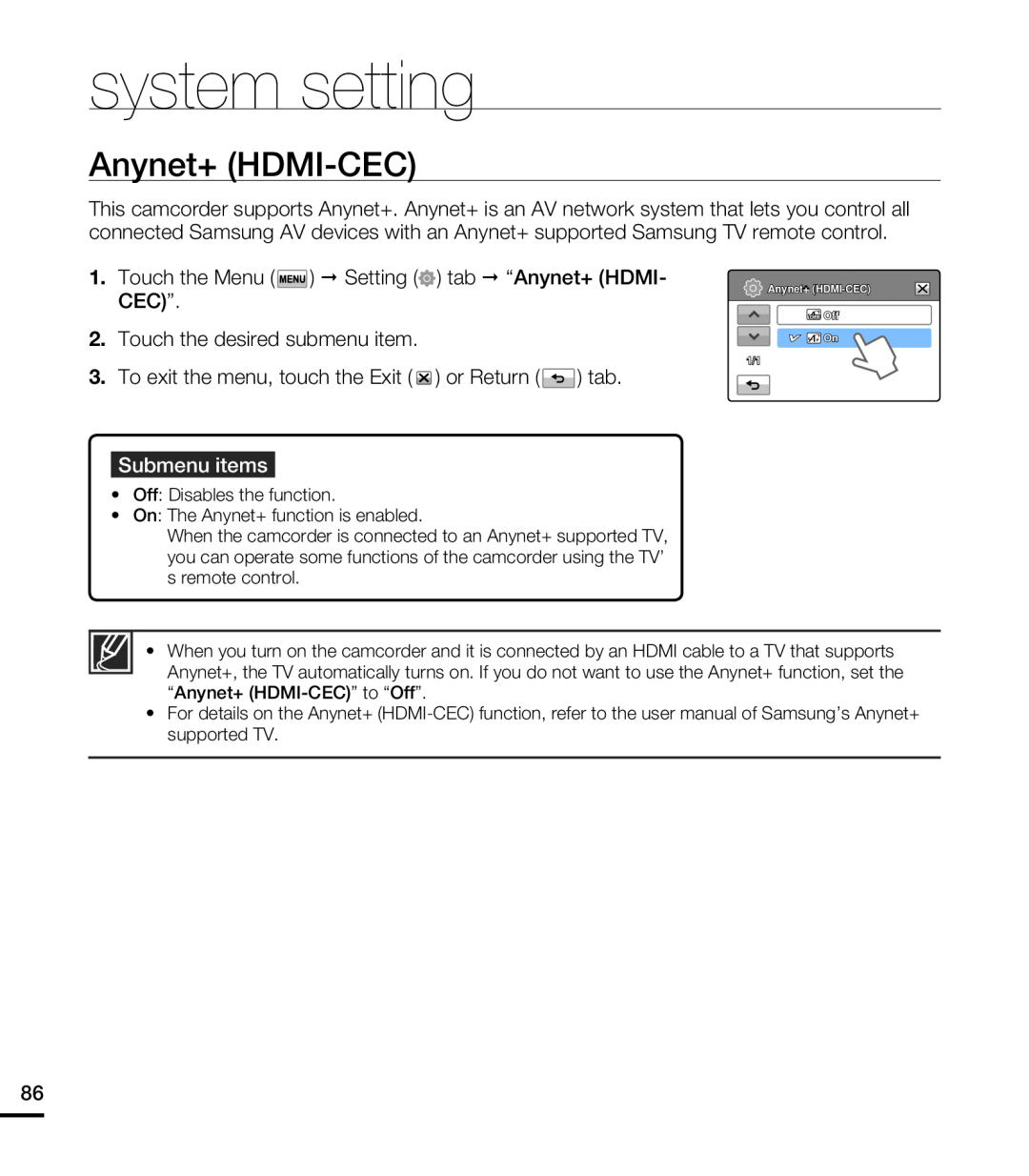 Anynet+ (HDMI-CEC)
Anynet+ (HDMI-CEC)
 connecting to a TV
connecting to a TVCONNECTING TO A HIGH DEFINITION TV WITH HDMI
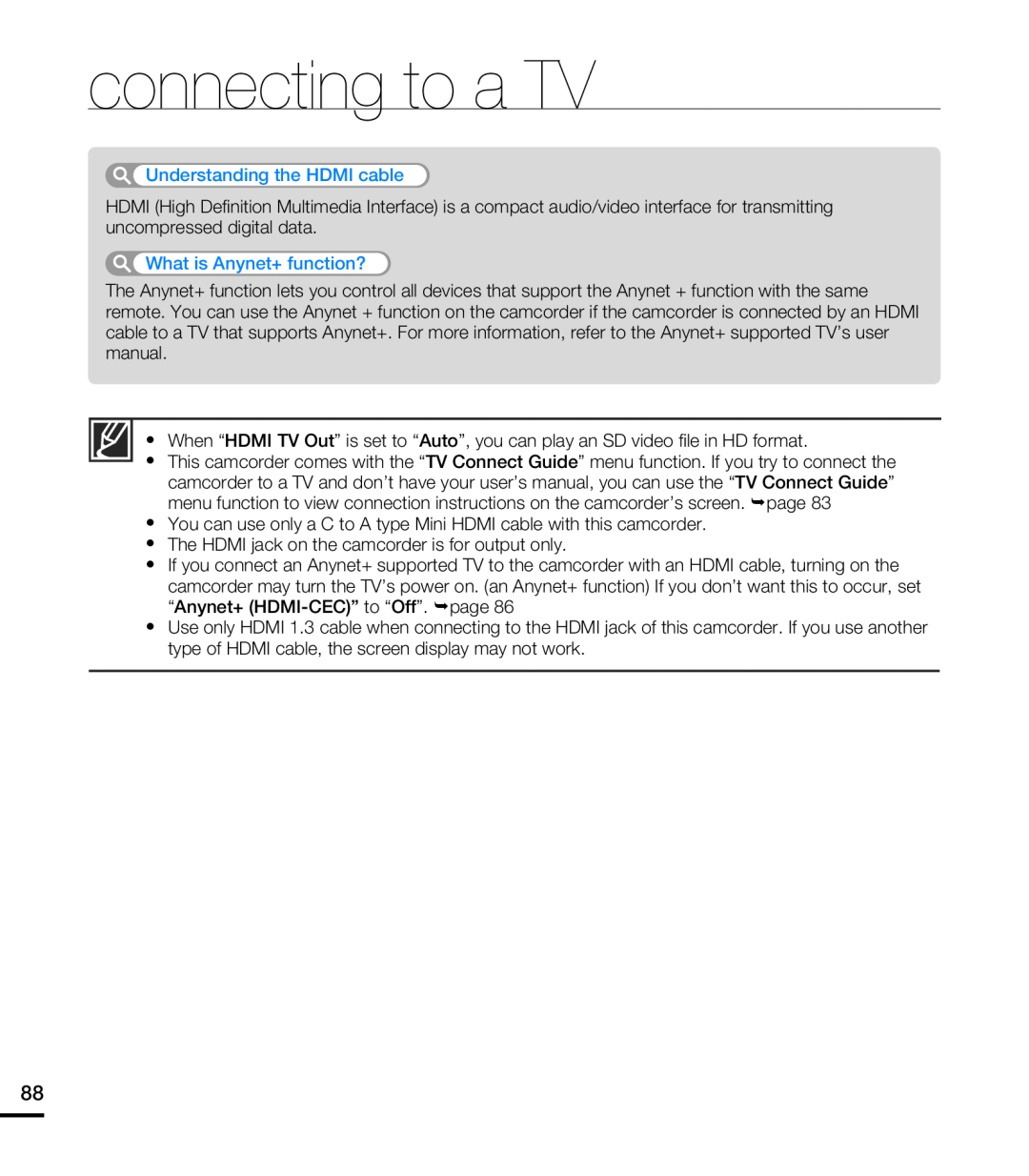 connecting to a TV
connecting to a TV
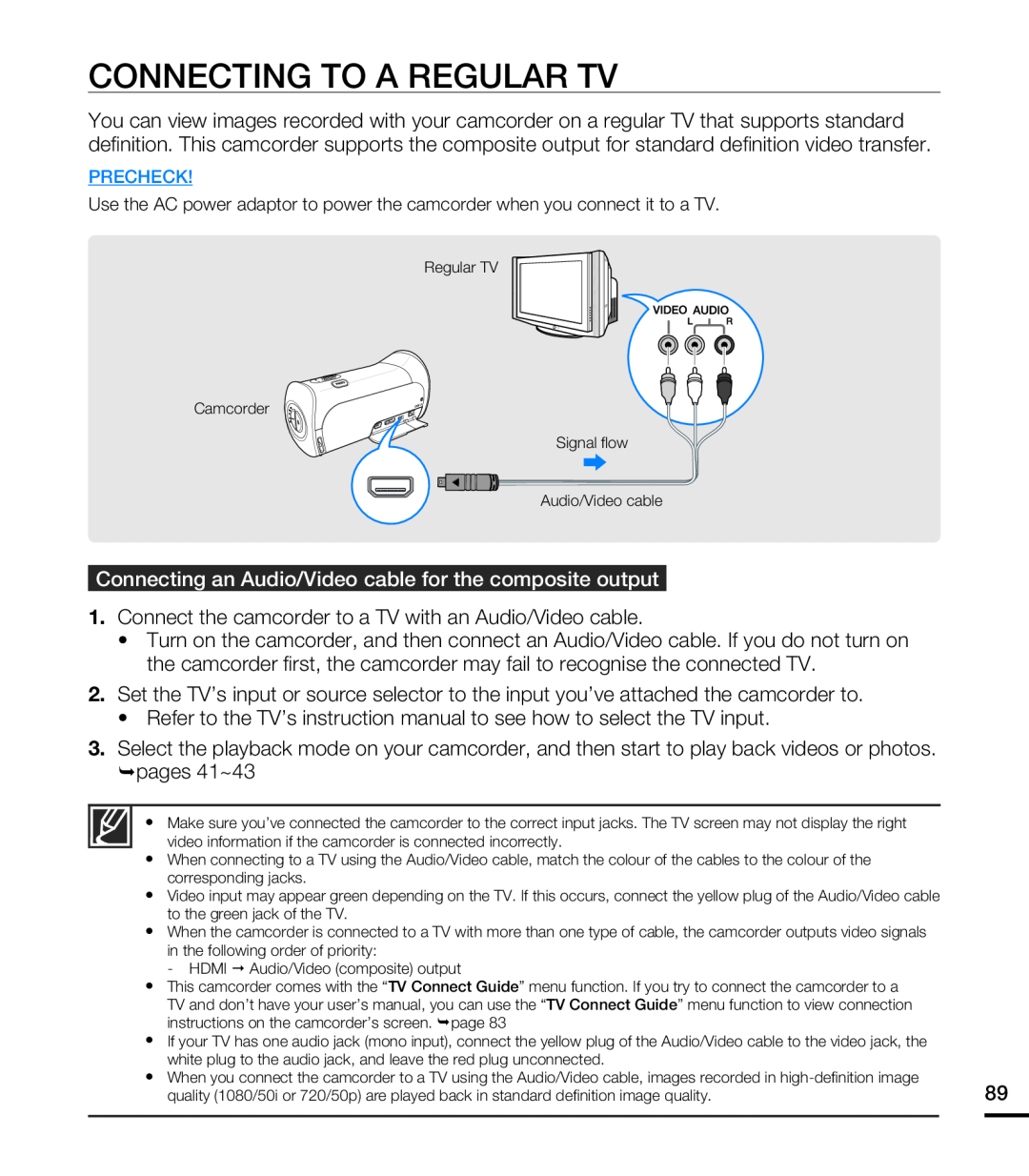 CONNECTING TO A REGULAR TV
CONNECTING TO A REGULAR TV
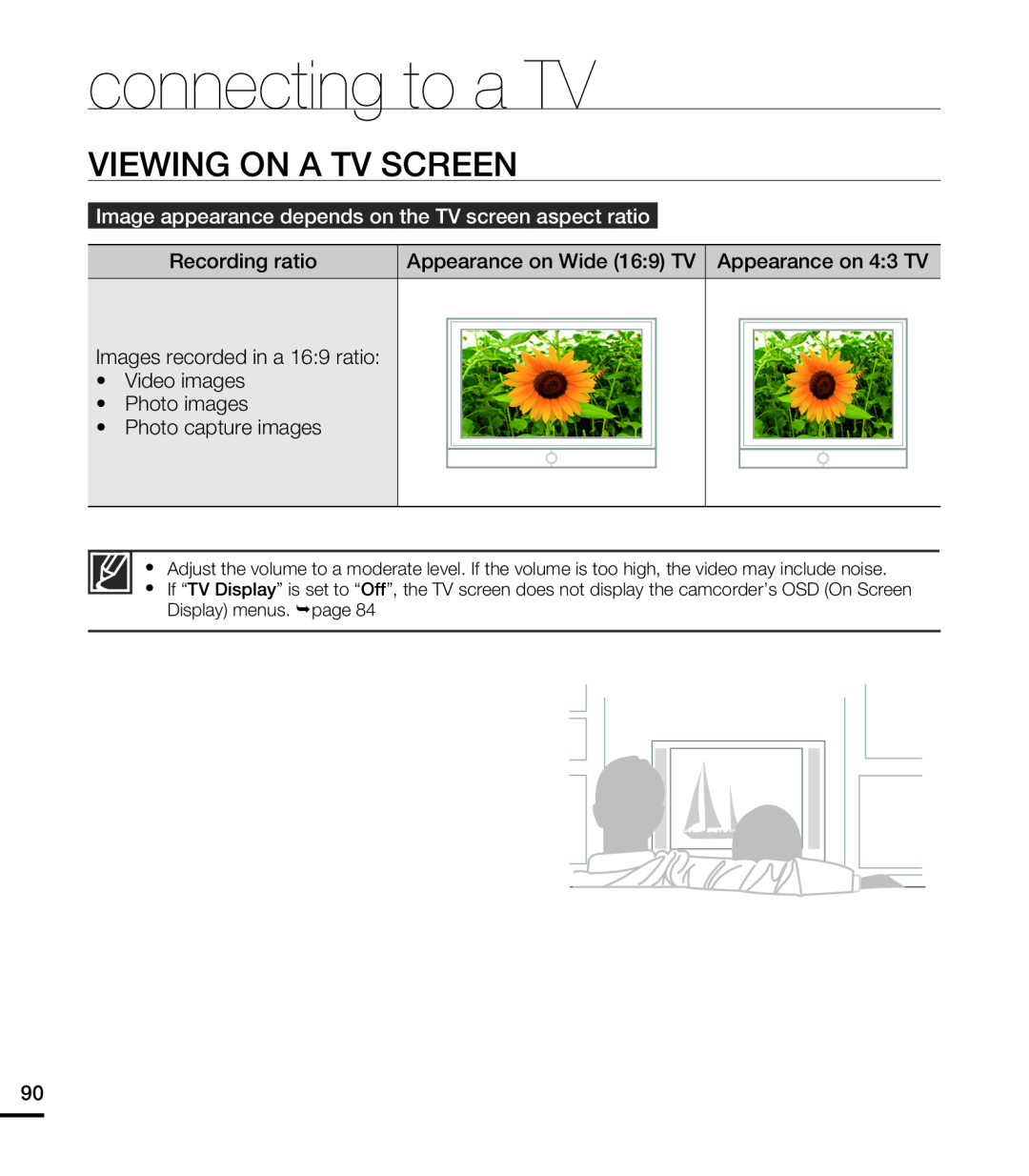 VIEWING ON A TV SCREEN
VIEWING ON A TV SCREEN
 dubbing videos
dubbing videosDUBBING TO A VCR OR DVD/HDD RECORDER
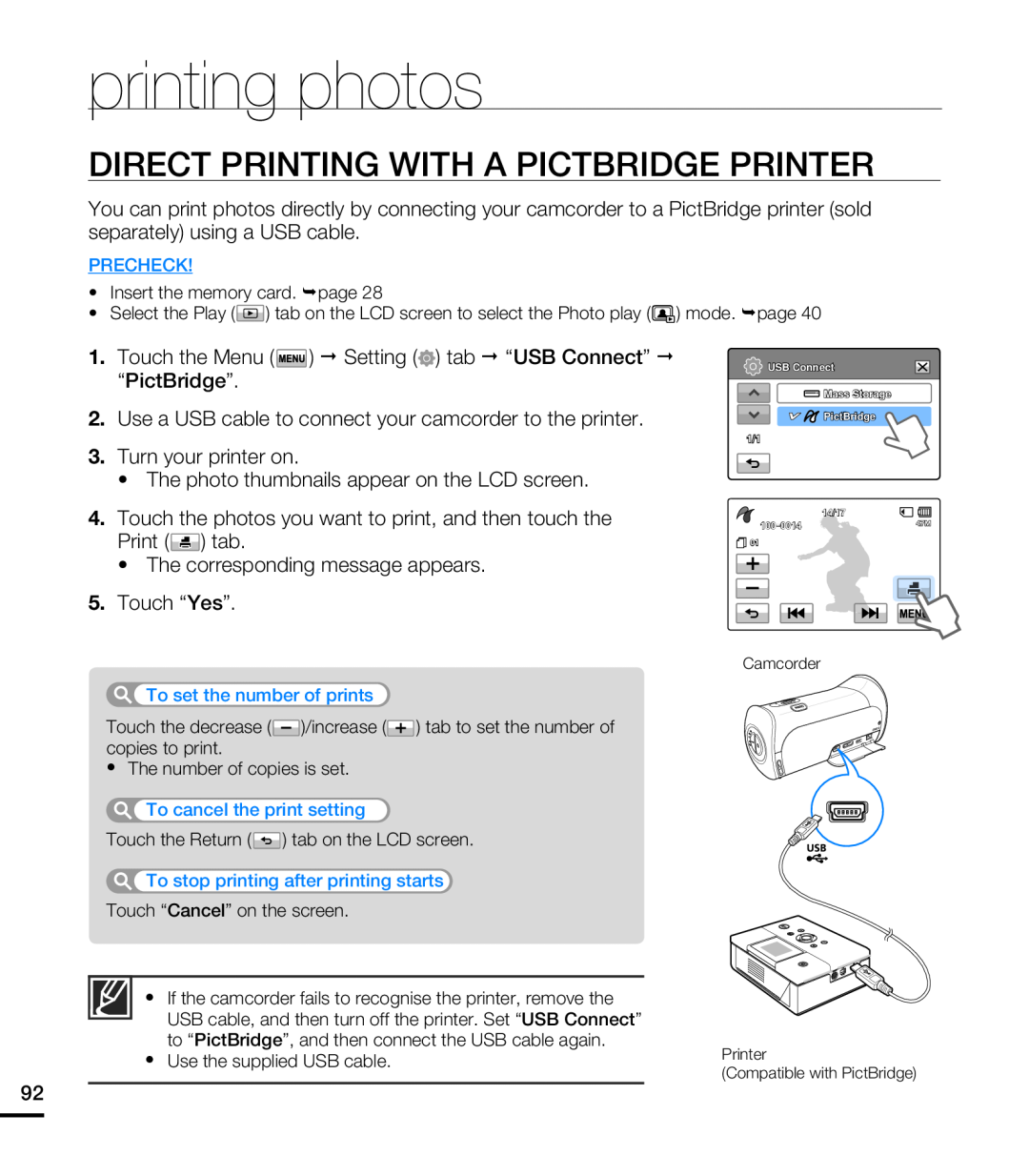 printing photos
printing photosDIRECT PRINTING WITH A PICTBRIDGE PRINTER
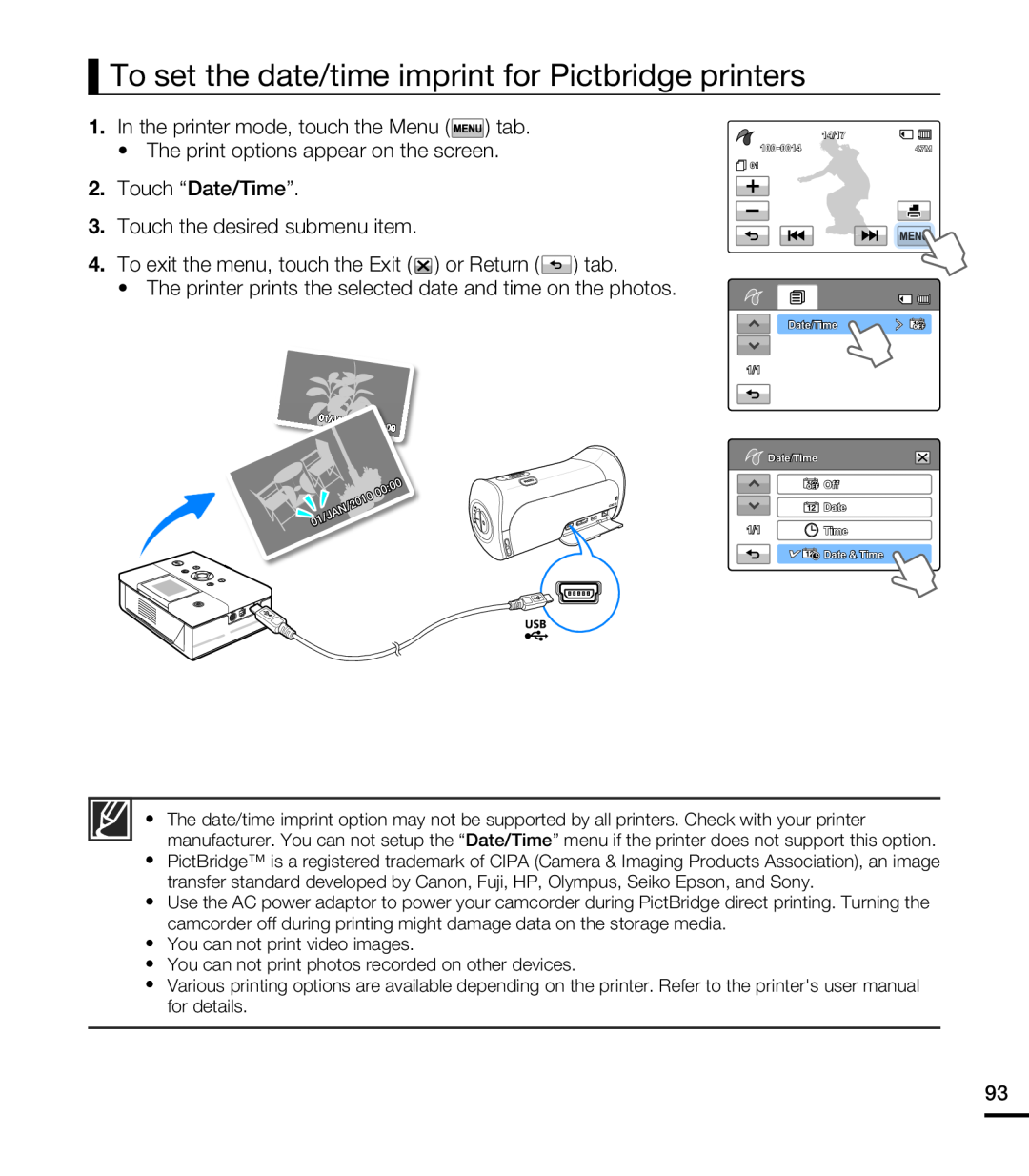 To set the date/time imprint for Pictbridge printers
To set the date/time imprint for Pictbridge printers
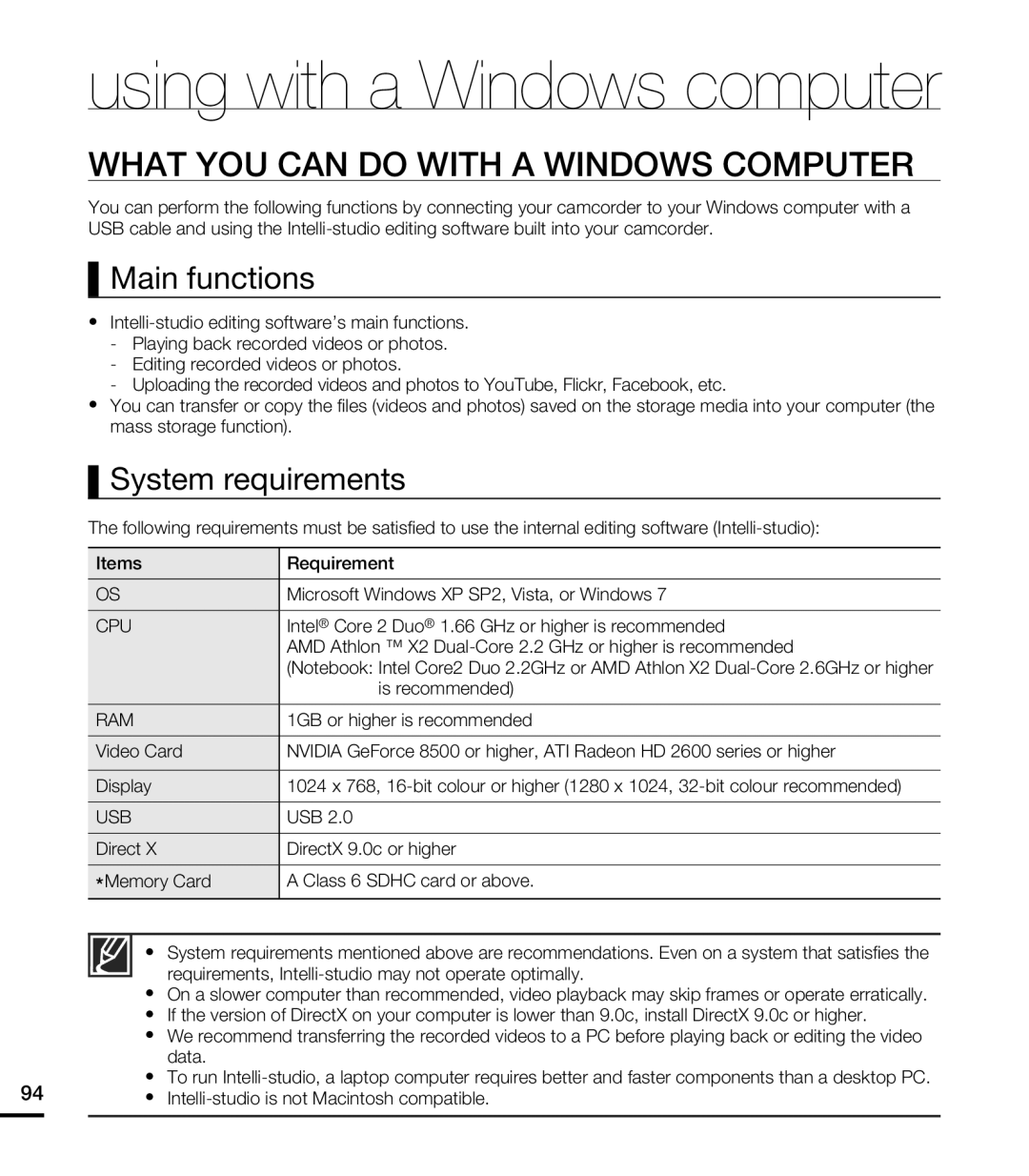 WHAT YOU CAN DO WITH A WINDOWS COMPUTER
WHAT YOU CAN DO WITH A WINDOWS COMPUTERMain functions
System requirements
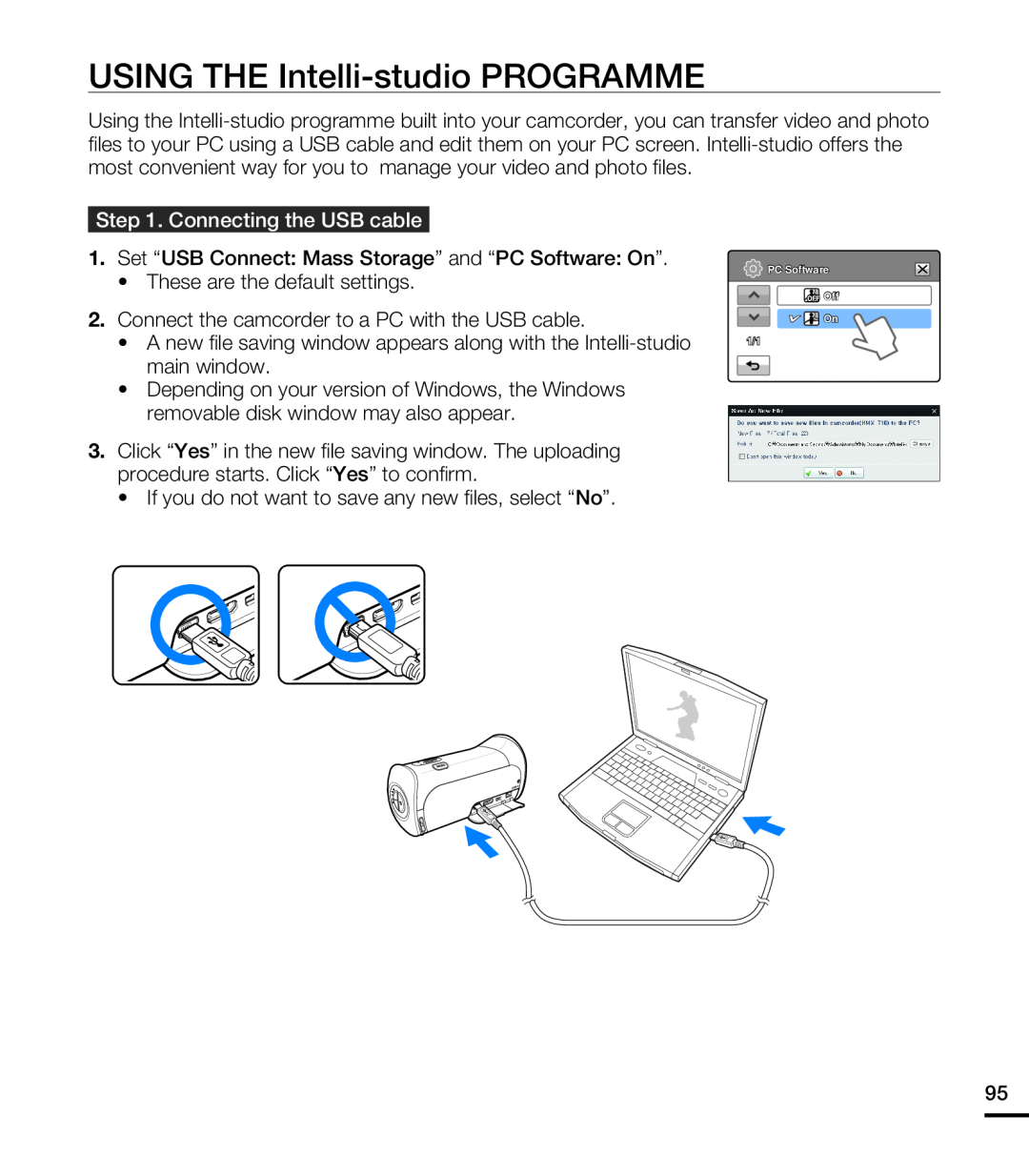 USING THE Intelli-studioPROGRAMME
USING THE Intelli-studioPROGRAMME
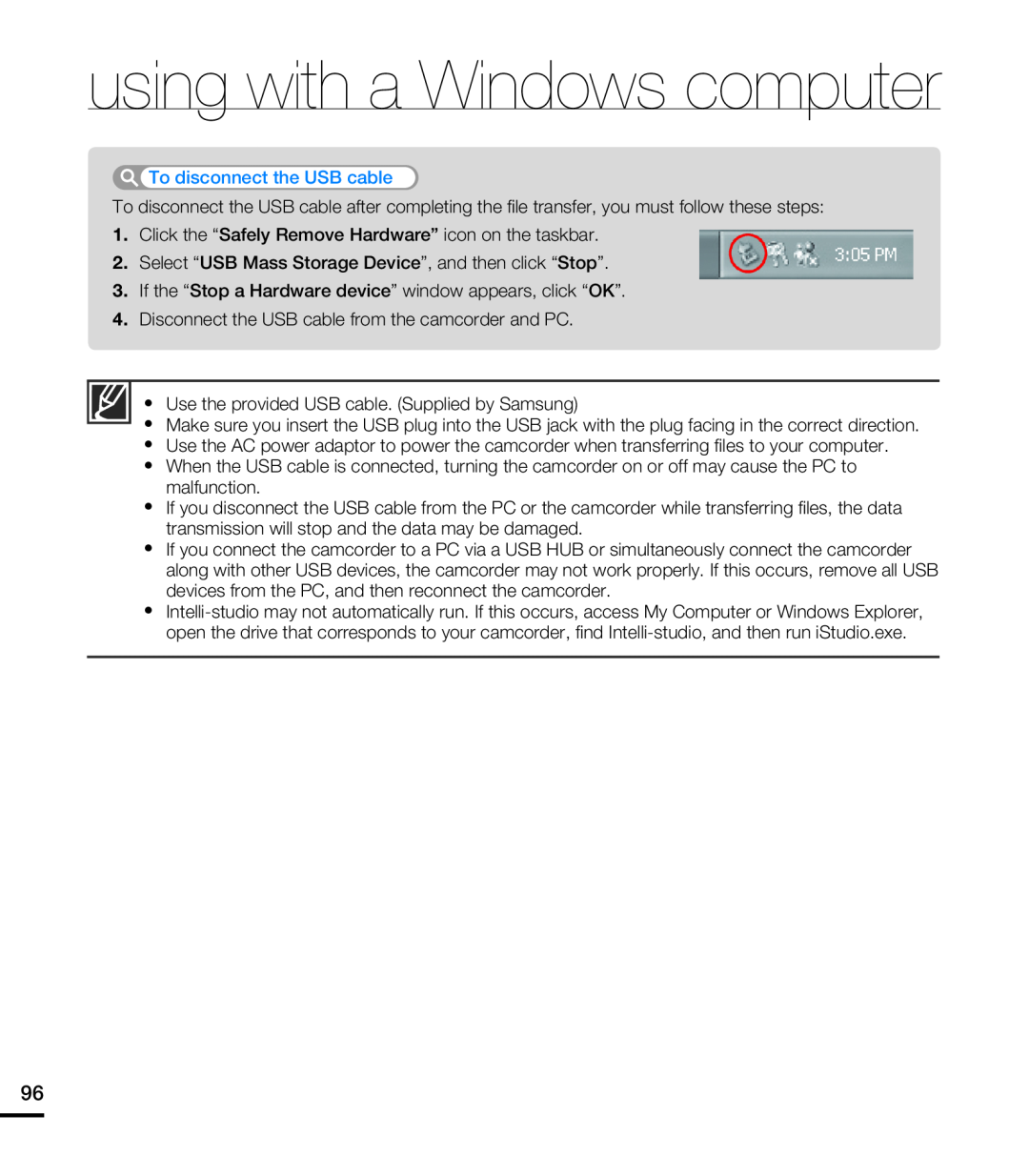
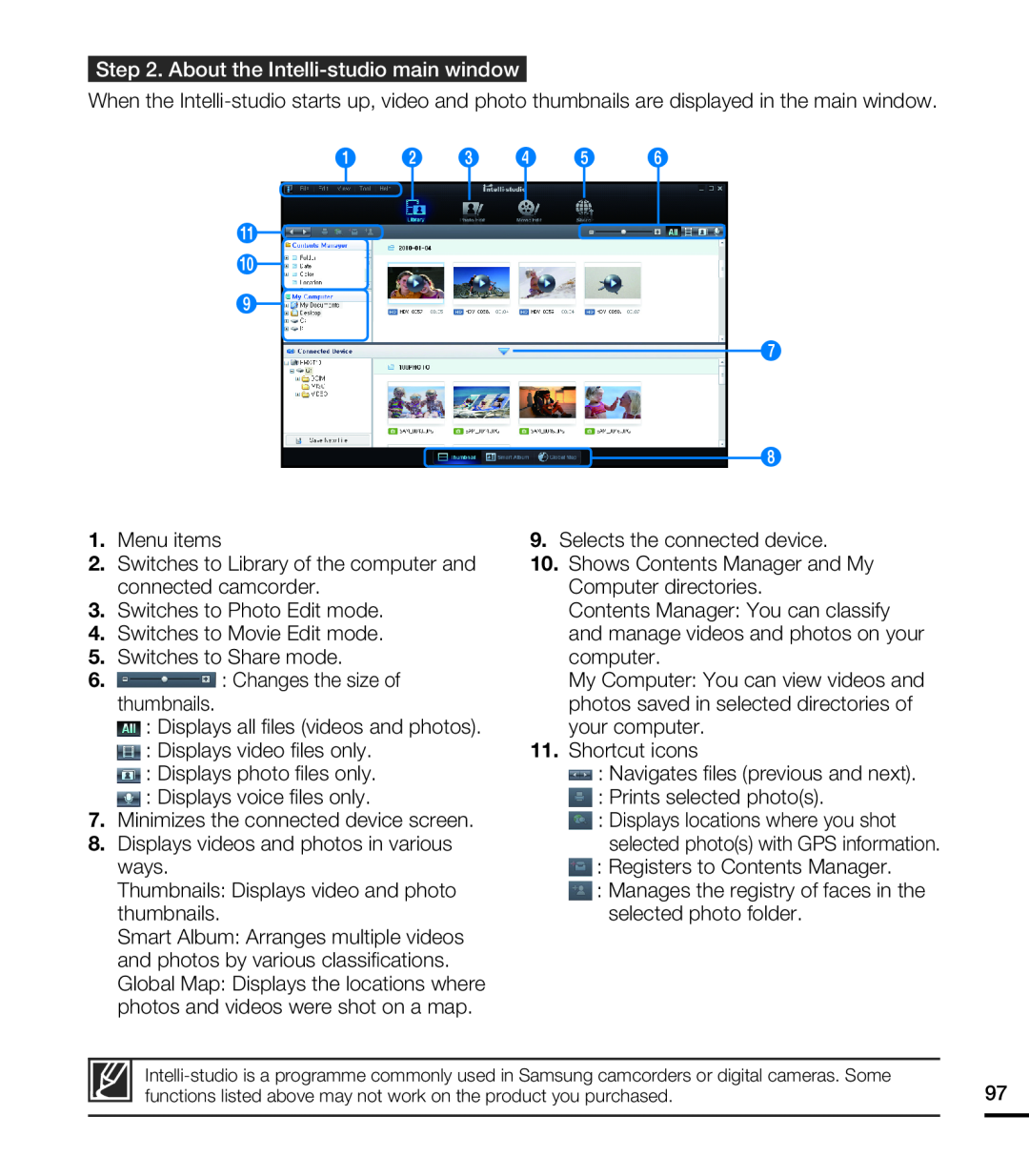
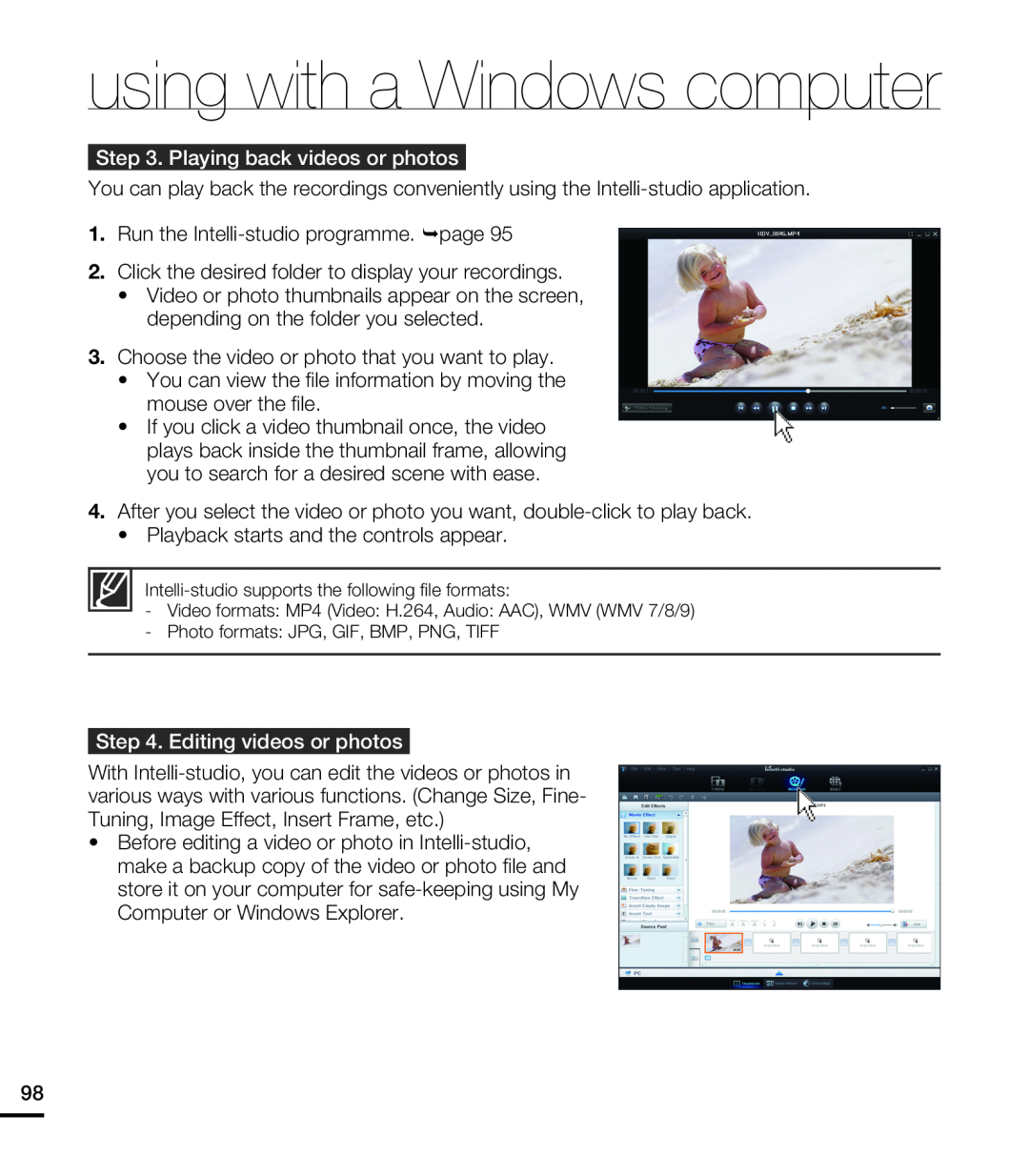
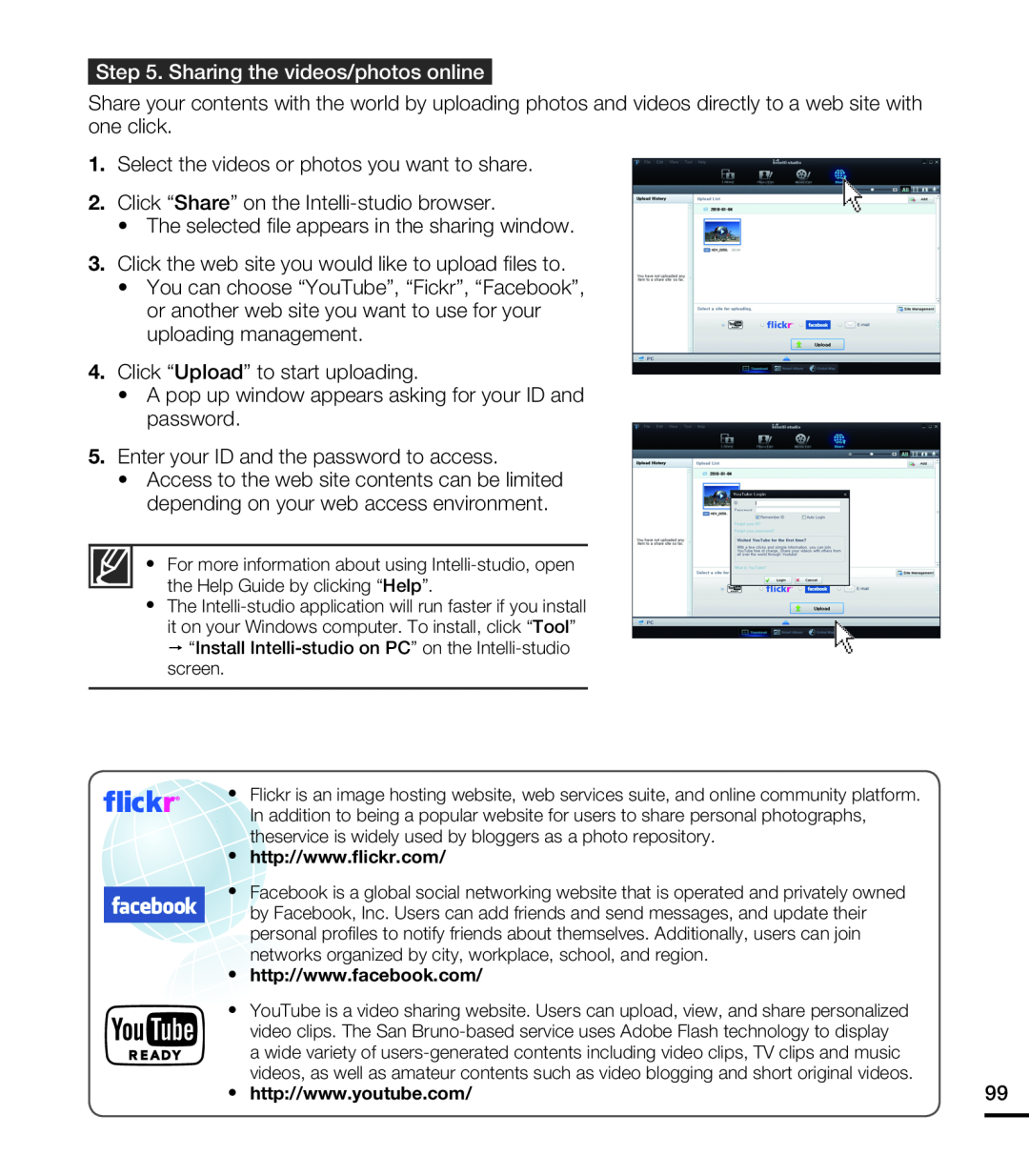
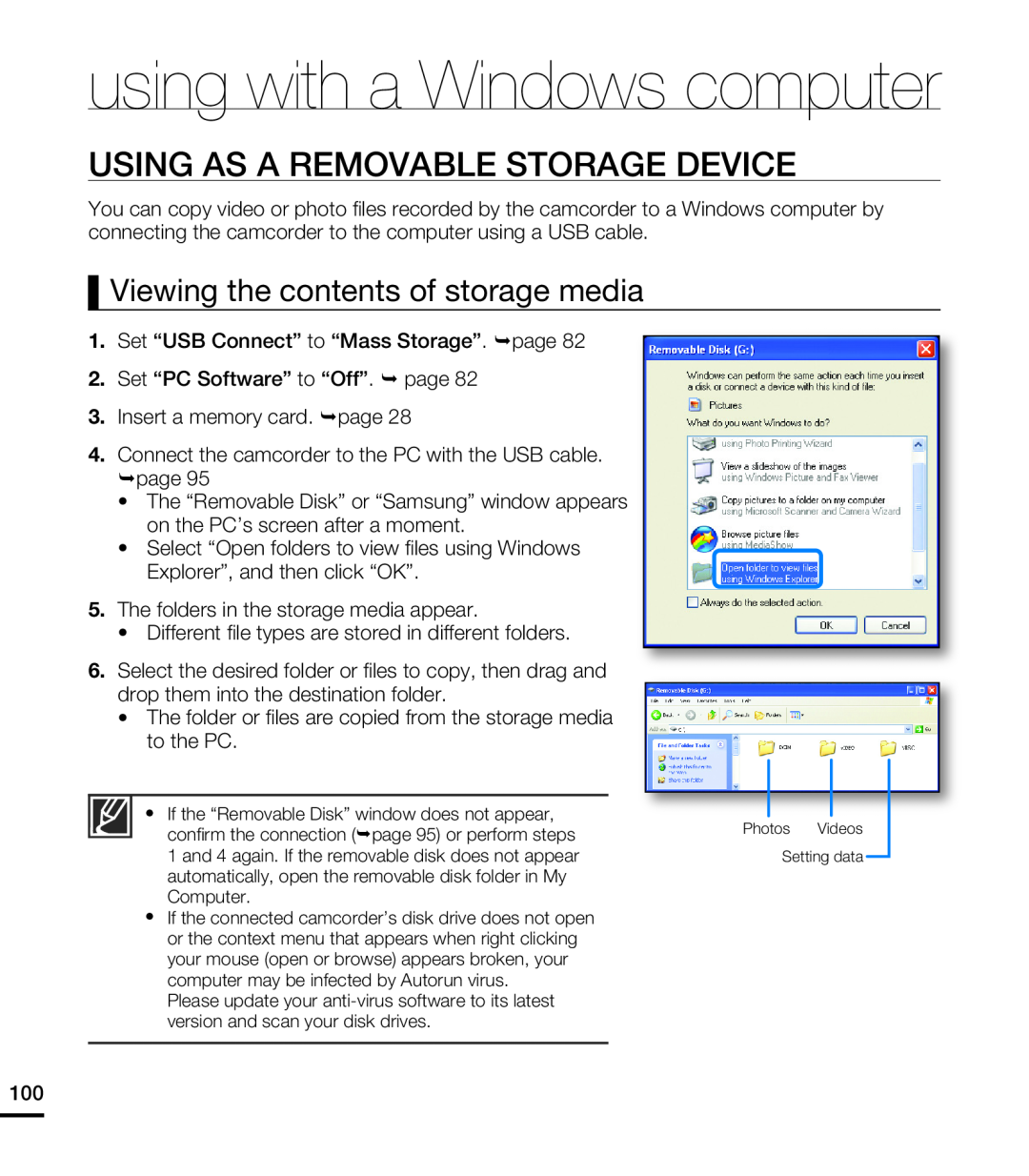 USING AS A REMOVABLE STORAGE DEVICE
USING AS A REMOVABLE STORAGE DEVICEViewing the contents of storage media
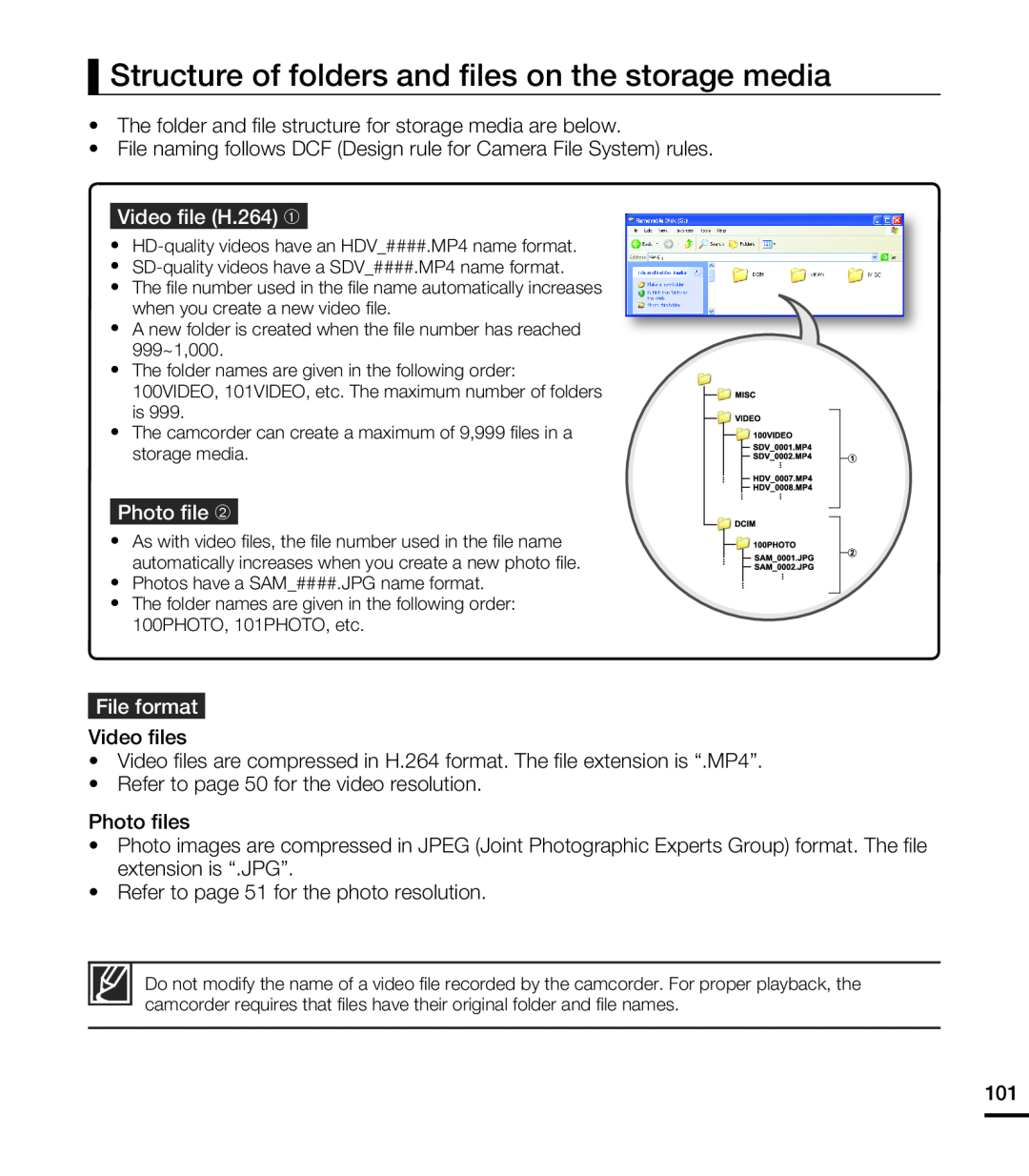 Structure of folders and files on the storage media
Structure of folders and files on the storage media
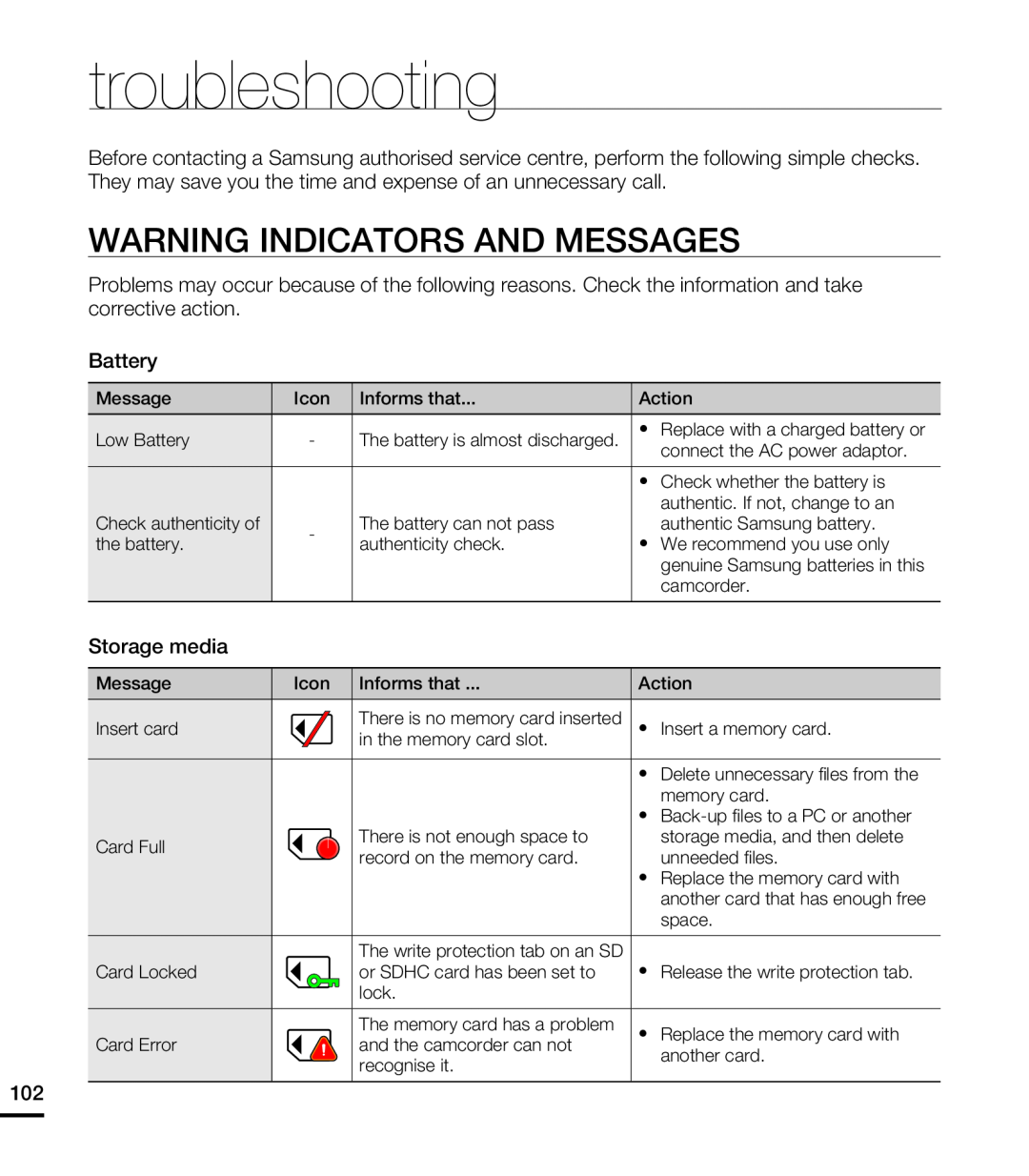 troubleshooting
troubleshootingWARNING INDICATORS AND MESSAGES
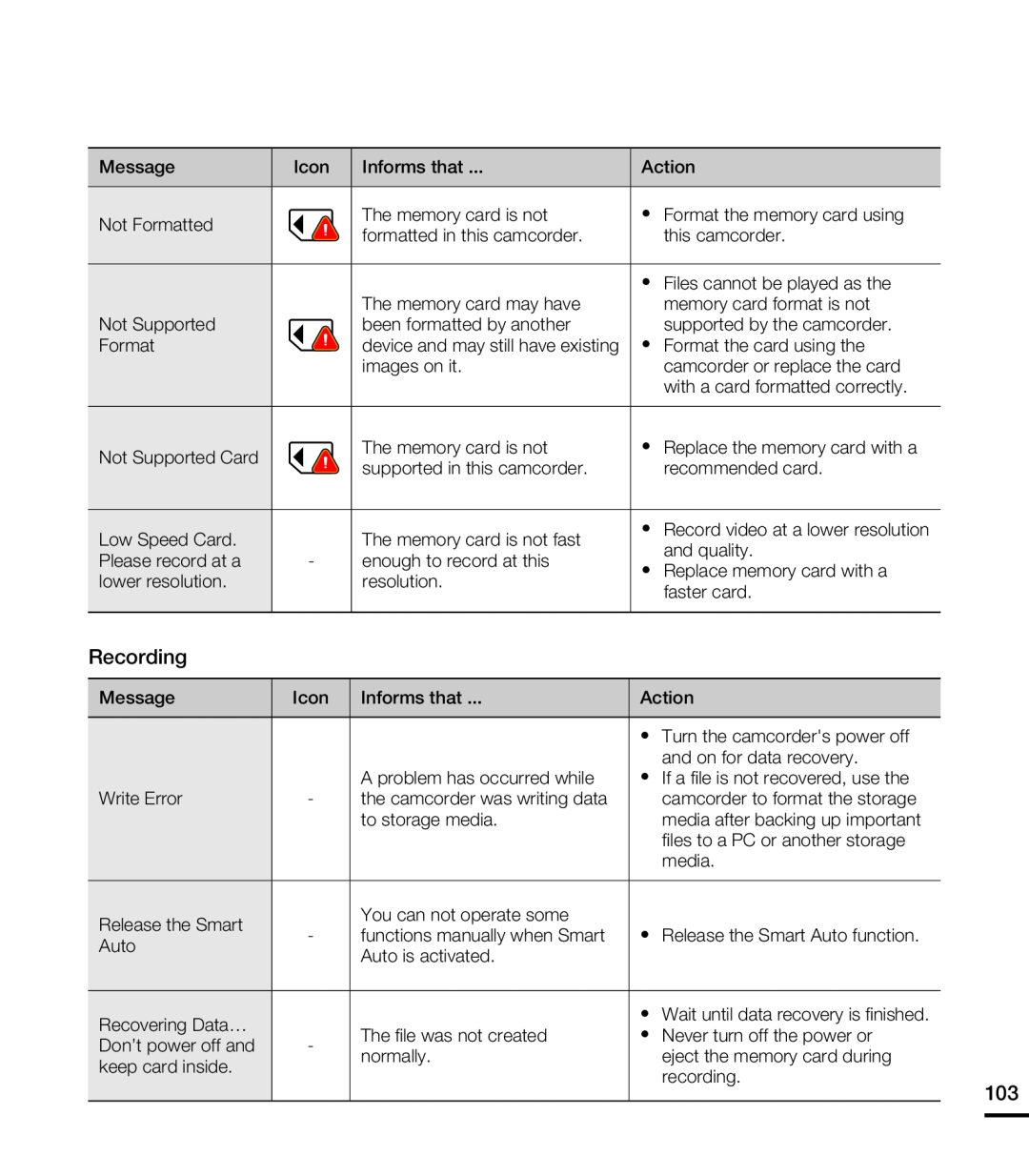
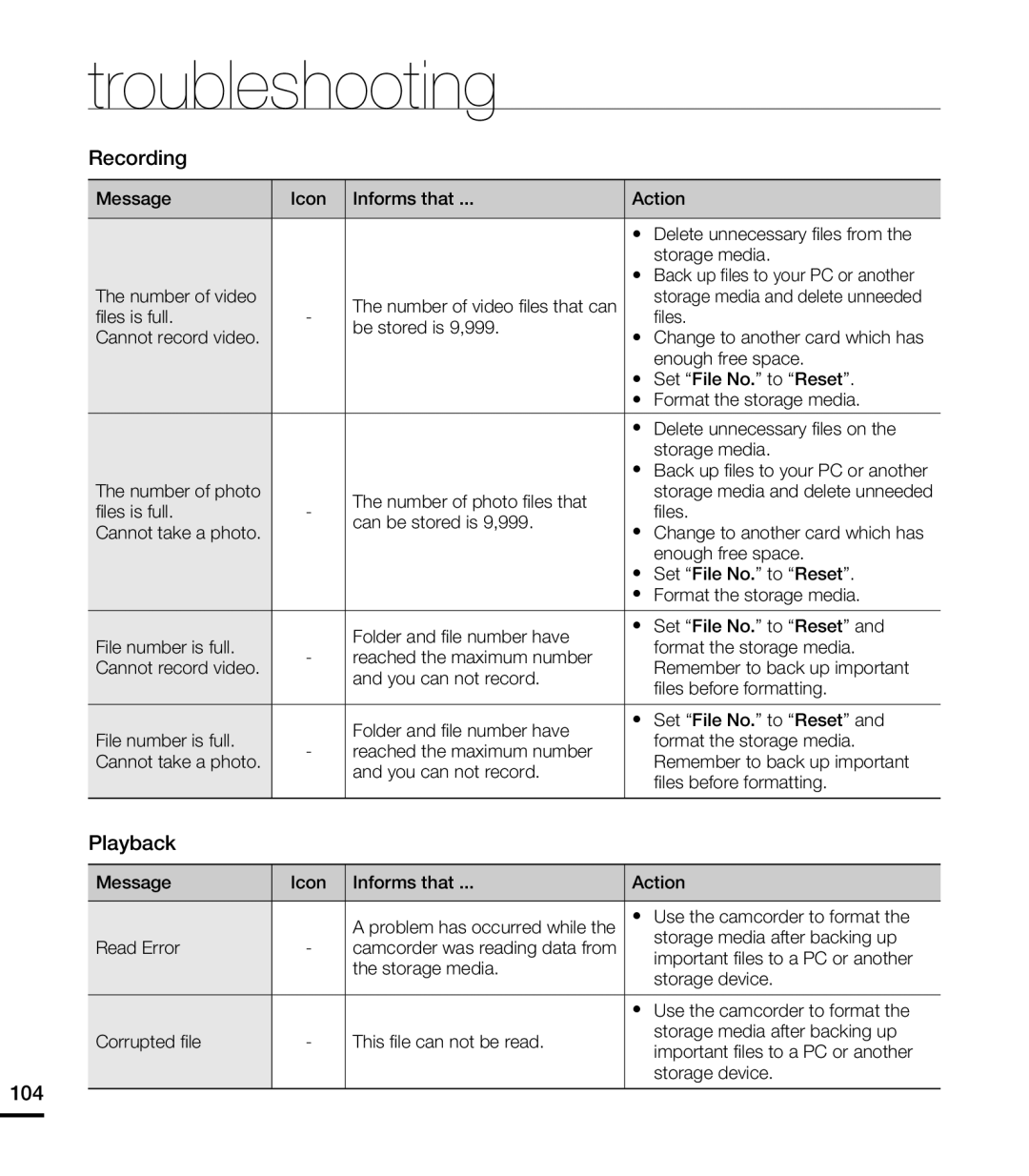 troubleshooting
troubleshooting
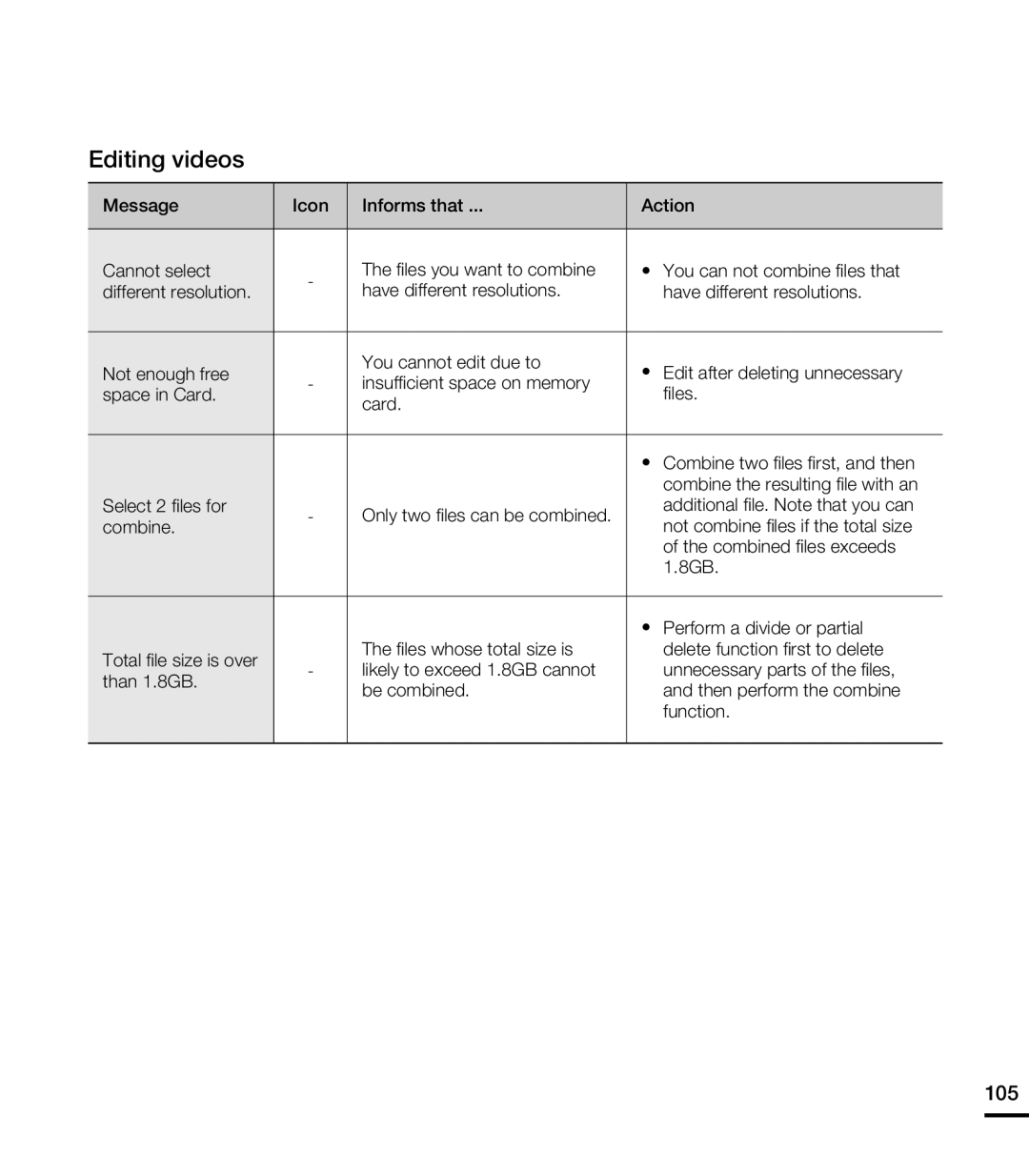 Editing videos
Editing videos
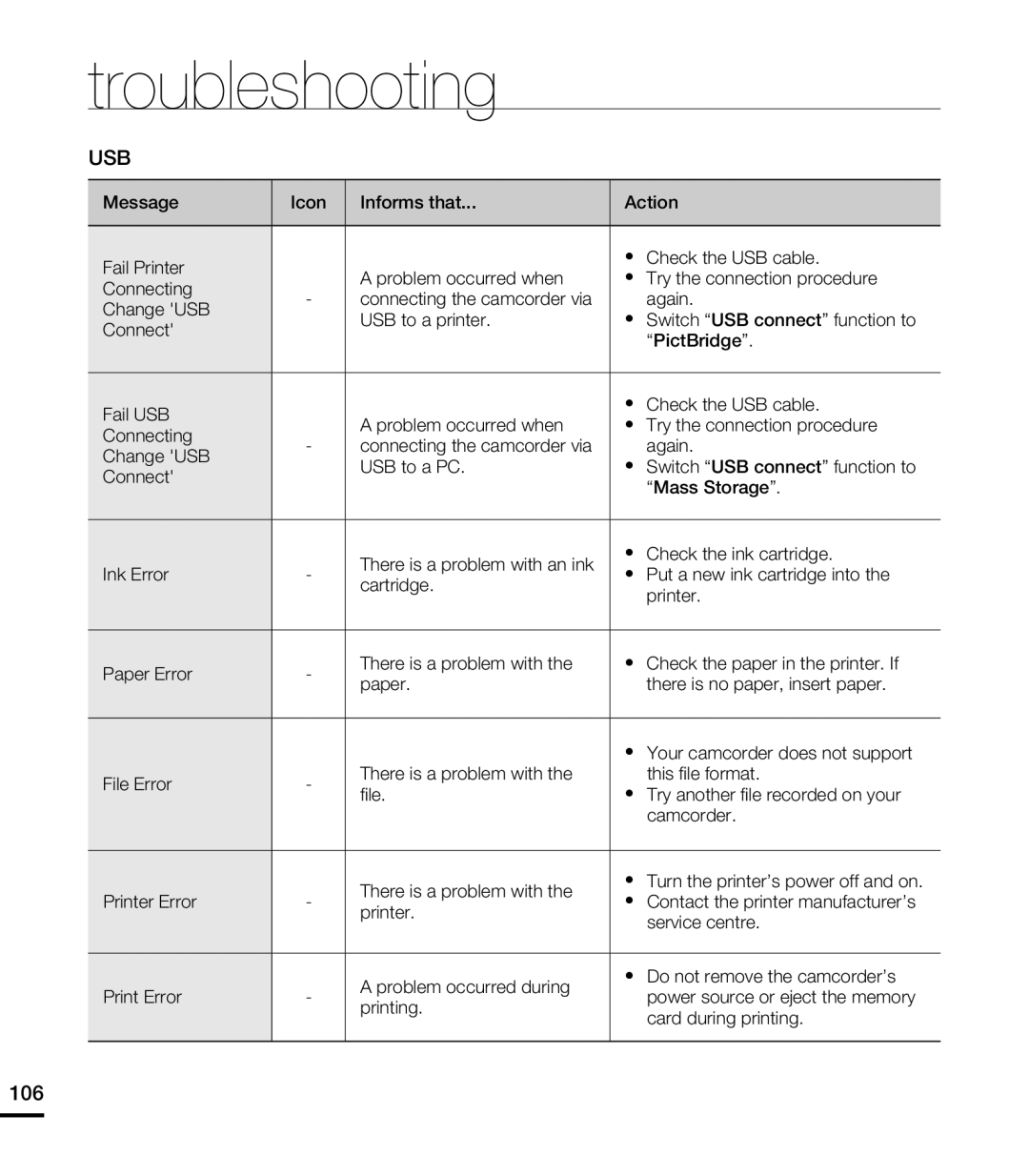 troubleshooting
troubleshooting
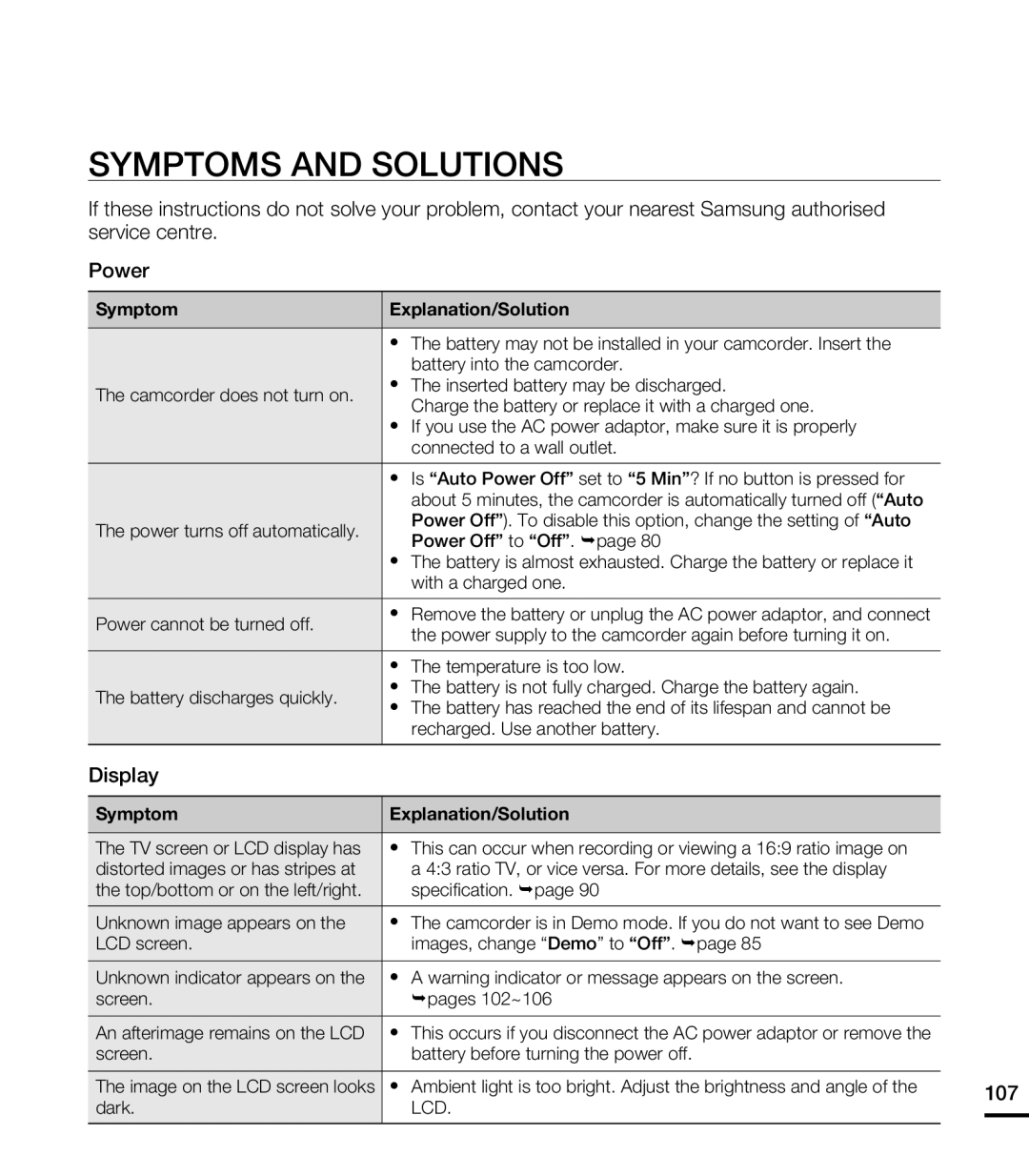 SYMPTOMS AND SOLUTIONS
SYMPTOMS AND SOLUTIONS
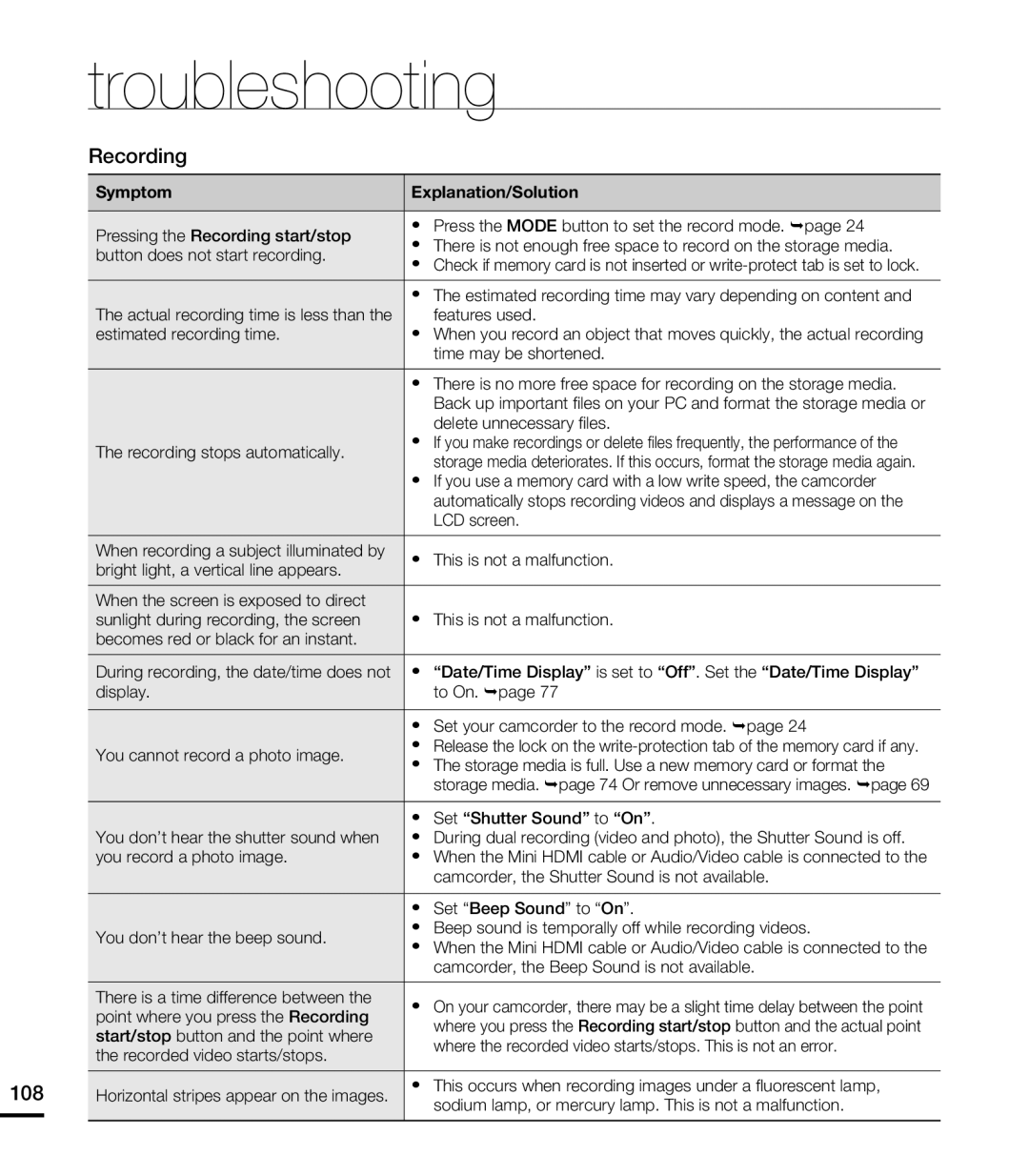 troubleshooting
troubleshooting
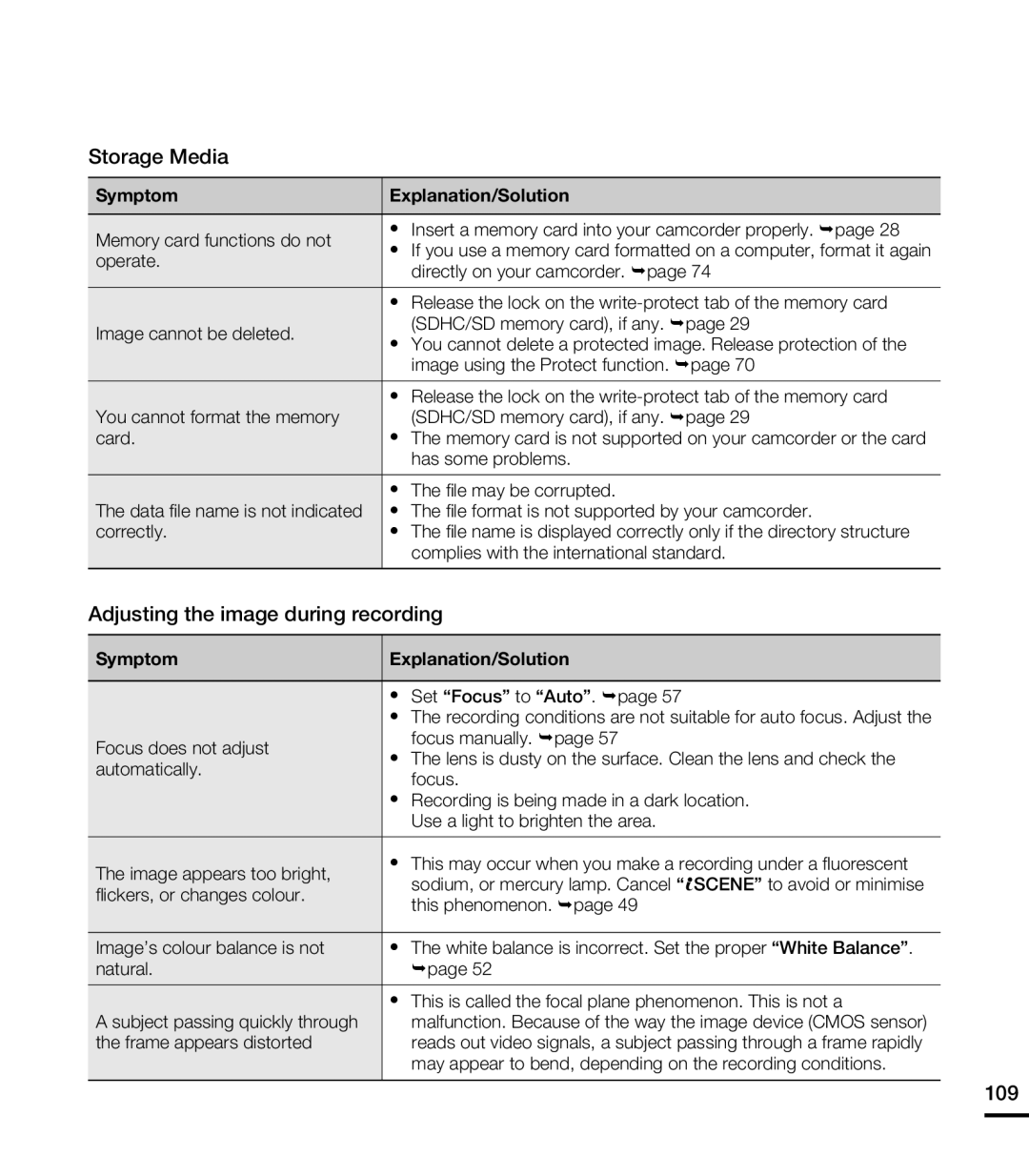
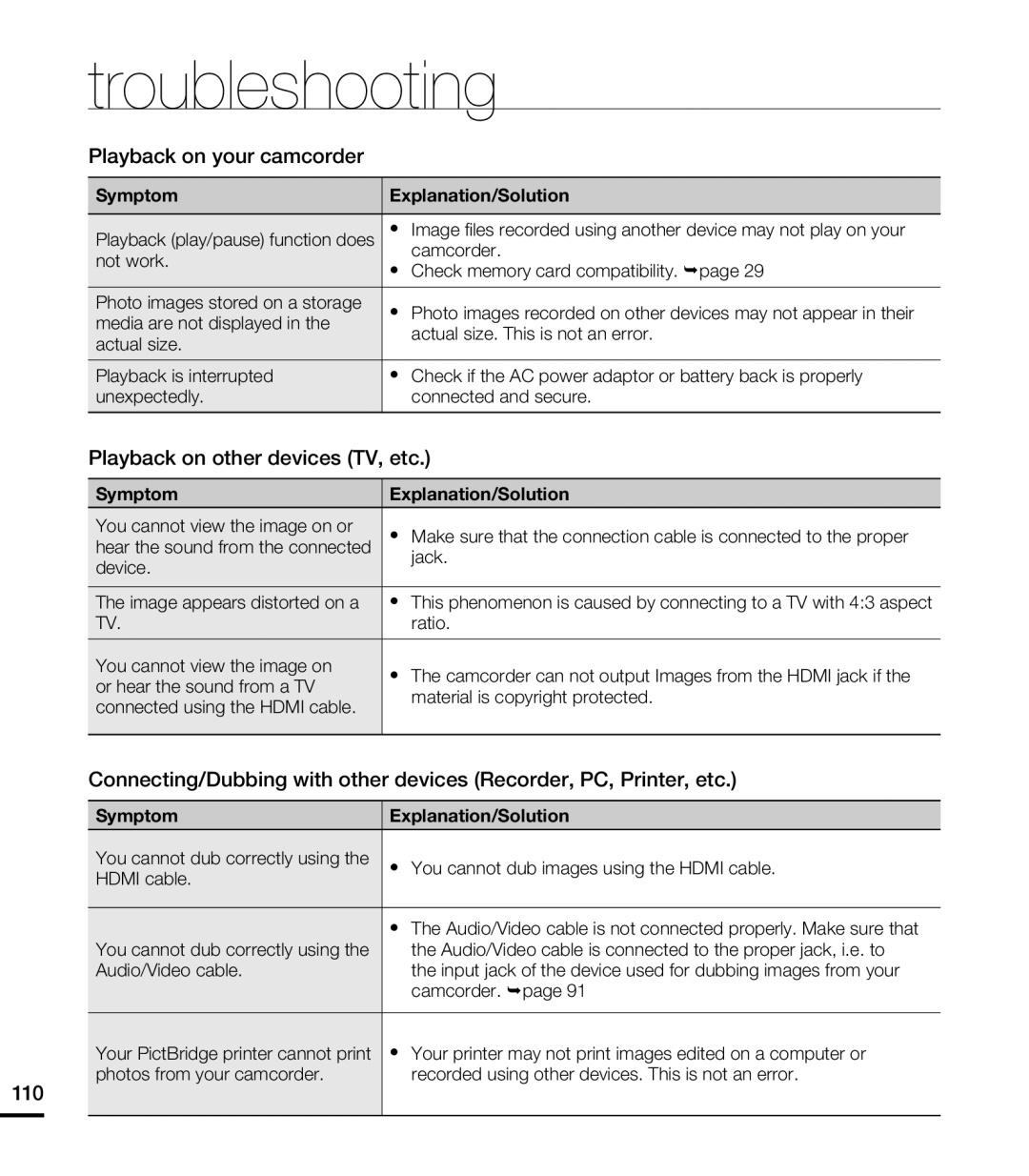 troubleshooting
troubleshooting
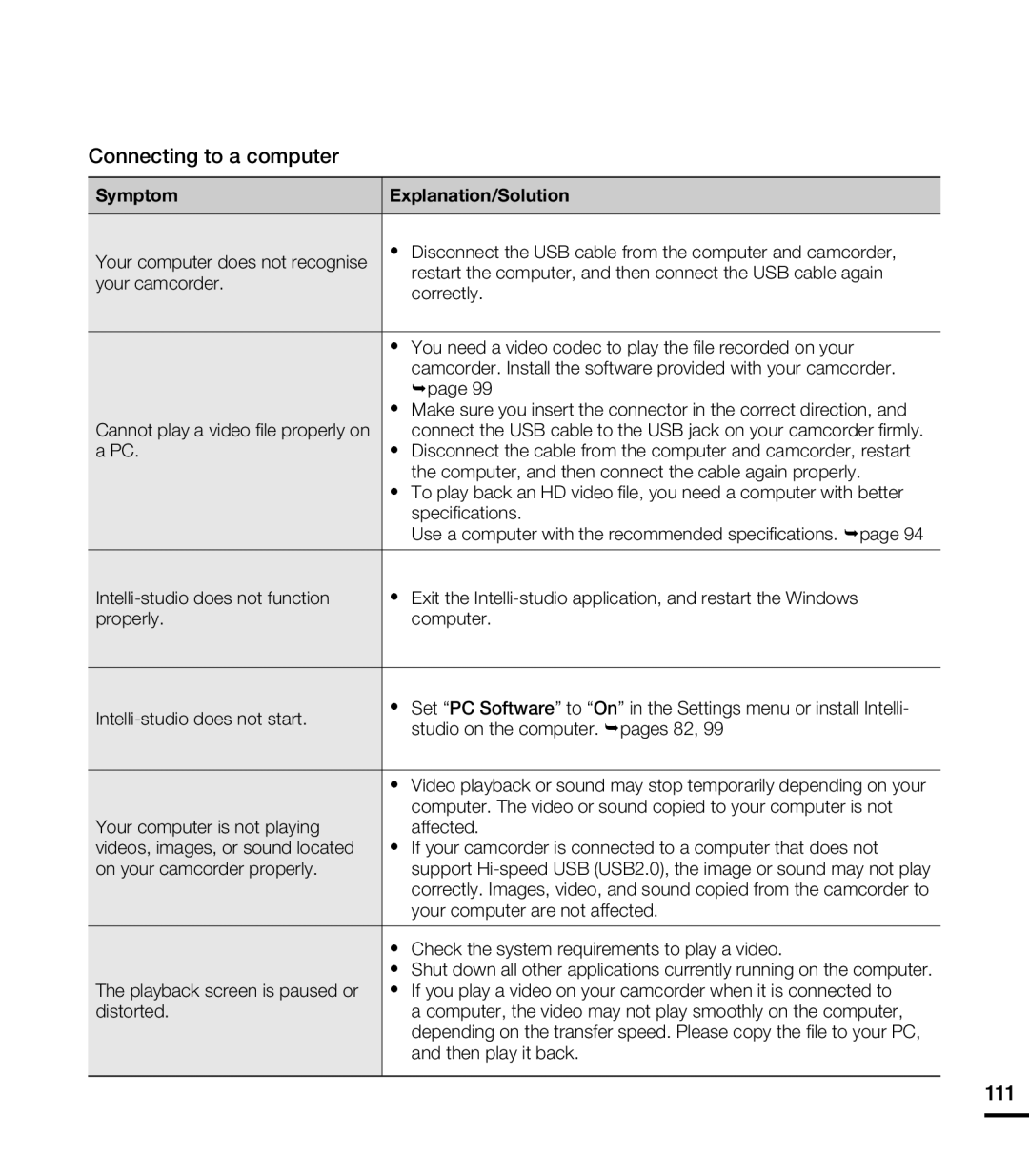
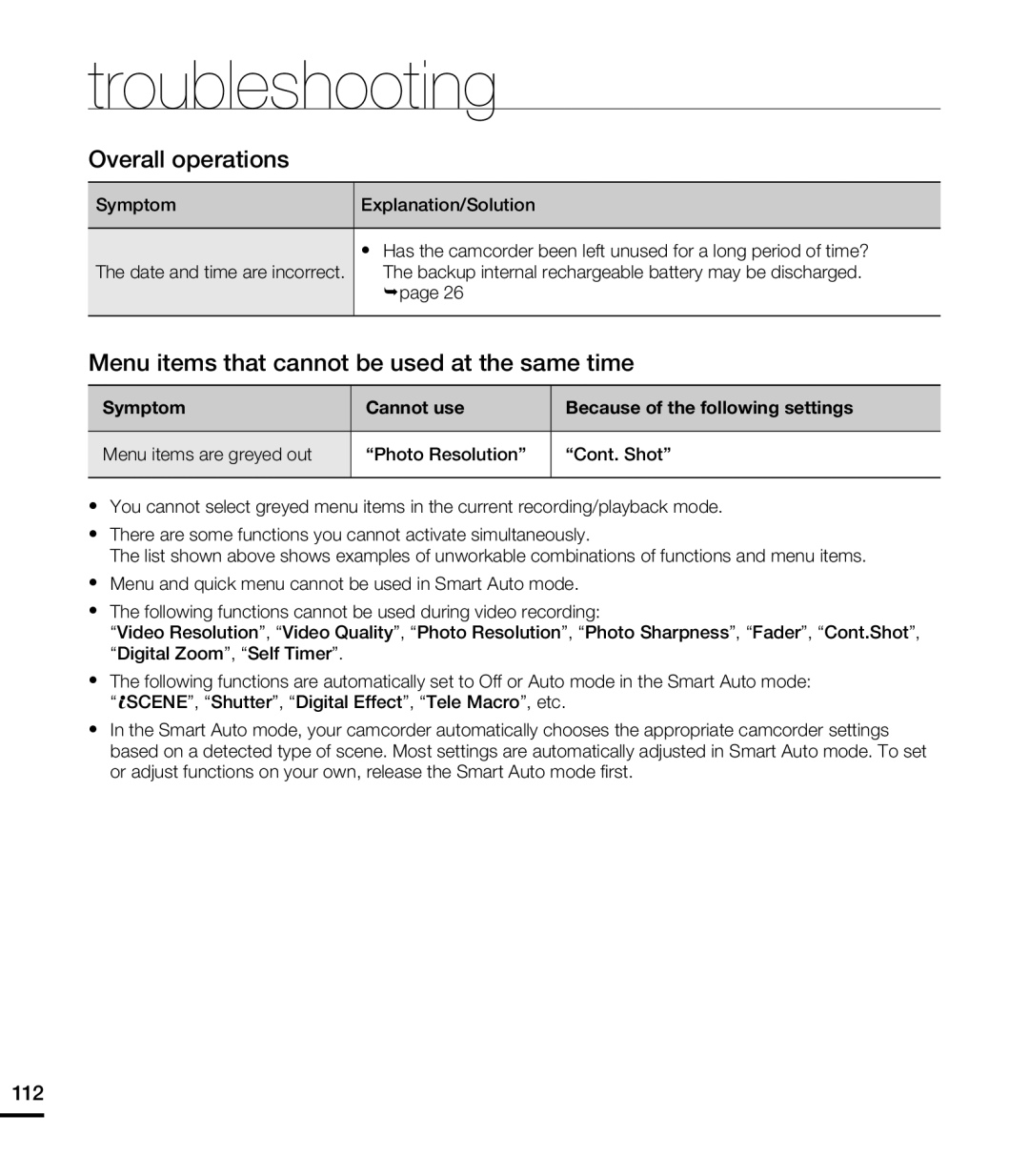 troubleshooting
troubleshootingOverall operations
Menu items that cannot be used at the same time
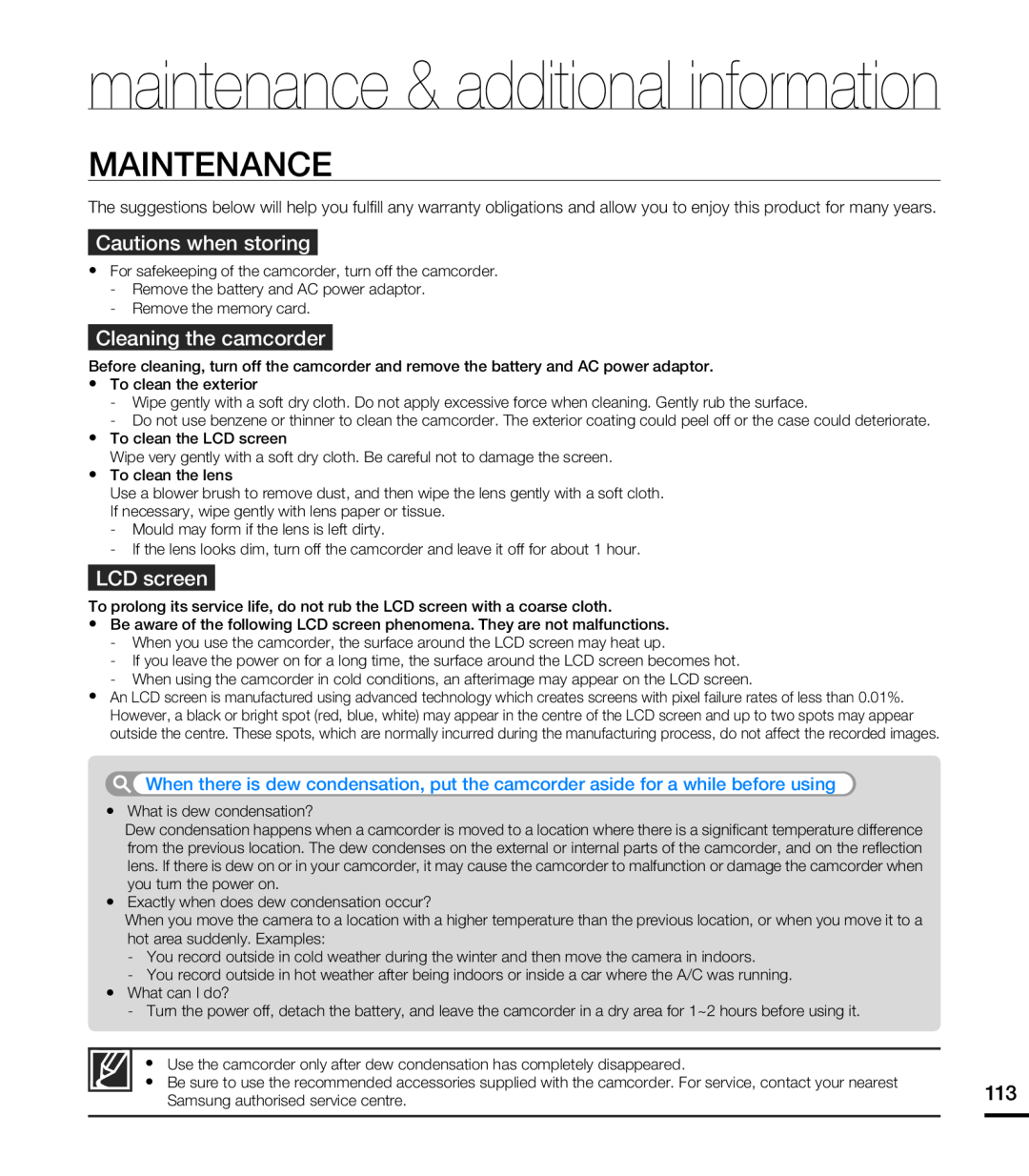 MAINTENANCE
MAINTENANCE
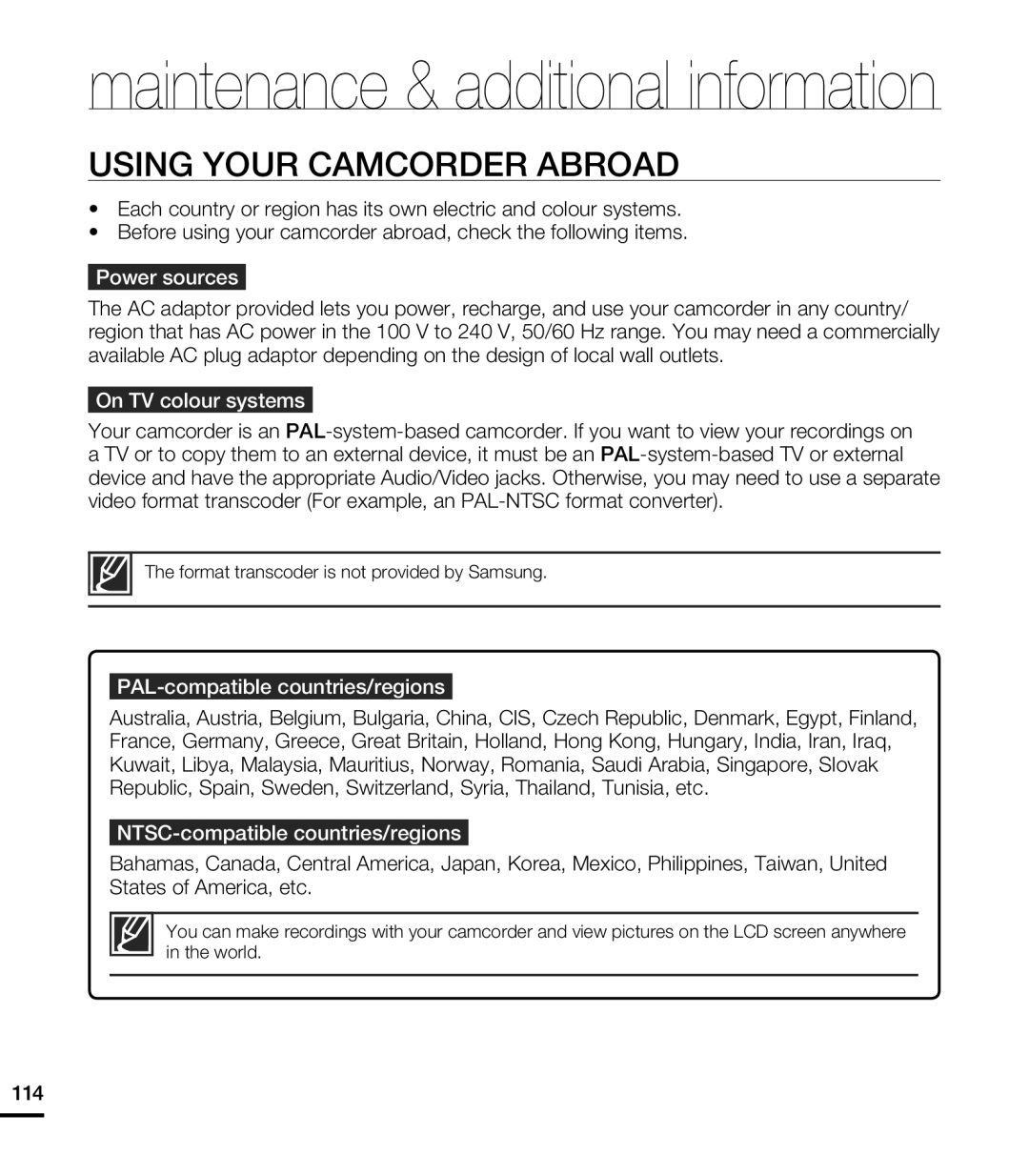 USING YOUR CAMCORDER ABROAD
USING YOUR CAMCORDER ABROAD
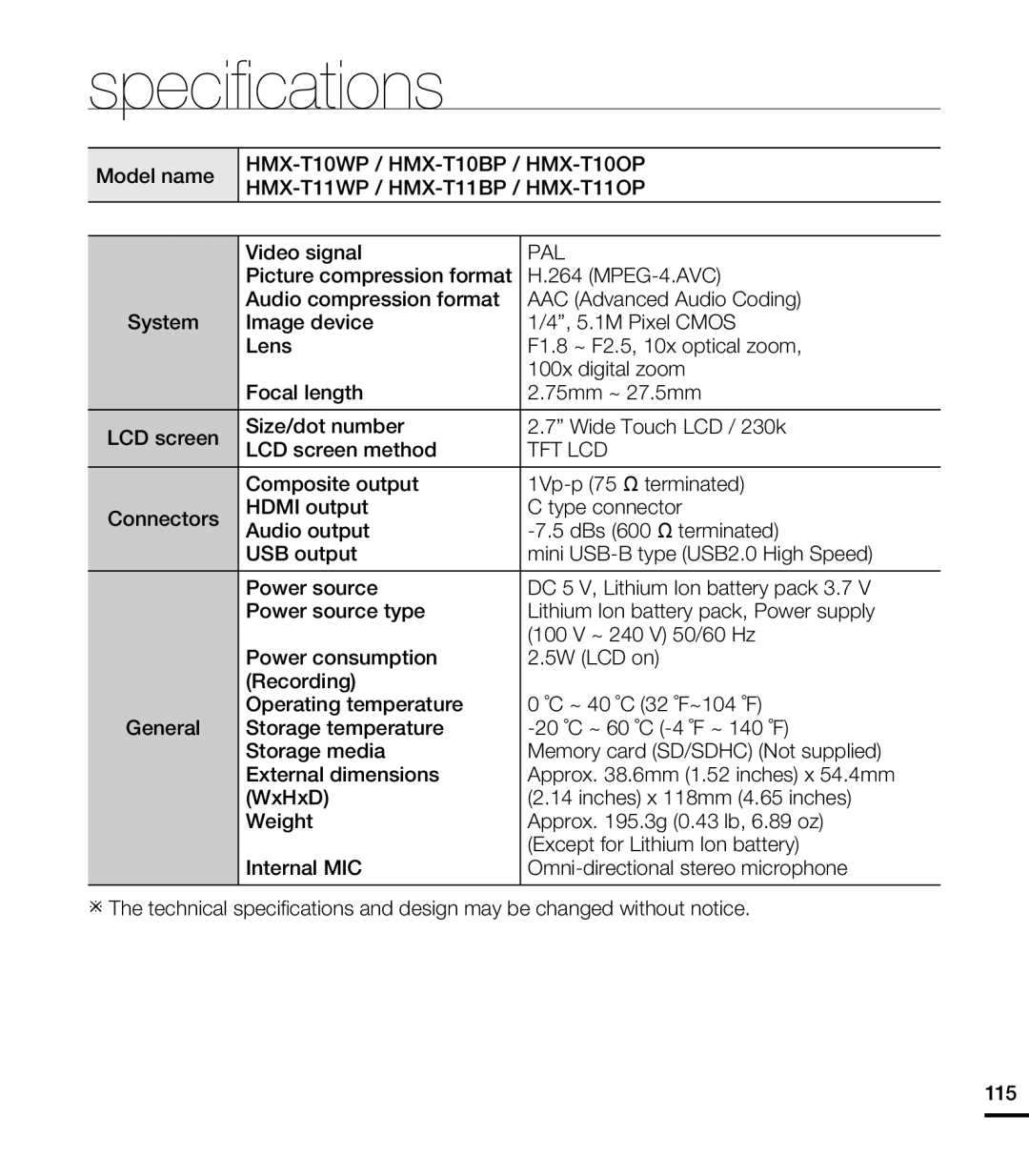 specifications
specifications
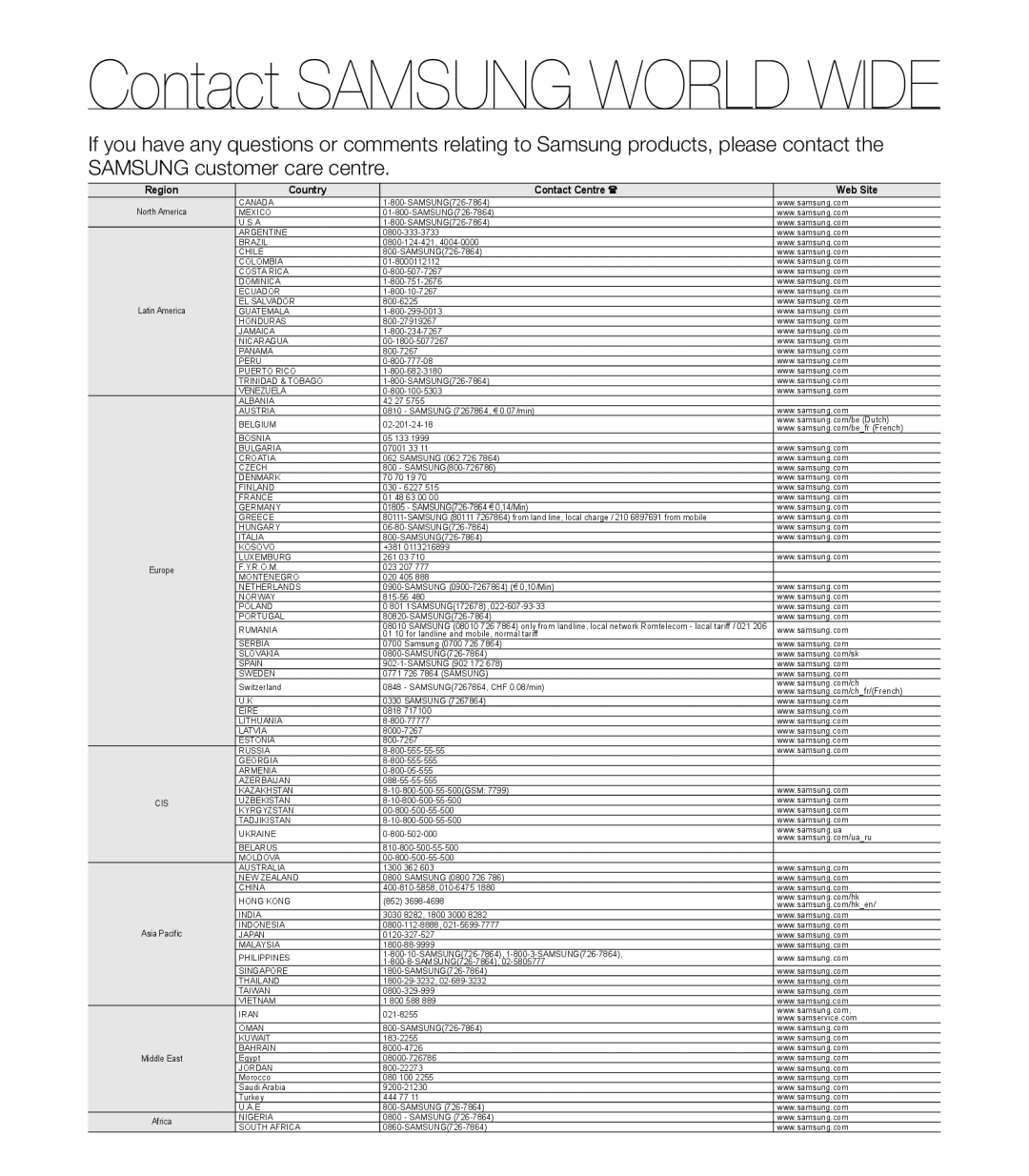 Contact SAMSUNG WORLD WIDE
Contact SAMSUNG WORLD WIDE
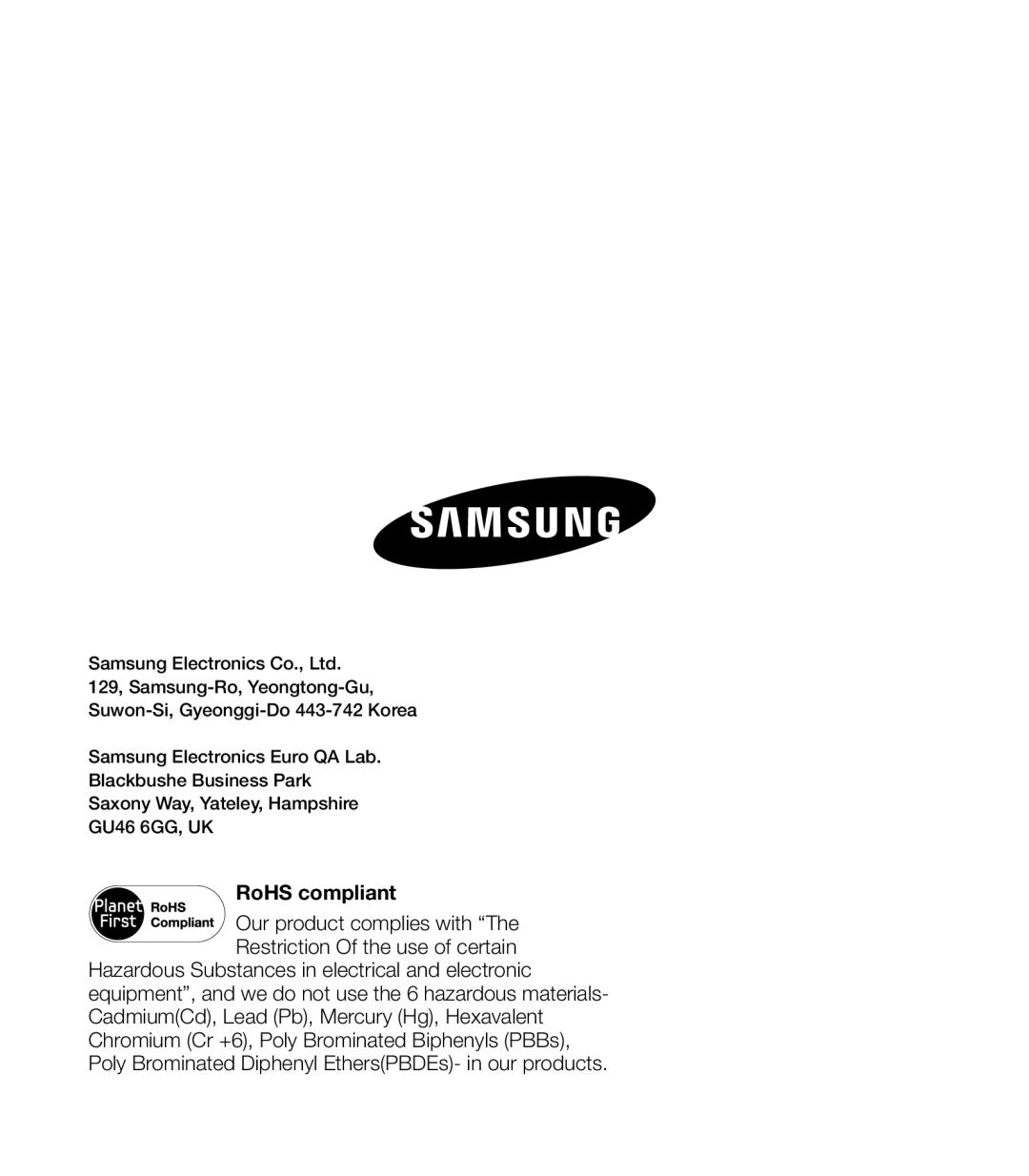 RoHS compliant
RoHS compliant