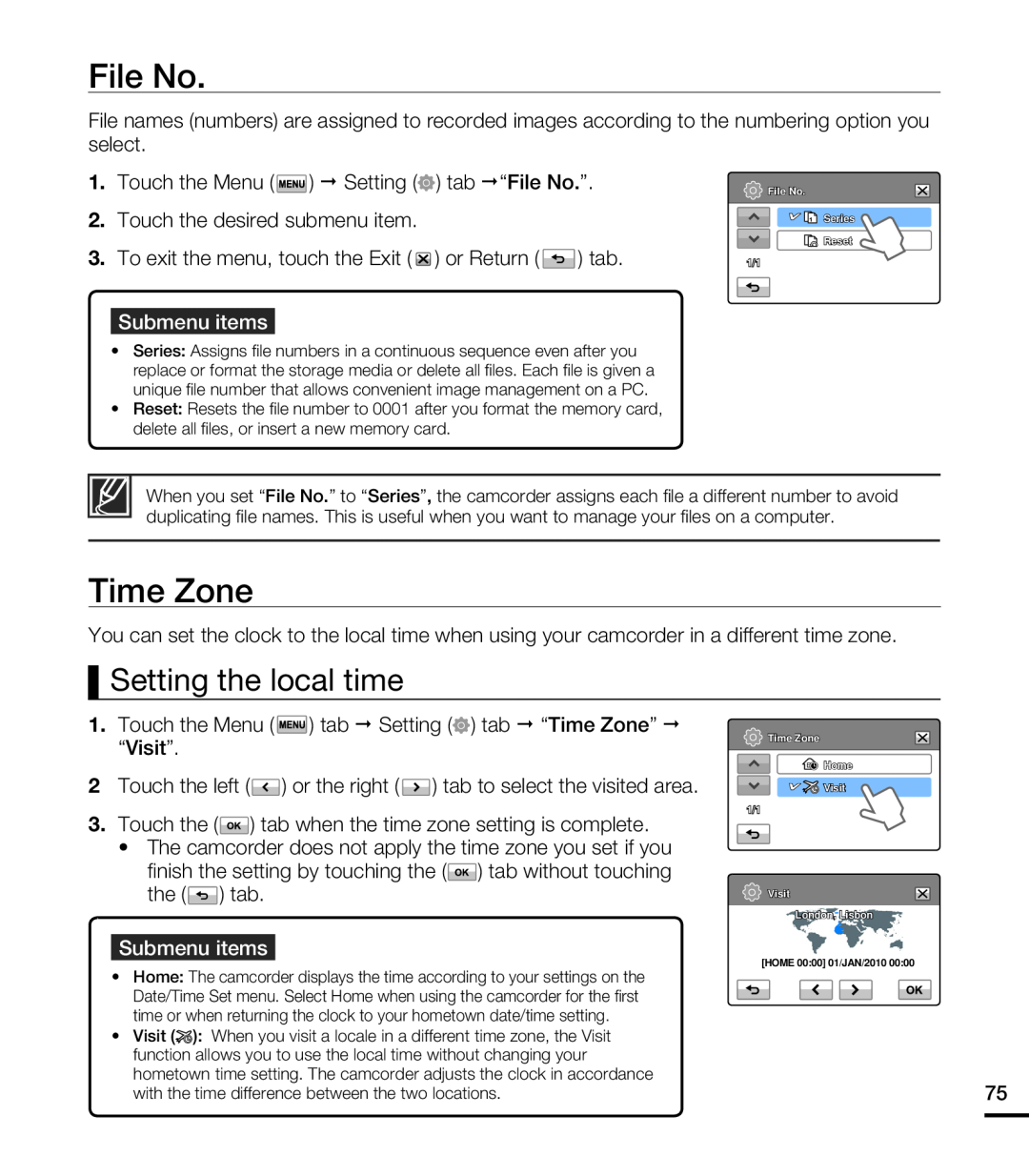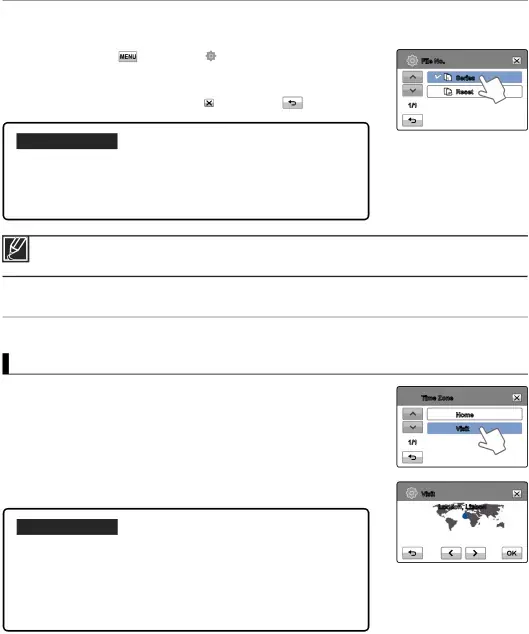
File No.
File names (numbers) are assigned to recorded images according to the numbering option you select.
1. | Touch the Menu ( | ) Setting ( | ) tab “File No.”. | File No. | |
|
|
|
|
| |
2. | Touch the desired submenu item. |
|
| Series | |
3. | To exit the menu, touch the Exit ( | ) or Return ( | ) tab. | Reset | |
1/1 | |||||
Submenu items
•Series: Assigns file numbers in a continuous sequence even after you replace or format the storage media or delete all files. Each file is given a unique file number that allows convenient image management on a PC.
•Reset: Resets the file number to 0001 after you format the memory card, delete all files, or insert a new memory card.
When you set “File No.” to “Series”, the camcorder assigns each file a different number to avoid duplicating file names. This is useful when you want to manage your files on a computer.
Time Zone
You can set the clock to the local time when using your camcorder in a different time zone.
Setting the local time
1.Touch the Menu ( ![]() ) tab Setting (
) tab Setting (![]() ) tab “Time Zone” “Visit”.
) tab “Time Zone” “Visit”.
2Touch the left (![]() ) or the right (
) or the right (![]() ) tab to select the visited area.
) tab to select the visited area.
3.Touch the (![]() ) tab when the time zone setting is complete.
) tab when the time zone setting is complete.
•The camcorder does not apply the time zone you set if you
finish the setting by touching the (![]() ) tab without touching
) tab without touching
the ( ![]() ) tab.
) tab.
Submenu items
![]() Time Zone
Time Zone
![]() Home
Home
![]()
![]() Visit
Visit
1/1
Visit
London, Lisbon
[HOME 00:00] 01/JAN/2010 00:00
•Home: The camcorder displays the time according to your settings on the
Date/Time Set menu. Select Home when using the camcorder for the first time or when returning the clock to your hometown date/time setting.
•Visit (![]() ): When you visit a locale in a different time zone, the Visit function allows you to use the local time without changing your hometown time setting. The camcorder adjusts the clock in accordance
): When you visit a locale in a different time zone, the Visit function allows you to use the local time without changing your hometown time setting. The camcorder adjusts the clock in accordance
with the time difference between the two locations. | 75 |
|
|