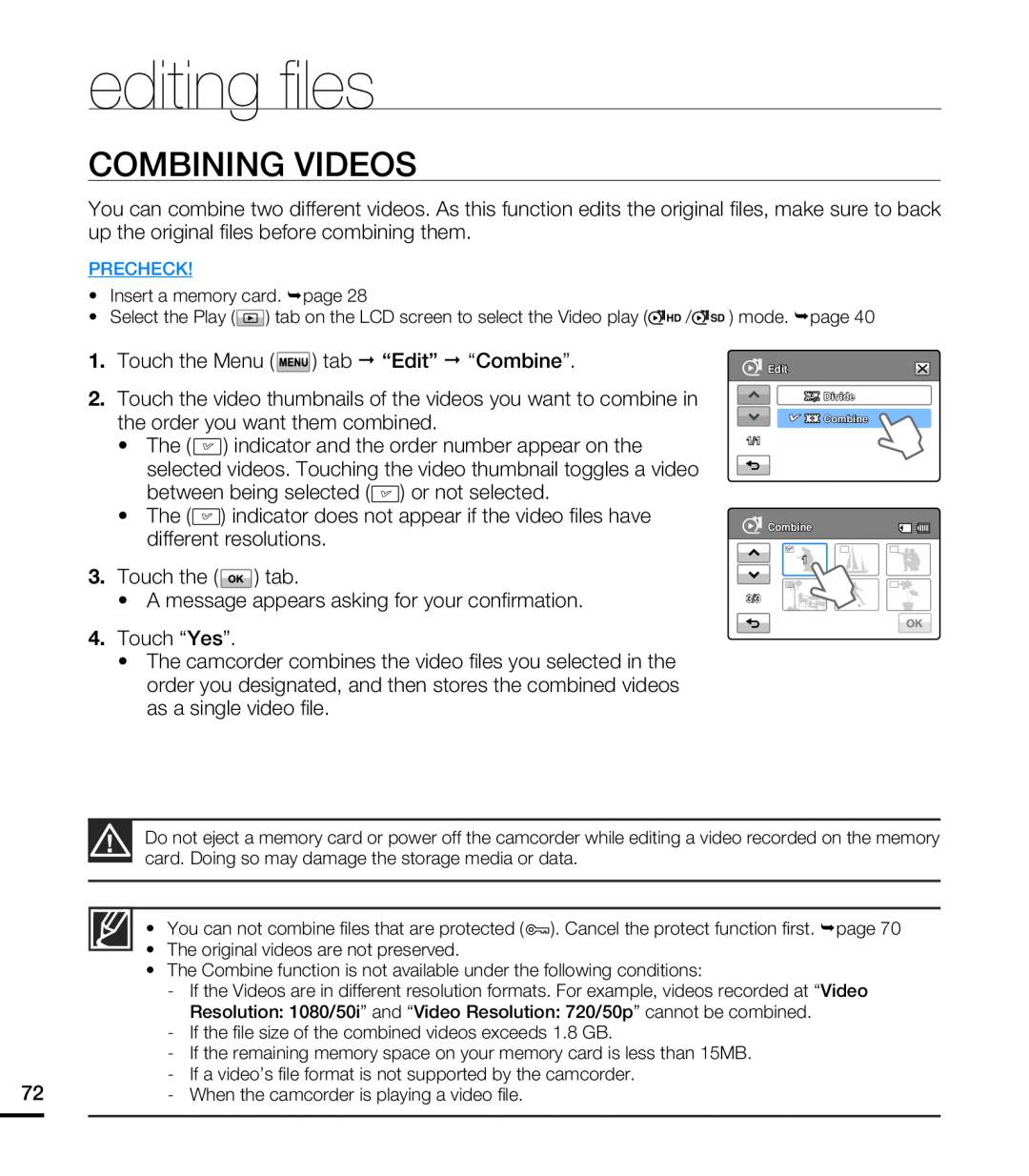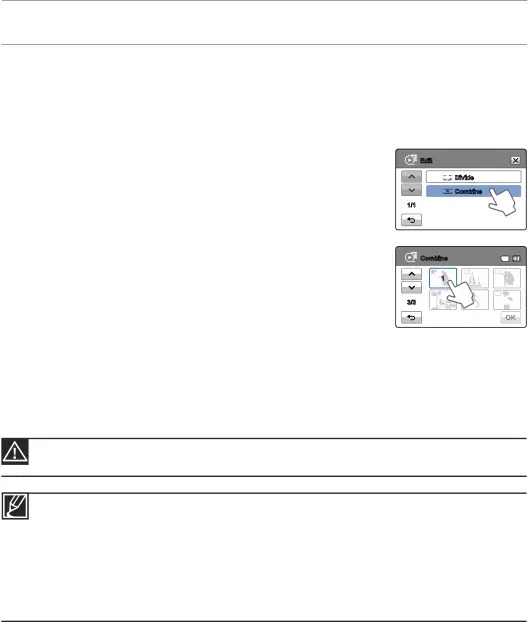
editing fi les
COMBINING VIDEOS
You can combine two different videos. As this function edits the original files, make sure to back up the original files before combining them.
PRECHECK!
•Insert a memory card. ¬page 28
•Select the Play (![]() ) tab on the LCD screen to select the Video play (
) tab on the LCD screen to select the Video play (![]() HD /
HD /![]()
1.Touch the Menu ( ![]() ) tab “Edit” “Combine”.
) tab “Edit” “Combine”.
2.Touch the video thumbnails of the videos you want to combine in the order you want them combined.
•The (![]() ) indicator and the order number appear on the selected videos. Touching the video thumbnail toggles a video between being selected (
) indicator and the order number appear on the selected videos. Touching the video thumbnail toggles a video between being selected (![]() ) or not selected.
) or not selected.
•The (![]() ) indicator does not appear if the video files have different resolutions.
) indicator does not appear if the video files have different resolutions.
SD ) mode. ¬page 40
Edit
![]()
![]()
![]()
![]() Divide
Divide
![]()
![]()
![]()
![]()
![]()
![]() Combine
Combine
1/1
Combine
3.Touch the (![]() ) tab.
) tab.
•A message appears asking for your confirmation.
4.Touch “Yes”.
•The camcorder combines the video files you selected in the order you designated, and then stores the combined videos as a single video file.
1
3/3
Do not eject a memory card or power off the camcorder while editing a video recorded on the memory card. Doing so may damage the storage media or data.
• You can not combine files that are protected (![]() ). Cancel the protect function first. ¬page 70
). Cancel the protect function first. ¬page 70
•The original videos are not preserved.
•The Combine function is not available under the following conditions:
-If the Videos are in different resolution formats. For example, videos recorded at “Video Resolution: 1080/50i” and “Video Resolution: 720/50p” cannot be combined.
-If the file size of the combined videos exceeds 1.8 GB.
-If the remaining memory space on your memory card is less than 15MB.
-If a video’s file format is not supported by the camcorder.
72- When the camcorder is playing a video file.