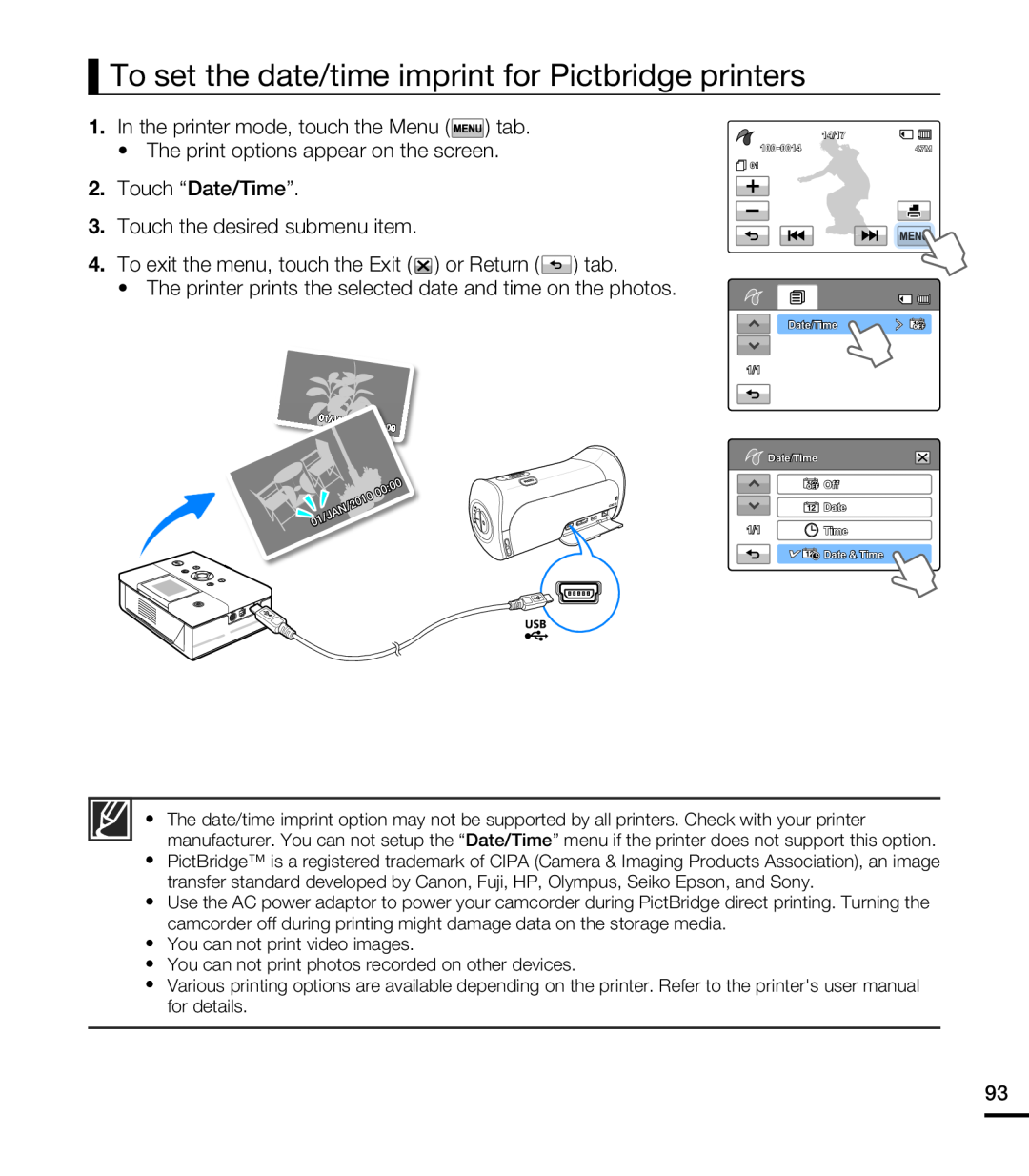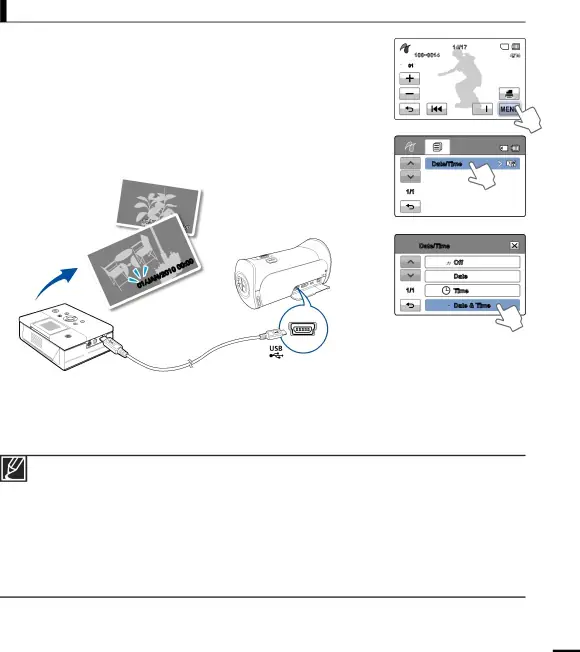
To set the date/time imprint for Pictbridge printers
1.In the printer mode, touch the Menu ( ![]() ) tab.
) tab.
• The print options appear on the screen.
14/17
![]() 01
01
2.Touch “Date/Time”.
3.Touch the desired submenu item.
4.To exit the menu, touch the Exit ( ![]() ) or Return (
) or Return ( ![]() ) tab.
) tab.
• The printer prints the selected date and time on the photos.
01/JAN/2010 | 00:00 |
|
![]()
![]()
![]()
![]()
![]()
![]()
![]()
![]()
![]() 00:00
00:00
01/JAN/2010
Date/Time
1/1
![]() Date/Time
Date/Time
![]() Off
Off
![]() Date
Date
1/1 | Time |
![]()
![]() Date & Time
Date & Time
yThe date/time imprint option may not be supported by all printers. Check with your printer manufacturer. You can not setup the “Date/Time” menu if the printer does not support this option.
yPictBridge™ is a registered trademark of CIPA (Camera & Imaging Products Association), an image transfer standard developed by Canon, Fuji, HP, Olympus, Seiko Epson, and Sony.
yUse the AC power adaptor to power your camcorder during PictBridge direct printing. Turning the camcorder off during printing might damage data on the storage media.
yYou can not print video images.
yYou can not print photos recorded on other devices.
yVarious printing options are available depending on the printer. Refer to the printer's user manual for details.
93