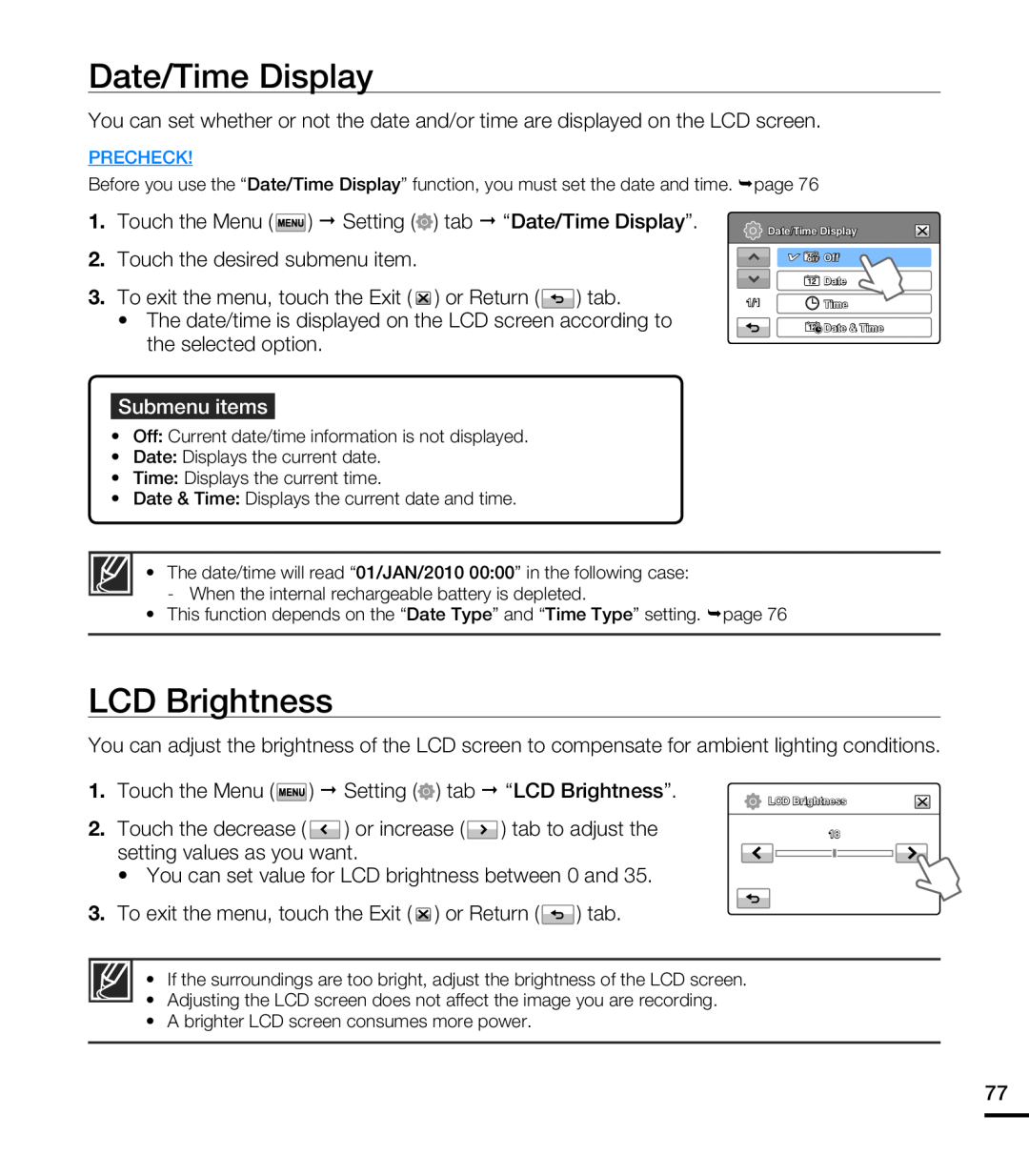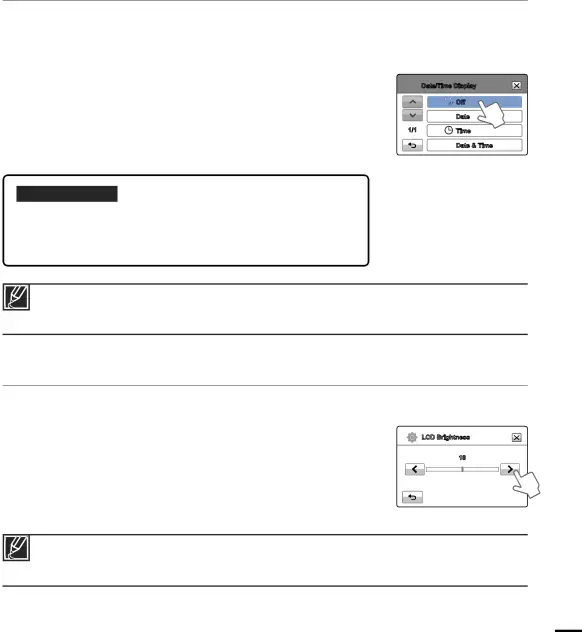
Date/Time Display
You can set whether or not the date and/or time are displayed on the LCD screen.
PRECHECK!
Before you use the “Date/Time Display” function, you must set the date and time. ¬page 76
1.Touch the Menu ( ![]() ) Setting (
) Setting (![]() ) tab “Date/Time Display”.
) tab “Date/Time Display”.
2.Touch the desired submenu item.
3.To exit the menu, touch the Exit ( ![]() ) or Return (
) or Return ( ![]() ) tab.
) tab.
•The date/time is displayed on the LCD screen according to the selected option.
![]() Date/Time Display
Date/Time Display
![]()
![]() Off
Off
![]() Date
Date
1/1 | Time |
![]() Date & Time
Date & Time
Submenu items
•Off: Current date/time information is not displayed.
•Date: Displays the current date.
•Time: Displays the current time.
•Date & Time: Displays the current date and time.
• The date/time will read “01/JAN/2010 00:00” in the following case:
- When the internal rechargeable battery is depleted.
•This function depends on the “Date Type” and “Time Type” setting. ¬page 76
LCD Brightness
You can adjust the brightness of the LCD screen to compensate for ambient lighting conditions.
1.Touch the Menu ( ![]() ) Setting (
) Setting (![]() ) tab “LCD Brightness”.
) tab “LCD Brightness”.
2.Touch the decrease ( ![]() ) or increase (
) or increase (![]() ) tab to adjust the setting values as you want.
) tab to adjust the setting values as you want.
• You can set value for LCD brightness between 0 and 35.
3.To exit the menu, touch the Exit ( ![]() ) or Return (
) or Return ( ![]() ) tab.
) tab.
LCD Brightness
18
•If the surroundings are too bright, adjust the brightness of the LCD screen.
•Adjusting the LCD screen does not affect the image you are recording.
•A brighter LCD screen consumes more power.
77