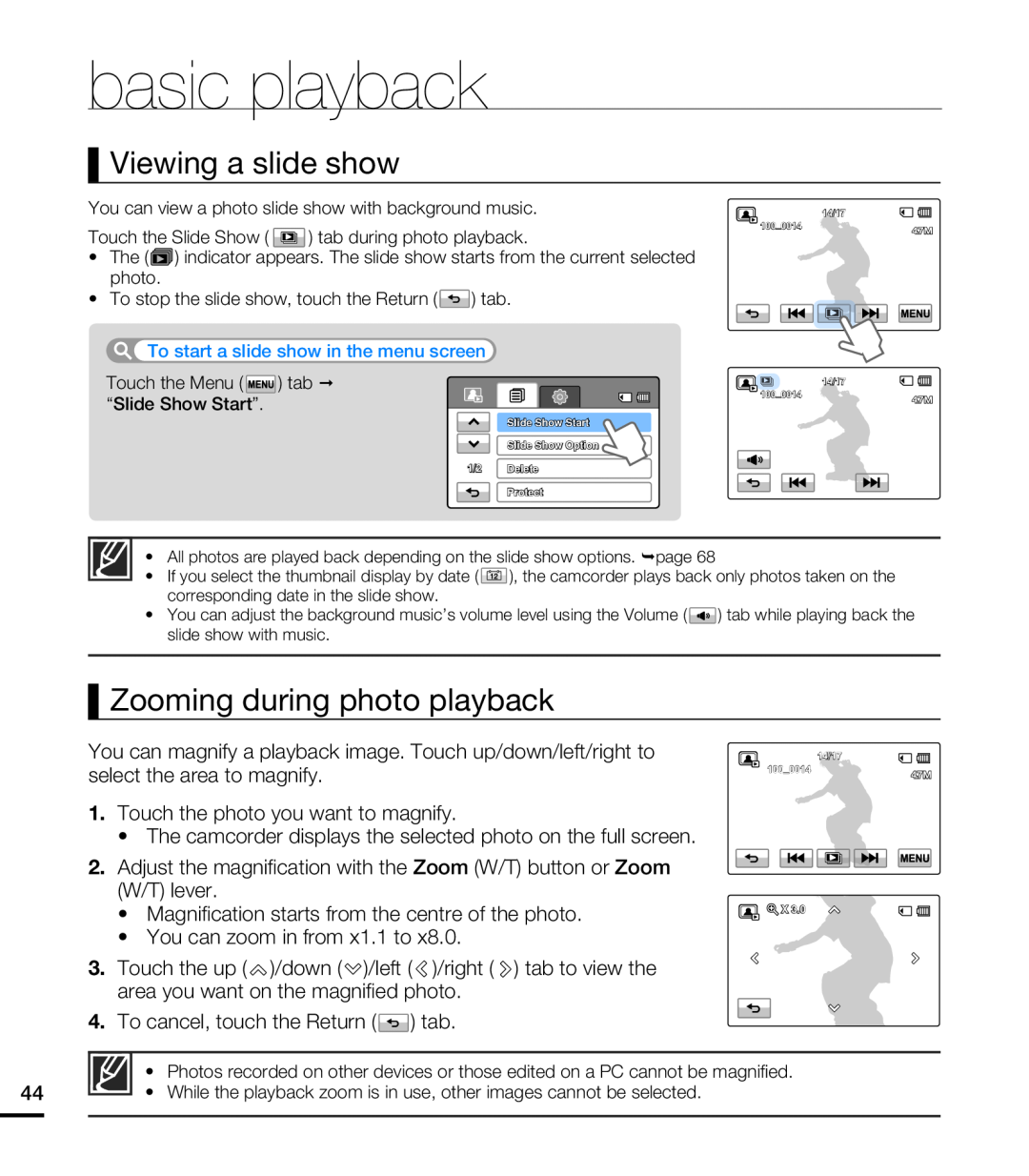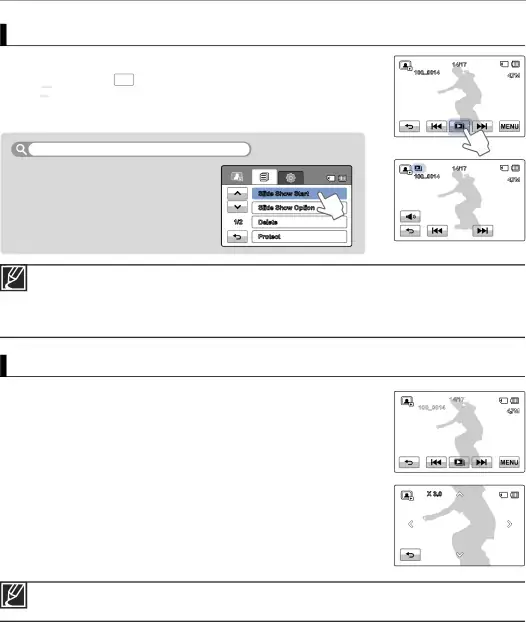
basic playback
Viewing a slide show
You can view a photo slide show with background music.
14/17 |
100_0014
Touch the Slide Show ( ![]() ) tab during photo playback.
) tab during photo playback.
•The (![]()
![]() ) indicator appears. The slide show starts from the current selected photo.
) indicator appears. The slide show starts from the current selected photo.
•To stop the slide show, touch the Return (![]() ) tab.
) tab.
To start a slide show in the menu screen
Touch the Menu ( ![]() ) tab “Slide Show Start”.
) tab “Slide Show Start”.
14/17 |
100_0014
Slide Show Start
Slide Show Option
1/2 Delete
Protect
• All photos are played back depending on the slide show options. ¬page 68
•If you select the thumbnail display by date (![]() ), the camcorder plays back only photos taken on the corresponding date in the slide show.
), the camcorder plays back only photos taken on the corresponding date in the slide show.
•You can adjust the background music’s volume level using the Volume ( ![]() ) tab while playing back the slide show with music.
) tab while playing back the slide show with music.
Zooming during photo playback
You can magnify a playback image. Touch up/down/left/right to select the area to magnify.
1.Touch the photo you want to magnify.
•The camcorder displays the selected photo on the full screen.
2.Adjust the magnification with the Zoom (W/T) button or Zoom (W/T) lever.
•Magnification starts from the centre of the photo.
•You can zoom in from x1.1 to x8.0.
3.Touch the up (![]() )/down (
)/down (![]() )/left (
)/left ( ![]() )/right (
)/right ( ![]() ) tab to view the area you want on the magnified photo.
) tab to view the area you want on the magnified photo.
4.To cancel, touch the Return (![]() ) tab.
) tab.
14/17 |
100_0014
![]() X 3.0
X 3.0
• Photos recorded on other devices or those edited on a PC cannot be magnified.
44• While the playback zoom is in use, other images cannot be selected.