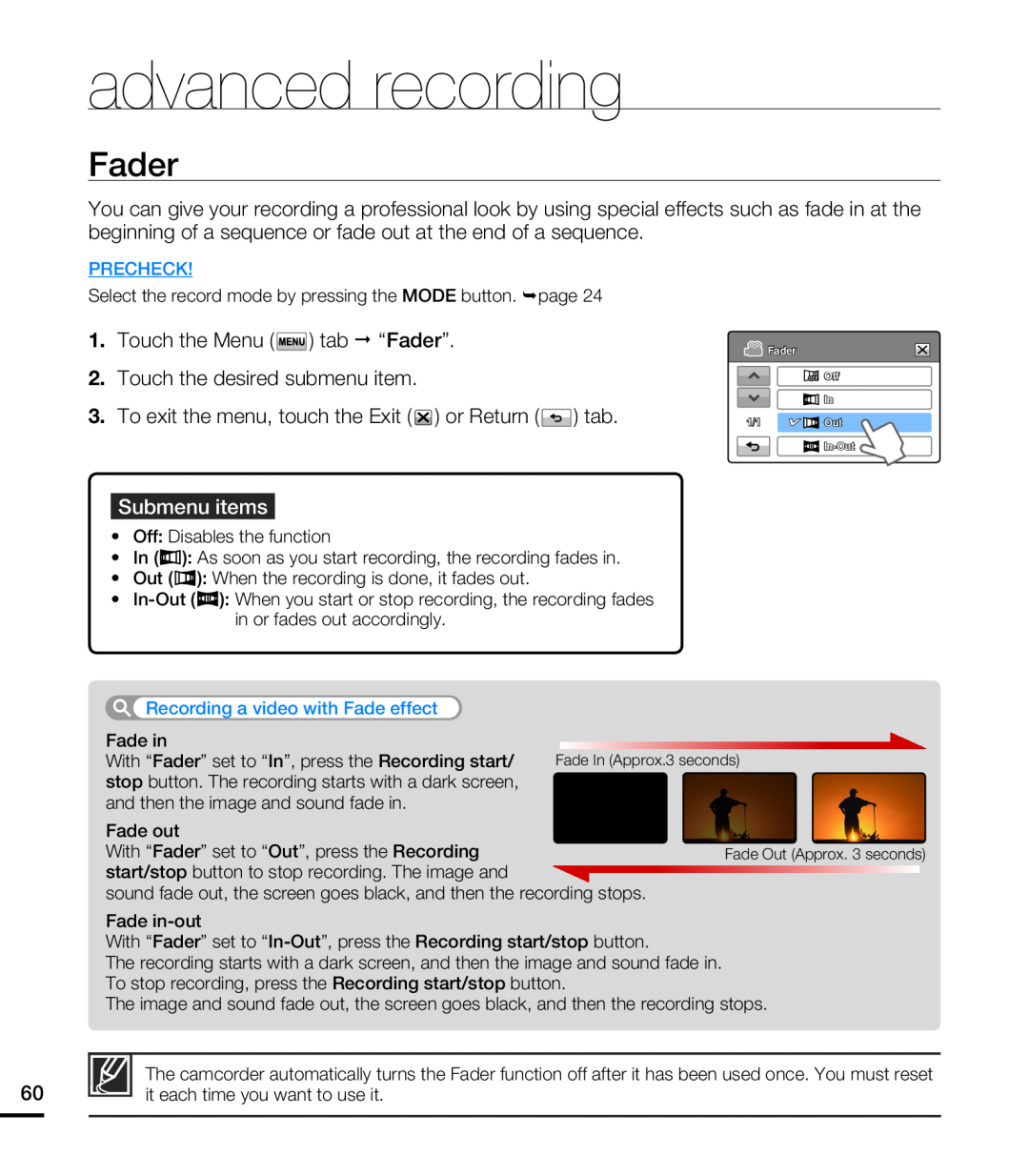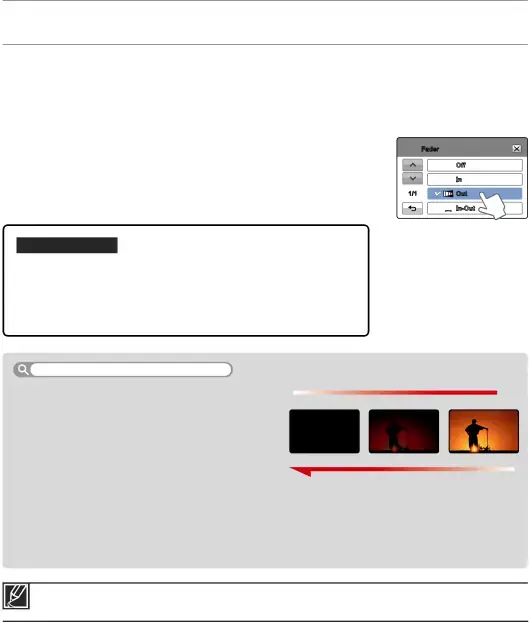
advanced recording
Fader
You can give your recording a professional look by using special effects such as fade in at the beginning of a sequence or fade out at the end of a sequence.
PRECHECK!
Select the record mode by pressing the MODE button. ¬page 24
1.Touch the Menu ( ![]() ) tab “Fader”.
) tab “Fader”.
2.Touch the desired submenu item.
3.To exit the menu, touch the Exit ( ![]() ) or Return (
) or Return ( ![]() ) tab.
) tab.
Submenu items
•Off: Disables the function
•In (![]() ): As soon as you start recording, the recording fades in.
): As soon as you start recording, the recording fades in.
•Out (![]() ): When the recording is done, it fades out.
): When the recording is done, it fades out.
•![]()
![]() ): When you start or stop recording, the recording fades in or fades out accordingly.
): When you start or stop recording, the recording fades in or fades out accordingly.
![]() Fader
Fader
![]() Off
Off
![]() In
In
1/1 | Out |
![]()
![]()
Recording a video with Fade effect
Fade in
With “Fader” set to “In”, press the Recording start/ Fade In (Approx.3 seconds) stop button. The recording starts with a dark screen,
and then the image and sound fade in.
Fade out
With “Fader” set to “Out”, press the Recording start/stop button to stop recording. The image and
sound fade out, the screen goes black, and then the recording stops.
Fade Out (Approx. 3 seconds)
Fade
With “Fader” set to
The recording starts with a dark screen, and then the image and sound fade in.
To stop recording, press the Recording start/stop button.
The image and sound fade out, the screen goes black, and then the recording stops.
The camcorder automatically turns the Fader function off after it has been used once. You must reset
60it each time you want to use it.