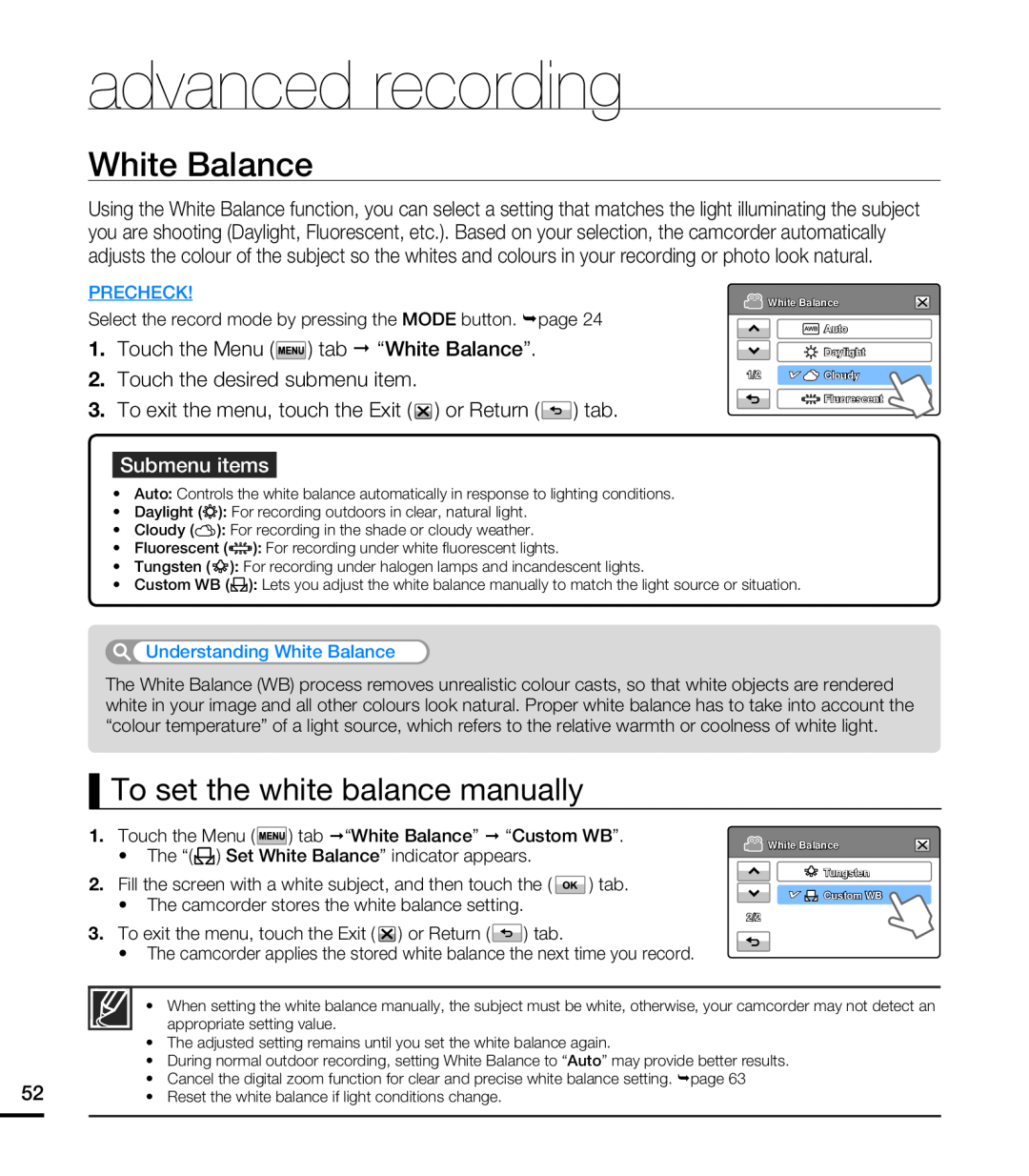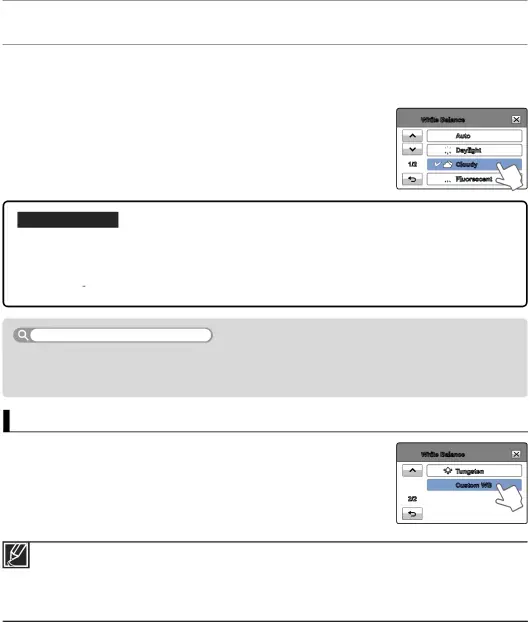
advanced recording
White Balance
Using the White Balance function, you can select a setting that matches the light illuminating the subject you are shooting (Daylight, Fluorescent, etc.). Based on your selection, the camcorder automatically adjusts the colour of the subject so the whites and colours in your recording or photo look natural.
PRECHECK!
Select the record mode by pressing the MODE button. ¬page 24
1.Touch the Menu ( ![]() ) tab “White Balance”.
) tab “White Balance”.
2.Touch the desired submenu item.
3.To exit the menu, touch the Exit ( ![]() ) or Return (
) or Return ( ![]() ) tab.
) tab.
Submenu items
![]() White Balance
White Balance
![]() Auto
Auto
![]()
![]()
![]() Daylight
Daylight
1/2 | Cloudy |
![]()
![]()
![]()
![]()
![]() Fluorescent
Fluorescent
•Auto: Controls the white balance automatically in response to lighting conditions.
•Daylight (![]()
![]()
![]() ): For recording outdoors in clear, natural light.
): For recording outdoors in clear, natural light.
•Cloudy (![]() ): For recording in the shade or cloudy weather.
): For recording in the shade or cloudy weather.
•Fluorescent (![]()
![]()
![]()
![]()
![]() ): For recording under white fluorescent lights.
): For recording under white fluorescent lights.
•Tungsten ( ![]()
![]()
![]() ): For recording under halogen lamps and incandescent lights.
): For recording under halogen lamps and incandescent lights.
•Custom WB (![]() ): Lets you adjust the white balance manually to match the light source or situation.
): Lets you adjust the white balance manually to match the light source or situation.
Understanding White Balance
The White Balance (WB) process removes unrealistic colour casts, so that white objects are rendered white in your image and all other colours look natural. Proper white balance has to take into account the “colour temperature” of a light source, which refers to the relative warmth or coolness of white light.
To set the white balance manually
1.Touch the Menu (![]() ) tab “White Balance” “Custom WB”.
) tab “White Balance” “Custom WB”.
•The “(![]() ) Set White Balance” indicator appears.
) Set White Balance” indicator appears.
2.Fill the screen with a white subject, and then touch the ( ![]() ) tab.
) tab.
•The camcorder stores the white balance setting.
3.To exit the menu, touch the Exit ( ![]() ) or Return (
) or Return (![]() ) tab.
) tab.
•The camcorder applies the stored white balance the next time you record.
![]() White Balance
White Balance
Tungsten
![]()
![]()
![]() Custom WB 2/2
Custom WB 2/2
• When setting the white balance manually, the subject must be white, otherwise, your camcorder may not detect an appropriate setting value.
•The adjusted setting remains until you set the white balance again.
•During normal outdoor recording, setting White Balance to “Auto” may provide better results.
•Cancel the digital zoom function for clear and precise white balance setting. ¬page 63
52• Reset the white balance if light conditions change.