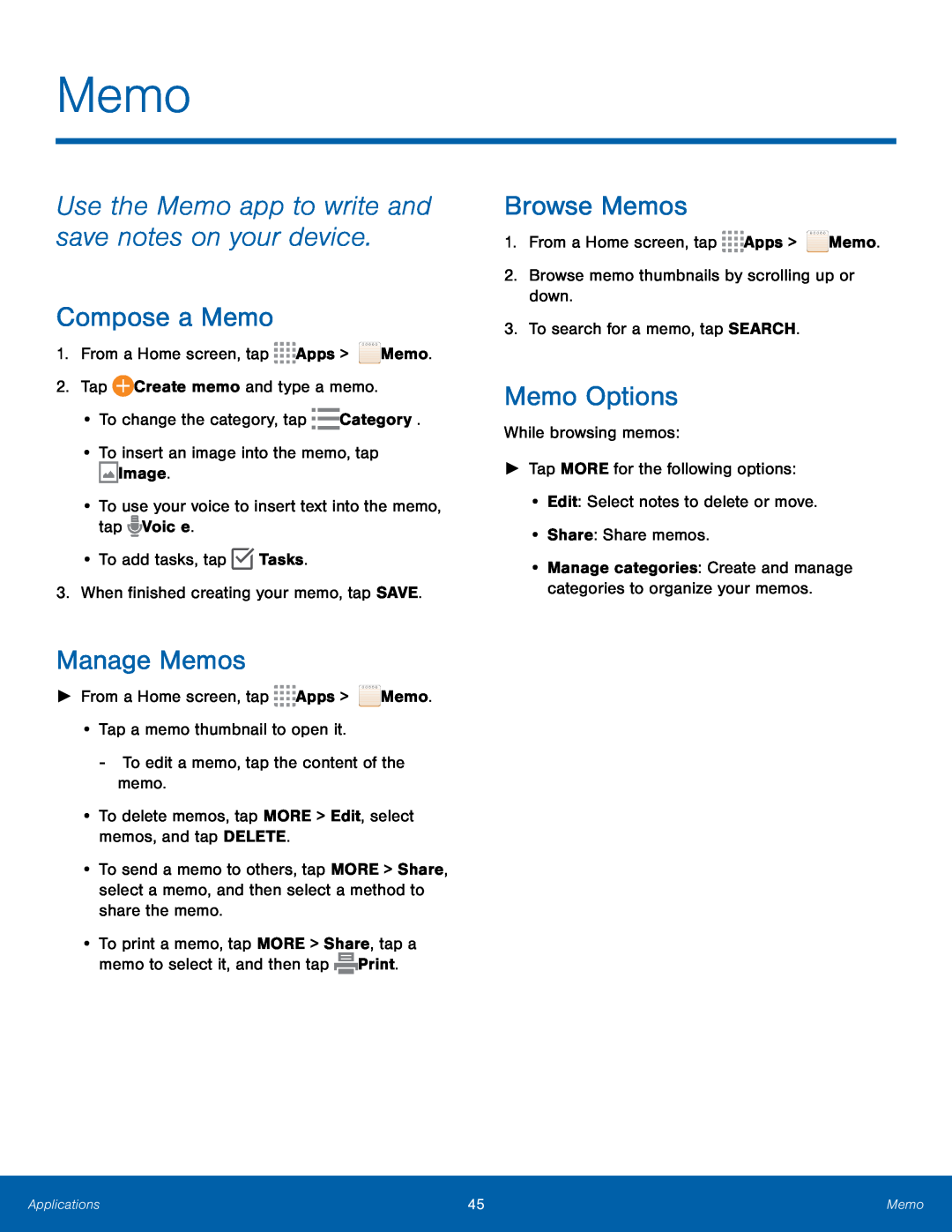
Memo
Use the Memo app to write and save notes on your device.
Compose a Memo
1.From a Home screen, tapManage Memos
►From a Home screen, tap•To send a memo to others, tap MORE > Share, select a memo, and then select a method to share the memo.
•To print a memo, tap MORE > Share, tap a memo to select it, and then tap ![]() Print.
Print.
Browse Memos
1.From a Home screen, tap ![]()
![]()
![]()
![]() Apps >
Apps > ![]() Memo.
Memo.
Memo Options
While browsing memos:►Tap MORE for the following options:•Edit: Select notes to delete or move.•Share: Share memos.•Manage categories: Create and manage categories to organize your memos.
Applications | 45 | Memo |
|
|
|