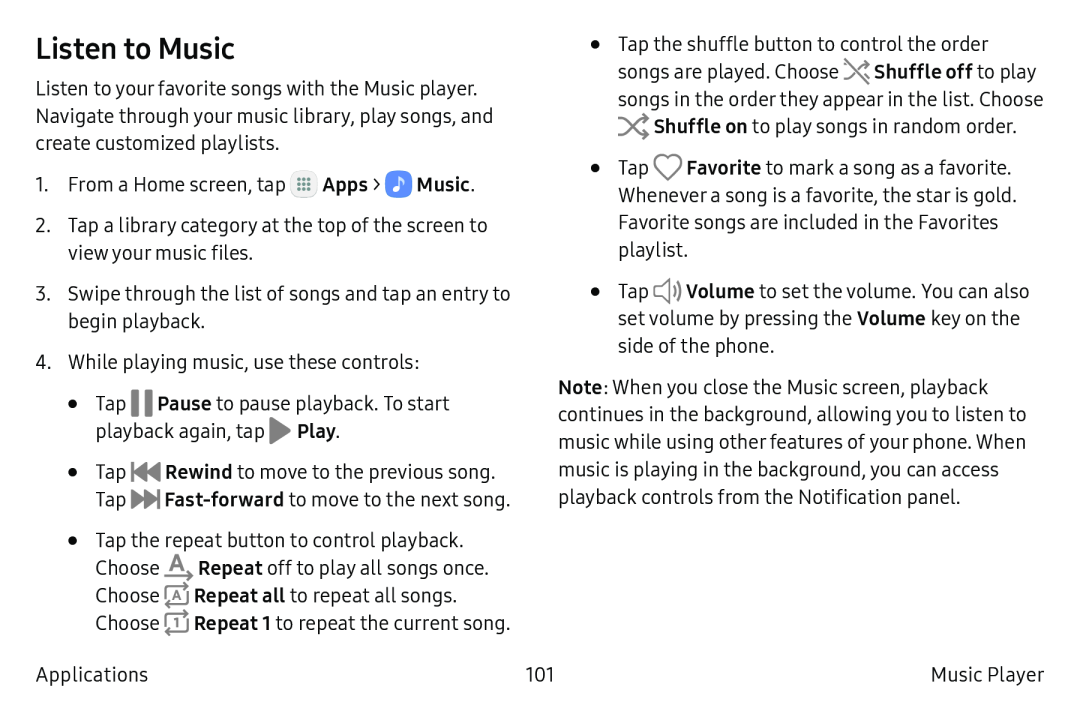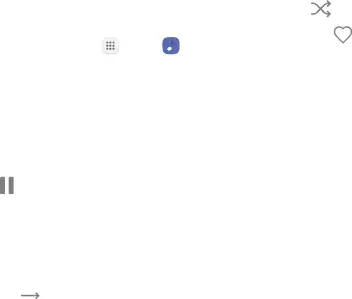
Listen to Music
Listen to your favorite songs with the Music player. Navigate through your music library, play songs, and create customized playlists.
1.From a Home screen, tap ::: Apps > 0![]() Music.
Music.
2.Tap a library category at the top of the screen to view your music files.
3.Swipe through the list of songs and tap an entry to begin playback.
4.While playing music, use these controls:
•Tap II Pause to pause playback. To start playback again, tap ![]() Play.
Play.
•Tap ![]() Rewind to move to the previous song. Tap
Rewind to move to the previous song. Tap ![]()
•Tap the repeat button to control playback. Choose ![]() Repeat off to play all songs once.
Repeat off to play all songs once.
Choose ![]() Repeat all to repeat all songs. Choose
Repeat all to repeat all songs. Choose ![]() Repeat 1 to repeat the current song.
Repeat 1 to repeat the current song.
Applications
•Tap the shuffle button to control the order songs are played. Choose ![]() Shuffle off to play songs in the order they appear in the list. Choose :x:Shuffle on to play songs in random order.
Shuffle off to play songs in the order they appear in the list. Choose :x:Shuffle on to play songs in random order.
•Tap Q Favorite to mark a song as a favorite. Whenever a song is a favorite, the star is gold. Favorite songs are included in the Favorites playlist.
•Tap ![]()
![]() Volume to set the volume. You can also set volume by pressing the Volume key on the side of the phone.
Volume to set the volume. You can also set volume by pressing the Volume key on the side of the phone.
Note: When you close the Music screen, playback continues in the background, allowing you to listen to music while using other features of your phone. When music is playing in the background, you can access playback controls from the Notification panel.
101 | Music Player |