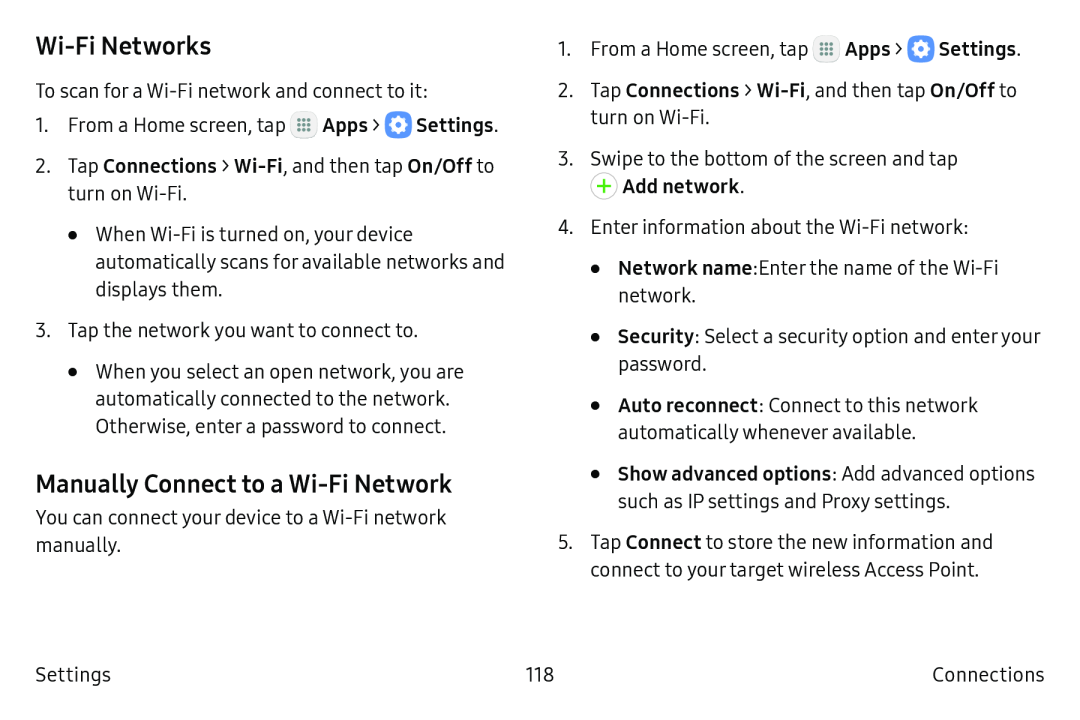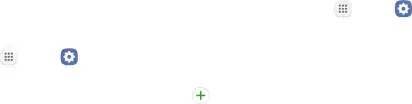
Wi-Fi Networks
To scan for a
1.From a Home screen, tap m Apps > 0 Settings.
2.Tap Connections >
•When
3.Tap the network you want to connect to.
•When you select an open network, you are automatically connected to the network. Otherwise, enter a password to connect.
Manually Connect to a Wi-Fi Network
You can connect your device to a
1. From a Home screen, tap | m Apps > 0 | Settings. |
2.Tap Connections >
3.Swipe to the bottom of the screen and tap
+ | Add network. |
4.Enter information about the
•Network name: Enter the name of the
•Security: Select a security option and enter your password.
•Auto reconnect: Connect to this network automatically whenever available.
•Show advanced options: Add advanced options such as IP settings and Proxy settings.
5.Tap Connect to store the new information and connect to your target wireless Access Point.
Settings | 118 | Connections |