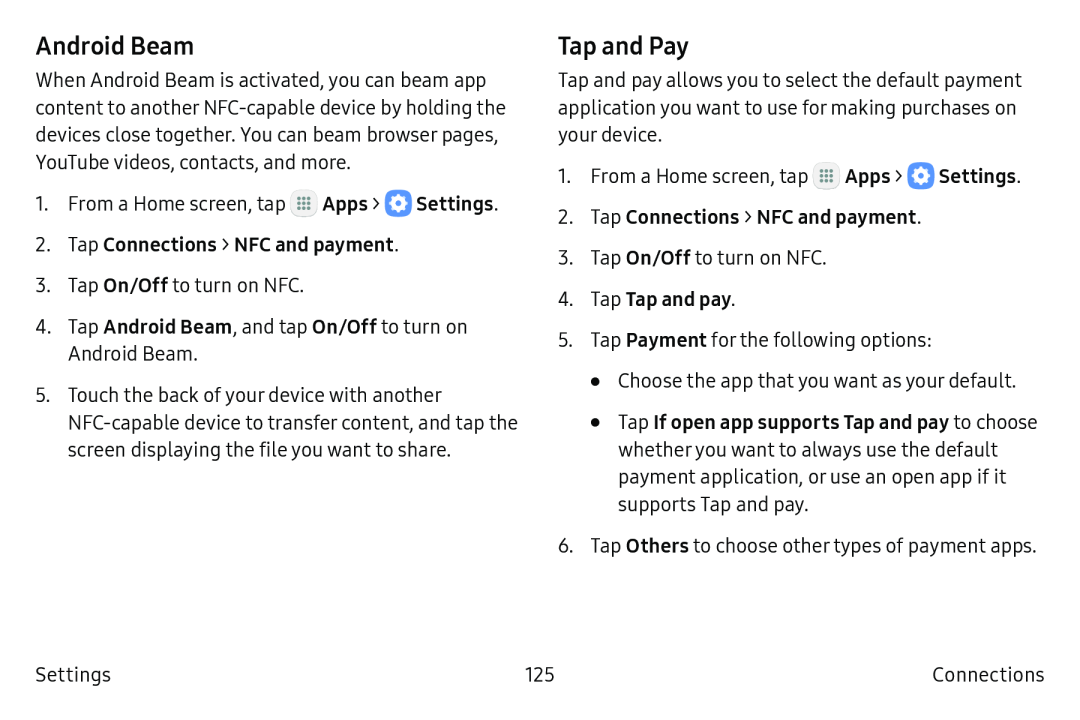Android Beam
When Android Beam is activated, you can beam app content to another
1.From a Home screen, tap ![]() Apps >
Apps > ![]() Settings.
Settings.
2.Tap Connections > NFC and payment.
3.Tap On/Off to turn on NFC.
4.Tap Android Beam, and tap On/Off to turn on Android Beam.
5.Touch the back of your device with another
Tap and Pay
Tap and pay allows you to select the default payment application you want to use for making purchases on your device.
1.From a Home screen, tap ![]() Apps >
Apps > ![]() Settings.
Settings.
2.Tap Connections > NFC and payment.
3.Tap On/Off to turn on NFC.
4.Tap Tap and pay.
5.Tap Payment for the following options:
•Choose the app that you want as your default.
•Tap If open app supports Tap and pay to choose whether you want to always use the default payment application, or use an open app if it supports Tap and pay.
6.Tap Others to choose other types of payment apps.
Settings | 125 | Connections |