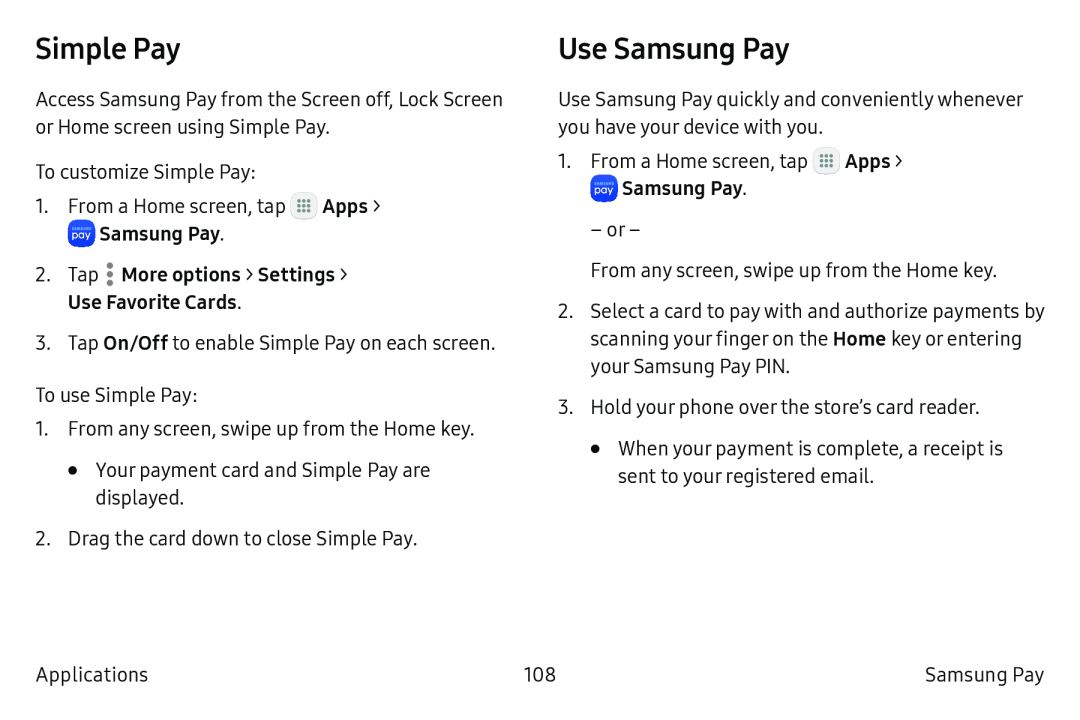Simple Pay
Access Samsung Pay from the Screen off, Lock Screen or Home screen using Simple Pay.
To customize Simple Pay:
1.From a Home screen, tap ::: Apps >
•![]()
![]()
![]()
![]()
![]()
![]() Samsung Pay.
Samsung Pay.
3.Tap On/Off to enable Simple Pay on each screen.
To use Simple Pay:
1.From any screen, swipe up from the Home key.
•Your payment card and Simple Pay are displayed.
2.Drag the card down to close Simple Pay.
Use Samsung Pay
Use Samsung Pay quickly and conveniently whenever you have your device with you.
1.From a Home screen, tap ::: Apps >
•![]()
![]()
![]()
![]()
![]()
![]()
![]() Samsung Pay.
Samsung Pay.
–or –
From any screen, swipe up from the Home key.
2.Select a card to pay with and authorize payments by scanning your finger on the Home key or entering your Samsung Pay PIN.
3.Hold your phone over the store’s card reader.
•When your payment is complete, a receipt is sent to your registered email.
Applications | 108 | Samsung Pay |