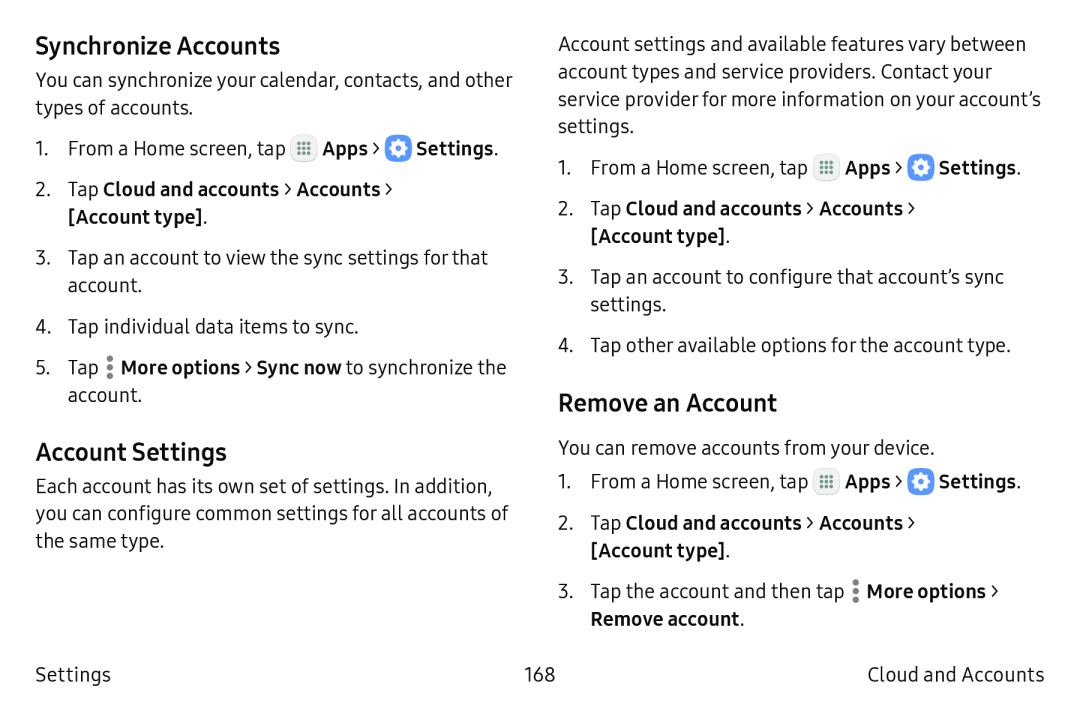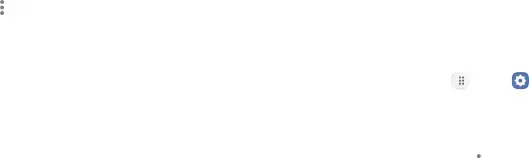
Synchronize Accounts
You can synchronize your calendar, contacts, and other types of accounts.
1.From a Home screen, tap ![]() Apps >
Apps > ![]() Settings.
Settings.
2.Tap Cloud and accounts > Accounts >
[Account type].
3.Tap an account to view the sync settings for that account.
4.Tap individual data items to sync.
5.Tap .More options > Sync now to synchronize the account.
Account Settings
Each account has its own set of settings. In addition, you can configure common settings for all accounts of the same type.
Settings
Account settings and available features vary between account types and service providers. Contact your service provider for more information on your account’s settings.
1.From a Home screen, tap ![]() Apps >
Apps > ![]() Settings.
Settings.
2.Tap Cloud and accounts > Accounts >
[Account type].
3.Tap an account to configure that account’s sync settings.
4.Tap other available options for the account type.
Remove an Account
You can remove accounts from your device.
1.From a Home screen, tap m![]() Apps > e Settings.
Apps > e Settings.
2.Tap Cloud and accounts > Accounts >
[Account type].
3.Tap the account and then tap ![]() More options >
More options >
Remove account.
168 | Cloud and Accounts |