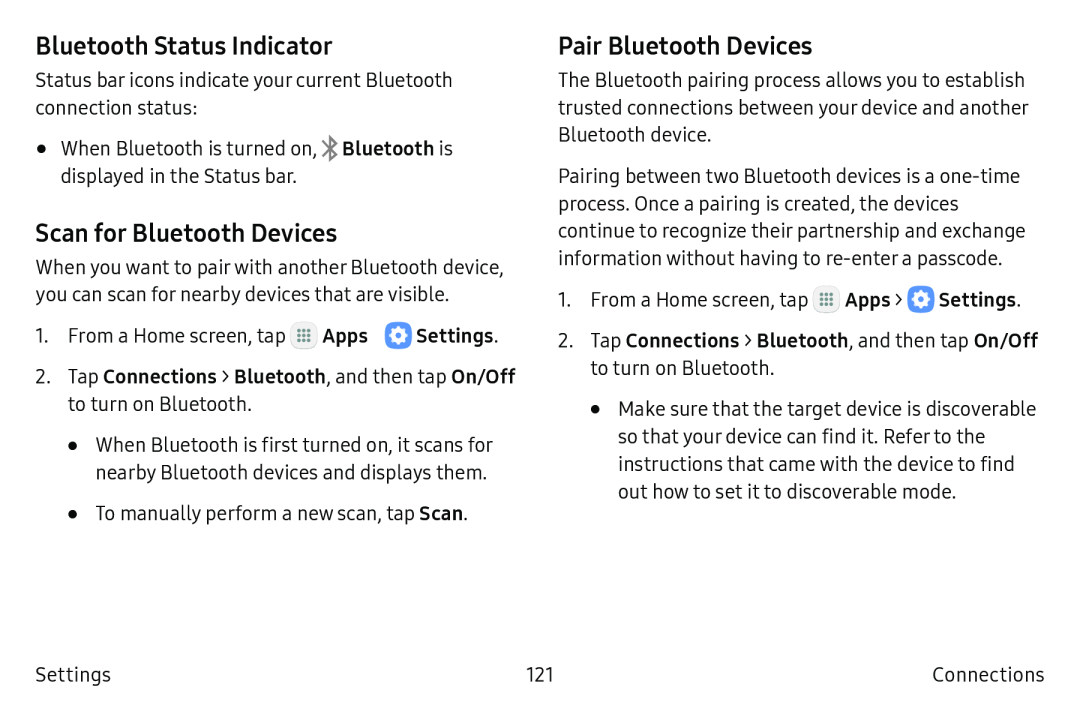Bluetooth Status Indicator
Status bar icons indicate your current Bluetooth connection status:
•When Bluetooth is turned on, ![]() Bluetooth is displayed in the Status bar.
Bluetooth is displayed in the Status bar.
Scan for Bluetooth Devices
When you want to pair with another Bluetooth device, you can scan for nearby devices that are visible.
1. From a Home screen, tap Apps | Settings. |
2.Tap Connections > Bluetooth, and then tap On/Off to turn on Bluetooth.
•When Bluetooth is first turned on, it scans for nearby Bluetooth devices and displays them.
•To manually perform a new scan, tap Scan.
Pair Bluetooth Devices
The Bluetooth pairing process allows you to establish trusted connections between your device and another Bluetooth device.
Pairing between two Bluetooth devices is a
1.From a Home screen, tap m![]() Apps >
Apps > ![]() Settings.
Settings.
2.Tap Connections > Bluetooth, and then tap On/Off to turn on Bluetooth.
•Make sure that the target device is discoverable so that your device can find it. Refer to the instructions that came with the device to find out how to set it to discoverable mode.
Settings | 121 | Connections |