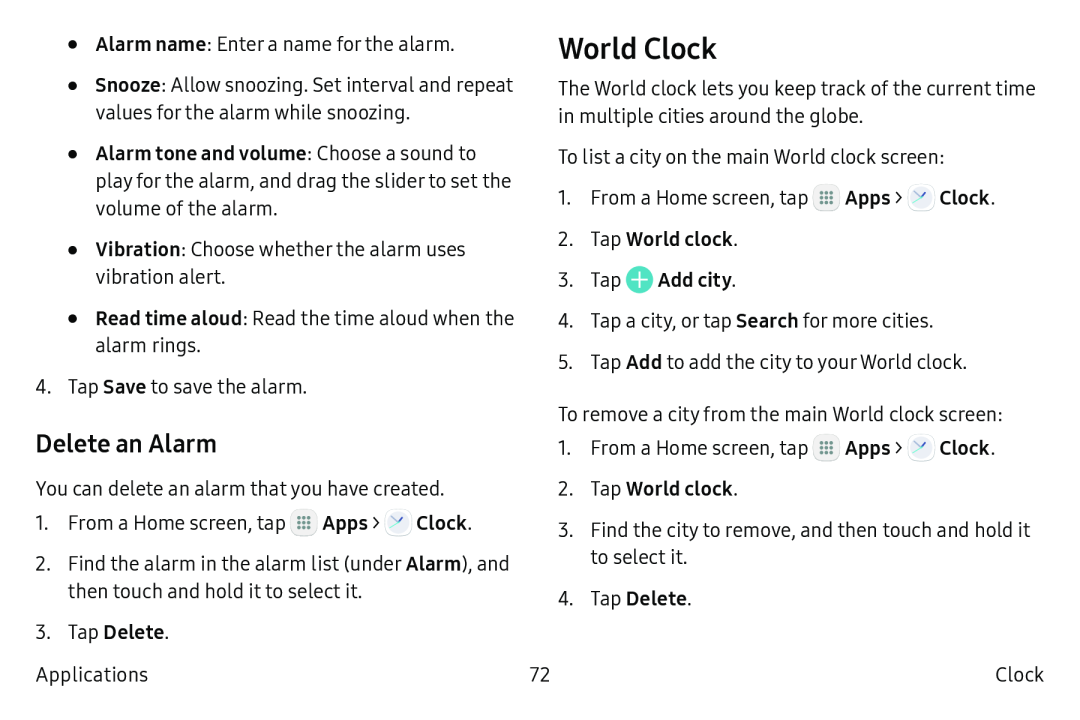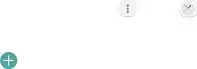
•Alarm name: Enter a name for the alarm.
•Snooze: Allow snoozing. Set interval and repeat values for the alarm while snoozing.
•Alarm tone and volume: Choose a sound to play for the alarm, and drag the slider to set the volume of the alarm.
•Vibration: Choose whether the alarm uses vibration alert.
•Read time aloud: Read the time aloud when the alarm rings.
4.Tap Save to save the alarm.
Delete an Alarm
You can delete an alarm that you have created.
1.From a Home screen, tap ![]() Apps >
Apps > ![]() Clock.
Clock.
2.Find the alarm in the alarm list (under Alarm), and then touch and hold it to select it.
3.Tap Delete.
Applications
World Clock
The World clock lets you keep track of the current time in multiple cities around the globe.
To list a city on the main World clock screen:
1.From a Home screen, tap ...![]()
![]() Apps > ~ Clock.
Apps > ~ Clock.
2.Tap World clock.
3.Tap 0 Add city.
4.Tap a city, or tap Search for more cities.
5.Tap Add to add the city to your World clock.
To remove a city from the main World clock screen:
1.From a Home screen, tap ![]() Apps >
Apps > ![]() Clock.
Clock.
2.Tap World clock.
3.Find the city to remove, and then touch and hold it to select it.
4.Tap Delete.
72 | Clock |