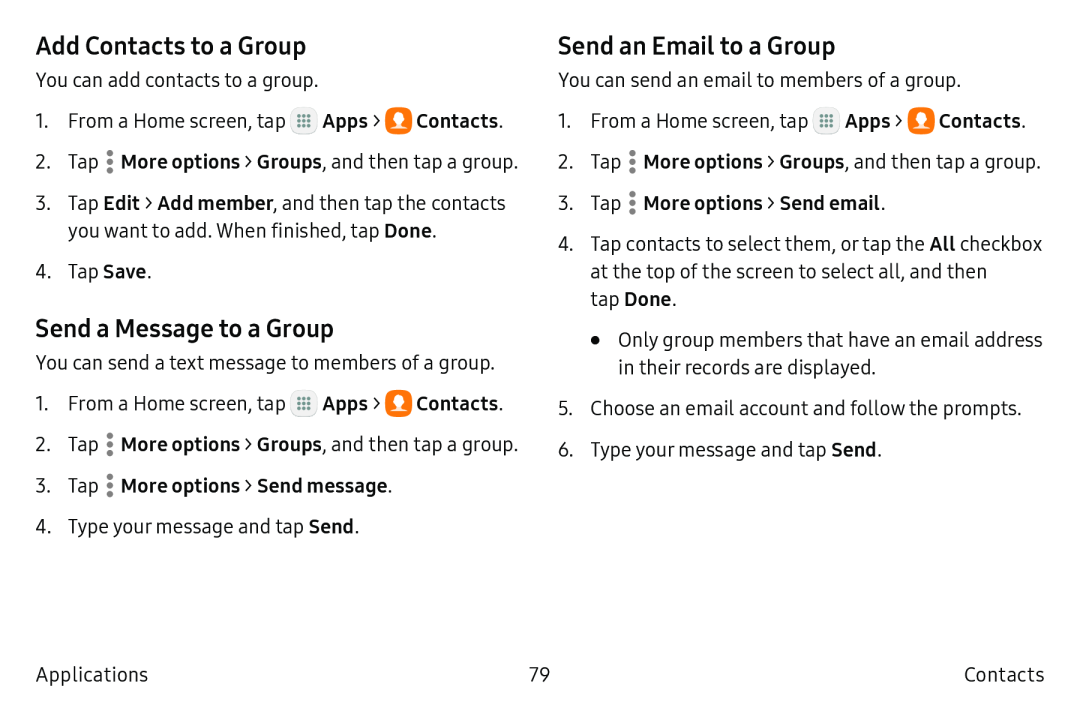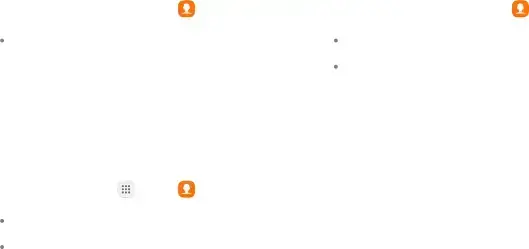
Add Contacts to a Group
You can add contacts to a group.
1.From a Home screen, tap ![]() Apps > 0 Contacts.
Apps > 0 Contacts.
2.Tap ![]() More options > Groups, and then tap a group.
More options > Groups, and then tap a group.
3.Tap Edit > Add member, and then tap the contacts you want to add. When finished, tap Done.
4.Tap Save.
Send a Message to a Group
You can send a text message to members of a group.
1.From a Home screen, tap ~Apps > 0 Contacts.
2.Tap ![]() More options > Groups, and then tap a group.
More options > Groups, and then tap a group.
3.Tap  More options > Send message.
More options > Send message.
4.Type your message and tap Send.
Send an Email to a Group
You can send an email to members of a group.
1.From a Home screen, tap ![]() Apps > 0 Contacts.
Apps > 0 Contacts.
2.Tap ![]() More options > Groups, and then tap a group.
More options > Groups, and then tap a group.
3.Tap  More options > Send email.
More options > Send email.
4.Tap contacts to select them, or tap the All checkbox at the top of the screen to select all, and then
tap Done.
•Only group members that have an email address in their records are displayed.
5.Choose an email account and follow the prompts.
6.Type your message and tap Send.
Applications | 79 | Contacts |