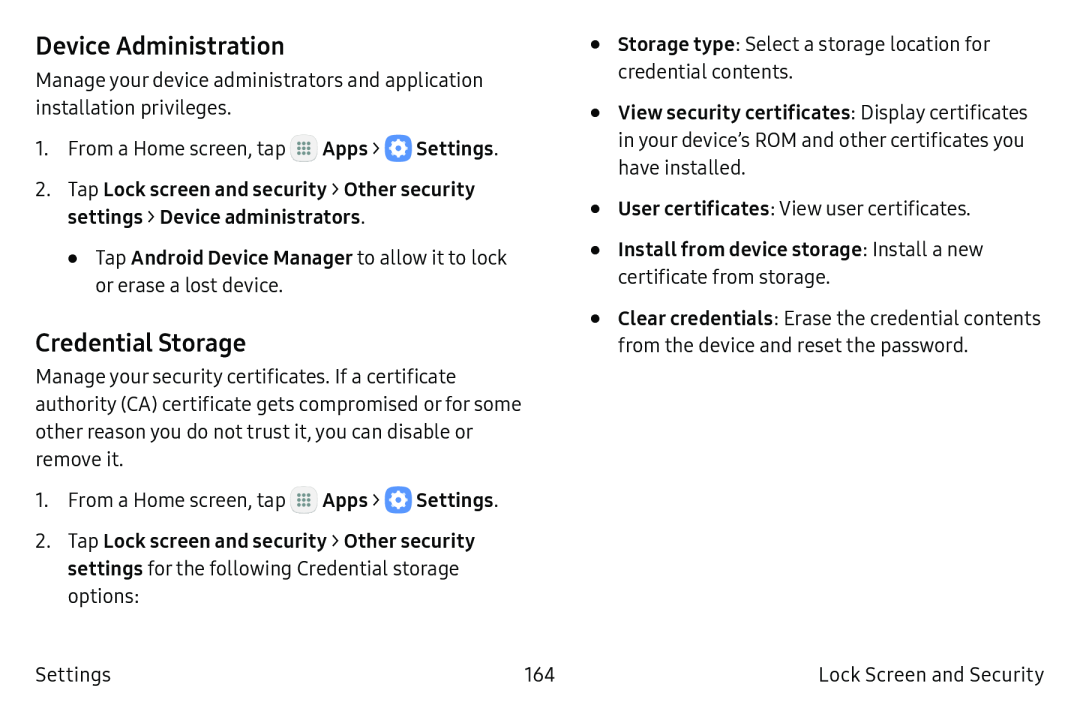Device Administration
Manage your device administrators and application installation privileges.
1.From a Home screen, tap ![]() Apps >
Apps > ![]() Settings.
Settings.
2.Tap Lock screen and security > Other security settings > Device administrators.
•Tap Android Device Manager to allow it to lock or erase a lost device.
Credential Storage
Manage your security certificates. If a certificate authority (CA) certificate gets compromised or for some other reason you do not trust it, you can disable or remove it.
1.From a Home screen, tap ::: Apps > ![]() Settings.
Settings.
2.Tap Lock screen and security > Other security settings for the following Credential storage options:
•
•
•
•
•
Storage type: Select a storage location for credential contents.
View security certificates: Display certificates in your device’s ROM and other certificates you have installed.
User certificates: View user certificates.
Install from device storage: Install a new
certificate from storage.
Clear credentials: Erase the credential contents from the device and reset the password.
Settings | 164 | Lock Screen and Security |