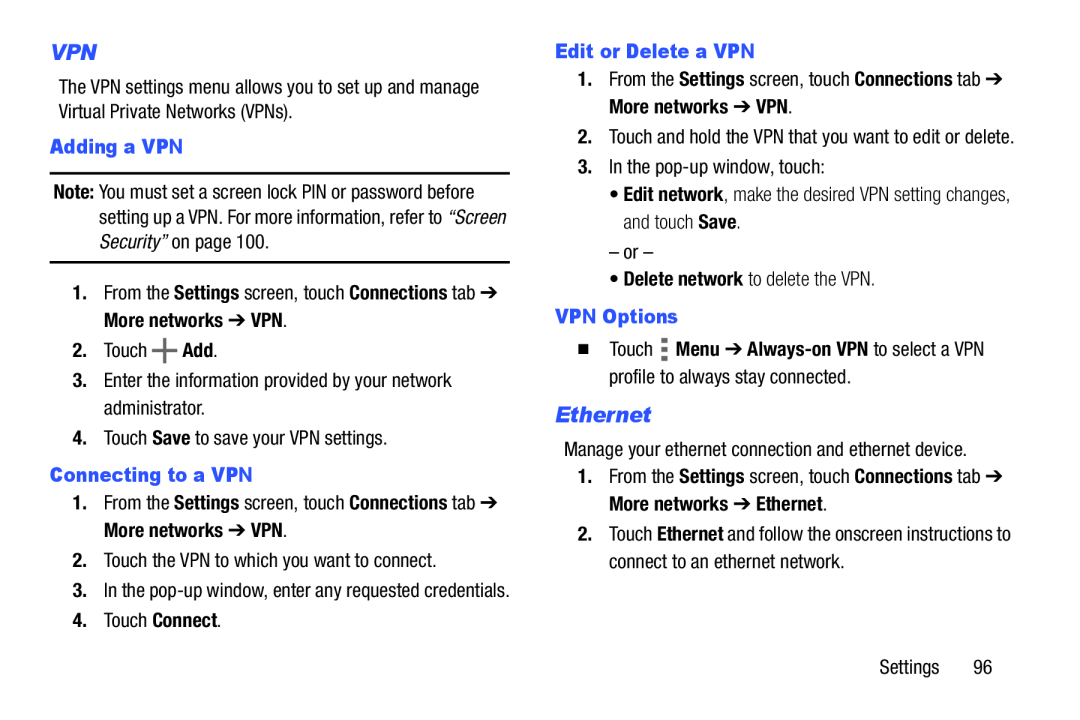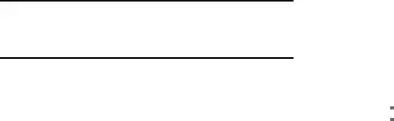
VPN
The VPN settings menu allows you to set up and manage Virtual Private Networks (VPNs).
Adding a VPN
Note: You must set a screen lock PIN or password before setting up a VPN. For more information, refer to “Screen Security” on page 100.
1.From the Settings screen, touch Connections tab ➔ More networks ➔ VPN.
2.Touch ![]() Add.
Add.
3.Enter the information provided by your network administrator.
4.Touch Save to save your VPN settings.
Connecting to a VPN
1.From the Settings screen, touch Connections tab ➔ More networks ➔ VPN.
2.Touch the VPN to which you want to connect.
3.In the
4.Touch Connect.
Edit or Delete a VPN
1.From the Settings screen, touch Connections tab ➔ More networks ➔ VPN.
2.Touch and hold the VPN that you want to edit or delete.
3.In the
•Edit network, make the desired VPN setting changes, and touch Save.
– or –
•Delete network to delete the VPN.
VPN Options
Touch  Menu ➔
Menu ➔ Always-on VPN to select a VPN profile to always stay connected.
Ethernet
Manage your ethernet connection and ethernet device.
1.From the Settings screen, touch Connections tab ➔ More networks ➔ Ethernet.
2.Touch Ethernet and follow the onscreen instructions to connect to an ethernet network.
Settings 96