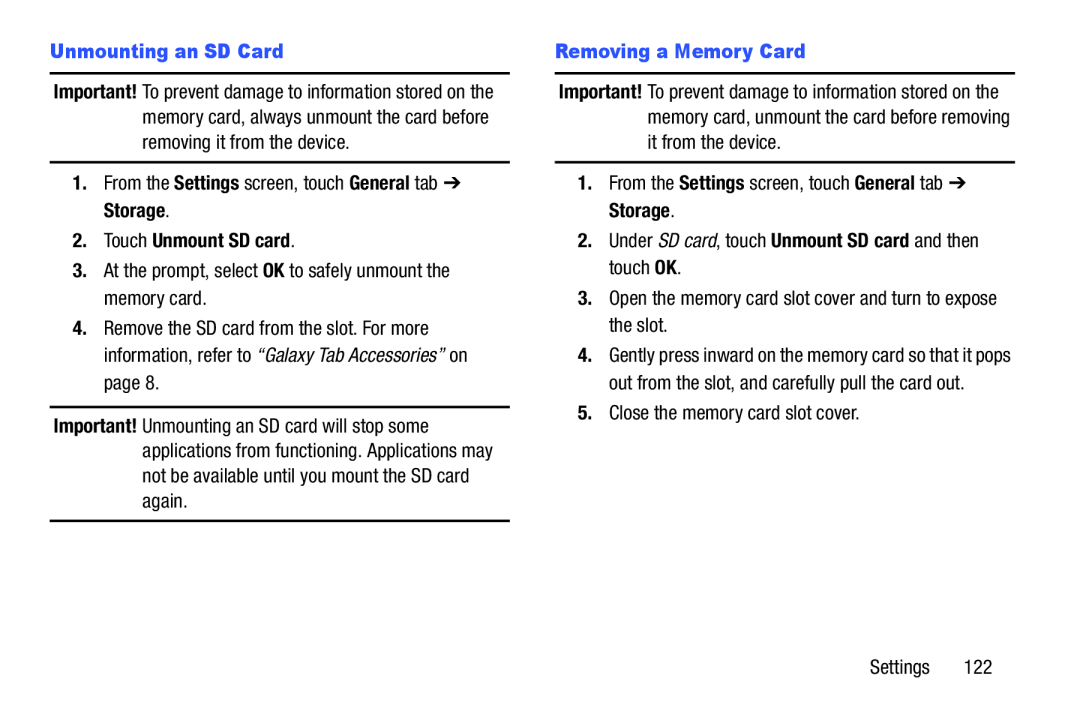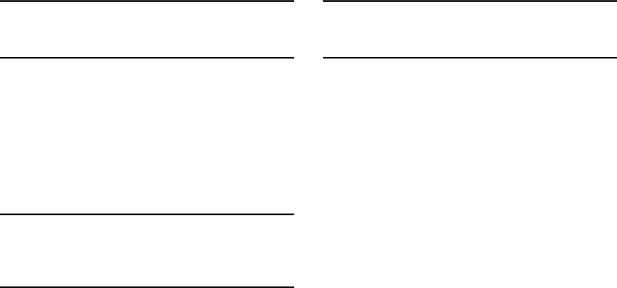
Important! To prevent damage to information stored on the memory card, always unmount the card before removing it from the device.
1.From the Settings screen, touch General tab ➔ Storage.
2.Touch Unmount SD card.3.At the prompt, select OK to safely unmount the memory card.
4.Remove the SD card from the slot. For more information, refer to “Galaxy Tab Accessories” on page 8.
Important! Unmounting an SD card will stop some applications from functioning. Applications may not be available until you mount the SD card again.
Important! To prevent damage to information stored on the memory card, unmount the card before removing it from the device.
1.From the Settings screen, touch General tab ➔ Storage.
2.Under SD card, touch Unmount SD card and then touch OK.
3.Open the memory card slot cover and turn to expose the slot.
4.Gently press inward on the memory card so that it pops out from the slot, and carefully pull the card out.
5.Close the memory card slot cover.
Settings 122