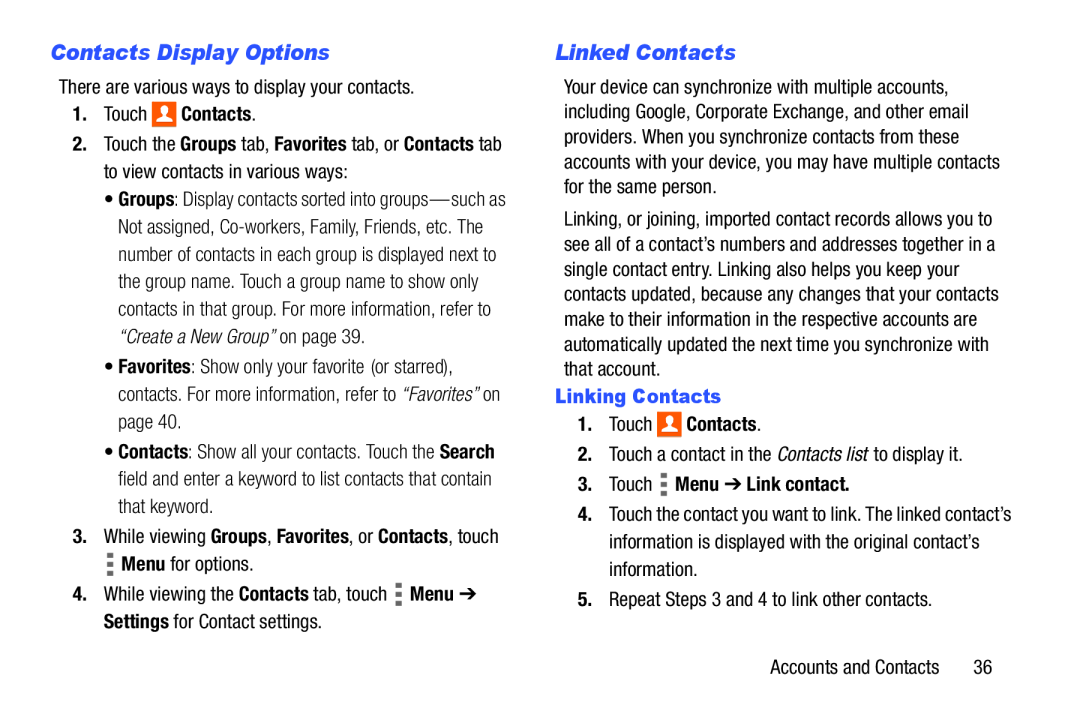
Contacts Display Options
There are various ways to display your contacts.
1.Touch  Contacts.
Contacts.
2.Touch the Groups tab, Favorites tab, or Contacts tab to view contacts in various ways:
•Groups: Display contacts sorted into groups — such as Not assigned,
•Favorites: Show only your favorite (or starred), contacts. For more information, refer to “Favorites” on page 40.
•Contacts: Show all your contacts. Touch the Search field and enter a keyword to list contacts that contain that keyword.
3.While viewing Groups, Favorites, or Contacts, touch
![]() Menu for options.
Menu for options.
4.While viewing the Contacts tab, touch ![]() Menu ➔ Settings for Contact settings.
Menu ➔ Settings for Contact settings.
Linked Contacts
Your device can synchronize with multiple accounts, including Google, Corporate Exchange, and other email providers. When you synchronize contacts from these accounts with your device, you may have multiple contacts for the same person.
Linking, or joining, imported contact records allows you to see all of a contact’s numbers and addresses together in a single contact entry. Linking also helps you keep your contacts updated, because any changes that your contacts make to their information in the respective accounts are automatically updated the next time you synchronize with that account.
Linking Contacts
1.Touch 
 Contacts.
Contacts.
2.Touch a contact in the Contacts list to display it.
3.Touch  Menu ➔ Link contact.
Menu ➔ Link contact.
4.Touch the contact you want to link. The linked contact’s information is displayed with the original contact’s information.
5.Repeat Steps 3 and 4 to link other contacts.
Accounts and Contacts | 36 |