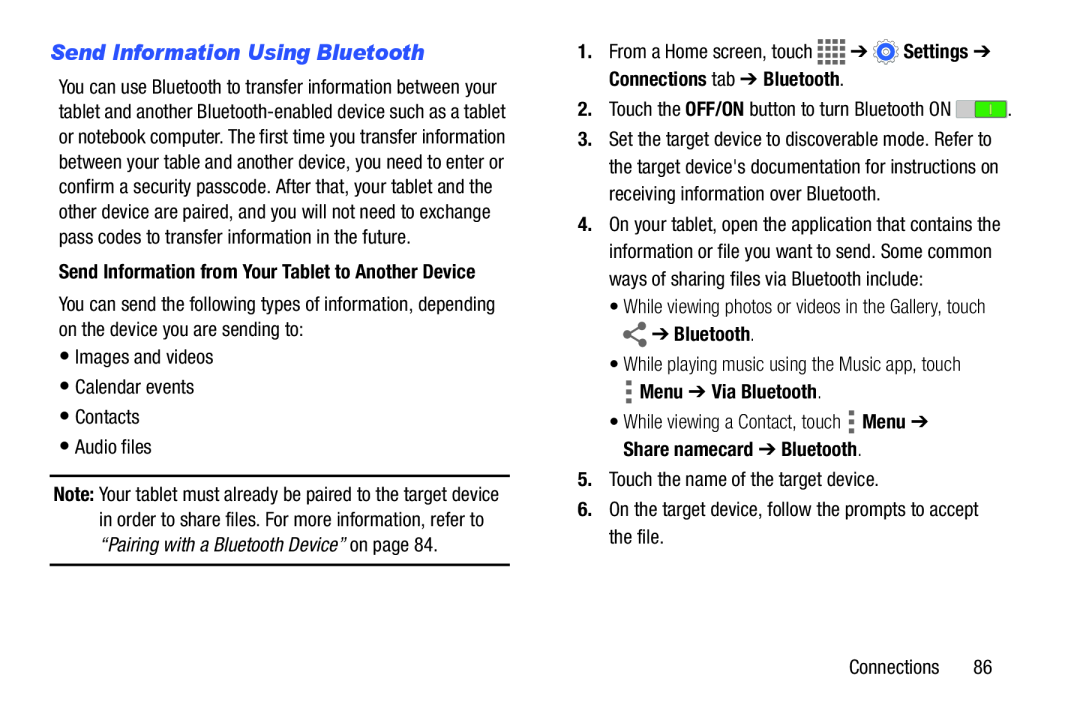Send Information Using Bluetooth
You can use Bluetooth to transfer information between your tablet and another
Send Information from Your Tablet to Another Device
You can send the following types of information, depending on the device you are sending to:
•Images and videos
•Calendar events
•Contacts
•Audio files
Note: Your tablet must already be paired to the target device in order to share files. For more information, refer to “Pairing with a Bluetooth Device” on page 84.
1.From a Home screen, touch ![]()
![]()
![]()
![]() ➔
➔ ![]() Settings ➔ Connections tab ➔ Bluetooth.
Settings ➔ Connections tab ➔ Bluetooth.
2.Touch the OFF/ON button to turn Bluetooth ON ![]() .
.
3.Set the target device to discoverable mode. Refer to the target device's documentation for instructions on receiving information over Bluetooth.
4.On your tablet, open the application that contains the information or file you want to send. Some common ways of sharing files via Bluetooth include:
•While viewing photos or videos in the Gallery, touch
 ➔ Bluetooth.
➔ Bluetooth.
•While playing music using the Music app, touch
 Menu ➔ Via Bluetooth.
Menu ➔ Via Bluetooth.
•While viewing a Contact, touch ![]() Menu ➔ Share namecard ➔ Bluetooth.
Menu ➔ Share namecard ➔ Bluetooth.
5.Touch the name of the target device.
6.On the target device, follow the prompts to accept the file.
Connections 86