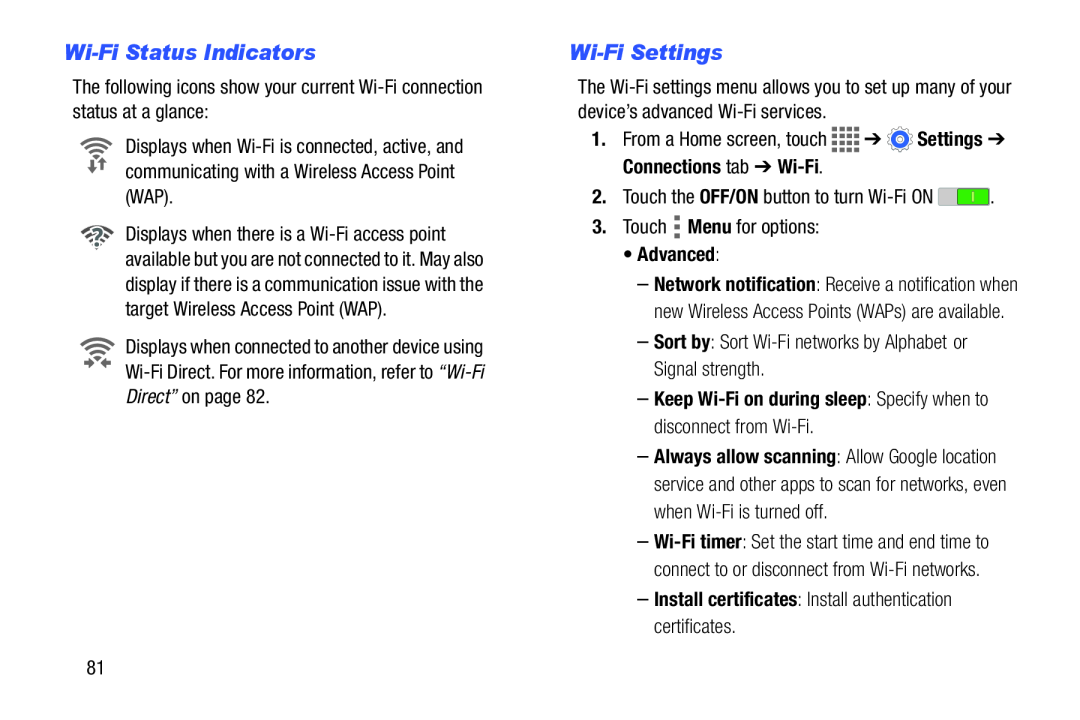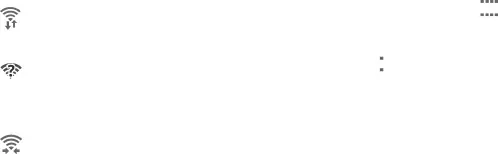
Wi-Fi Status Indicators
The following icons show your current
Displays when
Displays when there is a
Displays when connected to another device using
Wi-Fi Settings
The
1.From a Home screen, touch ![]()
![]()
![]()
![]() ➔
➔ ![]() Settings ➔ Connections tab ➔
Settings ➔ Connections tab ➔
2.Touch the OFF/ON button to turn ![]() .
.
3.Touch ![]() Menu for options:
Menu for options:
•Advanced:
–Network notification: Receive a notification when new Wireless Access Points (WAPs) are available.
–Sort by: Sort
–Keep Wi-Fi on during sleep: Specify when to disconnect from Wi-Fi.
–Always allow scanning: Allow Google location service and other apps to scan for networks, even when
–
–Install certificates: Install authentication certificates.
81