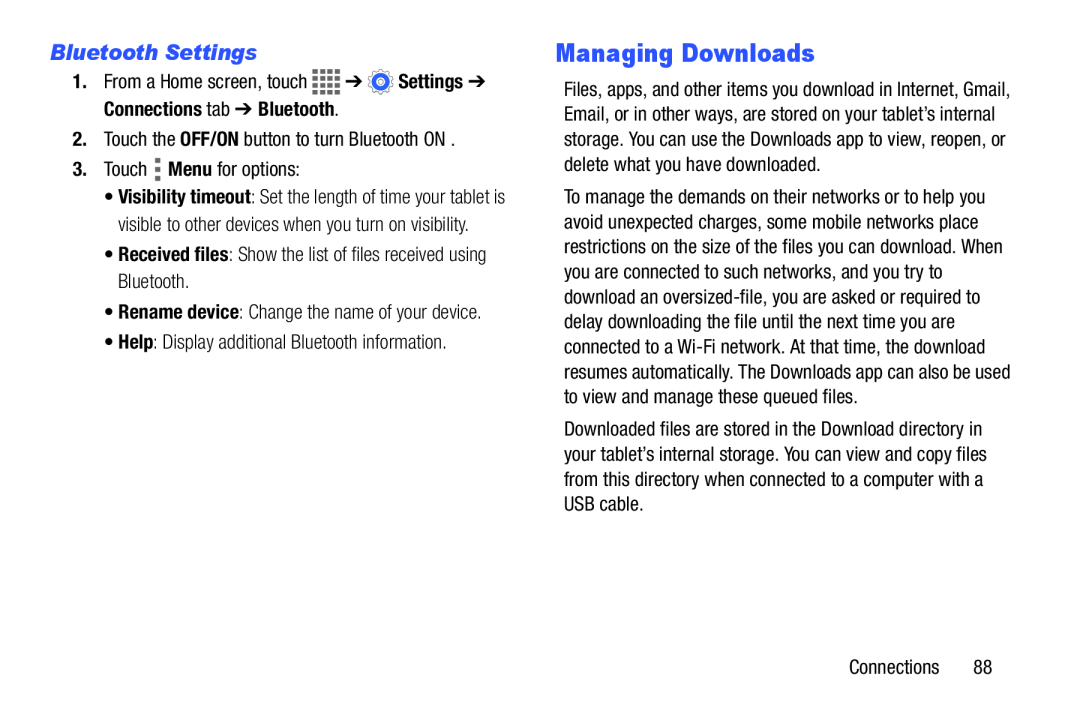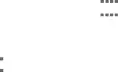
Bluetooth Settings
1.From a Home screen, touch ![]()
![]()
![]()
![]() ➔
➔ ![]() Settings ➔ Connections tab ➔ Bluetooth.
Settings ➔ Connections tab ➔ Bluetooth.
2.Touch the OFF/ON button to turn Bluetooth ON .
3.Touch ![]() Menu for options:
Menu for options:
•Visibility timeout: Set the length of time your tablet is visible to other devices when you turn on visibility.
•Received files: Show the list of files received using Bluetooth.
•Rename device: Change the name of your device.
•Help: Display additional Bluetooth information.
Managing Downloads
Files, apps, and other items you download in Internet, Gmail, Email, or in other ways, are stored on your tablet’s internal storage. You can use the Downloads app to view, reopen, or delete what you have downloaded.
To manage the demands on their networks or to help you avoid unexpected charges, some mobile networks place restrictions on the size of the files you can download. When you are connected to such networks, and you try to download an
Downloaded files are stored in the Download directory in your tablet’s internal storage. You can view and copy files from this directory when connected to a computer with a USB cable.
Connections 88