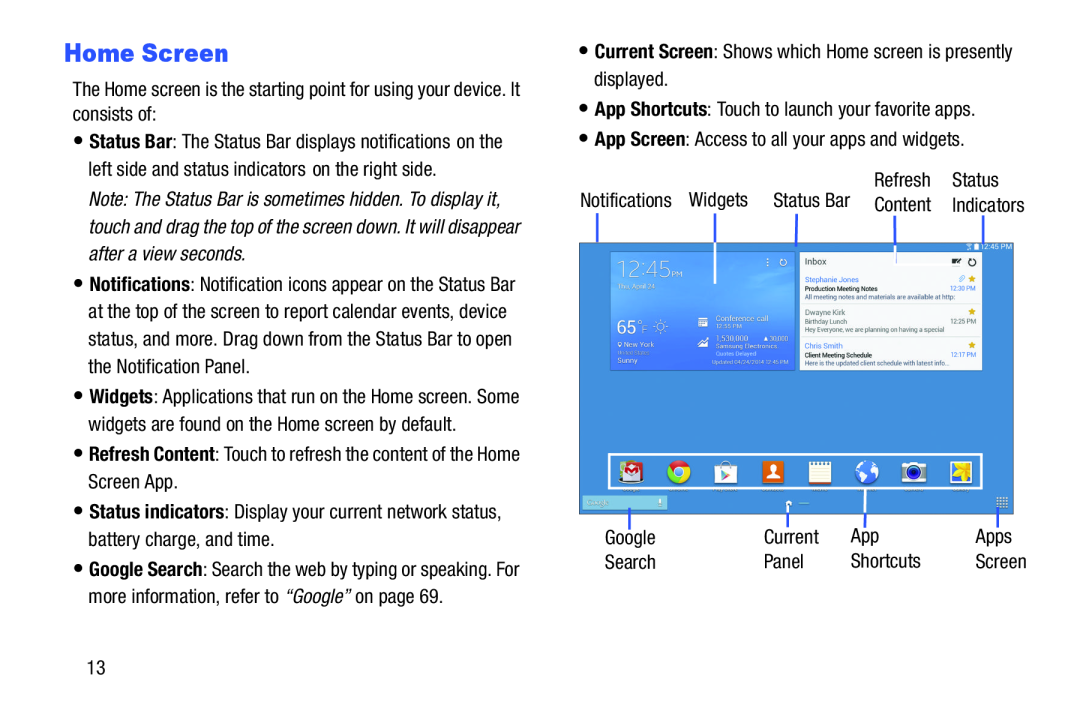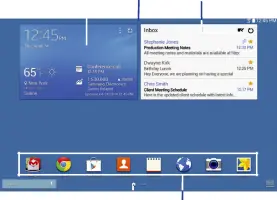
Home Screen
The Home screen is the starting point for using your device. It consists of:
•Status Bar: The Status Bar displays notifications on the left side and status indicators on the right side.
Note: The Status Bar is sometimes hidden. To display it, touch and drag the top of the screen down. It will disappear after a view seconds.
•Notifications: Notification icons appear on the Status Bar at the top of the screen to report calendar events, device status, and more. Drag down from the Status Bar to open the Notification Panel.
•Widgets: Applications that run on the Home screen. Some widgets are found on the Home screen by default.
•Refresh Content: Touch to refresh the content of the Home Screen App.
•Status indicators: Display your current network status, battery charge, and time.
•Google Search: Search the web by typing or speaking. For more information, refer to “Google” on page 69.
•Current Screen: Shows which Home screen is presently displayed.
•App Shortcuts: Touch to launch your favorite apps.
•App Screen: Access to all your apps and widgets.
Refresh Status
Notifications Widgets Status Bar Content Indicators
|
|
|
|
|
|
|
|
|
|
|
|
|
|
|
|
|
|
|
|
|
|
|
|
| App |
|
|
|
|
| Current | Apps | |||||||
| Search | Panel | Shortcuts | Screen | |||||
13