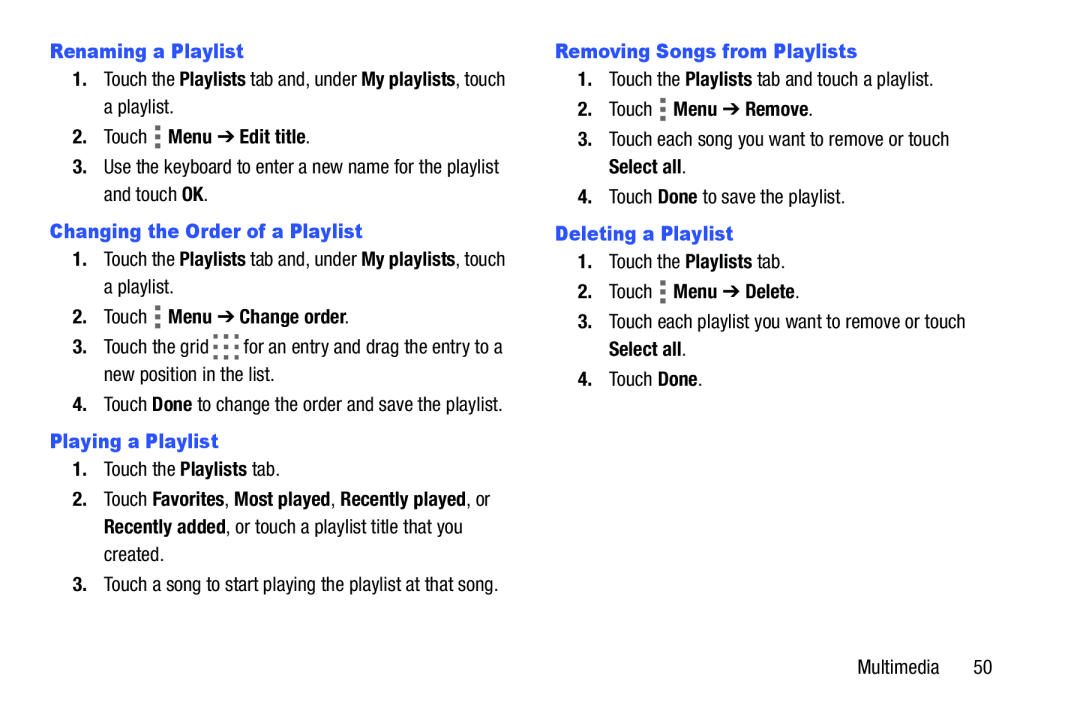
1.Touch the Playlists tab and, under My playlists, touch a playlist.
2.Touch3.Use the keyboard to enter a new name for the playlist and touch OK.
Changing the Order of a Playlist1.Touch the Playlists tab and, under My playlists, touch a playlist.
2.Touch3.Touch the grid ![]()
![]()
![]() for an entry and drag the entry to a new position in the list.
for an entry and drag the entry to a new position in the list.
4.Touch Done to change the order and save the playlist.
Playing a Playlist1.Touch the Playlists tab.
2.Touch Favorites, Most played, Recently played, or Recently added, or touch a playlist title that you created.
3.Touch a song to start playing the playlist at that song.
1.Touch the Playlists tab and touch a playlist.
2.Touch3.Touch each song you want to remove or touch Select all.
4.Touch Done to save the playlist.
Deleting a Playlist1.Touch the Playlists tab.
2.Touch3.Touch each playlist you want to remove or touch Select all.
4.Touch Done.
Multimedia 50