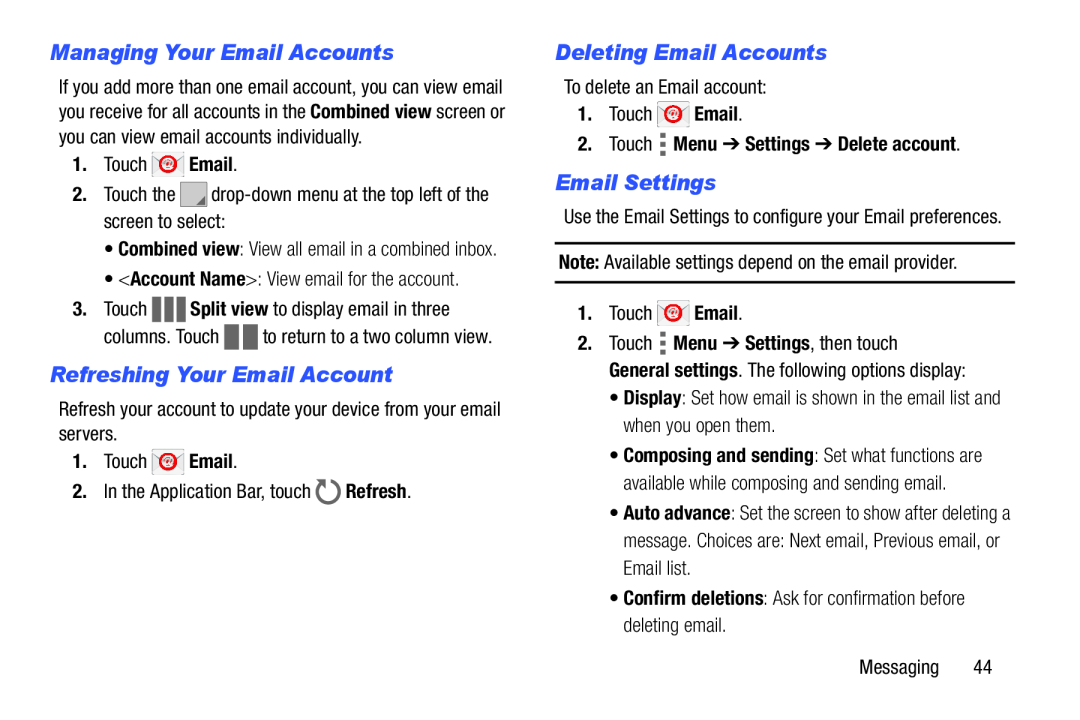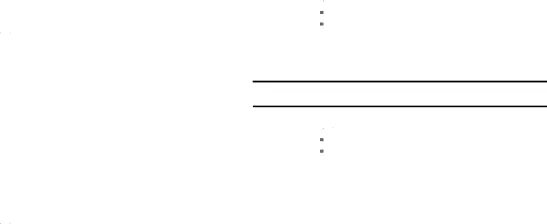
Managing Your Email Accounts
If you add more than one email account, you can view email you receive for all accounts in the Combined view screen or you can view email accounts individually.
1.Touch ![]() Email.
Email.
2.Touch the ![]()
•Combined view: View all email in a combined inbox.
•<Account Name>: View email for the account.
3.Touch ![]()
![]()
![]() Split view to display email in three
Split view to display email in three
columns. Touch ![]()
![]() to return to a two column view.
to return to a two column view.
Refreshing Your Email Account
Refresh your account to update your device from your email servers.
1.Touch ![]() Email.
Email.
2.In the Application Bar, touch ![]() Refresh.
Refresh.
Deleting Email Accounts
To delete an Email account:
1.Touch ![]() Email.
Email.
2.Touch  Menu ➔ Settings ➔ Delete account.
Menu ➔ Settings ➔ Delete account.
Email Settings
Use the Email Settings to configure your Email preferences.
Note: Available settings depend on the email provider.
1.Touch ![]() Email.
Email.
2.Touch ![]() Menu ➔ Settings, then touch General settings. The following options display:
Menu ➔ Settings, then touch General settings. The following options display:
•Display: Set how email is shown in the email list and when you open them.
•Composing and sending: Set what functions are available while composing and sending email.
•Auto advance: Set the screen to show after deleting a
message. Choices are: Next email, Previous email, or Email list.
•Confirm deletions: Ask for confirmation before deleting email.
Messaging 44