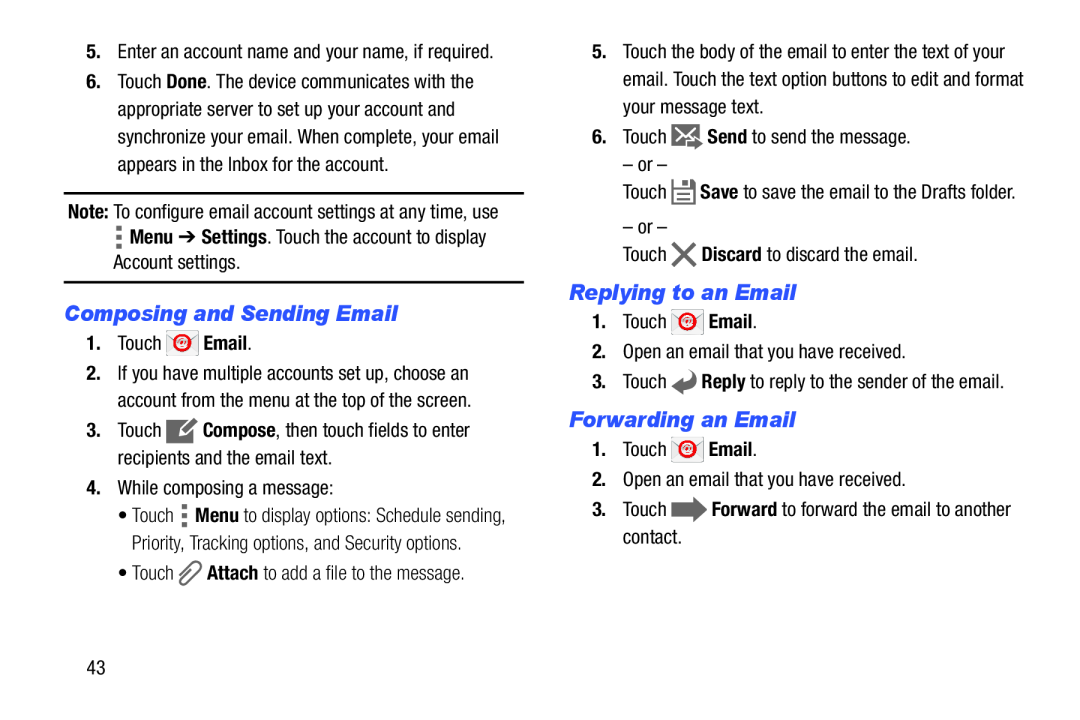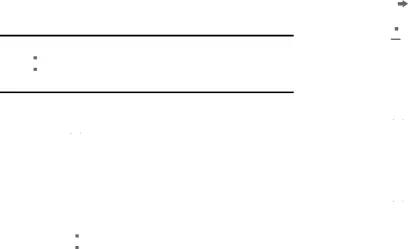
5.Enter an account name and your name, if required.
6.Touch Done. The device communicates with the appropriate server to set up your account and synchronize your email. When complete, your email appears in the Inbox for the account.
Note: To configure email account settings at any time, use
![]() Menu ➔ Settings. Touch the account to display
Menu ➔ Settings. Touch the account to display
Account settings.
Composing and Sending Email
1.Touch ![]() Email.
Email.
2.If you have multiple accounts set up, choose an account from the menu at the top of the screen.
3.Touch ![]() Compose, then touch fields to enter recipients and the email text.
Compose, then touch fields to enter recipients and the email text.
4.While composing a message:
•Touch ![]() Menu to display options: Schedule sending, Priority, Tracking options, and Security options.
Menu to display options: Schedule sending, Priority, Tracking options, and Security options.
•Touch ![]() Attach to add a file to the message.
Attach to add a file to the message.
5.Touch the body of the email to enter the text of your email. Touch the text option buttons to edit and format your message text.
6.Touch ![]() Send to send the message.
Send to send the message.
– or –
Touch ![]() Save to save the email to the Drafts folder.
Save to save the email to the Drafts folder.
– or –
Touch ![]() Discard to discard the email.
Discard to discard the email.
Replying to an Email
1.Touch ![]() Email.
Email.
2.Open an email that you have received.
3.Touch ![]() Reply to reply to the sender of the email.
Reply to reply to the sender of the email.
Forwarding an Email
1.Touch ![]() Email.
Email.
2.Open an email that you have received.
3.Touch ![]() Forward to forward the email to another contact.
Forward to forward the email to another contact.
43