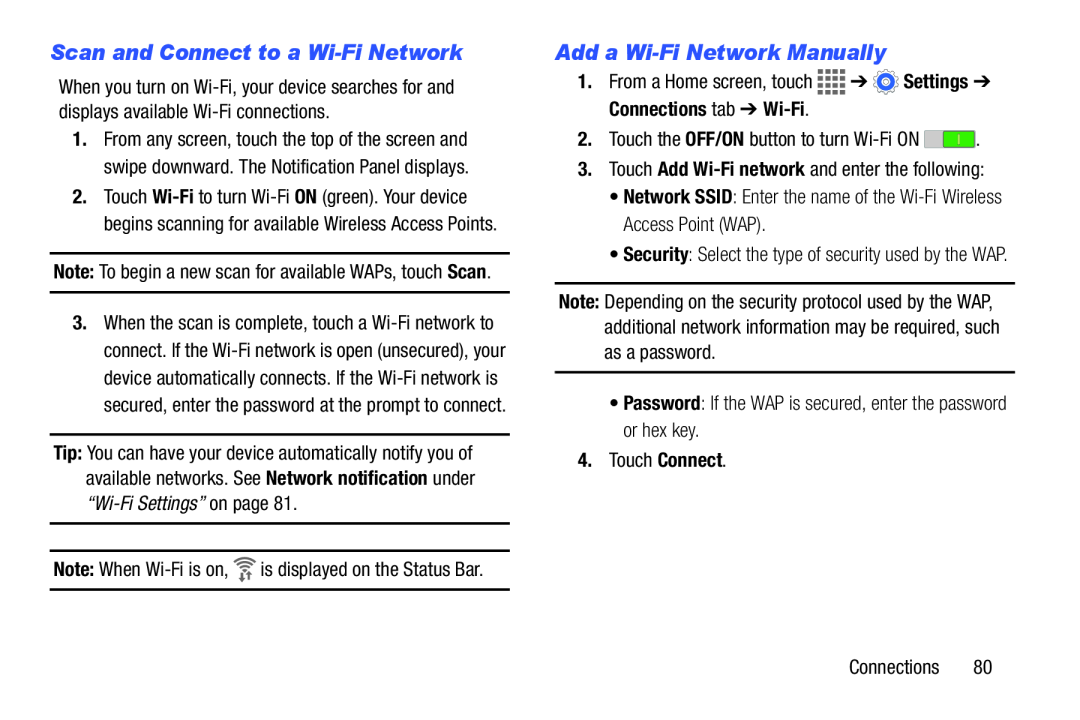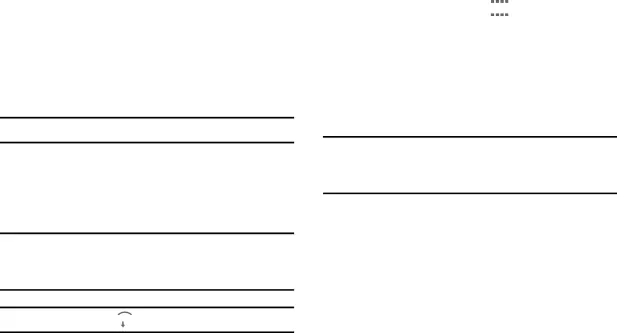
Scan and Connect to a Wi-Fi Network
When you turn on
1.From any screen, touch the top of the screen and swipe downward. The Notification Panel displays.
2.Touch
Note: To begin a new scan for available WAPs, touch Scan.
3.When the scan is complete, touch a
Tip: You can have your device automatically notify you of available networks. See Network notification under
Note: When ![]() is displayed on the Status Bar.
is displayed on the Status Bar.
Add a Wi-Fi Network Manually
1.From a Home screen, touch ![]()
![]()
![]()
![]() ➔
➔ ![]() Settings ➔ Connections tab ➔
Settings ➔ Connections tab ➔
2.Touch the OFF/ON button to turn ![]() .
.
3.Touch Add
•Network SSID: Enter the name of the
•Security: Select the type of security used by the WAP.
Note: Depending on the security protocol used by the WAP, additional network information may be required, such as a password.
•Password: If the WAP is secured, enter the password or hex key.
4.Touch Connect.
Connections 80