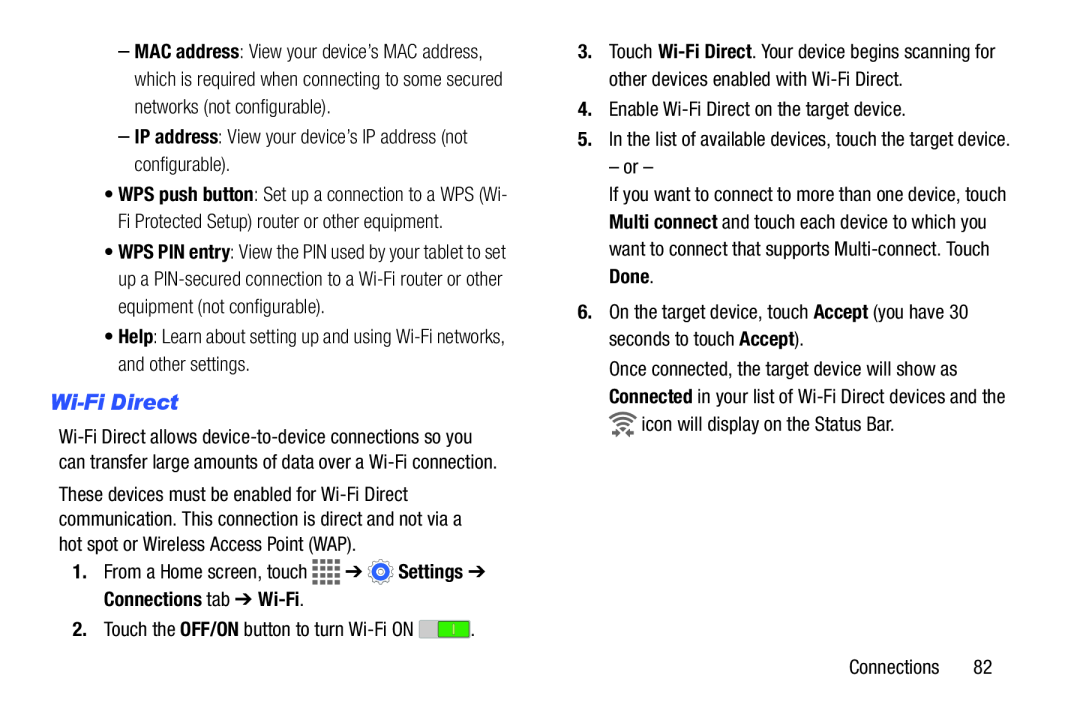
–MAC address: View your device’s MAC address, which is required when connecting to some secured networks (not configurable).
–IP address: View your device’s IP address (not configurable).
•WPS push button: Set up a connection to a WPS (Wi- Fi Protected Setup) router or other equipment.
•WPS PIN entry: View the PIN used by your tablet to set up a
•Help: Learn about setting up and using
Wi-Fi Direct
These devices must be enabled for
1.From a Home screen, touch ![]()
![]()
![]()
![]() ➔
➔ ![]() Settings ➔ Connections tab ➔
Settings ➔ Connections tab ➔
2.Touch the OFF/ON button to turn ![]() .
.
3.Touch
4.Enable
5.In the list of available devices, touch the target device.
– or –
If you want to connect to more than one device, touch Multi connect and touch each device to which you want to connect that supports
6.On the target device, touch Accept (you have 30 seconds to touch Accept).
Once connected, the target device will show as Connected in your list of ![]() icon will display on the Status Bar.
icon will display on the Status Bar.
Connections 82