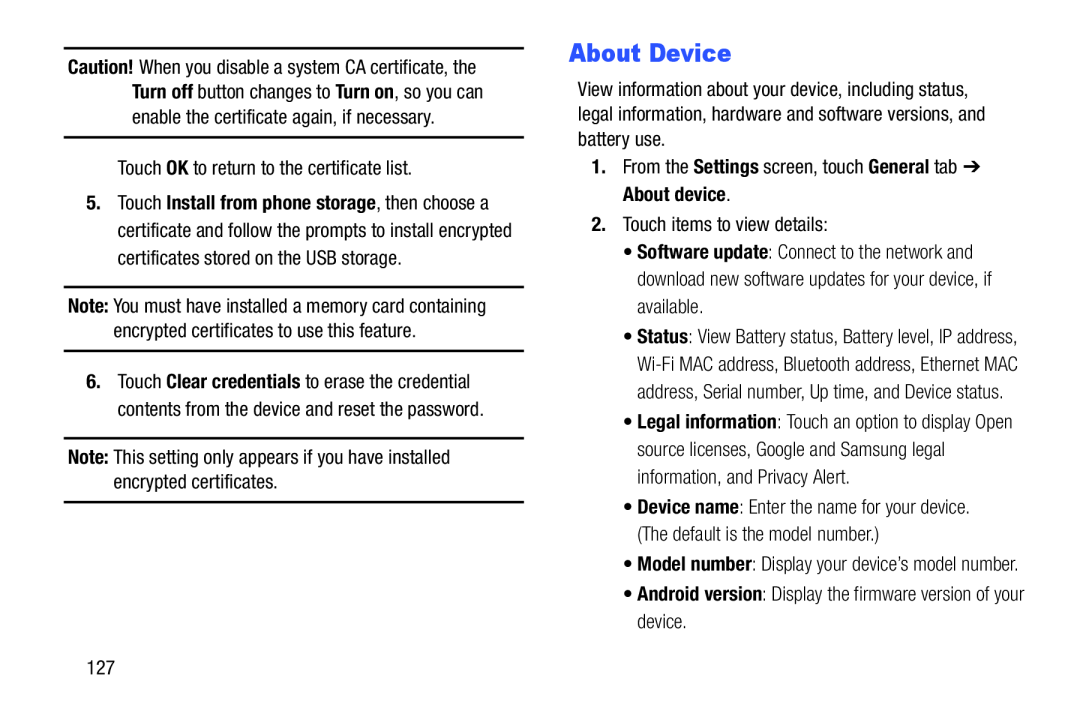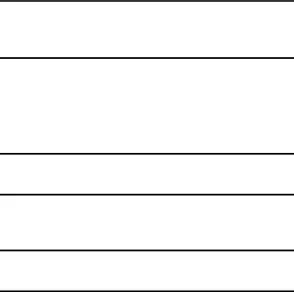
Caution! When you disable a system CA certificate, the Turn off button changes to Turn on, so you can enable the certificate again, if necessary.
Touch OK to return to the certificate list.
5.Touch Install from phone storage, then choose a certificate and follow the prompts to install encrypted certificates stored on the USB storage.
Note: You must have installed a memory card containing encrypted certificates to use this feature.
6.Touch Clear credentials to erase the credential contents from the device and reset the password.
Note: This setting only appears if you have installed encrypted certificates.
About Device
View information about your device, including status, legal information, hardware and software versions, and battery use.
1.From the Settings screen, touch General tab ➔ About device.
2.Touch items to view details:
•Software update: Connect to the network and download new software updates for your device, if available.
•Status: View Battery status, Battery level, IP address,
•Legal information: Touch an option to display Open source licenses, Google and Samsung legal information, and Privacy Alert.
•Device name: Enter the name for your device. (The default is the model number.)
•Model number: Display your device’s model number.
•Android version: Display the firmware version of your device.
127