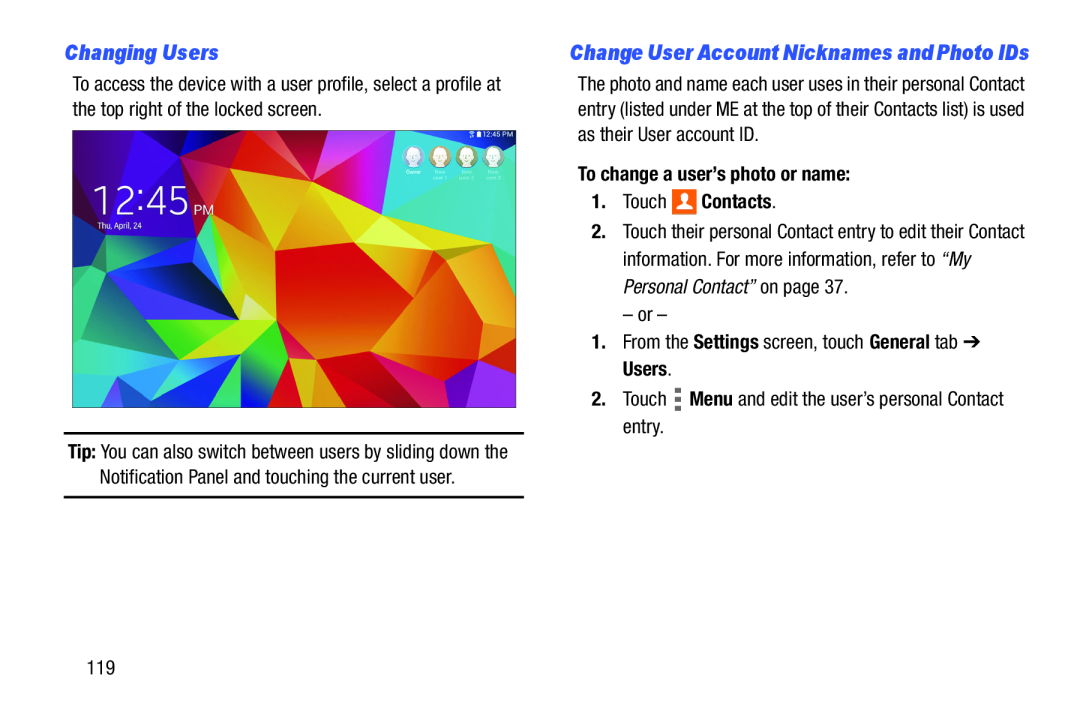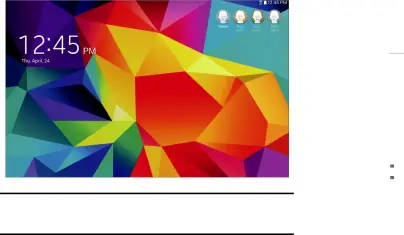
Changing Users
To access the device with a user profile, select a profile at the top right of the locked screen.
Tip: You can also switch between users by sliding down the Notification Panel and touching the current user.
Change User Account Nicknames and Photo IDs
The photo and name each user uses in their personal Contact entry (listed under ME at the top of their Contacts list) is used as their User account ID.
To change a user’s photo or name:
1.Touch 
 Contacts.
Contacts.
2.Touch their personal Contact entry to edit their Contact
information. For more information, refer to “My Personal Contact” on page 37.
– or –
1.From the Settings screen, touch General tab ➔ Users.
2.Touch ![]() Menu and edit the user’s personal Contact entry.
Menu and edit the user’s personal Contact entry.
119