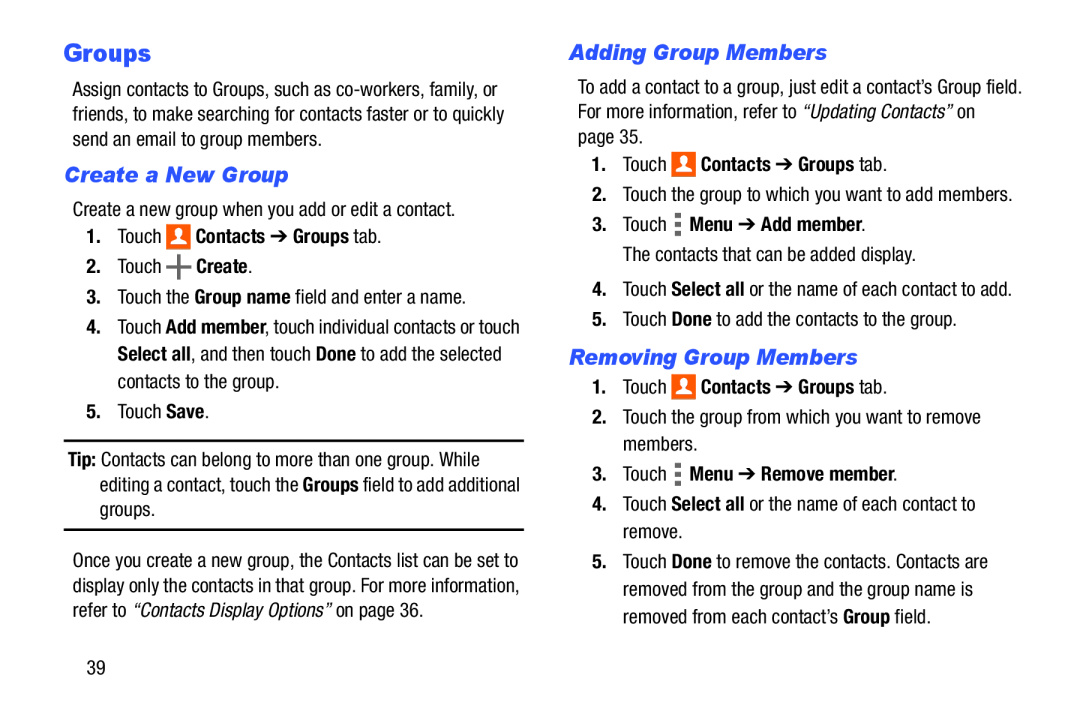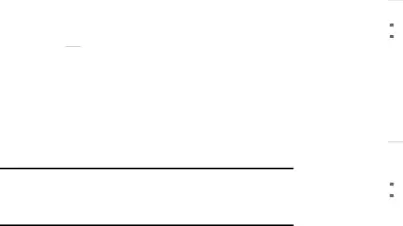
Groups
Assign contacts to Groups, such as
Create a New Group
Create a new group when you add or edit a contact.
1.Touch 
 Contacts ➔ Groups tab.
Contacts ➔ Groups tab.
2.Touch ![]() Create.
Create.
3.Touch the Group name field and enter a name.
4.Touch Add member, touch individual contacts or touch Select all, and then touch Done to add the selected contacts to the group.
5.Touch Save.
Tip: Contacts can belong to more than one group. While editing a contact, touch the Groups field to add additional groups.
Once you create a new group, the Contacts list can be set to display only the contacts in that group. For more information, refer to “Contacts Display Options” on page 36.
Adding Group Members
To add a contact to a group, just edit a contact’s Group field. For more information, refer to “Updating Contacts” on page 35.
1.Touch 
 Contacts ➔ Groups tab.
Contacts ➔ Groups tab.
2.Touch the group to which you want to add members.
3.Touch  Menu ➔ Add member.
Menu ➔ Add member.
The contacts that can be added display.
4.Touch Select all or the name of each contact to add.
5.Touch Done to add the contacts to the group.
Removing Group Members
1.Touch 
 Contacts ➔ Groups tab.
Contacts ➔ Groups tab.
2.Touch the group from which you want to remove members.
3.Touch  Menu ➔ Remove member.
Menu ➔ Remove member.
4.Touch Select all or the name of each contact to remove.
5.Touch Done to remove the contacts. Contacts are removed from the group and the group name is removed from each contact’s Group field.
39