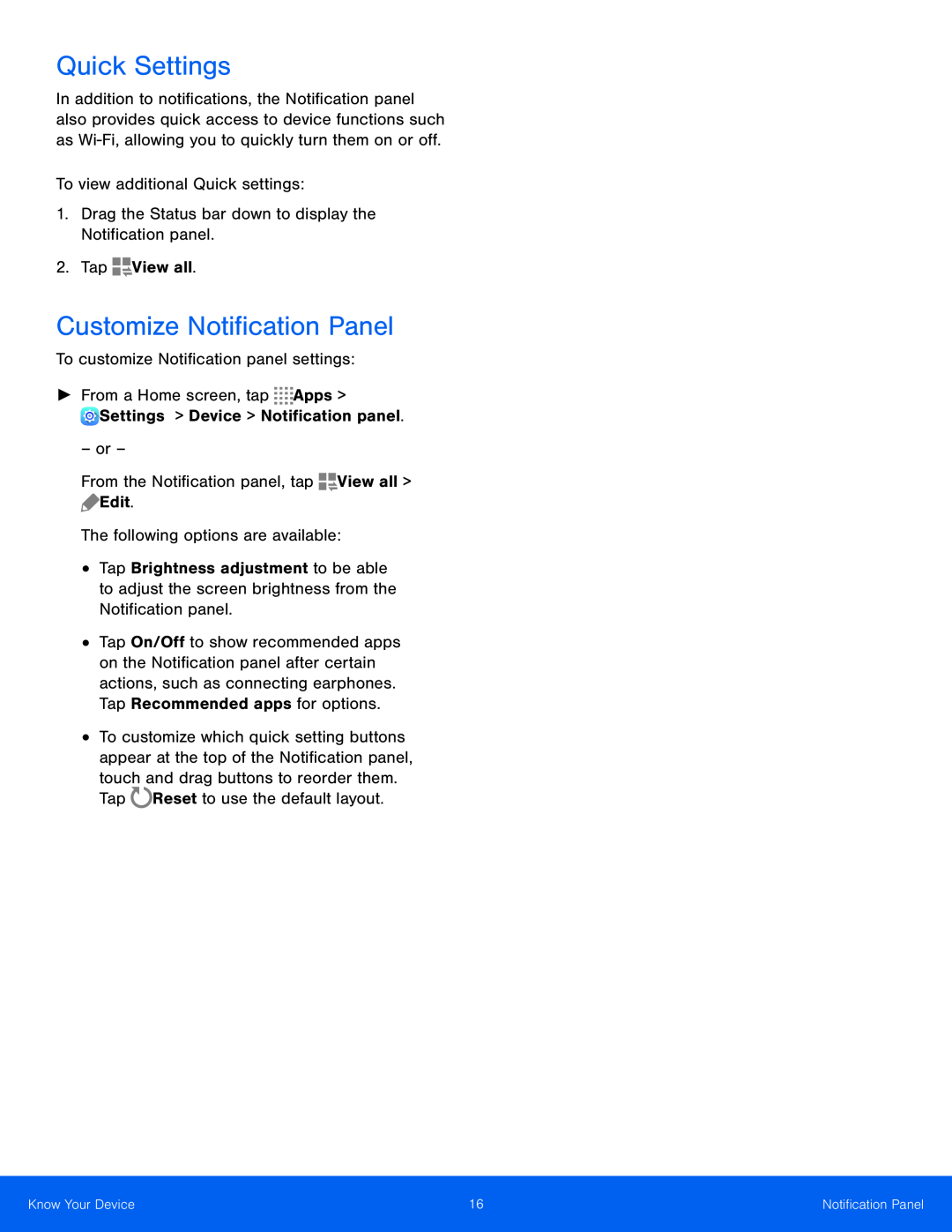
Quick Settings
In addition to notifications, the Notification panel also provides quick access to device functions such as
1.Drag the Status bar down to display the Notification panel.
2.TapCustomize Notification Panel
To customize Notification panel settings:►From a Home screen, tap– or –
From the Notification panel, tap•
•
•
Tap Brightness adjustment to be able to adjust the screen brightness from the Notification panel.
Tap On/Off to show recommended apps on the Notification panel after certain actions, such as connecting earphones. Tap Recommended apps for options.
To customize which quick setting buttons appear at the top of the Notification panel, touch and drag buttons to reorder them.
TapKnow Your Device | 16 | Notification Panel |
|
|
|