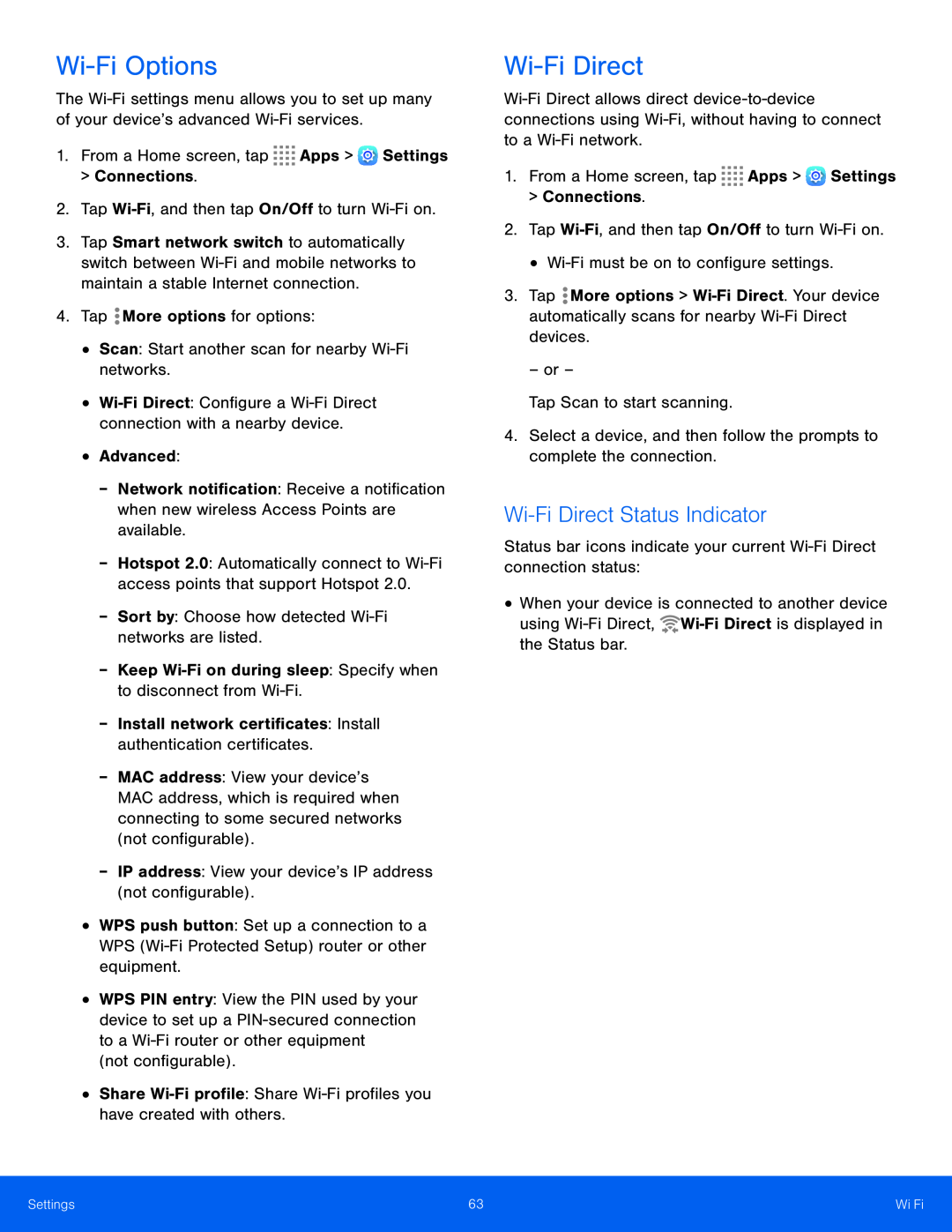Wi-Fi Options
The Wi-Fi settings menu allows you to set up many of your device’s advanced Wi-Fi services.
1.From a Home screen, tap 


 Apps >
Apps >  Settings
Settings
>Connections.
2.Tap Wi-Fi, and then tap On/Off to turn Wi-Fi on.
3.Tap Smart network switch to automatically switch between Wi-Fi and mobile networks to maintain a stable Internet connection.
4.Tap  More options for options:•Scan: Start another scan for nearby Wi-Fi networks.
More options for options:•Scan: Start another scan for nearby Wi-Fi networks.•Wi-Fi Direct: Configure a Wi-Fi Direct connection with a nearby device.
•Advanced:-Network notification: Receive a notification when new wireless Access Points are available.
-Hotspot 2.0: Automatically connect to Wi-Fi access points that support Hotspot 2.0.
-Sort by: Choose how detected Wi-Fi networks are listed.-Keep Wi-Fi on during sleep: Specify when to disconnect from Wi-Fi.-Install network certificates: Install authentication certificates.-MAC address: View your device’s MAC address, which is required when connecting to some secured networks (not configurable).
-IP address: View your device’s IP address (not configurable).•WPS push button: Set up a connection to a WPS (Wi-Fi Protected Setup) router or other equipment.
•WPS PIN entry: View the PIN used by your device to set up a PIN-secured connection to a Wi-Fi router or other equipment
(not configurable).•Share Wi-Fi profile: Share Wi-Fi profiles you have created with others.Wi-Fi Direct
Wi-Fi Direct allows direct device-to-device connections using Wi-Fi, without having to connect to a Wi-Fi network.
1.From a Home screen, tap 


 Apps >
Apps >  Settings > Connections.
Settings > Connections.
2.Tap Wi-Fi, and then tap On/Off to turn Wi-Fi on.
• Wi-Fi must be on to configure settings.3.Tap  More options > Wi-Fi Direct. Your device automatically scans for nearby Wi-Fi Direct devices.
More options > Wi-Fi Direct. Your device automatically scans for nearby Wi-Fi Direct devices.
– or –
Tap Scan to start scanning.4.Select a device, and then follow the prompts to complete the connection.Wi-Fi Direct Status Indicator
Status bar icons indicate your current Wi-Fi Direct connection status:•When your device is connected to another device using Wi-Fi Direct,  Wi-Fi Direct is displayed in the Status bar.
Wi-Fi Direct is displayed in the Status bar.
![]()
![]()
![]()
![]() Apps >
Apps > ![]() Settings
Settings![]()
![]()
![]()
![]() Apps >
Apps > ![]() Settings > Connections.
Settings > Connections.![]() More options >
More options > ![]()