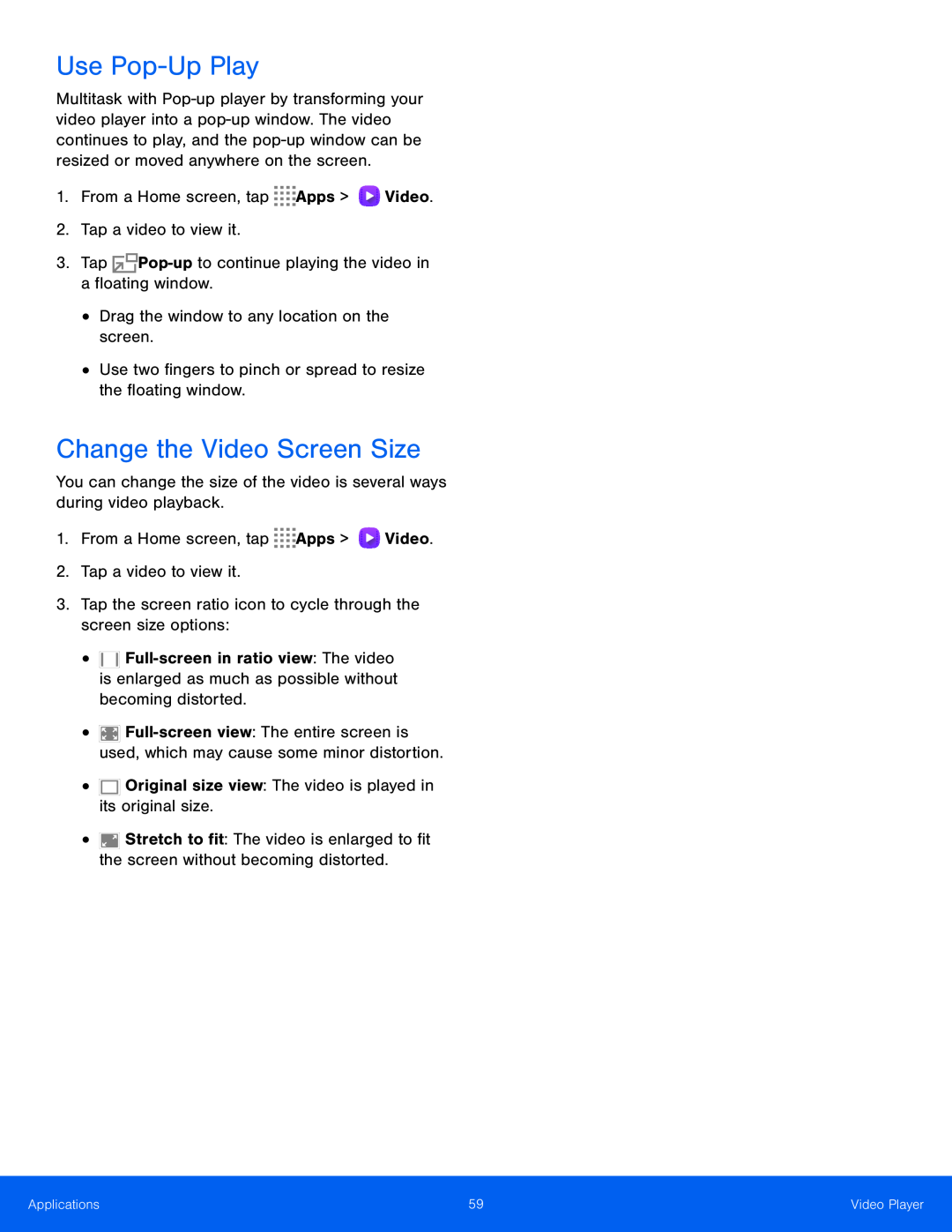
Use
Multitask with
1.From a Home screen, tap ![]()
![]()
![]()
![]() Apps >
Apps > ![]() Video.
Video.
•
•
Drag the window to any location on the screen.Use two fingers to pinch or spread to resize the floating window.
Change the Video Screen Size
You can change the size of the video is several ways during video playback.1.From a Home screen, tap ![]()
![]()
![]()
![]() Apps >
Apps > ![]() Video.
Video.
2.Tap a video to view it.
3.Tap the screen ratio icon to cycle through the screen size options:•
•
•
•
![]()
![]()
![]() Stretch to fit: The video is enlarged to fit the screen without becoming distorted.
Stretch to fit: The video is enlarged to fit the screen without becoming distorted.
Applications | 59 | Video Player |
|
|
|