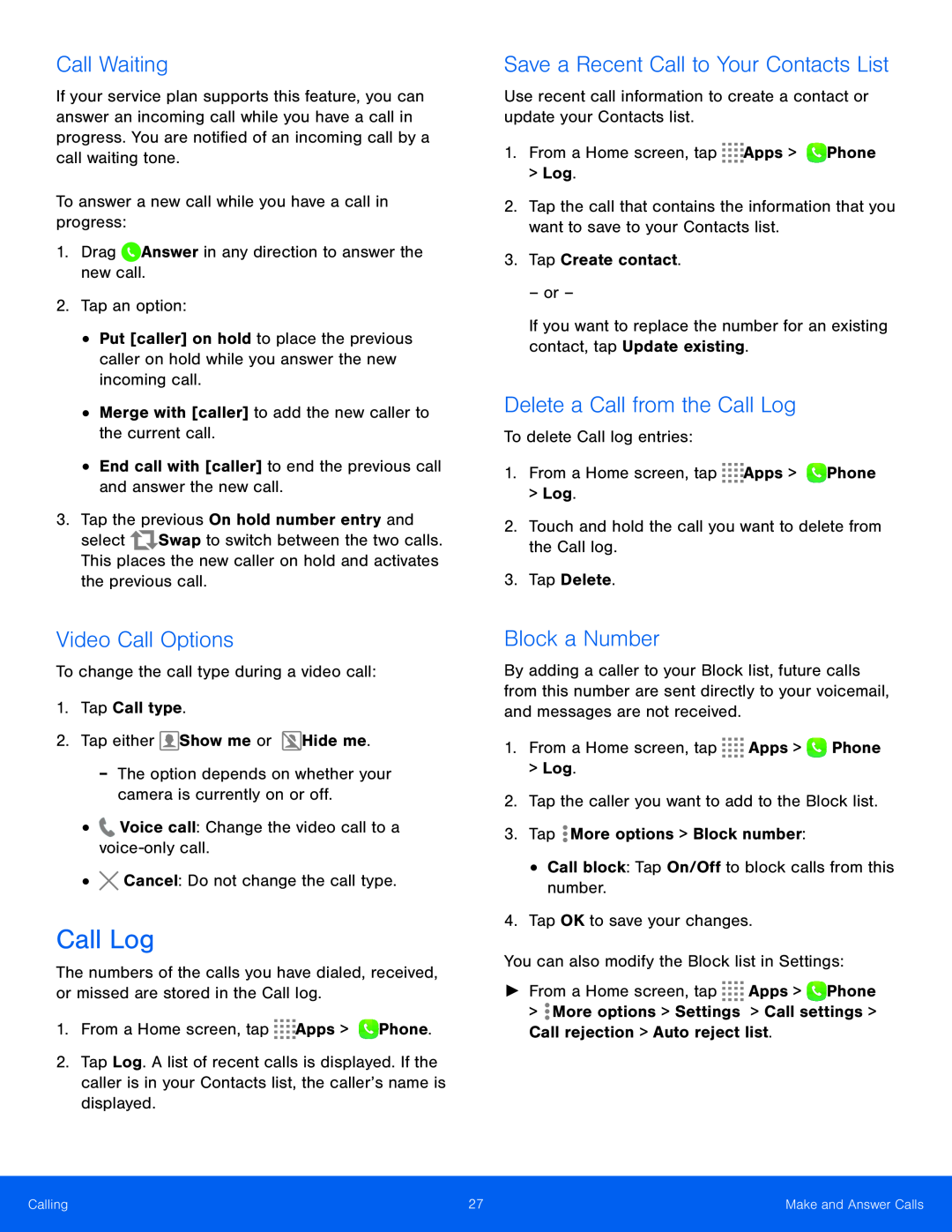
Call Waiting
If your service plan supports this feature, you can answer an incoming call while you have a call in progress. You are notified of an incoming call by a call waiting tone.
To answer a new call while you have a call in progress:
1.Drag ![]() Answer in any direction to answer the new call.
Answer in any direction to answer the new call.
2.Tap an option:
•Put [caller] on hold to place the previous caller on hold while you answer the new incoming call.
•Merge with [caller] to add the new caller to the current call.
•End call with [caller] to end the previous call and answer the new call.
3.Tap the previous On hold number entry and
select ![]() Swap to switch between the two calls. This places the new caller on hold and activates the previous call.
Swap to switch between the two calls. This places the new caller on hold and activates the previous call.
Save a Recent Call to Your Contacts List
Use recent call information to create a contact or update your Contacts list.
1.From a Home screen, tap ![]()
![]()
![]()
![]() Apps >
Apps > ![]() Phone > Log.
Phone > Log.
2.Tap the call that contains the information that you want to save to your Contacts list.
3.Tap Create contact.
– or –
If you want to replace the number for an existing contact, tap Update existing.
Delete a Call from the Call Log
To delete Call log entries:
1.From a Home screen, tap ![]()
![]()
![]()
![]() Apps >
Apps > ![]() Phone > Log.
Phone > Log.
2.Touch and hold the call you want to delete from the Call log.
3.Tap Delete.
Video Call Options
To change the call type during a video call:
1.Tap Call type.
2.Tap either ![]() Show me or
Show me or ![]() Hide me.
Hide me.
-The option depends on whether your camera is currently on or off.
•![]() Voice call: Change the video call to a
Voice call: Change the video call to a
•![]() Cancel: Do not change the call type.
Cancel: Do not change the call type.
Call Log
The numbers of the calls you have dialed, received, or missed are stored in the Call log.
1.From a Home screen, tap ![]()
![]()
![]()
![]() Apps >
Apps > ![]() Phone.
Phone.
2.Tap Log. A list of recent calls is displayed. If the caller is in your Contacts list, the caller’s name is displayed.
Block a Number
By adding a caller to your Block list, future calls from this number are sent directly to your voicemail, and messages are not received.
1.From a Home screen, tap ![]()
![]()
![]()
![]() Apps >
Apps > ![]() Phone
Phone
>Log.
2.Tap the caller you want to add to the Block list.
3.Tap ![]() More options > Block number:
More options > Block number:
•Call block: Tap On/Off to block calls from this number.
4.Tap OK to save your changes.
You can also modify the Block list in Settings:
►From a Home screen, tap ![]()
![]()
![]()
![]() Apps >
Apps > ![]() Phone >
Phone > ![]() More options > Settings > Call settings > Call rejection > Auto reject list.
More options > Settings > Call settings > Call rejection > Auto reject list.
Calling | 27 | Make and Answer Calls |
|
|
|