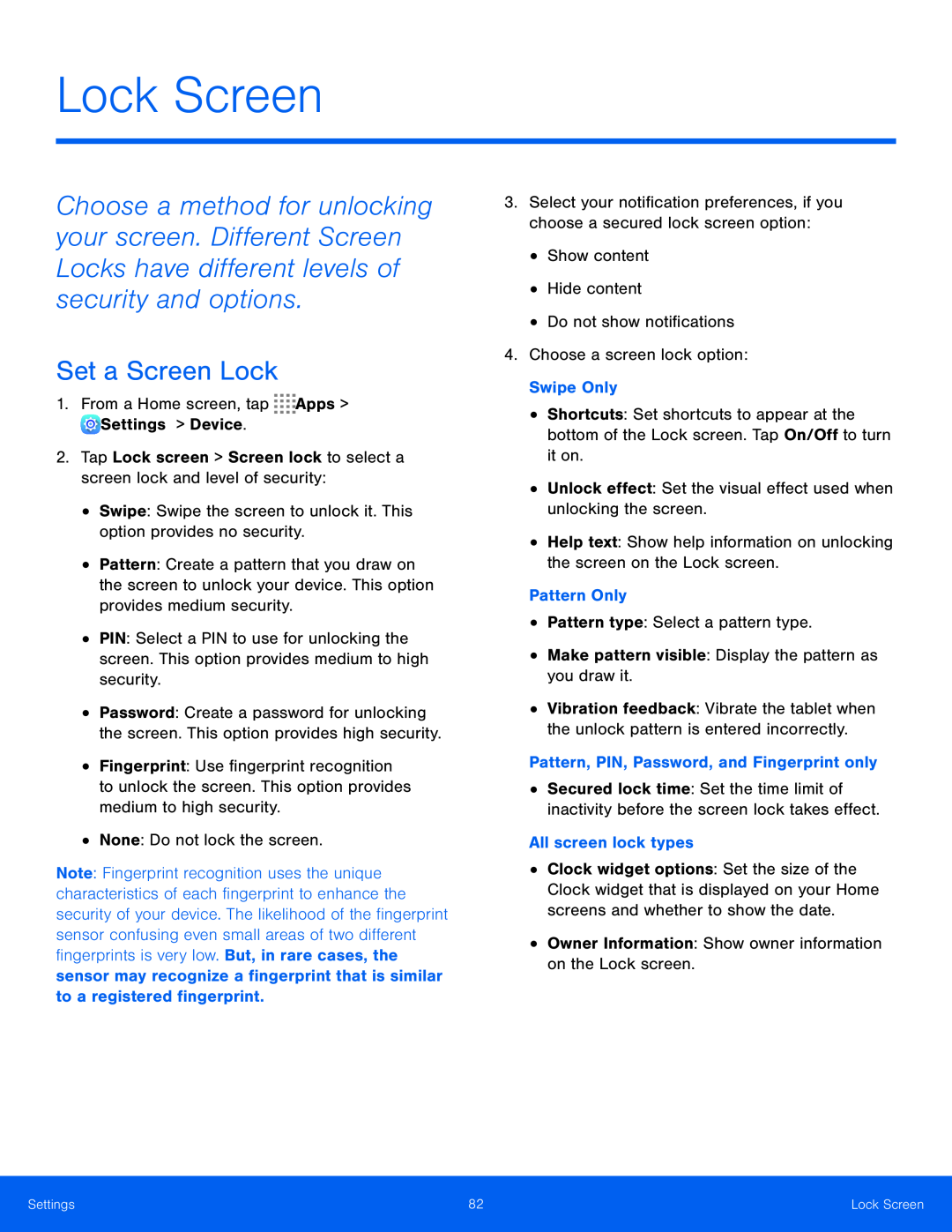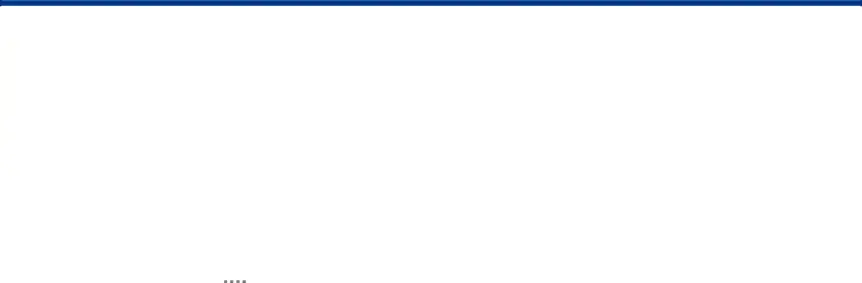
Lock Screen
Choose a method for unlocking your screen. Different Screen Locks have different levels of security and options.
Set a Screen Lock
1.From a Home screen, tap ![]()
![]()
![]()
![]() Apps >
Apps > ![]() Settings > Device.
Settings > Device.
•Pattern: Create a pattern that you draw on the screen to unlock your device. This option provides medium security.
•PIN: Select a PIN to use for unlocking the screen. This option provides medium to high security.
•Password: Create a password for unlocking the screen. This option provides high security.
•Fingerprint: Use fingerprint recognition to unlock the screen. This option provides medium to high security.
•None: Do not lock the screen.Note: Fingerprint recognition uses the unique characteristics of each fingerprint to enhance the security of your device. The likelihood of the fingerprint sensor confusing even small areas of two different fingerprints is very low. But, in rare cases, the sensor may recognize a fingerprint that is similar to a registered fingerprint.
3.Select your notification preferences, if you choose a secured lock screen option:
•Show content•Hide content•Do not show notifications4.Choose a screen lock option: Swipe Only•Shortcuts: Set shortcuts to appear at the bottom of the Lock screen. Tap On/Off to turn it on.
•Unlock effect: Set the visual effect used when unlocking the screen.•Help text: Show help information on unlocking the screen on the Lock screen.Pattern Only•Pattern type: Select a pattern type.•Make pattern visible: Display the pattern as you draw it.•Vibration feedback: Vibrate the tablet when the unlock pattern is entered incorrectly.
Pattern, PIN, Password, and Fingerprint only•Secured lock time: Set the time limit of inactivity before the screen lock takes effect.
All screen lock types•Clock widget options: Set the size of the Clock widget that is displayed on your Home screens and whether to show the date.
•Owner Information: Show owner information on the Lock screen.Settings | 82 | Lock Screen |
|
|
|