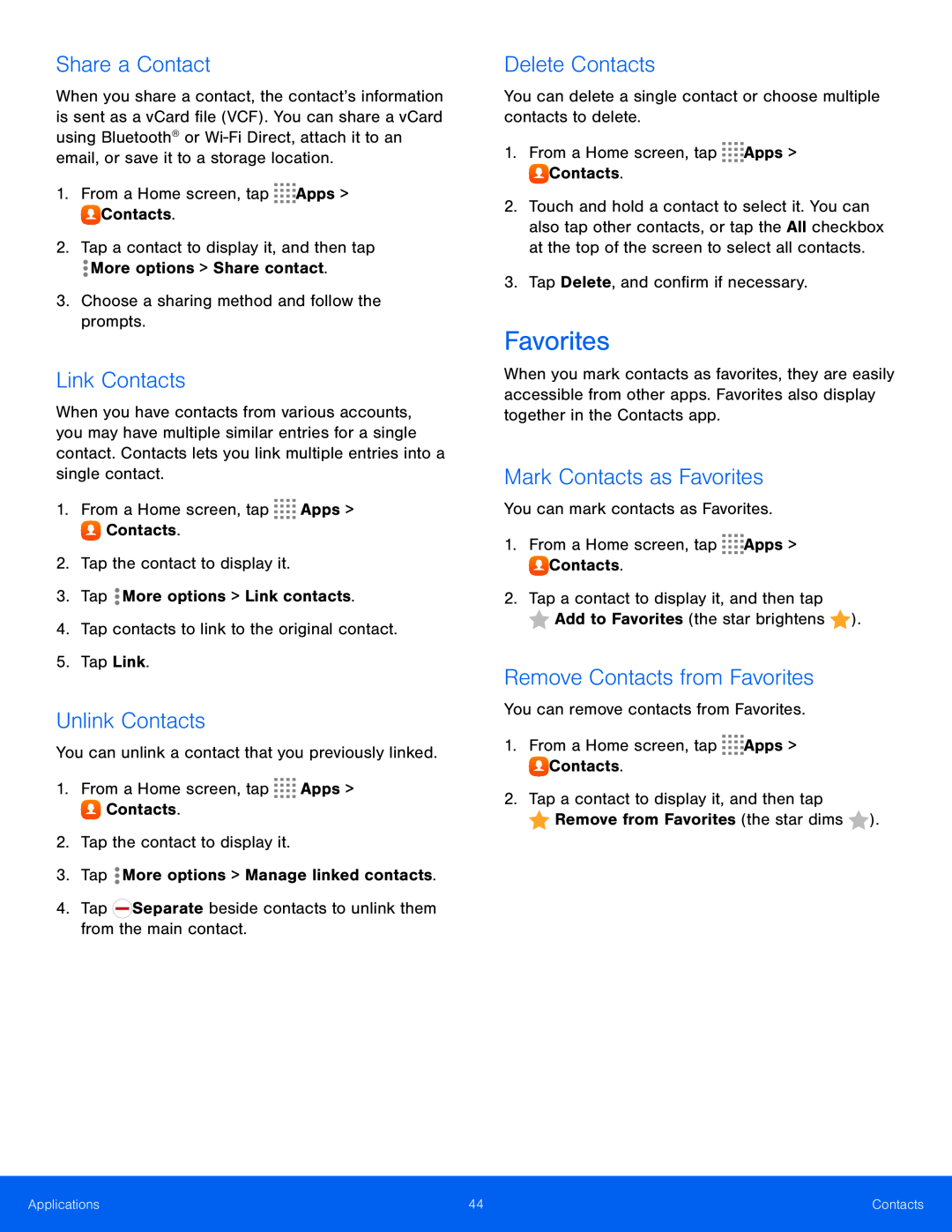
Share a Contact
When you share a contact, the contact’s information is sent as a vCard file (VCF). You can share a vCard using Bluetooth® or
1.From a Home screen, tap ![]()
![]()
![]()
![]() Apps >
Apps >
![]() Contacts.
Contacts.
Link Contacts
When you have contacts from various accounts, you may have multiple similar entries for a single contact. Contacts lets you link multiple entries into a single contact.
1.From a Home screen, tap ![]()
![]()
![]()
![]() Apps >
Apps >
![]() Contacts.
Contacts.
Unlink Contacts
You can unlink a contact that you previously linked.1.From a Home screen, tap ![]()
![]()
![]()
![]() Apps >
Apps >
![]() Contacts.
Contacts.
2.Tap the contact to display it.
3.TapDelete Contacts
You can delete a single contact or choose multiple contacts to delete.1.From a Home screen, tap ![]()
![]()
![]()
![]() Apps >
Apps >
![]() Contacts.
Contacts.
2.Touch and hold a contact to select it. You can also tap other contacts, or tap the All checkbox at the top of the screen to select all contacts.
3.Tap Delete, and confirm if necessary.Favorites
When you mark contacts as favorites, they are easily accessible from other apps. Favorites also display together in the Contacts app.
Mark Contacts as Favorites
You can mark contacts as Favorites.1.From a Home screen, tap ![]()
![]()
![]()
![]() Apps >
Apps >
![]() Contacts.
Contacts.
2.Tap a contact to display it, and then tap
Remove Contacts from Favorites
You can remove contacts from Favorites.1.From a Home screen, tap ![]()
![]()
![]()
![]() Apps >
Apps >
![]() Contacts.
Contacts.
2.Tap a contact to display it, and then tap
Applications | 44 | Contacts |
|
|
|