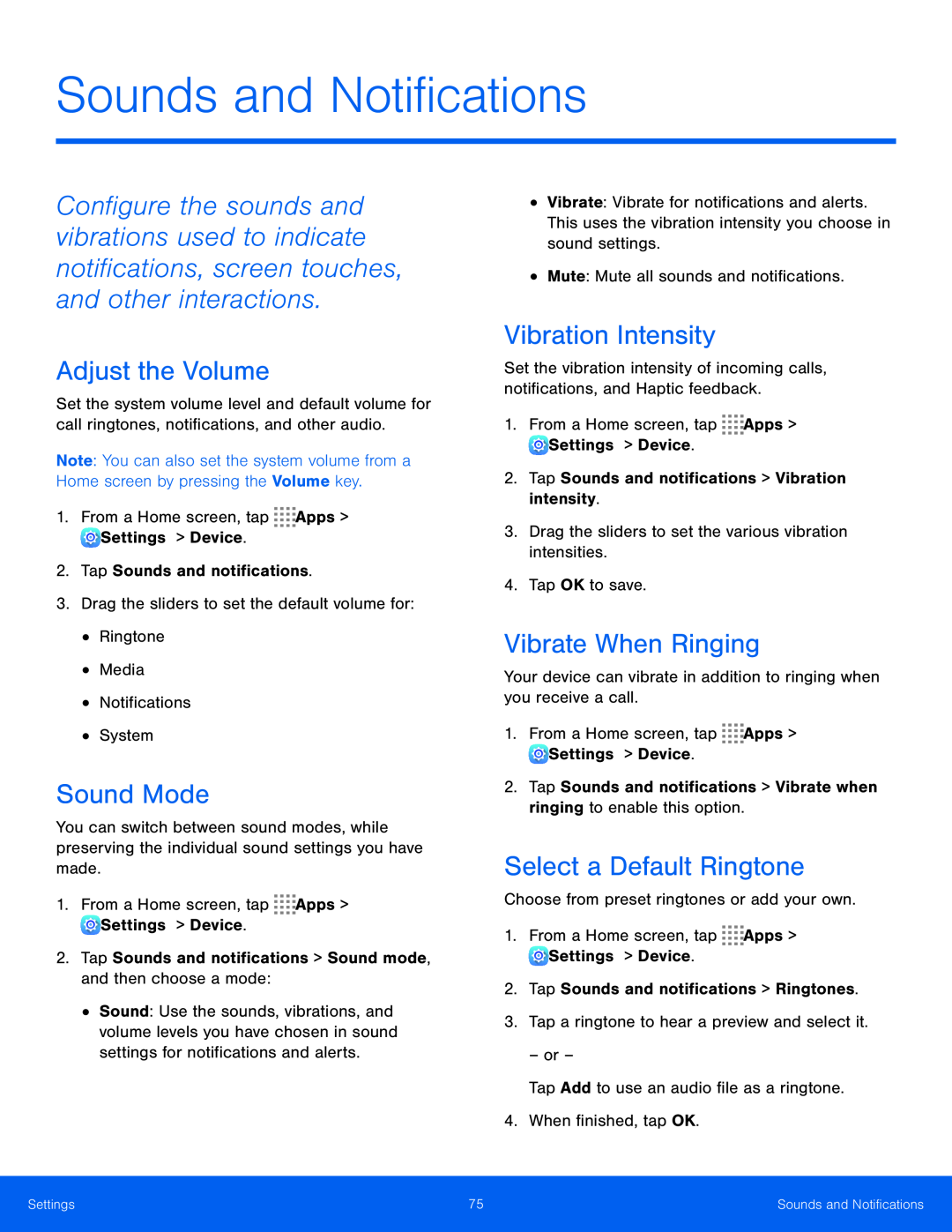
Sounds and Notifications
Configure the sounds and vibrations used to indicate notifications, screen touches, and other interactions.
Adjust the Volume
Set the system volume level and default volume for call ringtones, notifications, and other audio.
Note: You can also set the system volume from a Home screen by pressing the Volume key.
1.From a Home screen, tap ![]()
![]()
![]()
![]() Apps >
Apps > ![]() Settings > Device.
Settings > Device.
Sound Mode
You can switch between sound modes, while preserving the individual sound settings you have made.
1.From a Home screen, tap ![]()
![]()
![]()
![]() Apps >
Apps > ![]() Settings > Device.
Settings > Device.
•Sound: Use the sounds, vibrations, and volume levels you have chosen in sound settings for notifications and alerts.
•Vibrate: Vibrate for notifications and alerts. This uses the vibration intensity you choose in sound settings.
•Mute: Mute all sounds and notifications.Vibration Intensity
Set the vibration intensity of incoming calls, notifications, and Haptic feedback.
1.From a Home screen, tap ![]()
![]()
![]()
![]() Apps >
Apps > ![]() Settings > Device.
Settings > Device.
Vibrate When Ringing
Your device can vibrate in addition to ringing when you receive a call.1.From a Home screen, tap ![]()
![]()
![]()
![]() Apps >
Apps > ![]() Settings > Device.
Settings > Device.
Select a Default Ringtone
Choose from preset ringtones or add your own.1.From a Home screen, tap ![]()
![]()
![]()
![]() Apps >
Apps > ![]() Settings > Device.
Settings > Device.
– or –
Tap Add to use an audio file as a ringtone.4. When finished, tap OK.Settings | 75 | Sounds and Notifications |
|
|
|