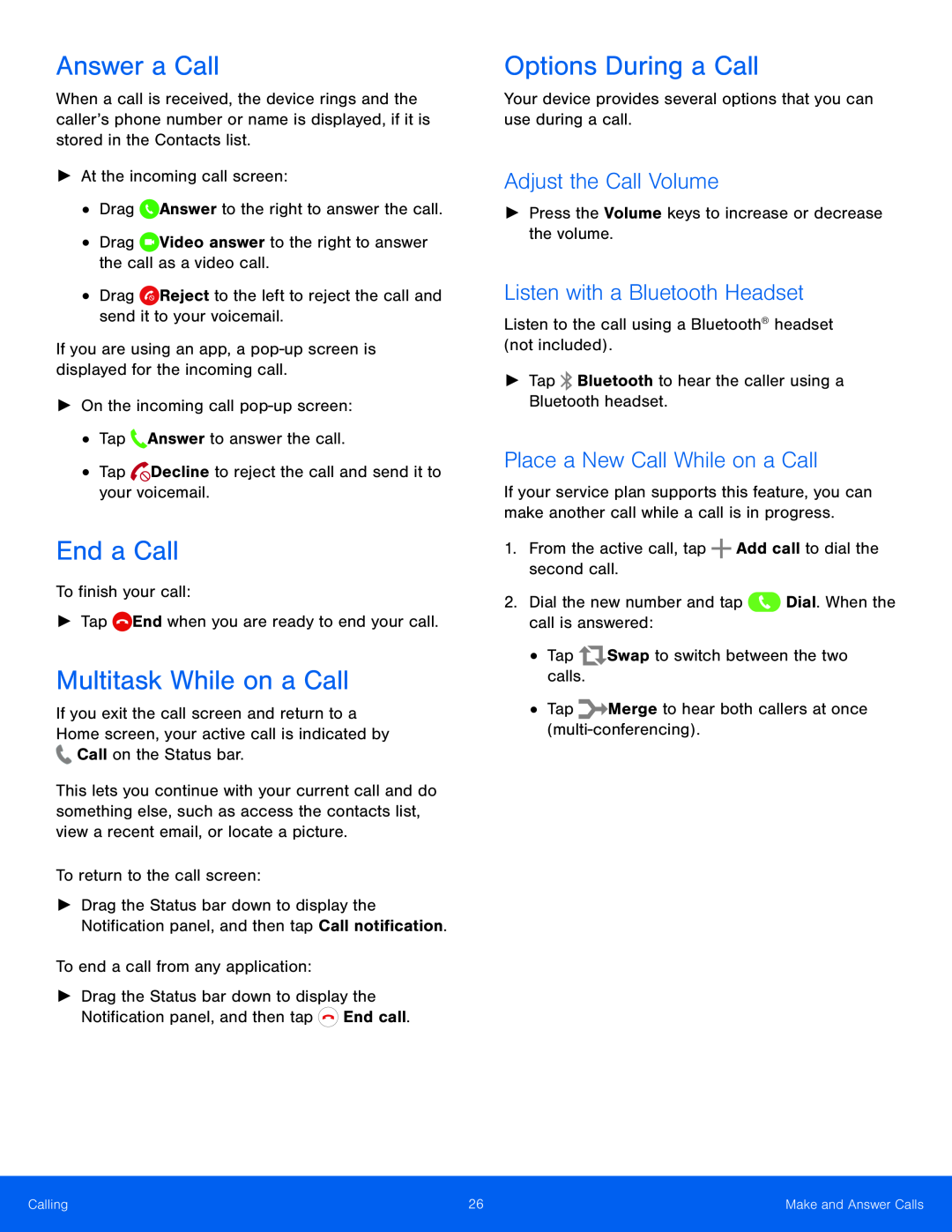Answer a Call
When a call is received, the device rings and the caller’s phone number or name is displayed, if it is stored in the Contacts list.
►At the incoming call screen:•DragEnd a Call
To finish your call:►TapMultitask While on a Call
If you exit the call screen and return to a Home screen, your active call is indicated by ![]() Call on the Status bar.
Call on the Status bar.
This lets you continue with your current call and do something else, such as access the contacts list, view a recent email, or locate a picture.
To return to the call screen:►Drag the Status bar down to display the Notification panel, and then tap Call notification.
To end a call from any application:►Drag the Status bar down to display the Notification panel, and then tap ![]() End call.
End call.
Options During a Call
Your device provides several options that you can use during a call.Adjust the Call Volume
►Press the Volume keys to increase or decrease the volume.Listen with a Bluetooth Headset
Listen to the call using a Bluetooth® headset (not included).►TapPlace a New Call While on a Call
If your service plan supports this feature, you can make another call while a call is in progress.
1.From the active call, tapCalling | 26 | Make and Answer Calls |
|
|
|