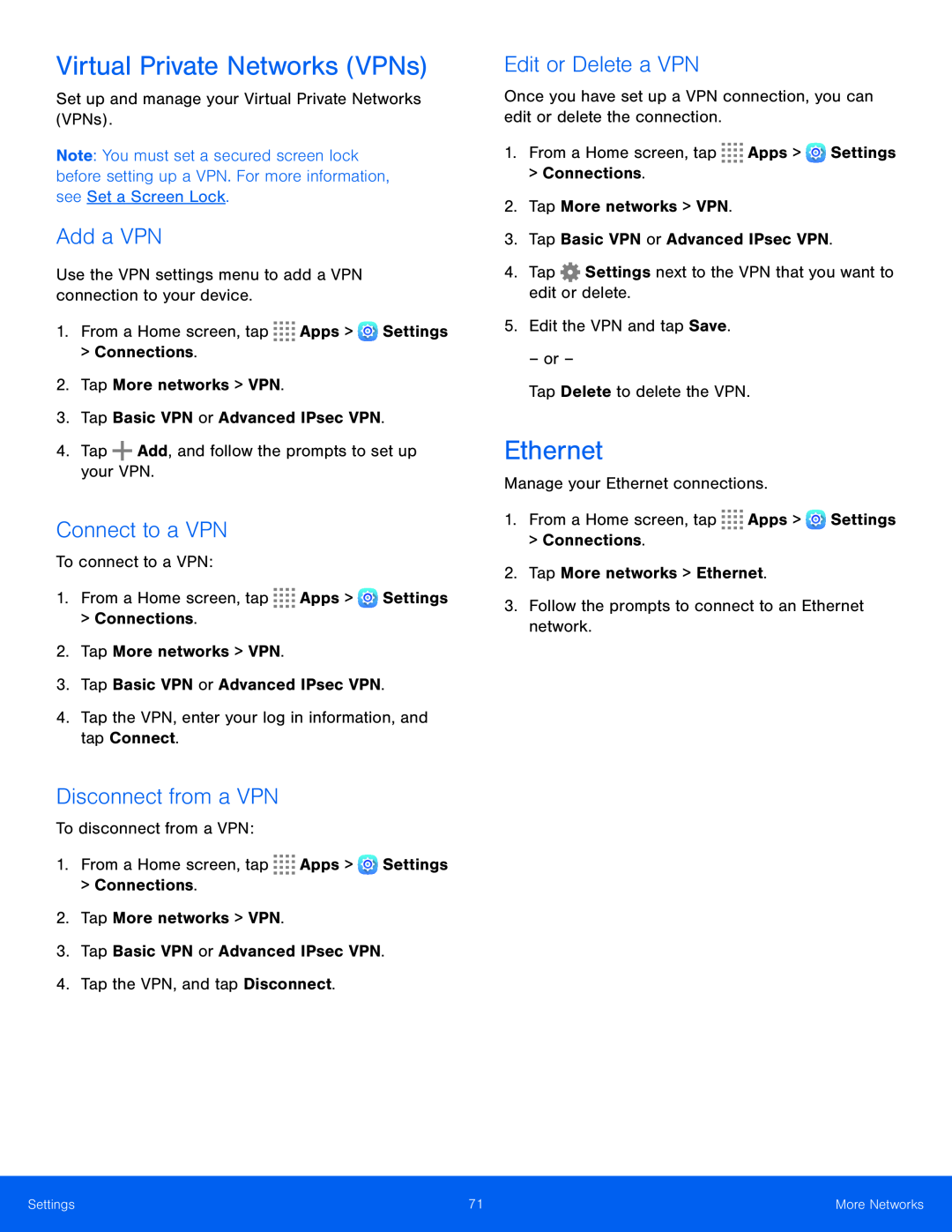
Virtual Private Networks (VPNs)
Set up and manage your Virtual Private Networks (VPNs).
Note: You must set a secured screen lock before setting up a VPN. For more information, see Set a Screen Lock.
Add a VPN
Use the VPN settings menu to add a VPN connection to your device.
1.From a Home screen, tap ![]()
![]()
![]()
![]() Apps >
Apps > ![]() Settings > Connections.
Settings > Connections.
2.Tap More networks > VPN.
3.Tap Basic VPN or Advanced IPsec VPN.
4.Tap ![]() Add, and follow the prompts to set up your VPN.
Add, and follow the prompts to set up your VPN.
Connect to a VPN
To connect to a VPN:
1.From a Home screen, tap ![]()
![]()
![]()
![]() Apps >
Apps > ![]() Settings > Connections.
Settings > Connections.
2.Tap More networks > VPN.
3.Tap Basic VPN or Advanced IPsec VPN.
4.Tap the VPN, enter your log in information, and tap Connect.
Disconnect from a VPN
To disconnect from a VPN:
1.From a Home screen, tap ![]()
![]()
![]()
![]() Apps >
Apps > ![]() Settings > Connections.
Settings > Connections.
2.Tap More networks > VPN.
3.Tap Basic VPN or Advanced IPsec VPN.
4.Tap the VPN, and tap Disconnect.
Edit or Delete a VPN
Once you have set up a VPN connection, you can edit or delete the connection.
1.From a Home screen, tap ![]()
![]()
![]()
![]() Apps >
Apps > ![]() Settings > Connections.
Settings > Connections.
2.Tap More networks > VPN.
3.Tap Basic VPN or Advanced IPsec VPN.
4.Tap ![]() Settings next to the VPN that you want to edit or delete.
Settings next to the VPN that you want to edit or delete.
5.Edit the VPN and tap Save.
– or –
Tap Delete to delete the VPN.
Ethernet
Manage your Ethernet connections.
1.From a Home screen, tap ![]()
![]()
![]()
![]() Apps >
Apps > ![]() Settings > Connections.
Settings > Connections.
2.Tap More networks > Ethernet.
3.Follow the prompts to connect to an Ethernet network.
Settings | 71 | More Networks |
|
|
|