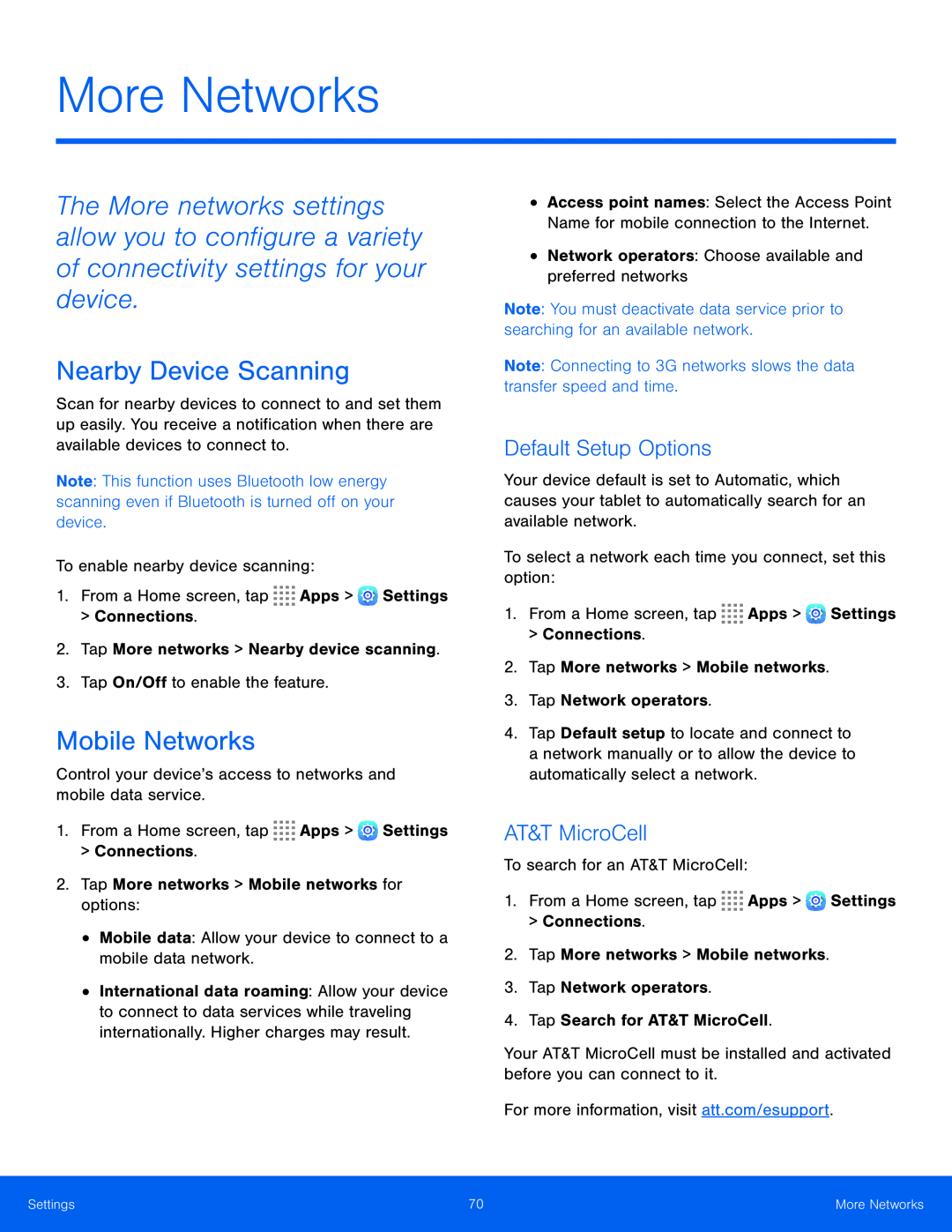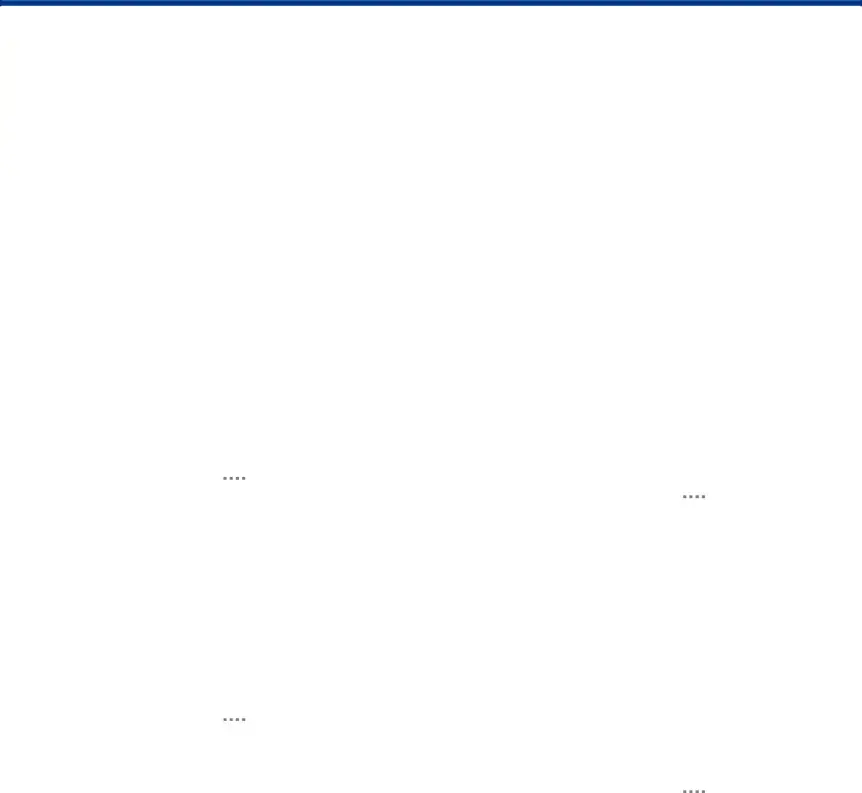
More Networks
The More networks settings allow you to configure a variety of connectivity settings for your device.
Nearby Device Scanning
Scan for nearby devices to connect to and set them up easily. You receive a notification when there are available devices to connect to.
Note: This function uses Bluetooth low energy scanning even if Bluetooth is turned off on your device.
To enable nearby device scanning:
1.From a Home screen, tap ![]()
![]()
![]()
![]() Apps >
Apps > ![]() Settings > Connections.
Settings > Connections.
2.Tap More networks > Nearby device scanning.
3.Tap On/Off to enable the feature.
Mobile Networks
Control your device’s access to networks and mobile data service.
1.From a Home screen, tap ![]()
![]()
![]()
![]() Apps >
Apps > ![]() Settings
Settings
>Connections.
2.Tap More networks > Mobile networks for options:
•Mobile data: Allow your device to connect to a mobile data network.
•International data roaming: Allow your device to connect to data services while traveling internationally. Higher charges may result.
•Access point names: Select the Access Point Name for mobile connection to the Internet.
•Network operators: Choose available and preferred networks
Note: You must deactivate data service prior to searching for an available network.
Note: Connecting to 3G networks slows the data transfer speed and time.
Default Setup Options
Your device default is set to Automatic, which causes your tablet to automatically search for an available network.
To select a network each time you connect, set this option:
1.From a Home screen, tap ![]()
![]()
![]()
![]() Apps >
Apps > ![]() Settings > Connections.
Settings > Connections.
2.Tap More networks > Mobile networks.
3.Tap Network operators.
4.Tap Default setup to locate and connect to a network manually or to allow the device to automatically select a network.
AT&T MicroCell
To search for an AT&T MicroCell:
1.From a Home screen, tap ![]()
![]()
![]()
![]() Apps >
Apps > ![]() Settings > Connections.
Settings > Connections.
2.Tap More networks > Mobile networks.
3.Tap Network operators.
4.Tap Search for AT&T MicroCell.
Your AT&T MicroCell must be installed and activated before you can connect to it.
For more information, visit att.com/esupport.
Settings | 70 | More Networks |
|
|
|