Calendar
Manage your events and tasks.
Create an Event or Task
You can use your Calendar to create events or tasks.1.From a Home screen, tapShare Events
You can share events or tasks you create from your Calendar.1.From a Home screen, tap ![]()
![]()
![]()
![]() Apps >
Apps > ![]() Calendar.
Calendar.
3.Tap ![]() More options > Share via, select a sharing method, and then follow the prompts.
More options > Share via, select a sharing method, and then follow the prompts.
Delete an Event or Task
You can delete events or tasks you create from your Calendar.1.From a Home screen, tap ![]()
![]()
![]()
![]() Apps >
Apps > ![]() Calendar.
Calendar.
Calendar Settings
These settings allow you to modify settings associated with using the Calendar.
1.From a Home screen, tap ![]()
![]()
![]()
![]() Apps >
Apps > ![]() Calendar.
Calendar.
Applications | 37 | Calendar |
|
|
|
