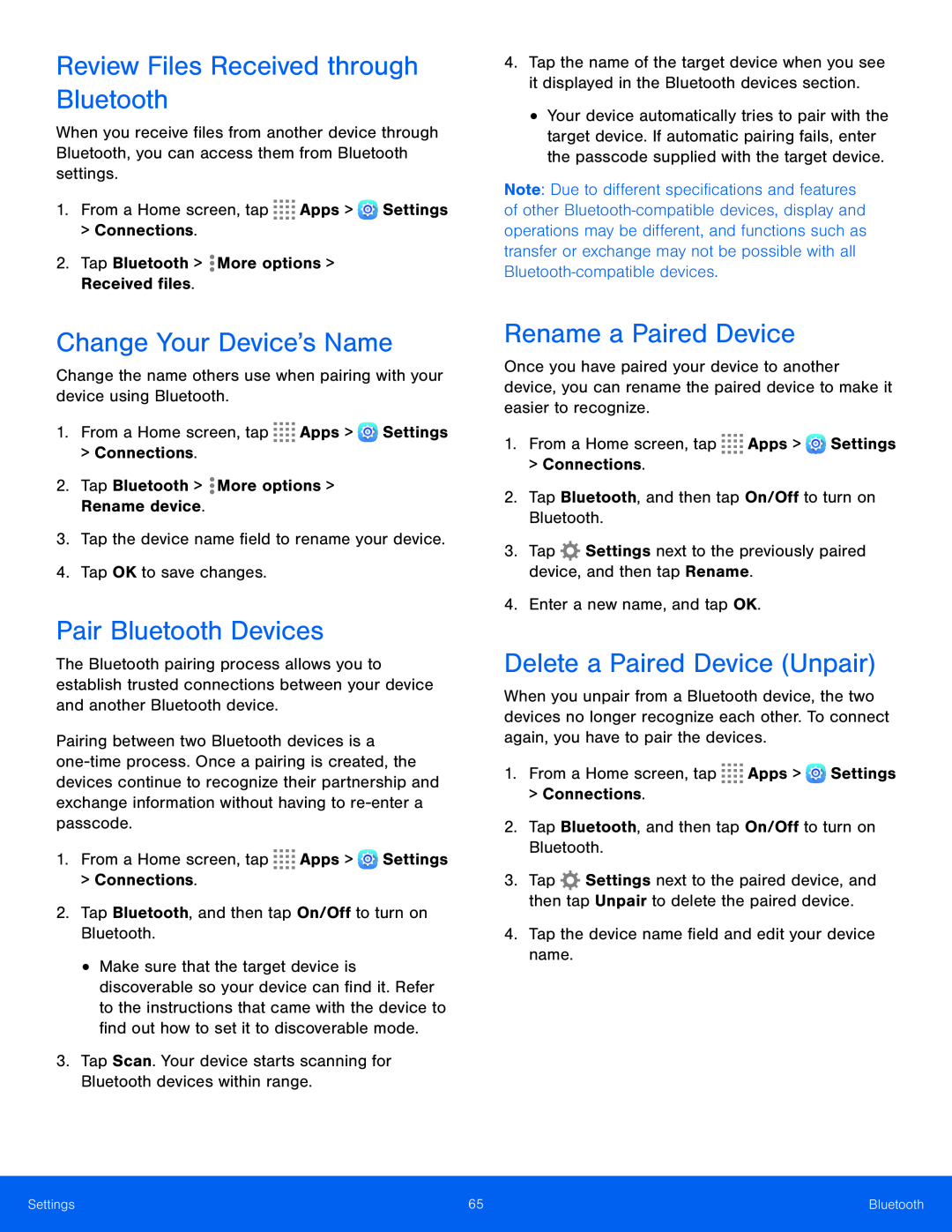Review Files Received through Bluetooth
When you receive files from another device through Bluetooth, you can access them from Bluetooth settings.
1.From a Home screen, tap ![]()
![]()
![]()
![]() Apps >
Apps > ![]() Settings > Connections.
Settings > Connections.
Change Your Device’s Name
Change the name others use when pairing with your device using Bluetooth.1.From a Home screen, tap ![]()
![]()
![]()
![]() Apps >
Apps > ![]() Settings > Connections.
Settings > Connections.
Pair Bluetooth Devices
The Bluetooth pairing process allows you to establish trusted connections between your device and another Bluetooth device.
Pairing between two Bluetooth devices is a
1.From a Home screen, tap ![]()
![]()
![]()
![]() Apps >
Apps > ![]() Settings
Settings
>Connections.
2.Tap Bluetooth, and then tap On/Off to turn on Bluetooth.
•Make sure that the target device is discoverable so your device can find it. Refer to the instructions that came with the device to find out how to set it to discoverable mode.
3.Tap Scan. Your device starts scanning for Bluetooth devices within range.4.Tap the name of the target device when you see it displayed in the Bluetooth devices section.
•Your device automatically tries to pair with the target device. If automatic pairing fails, enter the passcode supplied with the target device.
Note: Due to different specifications and features of other
Rename a Paired Device
Once you have paired your device to another device, you can rename the paired device to make it easier to recognize.
1.From a Home screen, tap ![]()
![]()
![]()
![]() Apps >
Apps > ![]() Settings > Connections.
Settings > Connections.
2.Tap Bluetooth, and then tap On/Off to turn on Bluetooth.
3.TapDelete a Paired Device (Unpair)
When you unpair from a Bluetooth device, the two devices no longer recognize each other. To connect again, you have to pair the devices.
1.From a Home screen, tap ![]()
![]()
![]()
![]() Apps >
Apps > ![]() Settings > Connections.
Settings > Connections.
2.Tap Bluetooth, and then tap On/Off to turn on Bluetooth.
3.Tap ![]() Settings next to the paired device, and then tap Unpair to delete the paired device.
Settings next to the paired device, and then tap Unpair to delete the paired device.
Settings | 65 | Bluetooth |
|
|
|